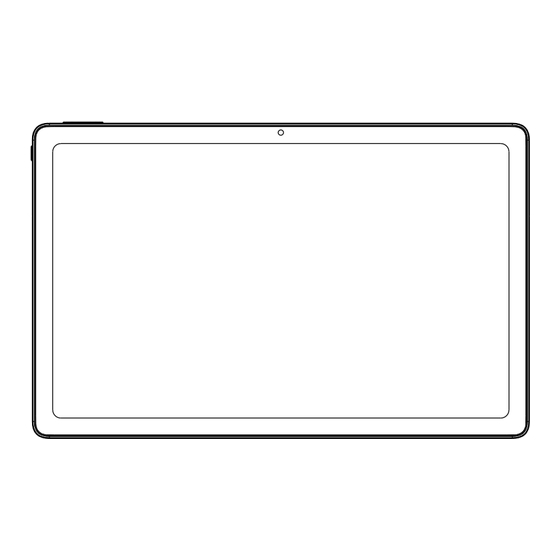
Summary of Contents for Azeyou AT1011U
- Page 1 User Manual Tablet PC Model No.: AT1011U Please read this manual before operating your device and keep it for future reference.
-
Page 2: What's In The Box
Since the tablet software updates regularly, the user manual may not cover all aspects of new features. We would like you to have a safe and enjoyable experience, please read the following instructions and notices before using your tablet. 1. Please fully charge the tablet before the first use. 2. -
Page 3: Function Overview
Function Overview 1. POWER/LOCK 7. EARPHONE JACK RESET 8. FRONT CAMERA 3. VOLUME + 9. FLASH 4. VOLUME 10. REAR CAMERA 11. SPEAKER 5. SIM/microSD CARD TRAY 6. TYPE-C 12. MIC Getting Started Prior to use, it is recommended to install a SIM card (not included, to connect mobile network through 2G/3G cellular network), microSD memory card(not included, to expand storage capacity) and charge the battery. -
Page 4: Charge The Battery
Turning On Press and hold the Power/Lock button until the tablet starts up, the Azeyou logo indicates that the tablet is loading, then choose your language and tap START to set up the tablet following the guide and prompts. -
Page 5: Touch Screen Basics
Sleep Mode, Lock/Unlock Tablet When the tablet is on, you can turn off the screen to save power, press the Power/Lock button once to turn off the screen and lock the tablet, press it again to turn on the screen, and swipe up to open. Touch Screen Basics Tap the screen once to activate or open something. -
Page 6: Quick Settings
Tap Wallpapers to change current wallpaper from default wallpapers or photos. Quick Settings Slide down to reveal notifications and quick settings... - Page 7 Enable/Disable Wi-Fi network connection. Enable/Disable Bluetooth connection. Do Not Disturb:Only get notified by important people and apps. Auto-rotate: Turn on/off screen auto-rotate. Nearby Share: Turn on/off nearby share. Battery Saver: Turn on/off battery saver. Slide down to show more quick settings...
- Page 8 Flashlight. Screen Brightness: To adjust the screen brightness. Flashlight. Mobile Data: Turn on/off mobile data. Airplane Mode: Turn on/off all wireless network connection. Screen Record: Turn on/off screen record. Edit: To edit quick setting options. Detailed Setting: To enter detailed settings.
-
Page 9: Detailed Settings
Tips: You can also slide up to open the app list on home screen, then tap Settings to enter detailed settings. Detailed Settings Slide up to open the app list... -
Page 10: Network & Internet
Network & internet Wi-Fi: Enable/Disable Wi-Fi connection, tap to connect to Wi-Fi network, select your Wi-Fi name and enter password to connect it. Mobile network: Enable/Disable mobile network (SIM card shall be installed in advance). Airplane mode: Turn on/off all wireless network connection. Mobile plan: To set mobile plan. - Page 11 Tips: Charge only: To charge the tablet only. Media device (MTP): For file transfer between tablet and computer. Camera (PTP): Only for photo transfer between tablet and computer. MIDI: Play MIDI instrument on the tablet. USB virtual drive: Enable USB virtual drive. -10-...
-
Page 12: Apps & Notifications
Apps & notifications Check the list of recently opened apps. Conversations: Priority and modified conversations will appear here. Notifications: To check the notification history, bubbles and recently sent. Screen time: To check the dashboard of screen time, notification received and times opened. - Page 13 Scheduled power on/off Set the time and repeat days of scheduled power on/off. Sound Set the volumes of media, call, ring & notifications and alarm, Do Not Disturb, default sounds. Storage View and manager storage. Privacy Set app permissions, show passwords, notifications on lock screen, autofill service from Google.
- Page 14 Accounts Add and manager user accounts on the tablet, turn on/off automatically sync app data. Accessibility Set screen reader, Display, interaction controls, audio & on-screen text, high contrast text and advanced (color correction, color inversion, shortcut from lock screen). Digital Wellbeing & parental controls Set the ways to disconnect, reduce interruptions, add content restrictions and set other limits to help child balance screen time.
-
Page 15: App Management
APP Management Download App Tap Play Store on home screen Sign in your Google Account, search and download the app you need. Move App Tap and hold the app, then drag it to the desired place. Create App folder Tap and hold an app, drag it to another app, an app folder will be created, tap the folder to edit folder name, then you can drag favourite apps to this folder. - Page 16 Connecting to microSD memory card Open the SIM/microSD card tray with the pin, place the microSD card into the tray, then close the tray. Slide down to open quick setting on home screen, tap to set up the microSD card. Tips: You can also tap Settings -- Storage -- SD card to set up the microSD card.
-
Page 17: Specification
Specification Display 10.1" Resolution 1280 x 800 IPS HD Operation System Android 11 Go Quad-core, 4 x 1.3GHz Mali-T820, up to 600MHz 32GB Storage 6000mAh Battery Metal Housing Material Front Camera Rear Camera Audio Dual loudspeakers Ports Type C, SIM/microSD slot, Headphone jack Wi-Fi Support 2.4G Cellular Network... -
Page 18: Compliance Information
Compliance Information This device complies with Part 15 of the FCC Rules. Operation is subject to the following two conditions: (1) This device may not cause harmful interference, and (2) this device must accept any interference received, including interference that may cause undesired operation. - Page 19 Specific absorption rate (SAR): This Tablet PC meets the government's requirements for exposure to radio waves. The guidelines are based on standards developed by independent scientific organizations through periodic and thorough evaluation of scientific studies. The standards include a margin of safety designed to ensure the safety of all people regardless of their age or health.


Need help?
Do you have a question about the AT1011U and is the answer not in the manual?
Questions and answers
Downloaded Amazon videosonmax volume are too quiet to hear - how can I increase volume further