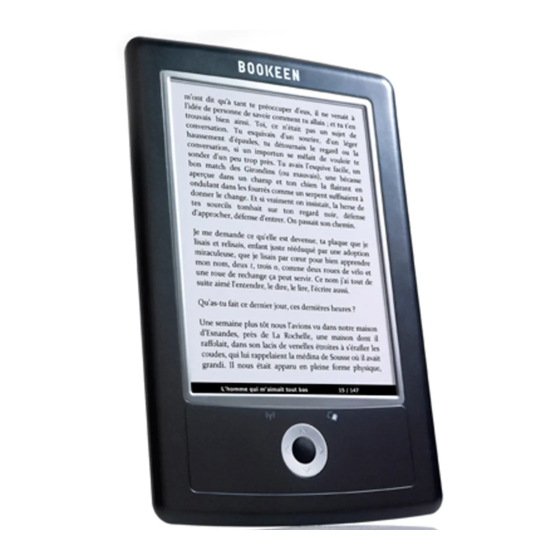
Subscribe to Our Youtube Channel
Summary of Contents for Bookeen Cybook Orizon
- Page 1 All manuals and user guides at all-guides.com Cybook Orizon User's Manual Touch | Wi-Fi | ePaper Copyright © 2010 Bookeen. All rights reserved.
- Page 2 Information in this document is provided “as is” without warranty of any kind and is subject to change without notice. Reproduction in any manner whatsoever without the written permission of Bookeen is strictly forbidden. All brand and product names are trademarks or registered trademarks of their respective companies.
- Page 3 1.3 Where to Find Information • Quick Start Guide: The Quick Start Guide is a paper document present in the box. It explains briefly how to start using your Cybook Orizon. • Help about your Cybook Orizon: This “User’s Manual” is present by default on your Cybook Orizon.
-
Page 4: Getting Started
All manuals and user guides at all-guides.com 2. Getting Started 2.1 In the Box Once you receive your Cybook Orizon, check the content of your package. You will find in the box: > Default components: • Cybook Orizon • Quick Start Guide •... - Page 5 [7] Reset Button: You can force the shutdown of your Cybook by pushing this button with the tip of a pen. Caution: Label on the back indicates Serial and Model Numbers. Keep in mind that serial numbers may be requested by Bookeen in case of interaction with support Service. Bottom view [8] microUSB connector: It allows you to connect your Cybook to a computer or USB Power adapter (not supplied) via USB cable.
- Page 6 In the event of moisture condensation, allow your Cybook Orizon to dry out completely. • Do not place anything on top of your Cybook Orizon or drop objects on top of your Cybook Orizon. • Do not drop your Cybook Orizon or subject it to severe shock.
- Page 7 3 hours : 85% • 5 hours : 100% While charging the Cybook Orizon right LED indicator emits a red light. When the battery is fully charged, charging stops automatically (the battery will not overcharge). Caution: When you are charging the device you can't use it. An image can remain on the screen even if the battery is completely discharged (see below for further instruction).
- Page 8 Cybook Orizon while charging. The LED indicator stops emitting green light after one second of inactivity. Note: When you unbox your Cybook Orizon, your device should be in "Full Off" mode. Follow the procedure to switch on your product (e.g. hold down the top...
-
Page 9: Basic Skills
All manuals and user guides at all-guides.com 3. Basic Skills This chapter familiarizes you with the basic operations of your Cybook Orizon such as discovering the ePaper screen, using the touchscreen, using the buttons, understanding contextual menu and connection principles. - Page 10 All manuals and user guides at all-guides.com Swiping Right to Left: Used to turn pages forward in the library, in a book or a document, to pan to the right inside zoomed PDF or Images, to scroll forward a menu. Swiping Left to Right: Used to turn pages backward in the library, in a book or a document, to pan to the left inside zoomed PDF or Images, to scroll backward a menu.
- Page 11 All manuals and user guides at all-guides.com Swiping Diagonally: Used to pan images or PDF files diagionally, or to turn forward or backward pages. Zoom In: Pinch out gesture with two fingers is used to zoom in a document or an image, to increase font size or decrease the number of books per page in the library view.
- Page 12 All manuals and user guides at all-guides.com 3.3 The Contextual Menu While using your device, you can always pop-up a window containing a multi -choice contextual menu. This menu will offer different choices depending on your current situation and your current activity. It allows you to access different features without leaving your current context: increasing font size while reading a book, change font, sorting your documents by title while browsing your library, zooming in a picture while viewing an image, etc.
- Page 13 3.4 The Virtual Keyboard While using your device, you will need to use a keyboard to fill text areas (login, passwords, search, URL, Notes). The Cybook Orizon virtual Keyboad appears automatically when needed in the bottom of the screen. On top of the keyboard layout there is a one line text field in which the typed text appears.
- Page 14 All manuals and user guides at all-guides.com 4. Starting 4.1 Booting Just after pressing On/Off button, Cybook Orizon boots. A progress bar appears and displays the advancement of the booting sequence. The booting sequence lasts approximately 25 seconds. After progress bar finishes, an image appears on the screen for at least 2 seconds.
- Page 15 All manuals and user guides at all-guides.com The Home page shows 4 different zones. Each zone helps you to find rapidly data you need. Currently Reading Currently Reading displays the last book you were reading. Taping the book or Currently Reading title will automatically opens it on the last page you were reading.
- Page 16 All manuals and user guides at all-guides.com • Slide Show: Open a new menu which offers the possibility to start a slideshow (switch from file to file every 5, 10, 30 seconds or 1, 5, 10, 30 minutes or 1 hour). •...
- Page 17 5.2 Managing your folders Each of these items corresponds to a file in Cybook Orizon memory (and microSD card memory while plugged in). These files are arranged in different folders that you can create or manage through USB connection to your computer.
- Page 18 All manuals and user guides at all-guides.com first element, of the first page of your library view or by swiping up your finger on the screen. 5.3 The Library Contextual Menu While browsing your library pages, you just need to tap the left bottom corner of the screen or press the central button to pop-up the contextual menu.
- Page 19 All manuals and user guides at all-guides.com • Settings: Display advanced options via a new menu. (see Settings menu) • Home: Get back to Home page. 5.4 Battery indicator The battery indicator is present in the bottom right corner. This 10 levels battery indicator gives an estimation (0% to 100%) of the current battery status.
- Page 20 All manuals and user guides at all-guides.com 6. Reading On the library page, once you have selected an item, tap it once or press the OK button to open it. To identify which type (Book, PDF Document, Image) of items are present in your library, you can activate the "Show File Formats" option of the Library contextual menu.
- Page 21 All manuals and user guides at all-guides.com While reading you just need to tap the bottom left corner of the screen or press the OK button to pop-up the Reading contextual menu. Different choices will then be available depending on the file format of the document you are reading.
- Page 22 All manuals and user guides at all-guides.com ◦ Verdana : Set the font to Verdana (default font). ◦ […]: other fonts. these fonts are installable. You just need to copy your font files (TTF) in the font folder. Your font family will then appear in this list of installed fonts.
- Page 23 All manuals and user guides at all-guides.com ◦ Fit Page: Get the document page fit entirely inside the screen limits. Note: in landscape mode this effect corresponds to a "zoom out" function for a standard document. ◦ Fit Width: Get the document page width correspond to screen width.
-
Page 24: Viewing Images
All manuals and user guides at all-guides.com 7. Viewing Images On the library page, once you have selected an image file, tap on it or press the OK button to open it. An image entry can be identified by activating the "Show File Formats"... - Page 25 All manuals and user guides at all-guides.com 8. The Accelerometer Your Cybook Orizon embeds an accelerometer which enables you to switch automatically the screen orientation (Portrait, Landscape) only by turning around the device. According to the orientation of your device (0°, 90°, 180°, 270°), the screen will follow the orientation of your device.
- Page 26 All manuals and user guides at all-guides.com 9. Wi-Fi connection Your Cybook Orizon embeds a Wi-Fi module which enables you to connect to a Wi-Fi Access Point. Once connected you will be able to download content and get access to Internet.
- Page 27 All manuals and user guides at all-guides.com If you accept to install a new update please be sure your battery is at least at 60%. The update process is fully automatic and can take several minutes. Once you have accepted the update you don't need to operate the device anymore until it comes back to the Home page.
- Page 28 All manuals and user guides at all-guides.com 10. The Bookstore Your Cybook Orizon embeds a direct link to an Bookstore which offers a direct access to paying content. 10.1 Bookstore interface Your Bookstore is displayed in a full screen interface. No navigation bar or web address edit field is present on the page.
- Page 29 All manuals and user guides at all-guides.com IMPORTANT NOTE: All new files are automatically downloaded through wireless in Digital Editions folder. The new files appear automatically in first position of Library section of Cybook Orizon Home page.
-
Page 30: Internet Access
All manuals and user guides at all-guides.com 11. Internet access Your Cybook Orizon embeds a direct link to free Internet and favorite websites. The favorite websites are available directly through Home page under Internet section. 11.1 Internet interface The Internet interface is very close to Internet browser interface on computer. - Page 31 Once the message box is closed, your file is fully downloaded in memory. IMPORTANT NOTE: All new files are automatically downloaded through wireless in Digital Editions folder. The new files appear automatically in first position of Library section of Cybook Orizon Home page.
- Page 32 (ACS4: Adobe Content Server 4). The ID used to authenticate your device is thus called Adobe ID. Adobe ID is in fact an email/password that you provide during Account creation at Bookeen. 12.3 Account creation While creating your account, you will have two options.
- Page 33 To maximize battery’s operating time, particularly when you are relying solely on the battery power for extended time periods: • Switch off the Cybook Orizon when not in use, even for short periods of time. • We strongly recommend activating the "Auto Power Off" option which preserves very efficiently your battery.
-
Page 34: Technical Specifications
Rechargeable built-in Li-Polymer battery (1230 mAh) Peripherals: USB synchronization cable Operating System: Linux embedded version Software Suite: BooReader - Bookeen multi-format eBook reader Adobe® Reader® Ver 9.1 (or more) Supported text based file formats: ePub, FB2, HTML, TXT, PDF Supported image formats: JPG, GIF, PNG... -
Page 35: Additional Information
Please contact your dealer or visit the www.bookeen.com web site for the availability of accessories for your Cybook Orizon. The use of unadapted accessories will void your warranty. For detailed information on using the accessories, see the instructions supplied with the accessories.




Need help?
Do you have a question about the Cybook Orizon and is the answer not in the manual?
Questions and answers