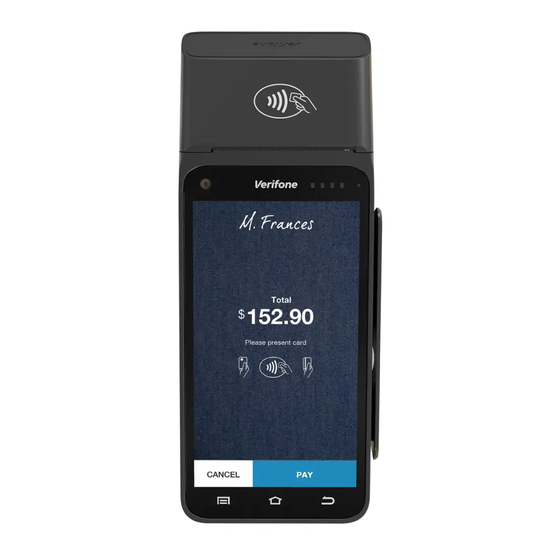
Summary of Contents for Till Verifone T650p
- Page 1 INTEGRATED POINT OF SALE TERMINAL Verifone T650p W W W . T I L L P AY M E N T S . C O M Quick Reference Guide...
- Page 2 Quick Reference Guide FOR VERIFONE T650P TERMINAL Quick Reference Guide Quick Reference Guide...
-
Page 3: Get To Know Your Terminal
Get to know your terminal Contactless reader Paper roll cover USB-C charging port Power/Accessibility mode button Volume button Notification bar Card swipe Navigation keys Card insert Quick Reference Guide... -
Page 4: Getting Started
With the printer paper extending outside, close the printer door by swinging upward until the door clicks shut, allowing the printer paper to extend outside the printer door. To place order for receipt paper, please contact Till Payments Support at support@tillpayments.com. Quick Reference Guide... - Page 5 Menus Quick Reference Guide...
- Page 6 How to process a Transaction Click on ‘Point of Sale’ in the menu to start transaction On the keypad, enter the transaction amount and tap ‘Purchase’ The terminal will prompt the customer to insert, swipe or tap card The account payment screen will be presented and the customer will be prompted to select their account;...
-
Page 7: Transaction Search
Transaction Search On the MENU screen, you are able to see ‘Order History’ or ‘Search Orders’ You will be presented with different ways to search transactions by type Search by: Order History: Displays the transactions that were accepted on the terminal Search by Card number Search by Date: Calendar view of transactions. - Page 8 On your POS system, start up Spice and enter your Unique POS ID and the Payment Terminal IP Address as displayed on the Till Pairing Screen e.g. 192. 1 68.0.35. Press ‘Pair’. At the same time, press ‘Start’ on the terminal screen Spice will display pairing in process and will display pairing code Terminal will display Pairing Code.
- Page 9 Unpairing your terminal from the Point of Sale (POS) system Unpairing the T650P Terminal is a capability that is used for removing the pairing of the Payment Terminal to the Point of Sale System. This capability is used when a merchant wants to pair the Payment Terminal to another Point of Sale System in their premises or when a terminal has lost its pairing for various reasons including loss of communications or other technical reasons.
-
Page 10: Hardware Faults
Trouble Shooting Hardware faults Device does not start Ensure that the device is plugged into a dedicated power source; Check if the power cable connector is plugged in properly. Device Display Does Not Show Correct/ Readable Info If the device display does not show correct/readable info, please check all the cable connections. - Page 11 Terminal Heartbeat Heartbeat technology creates communication between the terminal and technicians so that technicians can remotely understand the status of a terminal. This enables technicians to triage any issues as efficiently as possible. To trigger a terminal heartbeat test: Swipe down from the top of the touch screen and select the launcher Select ‘device management’...
- Page 12 What to do incase of an outage Mobile Broadband Outage Till Payments’ Integrated Solution uses both fixed broadband and 4G Mobile Broadband as the carriage. If one of these network fails then the alternative method takes over transactions processing. Alternatively: If your terminal is unable to communicate, the terminal will automatically switch to ...
- Page 13 Call 1800 243 444, press 1 and then press 1 Enter your merchant number, then press the # key. If you normally use an EFTPOS terminal, please use your manual merchant number (Eight digit merchant ID). This information can be located on your merchant statement or a receipt Select the transaction type –...
- Page 14 Need a bit of help? Contact us Call 1300 369 692 or email support@tillpayments.com Our dedicated team of experts can assist you over the phone 24/7 with questions, problem resolution and extra training. Keep your merchant ID number handy when you call, this will help speed up your enquiry.

Need help?
Do you have a question about the Verifone T650p and is the answer not in the manual?
Questions and answers