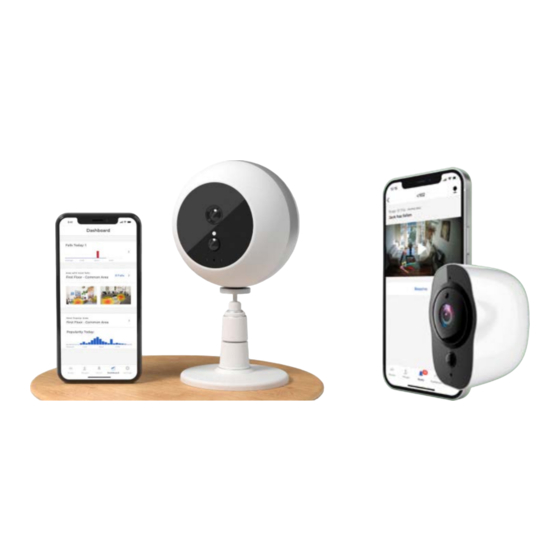
Table of Contents
Advertisement
Quick Links
Advertisement
Table of Contents
Troubleshooting

Summary of Contents for AltumView Sentinare
- Page 1 Sentinare Smart Activity Sensor User Manual Mar. 24, 2022...
-
Page 2: Table Of Contents
Revision History 1. Installation and General Information 1.1 Introduction 1.2 Installing iOS App from Apple App Store 1.3 Installing Android App 1.4 Installing the Sentinare Sensor 1.5 Disclaimers, Limitations and Known Issues 1.6 Troubleshooting 1.6.1 Known Issues 1.6.2 Other Troubleshooting 1.7 Technical Support... - Page 3 4.2.7 View Recordings 4.2.8 Updating Firmware 4.2.9 Restart 4.2.10 Change Room 4.2.11 Remove Device 4.2.12 Privacy Mode 4.2.13 Upside-Down Installation 4.2.14 Delay Fall Alert 4.2.15 Hand Waving Detection and Sensitivity 4.2.16 Advanced Settings 4.2.17 Factory Reset 4.2.18 Configuring Night Vision 4.2.19 LED Green Light 4.2.20 Alert Sound 4.2.21 Stick Figure Recording...
- Page 4 9.8 Dark Mode 9.9 App Version 9.10 Terms of Services 9.11 Switch Account 9.12 Log Out 9.13 Delete Account 9.14 Provide Feedback 10. Sentinare Web Hub 10.1 Rooms 10.2 People 10.3 Alerts 10.4 Select Streams 10.5 Visits 11. API for Third-Party Integration...
-
Page 5: Revision History
Revision History Date Version October 23, 2019 Firmware version: 0.6.225 App version: 1.4.6 November 11, 2019 Firmware version: 0.6.225 App version: 1.4.6 Minor revision November 14, 2019 Firmware version: 0.6.227 App version: 1.5.0 November 16, 2019 Firmware version: 0.6.228 App version: 1.5.0 February 8, 2020 Rearranged chapter order February 25, 2020... - Page 6 Viewing Privacy mode to Natural. May 2, 2021 Firmware version: CA-0.9.280, CN-0.9.273, US-0.9.268 or later App version: 2.5.27 Main Changes: Rebranded the App and sensor names to Sentinare • • Updated the Rooms page to allow easier navigation between rooms and sensors •...
- Page 7 Moved privacy mode setting from “Room” to “Calibrate” page o Modified ‘Person” page Dec. 20, 2021 Firmware versions: • Cypress sensor: US-0.9.274, CN-0.9.277, CA-0.9.287. Sentinare 2 sensor: US-0.1.182, CN-0.1.184, CA-0.1.189. • App version: 2.7.54 Main Changes: • Cypress firmware: Adding low-light mode Sentinare 2 firmware: •...
-
Page 8: Installation And General Information
1. Installation and General Information 1.1 Introduction Thank you for choosing the Sentinare smart activity sensor system, the ideal solution for senior care, remote patient monitoring, telehealth, and other applications where privacy is indispensable. The Sentinare sensor has a build-in AI chip, and uses the latest deep learning algorithms to monitor the activities of people, collect useful activity statistics, and identify changes to routine patterns. -
Page 9: Installing Ios App From Apple App Store
• Best voice distance:< 5 m • Max voice distance:10m 1.2 Installing iOS App from Apple App Store The iOS version of the Sentinare App (formerly known as the Cypress) can be downloaded from AltumView website www.altumview.com or www.altumview.ca, or by searching “ Sentinare Activity sensor”... -
Page 10: Installing The Sentinare Sensor
1.4 Installing the Sentinare Sensor Install the Sentinare activity sensor at a height of about 1.8-2.5 meters from the floor and tilt it down slightly so that it can monitor most of the floor in the room. The sensor should not rotate to the left or right, i.e., the line between the lens and the LED light should be vertical. -
Page 11: Disclaimers, Limitations And Known Issues
1.5 Disclaimers, Limitations and Known Issues Please note that as in any other Artificial Intelligence products, the algorithms of our products are not perfect, although we are working hard to improve them constantly. By purchasing our products and using our services, you agree to our terms and conditions as stated in our website and in the App, including the disclaimers, limitations of our products and services, and limitation of liability. -
Page 12: Troubleshooting
1.6 Troubleshooting 1.6.1 Known Issues Sentinare 2 voice call quality: The quality of voice call of Sentinare 2 is still not good enough. We are • working on a solution for this problem. LED flashing white: For Sentinare 2, if the WiFi strength is very weak, the device’s LED might turn to •... -
Page 13: Other Troubleshooting
(or App) may not work with an old App (or firmware). • App Permissions: The Sentinare App needs certain permissions to work properly. When you first use the App and some of its features, it will ask for the following permissions. Please allow these accesses when the App is running. - Page 14 • Cannot Find Device: At any time, each Sentinare activity sensor can only connect to one device or App via Bluetooth. Sometimes if your Sentinare App gets a Bluetooth-out-of-range error when trying to connect to a Sentinare sensor, please make sure the sensor is not currently connected to other device or App via Bluetooth.
-
Page 15: Technical Support
Cypress sensor or the reset button of the Sentinare 2 sensor. See Sec. 4.2.17 Factory Reset for details. 1.7 Technical Support If you have any technical questions, please contact us at contact@altumview.com. -
Page 16: User Account Management
2. User Account Management 2.1. Signing Up ● Open the Sentinare App, and tap the “Create an Account” in the front page. ● On the “Sign Up” page, tap the pencil icon to choose a server location. Currently there are three servers: Canada, United States, and China. - Page 17 ● After clicking Sign Up, you will receive a verification code through email from altumview.com. If you could not get it after a few minutes, please make sure your email is spelled correctly, and check your junk mail folder. ● Enter the verification code in the “Confirm Email” page, then tap “Continue” to enter your account.
-
Page 18: Login
2.2 Login ● Tap the “Log in” button in the front page to open the Log In page, where you can log in to your account using your email and password. You also need to specify the server for your sensor. - Page 19 ● Retrieve password: If you have forgotten your password, you can tap on "Forgot Password?". In the "Forgot Password" page, please fill in your registered email address in the "Email" field and the new password will be sent to your registered email address. ●...
-
Page 20: 3.Room Management
3.Room Management Sentinare sensors can be added to the account and managed by tapping the Rooms icon at the lower left corner of the screen. Each sensor must be added to a Room, and a Room can have up to 10 sensors. The default maximum number of sensors in an account is 50. - Page 21 If there are many rooms, users can search a room in the Rooms page by tapping the magnifier icon in the upper right corner, and input a part of a room name to search it. Tap the pencil icon next to the room name, a pop-up window will show up, where user can rename a room or delete a room.
-
Page 22: 4.Device Management
4.Device Management There can be up to 10 activity sensors in each room. In the Room page, users can see all the sensors in a selected room by tapping the room name, or tapping the right arrow next to the room name, as shown below. -
Page 23: Add A Device
4.1.1 Add a Device Sentinare sensor must be added in a room before can be used. To add a device, the user must be within 10 meters of the sensor, and turn on the Bluetooth of the phone, in order for the Sentinare App to connect to the sensor via Bluetooth. -
Page 25: Set Up Wifi
Note that for security reasons, in order to set up the WiFi, users must be within 5 meters of the sensor, and turn on the Bluetooth of the phone. For the same reasons, only secure networks that support WPA2-PSK protocol are supported and listed by the Sentinare App. These networks need a password to access. Unsecure protocols such as Open,... - Page 26 The information above is also listed by taping the information icon in the Connect to WiFi page of the App, as shown in the figure below. In most cases, the default configurations of most new routers are supported by Sentinare. However, some routers have the WPS (Wi-Fi Protected Setup) feature enabled by default (such as some Hitron routers provided by Shaw Communications in Canada), which is not supported by Sentinare.
- Page 27 In the WiFi networks listed by the Sentinare App, select the desired WiFi network and enter its password, the LED on the sensor will first turn to red, then change to yellow and blue, and eventually shows a steady green light. After that, this sensor will be successfully added to the account, and will appear in the list of sensors in the selected room.
-
Page 28: Upgrade Firmware
4.1.3 Upgrade Firmware After adding a sensor to the system for the first time, the app will check the sensor's firmware version. If the firmware is not the latest one, the app will ask the user to upgrade the sensor’s firmware before performing any other operations. - Page 29 the sensor will still blink blue. Multiple unplugs might be needed for the sensor to complete the upgrading. If it still keeps flashing blue after several unplugs, please perform a factory reset from the App or manually perform the factory reset (see Sec. 4.2.17). Sometimes if the WiFi signal is too weak, the sensor could go offline and blink white after restarting.
-
Page 30: Calibration
“Save” button to save the result and exit the page. If the sensor is installed upside-down (for Sentinare 2, the USB port is in the top if the sensor is installed upside-down), the initial background image taken in the calibration page will be upside-down. To display the correct image, please turn on the Upside-Down Installation toggle in the calibration page (Sentinare 2 only), and then recalibrate. - Page 31 Privacy Mode In the “Calibrate” page, there is a “Privacy Mode” switch, where user can change the privacy mode of the device’s background image. The background image of each sensor can be set to “Natural” (default) or "Private" mode. When set to “Natural”, the original background image will be shown during streaming and in the alert messages.
-
Page 32: Other Important Settings
Notes: 1. To protect privacy, make sure that no people are in the view of the sensor during the calibration. 2. Users must be within Bluetooth range of the sensor (~5m) in order to do the auto-calibration, because the background will be updated. In this case, please ensure that the phone’s Bluetooth is turned on, and that no other phone is paired to the sensor. -
Page 33: Device Streaming And Setting
Note that if the account already has some people’s information (including their faces), the face features will be downloaded to a newly added sensor after the calibration, during which the sensor will display blue light. Once the download finishes and the light becomes green, the sensor will be able to recognize these people and the App will display their names in the steaming page. -
Page 34: Rename Device
After starting a call, users can start two-way voice communications via mobile APP and the sensor. In Cypress sensor, during the two-way call, the LED of the sensor will blink cyan to indicate a voice call session is going on. Sentinare 2 will have this LED feature in the future. 4.2.4 Setup WiFi Users can set up the WiFi by tapping the “Setup WiFi”... -
Page 35: Calibration
4.2.5 Calibration Users can calibrate the sensor by tapping the “Calibrate” command in the sensor page. When a sensor is first added to an account, the app will automatically bring the user to the Calibrate page, after the WiFi is set up successfully. The usage is already given in Sec. 4.1.4. 4.2.6 Region of Interest (ROI) A region of interest (ROI) can be set in the device setting page. - Page 36 The check-in and check-out records can also be viewed and managed by logging into the following web interfaces using the same user account as the Sentinare app. The details are described in Sec. 10. User account in the Canada server: https://app.altumview.ca...
-
Page 37: View Recordings
4.2.7 View Recordings Sentinare protects people’s privacy by only transmitting stick figures out of the sensor. It can also record the continuous stick figure activities in the server for future playback and analyses whenever a person appears in the field of view of a sensor. This feature can be used to analyze a person’s health, investigate an incident, and improve the quality of service of an organization. -
Page 38: Updating Firmware
4.2.8 Updating Firmware When a new firmware is available, an "Update to..." command will appear below the “Firmware Version” bar. Tap on the blue icon to upgrade the firmware. The sensor might need to reboot several times during the upgrading. Please refer to Sec. 4.1.3 for details. 4.2.9 Restart Tapping “Restart”... -
Page 39: Remove Device
4.2.11 Remove Device For security reasons, each sensor can only be added to one account. If a sensor needs to be added to another account, it must be removed from the previous account first. This can be done by tapping the “Remove Device”... -
Page 40: Privacy Mode
The sensor’s background image and stick figures will be flipped if the device is installed upside-down (for Sentinare 2, the USB port is in the top if the sensor is installed upside-down). To correct this, tap the “Upside-Down Installation” command in the sensor setting page. For the Cypress sensor, the device will restart to make the change effective. -
Page 41: Hand Waving Detection And Sensitivity
If the “Delay Fall Alert” is OFF (default value), an alarm will be sent immediately when a fall is detected. This is useful for demo or test purpose and is not recommended for practical use. The change of “Delay Fall Alert” will restart the device to make it effective. 4.2.15 Hand Waving Detection and Sensitivity “Hand Waving Sensitivity”... -
Page 42: Factory Reset
In some rare cases, if the sensor fails to operate properly, a factory reset might be needed, which can be done in the App, or manually via the reset hole in the back of the Cypress sensor, or the reset button at the top of the Sentinare 2 sensor. 1) Factory Reset via the App If the sensor can be connected to the App via Bluetooth, the factory reset can be done via the App by selecting the Factory Reset command in the advanced setting of the sensor page. - Page 43 LED becomes flashing white light again. Different from the Cypress sensor, factory reset does not change the firmware version of Sentinare 2, so it does not need to be upgraded, unless a new firmware version is available, but the sensor will be removed from the account.
-
Page 44: Configuring Night Vision
The Sentinare 2 has another factory reset feature, which allows the firmware to switch to the previous version. This should only be needed if you are sure that the current firmware version is corrupted and does not work even after the factory reset described above. Note that sometimes you may also need to downgrade your App to the previous version that matches the previous firmware version. -
Page 45: Stick Figure Recording
When the Alert Sound flag is On, the sensor will play a sound when sending an alert, otherwise it will not play a sound when sending an alert. 4.2.21 Stick Figure Recording This toggle is used to turn on (default) or turn off the stick figure recording in the server. When the toggle is on, whenever a person is detected by a sensor, the stick figure activities will be recorded in the server. -
Page 46: Local Video Recording (Cypress Only)
4.2.23 Local Video Recording (Cypress Only) The Cypress sensor has a SD card slot. The supported format is: SDHC, FAT32 file system, up to 32GB, Class 10, UHS Level U1/U3. When inserting the SD card, the metal pin side of the card should face the back of the sensor. -
Page 47: 5.People Management
5.People Management Tap on "People" at the bottom of the page to enter the "People" page. This page can define Person Group, add persons to the account (such as seniors, family members, and care workers), enter information of each person, and perform Fall Risk Assessment for a person. The summary of numbers of people in different groups can be viewed in the Dashboard page (Sec. -
Page 48: Add Person
In the Manager Person Groups page, user can add a new person group by tapping the “+ Add Person Group” command. In the New Person Group page, user can specify the name of the new person group and the type of the person group. Currently, only three types are supported, namely Senior, Staff, and Visitors. - Page 49 In the next page, users can add or delete photos for the person. In order to improve the face recognition performance, it is recommended that each person provides four photos: front view, left and right 45- degree side views, and 30 degree top-down view. Make sure the pictures are clear, and no other people are in the view.
-
Page 50: Person Information
5.3 Person Information In the list of people, tap on a person will enter the person’s page as shown below. On the top of the person page, users can delete the person or rename the person by clicking the pen icon. - Page 51 Tap on the “View Alerts” command will enter a page that will list all the alerts of the person, as shown in the left figure below. Tap on an alert record will see the details of that record, as shown in the next chapter.
- Page 52 Users can select a day in the calendar to check the activity statistics of the person in that day, including the time spent on different activities such as lying, bending, sitting, and standing. In the people page, users can also perform Fall Risk Assessment, which will be described in Sec. 7. The pervious fall risk assessment result will also be shown here, if any.
-
Page 53: 6.Alerts
6.Alerts 6.1 Alerts When the device detects abnormal events such as falls, waving hands, and people with wandering risk entering a restricted region, it will automatically send an alarm to the mobile APP via the cloud. If the App is closed and notification is enabled, the phone will play a sound when the alert is received. If the App is open, a pop-up window will be displayed. -
Page 54: Managing False Alarms
Tap on the Setting icon in the upper right corner of the alert list page, user can search and sort all alerts, as shown by the first figure below. The second figure shows the results by only showing the fall alerts. Tap the “Clear filters”... -
Page 56: 7.Fall Risk Assessment
7.Fall Risk Assessment 7.1 Introduction The Sentinare activity sensor can also perform fall risk assessment. This allows users to evaluate the fall risk of seniors or patients regularly in long-term care facilities, community centres, or at homes, without having to go to hospitals to do the test, and identify people with high fall risk earlier, so that necessary interventions can be taken to reduce falls and the damages they could cause. - Page 57 In the Assess Fall Risk page, users first need to answer 5 questions about the health conditions of the person being tested. The questions and rules of scores are as follows. These details can also be found in the App by tapping the information icon next to each question. 1: History of falling in the last 3 months: •...
-
Page 58: Gait Analysis
7.3 Gait Analysis The last step of the Morse Fall Risk Scale is to assess the gait or walking quality of the person. Sentinare activity sensor performs this through the popular 3m Timed Up & Go (TUG) test, which was initially designed for seniors, but has also been found to be accurate for people with Parkinson's Disease, Alzheimer’s, hip fracture, routine orthopaedic surgery, and other conditions. -
Page 59: Final Morse Fall Risk Scale
The App user taps the Start button on the App, and the person being evaluated will start to do the following. 1: Stand up from the chair. 2: Walk to the marker on the floor at a comfortable and safe speed. 3: Turn around. -
Page 61: 8.Dashboard
8.Dashboard Tap on “Dashboard” in the menu at the bottom of the screen to view some statistics about this account, as shown below. The first part of the dashboard shows the visit records, which is explained in Sec. 8.1. The dashboard page first displays the total number of people in the account, including the total in each person group. -
Page 63: View Visits
8.1 View Visits Tap on the “View Visits” command will enter the “Visits” page, which shows all the entrance and/or exit records detected by sensors for which the entrance and/or exit are defined via the Region of Interest page in Sec. 4. In the Visits page, tap on the setting icon in the upper right corner, users can select what person group’s records to display, as shown by the figure below. -
Page 64: Account Settings
9. Account Settings Tap on "Settings" in the bottom right corner to enter the account setting page. 9.1 Profile In the Profile section, the name, email address and password of a user can be changed. The maximal number of devices that can be added to the account is also displayed. The default is 3 for the Free Plan. Please subscribe to our paid plans below if if you need to increase the limit. -
Page 65: Push Notification Status
However, to take full advantage of this feature, the user needs to enable the Sentinare App to receive such notifications via notification banner and sound at the System Setting of their device. This can be turned on and off by the “Push Notification Status” command in the Sentinare setting page. 9.4 Duplicate Alert Prevention The “Duplicate Alert Prevention”... -
Page 66: Link Alexa Together (Us Server Only)
Together service from their Alexa accounts. Please refer to Alexa Together website for details. The next step is to link a Sentinare account and an Alexa account. This can be done in one of two ways. 1: App-to-app linking (Starting from the Sentinare app) - Page 67 This is the recommended linking method, because it is a lot easier than the second method. When both the Alexa app and the Sentinare app are installed on the same phone, the linking can be done as follows: 1. Log in to the Alexa app using an Alexa account with the Alexa Together subscription.
- Page 68 Alexa app is not installed. In this case, after user clicks the “Link with Alexa” command in the Sentinare app, the Sentinare app will open a web browser for user to log in...
-
Page 69: Invite Secondary User
● The invited user's mailbox will receive an email from altumview.com with a registration code. ● The invited user will create a new account from the login page of the Sentinare App using this registration code. The new account will become a secondary account of the account that generates the invitation. -
Page 70: Dark Mode
9.8 Dark Mode This toggle changes the UI of the app between the normal mode and the dark mode. 9.9 App Version The mobile App version is displayed in this part. User can tap the “Check for Update” command to find out if there is any newer version of the App. 9.10 Terms of Services The Terms of Services can be obtained by tapping the “Terms of Services”... - Page 71 feature, so that the App can remember the user names and passwords of multiple accounts, and easily switch among them without retyping the login information. Note that only the current account can receive notifications such as alerts, even if multiple accounts are saved by the App.
-
Page 72: Log Out
9.12 Log Out User can log out from the App by taping “Log Out” in the setting page. 9.13 Delete Account By taping “Delete Account” in the setting page, users can delete all user accounts, reset all devices, delete all people and photos, and erase all alert history. 9.14 Provide Feedback By taping “Provide Feedback”... -
Page 73: Sentinare Web Hub
For accounts created in the China server: https://app.altumview.com.cn You will see the following login page. Logging in using your Sentinare mobile app account, you will first be prompted to allow the web hub to access your user data, as shown below. -
Page 74: People
Clicking the menu icon in the upper left corner, users can switch to other pages, including People, Alerts, Select Streams, and Visits (the entrance/exit records defined in the Region of Interest page of the Sentinare app), as shown below. 10.2 People Click on the “People”... - Page 75 “Save” will create a new person. This new person will also appear on the Sentinare mobile app’s “People” list. Users can also delete a person in the “People” page by clicking the garbage can icon at the right end of...
-
Page 76: Alerts
In the menu, click on the “Alert” option, or the bell icon on the top right corner of the web page, all the alerts in the account will be listed. The alert list is the same as that shown in the Sentinare mobile App. -
Page 77: Visits
An entrance/exit record can be generated by sensors for which entrance/exit are defined via the ROI page. If the person’s face can be recognized, the check-in and check-out time can be created automatically by the Sentinare sensor. A check-out record can only be created when this person’s status is check-in. - Page 78 If the person is not in the “People” list, click “New Visitor” to create a new person, a new person and this person’s check-in record are created. User can also delete a record by clicking the garbage can on the right side of the record.
-
Page 79: Api For Third-Party Integration
China: https://accounts.altumview.com.cn Log in using your Sentinare account, or create a new account if you do not already have one. Manually create your client credentials using the button near the top right. For the next steps, please follow the instructions and examples in the FAQ file, which can be found in the menu of the page above (in the upper left corner).
Need help?
Do you have a question about the Sentinare and is the answer not in the manual?
Questions and answers
How do I view the stick figure and not the heat map? Google indicates I can override the heatmap. This is located in the "tab" at the top of the app. I don't see that tab.
To view the stick figure instead of the heat map in the AltumView Sentinare app, go to the individual room page, tap on a sensor in the sensor list to enter the sensor's streaming and setting page. This page displays the video stream using stick-figure animation in real time to protect privacy.
This answer is automatically generated