Table of Contents
Advertisement
Advertisement
Table of Contents

Subscribe to Our Youtube Channel
Summary of Contents for EOS Digital Wireless Multi-Room Audio System
- Page 1 Digital Wireless Multi-Room Audio System OWNER’S MANUAL...
- Page 2 877-465-3927. Your Total Satisfaction – Eos Job #1 Congratulations on your purchase of the Eos Digital Wireless Multi-Room Audio System. We are committed to making sure your experience is problem free.
-
Page 3: Table Of Contents
Important Safety Instructions ... 4 A Consumer Guide to Product Safety ... 5 Safety Instructions ... 5 FCC Information ... 6 Warranty ... 7 Technical Information ... 7 Environmental Requirements ... 7 Quick Start ... 8 Controls and Functions ...10 Using Your Eos System ...12 Base Station Operation ...12 Using Your Remote Control ...18... -
Page 4: Important Safety Instructions
Important Safety Instructions Please take the time to follow the instructions in this owner’s guide carefully. It will help you set up and operate your system properly and enjoy all of the advanced features. Please save this owner’s guide for future reference. WARNING: The grill and screws around the subwoofer can get hot. -
Page 5: A Consumer Guide To Product Safety
Safety Instructions 1. Read instructions before using this product. 2. Keep these instructions for future reference. 3. Heed all warnings on the product and in the owner’s guide. 4. Follow all instructions. 5. Do not use this apparatus near water or moisture. Do not use this product near a bathtub, washbowl, kitchen sink, laundry tub, in a wet basement, near a swimming pool, or anywhere else that water or moisture are present. -
Page 6: Fcc Information
• Connect the equipment to an outlet on a different circuit than the one to which the receiver is connected. • Consult the dealer or an experienced radio/TV technician for help. This product complies with the Canadian ICES-003 Class B specification. Eos Wireless Products are designed and manufactured by: IntelliTouch 5160 Carroll Canyon Rd. San Diego, CA 92121 Questions: Visit www.eoswireless.com Phone toll-free 877-465-3927... -
Page 7: Warranty
A Consumer Guide to Product Safety Warranty Your Eos digital Wireless Speaker system is covered by a one-year limited warranty. For details see the Eos Warranty section of this manual. To register your product, go online to: www.eoswireless.com/registration Technical Information Power rating: Input - 100-240 VAC 50-60Hz Output - 15 VDC 1.3A... -
Page 8: Quick Start
Quick Start Parts Checklist 1. This Owner’s Manual 2. Eos Base Station 3. Base Station Power Adapter 4. Wireless Stereo Speaker w/Integrated Power Adapter 5. IR Remote Control 6. Five Universal Docking Adapters 7. Stereo Mini Cable wireless... - Page 9 Setting Up Your Eos System 1. Connect the power adapter cord to the Base Station (jack marked “DC15V”) 3. Select the correct universal iPod docking adapter for your iPod (See page 12 “Selecting the correct universal iPod docking adapter. ” ) 4. Place iPod in dock. 6.
-
Page 10: Controls And Functions
Controls and Functions Base Station Controls & Functions DC Power Jack Provides power to the base station Antena LED Illuminates when the transmitter is active iPod Dock Allows playback & charging from any iPod with a dock connector Volume Control Controls the volume level wireless speaker/receivers which are linked to the base... - Page 11 Controls and Functions Wireless Stereo Speaker Controls & Functions Integrated Power Adapter Allows wireless speaker to mount to wall jack, or remove for table or countertop placement. Antenna Power/Status LED Illuminates when the wireless speaker is linked to the base station, blinks when the there is no link to the base station.
-
Page 12: Using Your Eos System
Using Your Eos System Base Station Operation Using Eos with your iPod: Selecting the correct universal iPod docking adapter Universal adapters provide support for your iPod while in the dock. An assortment of adapters has been provided for older generation iPods. Note: Universal Dock adapters for newer model iPods (Nano and 5th Generation Video iPods) were included with the original packaging of these iPods. - Page 13 Connecting an External Audio Source: The Eos Wireless Audio System allows you to connect and play audio from an external source like a computer, MP3 player, radio, CD player or other audio device with a head- phone jack or analog audio output.
- Page 14 Using Your Eos System Muting the Base Station Speakers: The MUTE button, located on the Eos Base Station, allows you to mute the Base Station speakers. When the speaker to the base unit is muted, the blue LED source indicator light (iPod or Aux) will flash.
- Page 15 Using Your Eos System Wireless Speakers/Receivers: All Eos Base Stations, Wireless Speakers and Receivers have the same ID setting. This is done so Speakers/Receivers will automatically link with any Base Station. The Base Station will link with the first 4 Wireless Speakers that it detects. digital wireless speakers The LED indicators on the Base Station (labeled as, “digital wireless speakers”) indicate the number of Wireless Speakers/Receivers linked to your Base Station.
- Page 16 Using Your Eos System Setting a Unique ID: To give your Base Station and Speakers/Receivers a Unique ID do the following: 1. Disconnect the power supply from the Base Station 2. Using the Volume Control Switch, turn off all power to the Wireless Speakers/Re- ceivers that you wish to link. 3. Reconnect the power supply to the Base Station 4. Press and hold the “LINK” button on the rear of the Base Station for 3 seconds until all four “Wireless Speaker Link LEDs” on the Base Station start blinking and then release button.
- Page 17 Range Extender: The Range Extender Switch, located on the back of the Base Station, allows you to increase the effective range of the Eos Wireless System. Use this button only if you are having difficulty linking up your Wireless Speakers/Receivers.
-
Page 18: Using Your Remote Control
Using Your Eos System Using Your Remote Control: The Remote controls the basic functions of your iPod while it is docked in the Eos Base Station. For best results, aim the Remote Control towards the lower right corner of the grill area. Speaker Button Mutes the Base Station speakers. -
Page 19: Wireless Speaker Operation
Wireless Speaker Operation The Wireless Speaker can be used as a wall-mounted speaker (power supply nested in the back of the speaker enclosure) or as a desktop/bookshelf speaker (power supply removed from the speaker enclosure.) Powering Your Wireless Speaker: 1. Plug your Wireless Speaker into any wall outlet located no more than 150 feet from the Eos Base Station. - Page 20 Using Your Eos System Removing the Integrated Power Supply From the Wireless Speaker: To use your Wireless Speaker on a desktop/bookshelf, remove the power supply from the wireless speaker by following these steps: 1. Press down on the top of the power supply. The swivel plate beneath the power supply will make a “click” sound and rotate outward.
- Page 21 Using Your Eos System Reattaching the Power Supply to the Wireless Speaker: 1. Coil the cord around your hand. 2. Place the coil of cord in the bottom of the cavity. 3. Press lower edge of swivel plate to rotate forward 4.
- Page 22 Base Station Speakers/Receivers a unique ID. With a unique ID set, your Speakers/Receivers will link only to the Base Station that they are paired to. To set a unique ID for your Eos Wireless system, please see the section titled “Linking Wire- less Speakers/Receivers to a Specific Base Station”...
- Page 23 Customizing Eos’ Sound for You Your personal taste in sound, style of music, volume levels and other factors in your choice of music will affect the sound of Eos. To custom craft Eos’ sound for your personal taste, we suggest using the EQ control located on your iPod. These easy-to-use settings offer preset equalizations that are suited toward a variety of musical tastes and music styles.
-
Page 24: Troubleshooting
Troubleshooting Symptom Base Station Unit does not respond (no power) iPod does not dock properly No sound Too much bass, treble or less than optimal sound Echo sound (delay) between Base Station speaker and Wireless Speaker Possible Problem AC adapter is not plugged into wall outlet or the connector in the back of the Base Station is not... - Page 25 Base Station transmitter off (blue Antenna LED is off ) Wireless Speaker is out of range Wireless Speaker not linked to your Base Station Another Eos wireless system in close proximity Troubleshooting Solution Unplug and re-plug the connector to the back of the...
- Page 26 Troubleshooting Symptom iPod Problems Remote Control Need additional help? Try our Product Support page at www.eoswireless.com/productsupport or call us Monday through Friday, 8:30AM to 5PM Pacific Time at 877-465-3927 Possible Problem iPod screen frozen iPod not charging Solution Press and hold the MENU and select (center button) until Apple appears on the screen Check to see the iPod is firmly...
-
Page 27: Warranty
Limited Warranty IntelliTouch warrants this product to be free from manufacturing defects in material and workmanship under normal use and conditions for a period of 1-year from date of original purchase in the United States. In order to validate your warranty, you must register your product by going on-line (www.eoswireless.com), or by calling 877-465-3927 between Monday through Friday, 8:30AM to 5PM Pacific Time. - Page 28 IMPLIED WARRANTIES OR EXCLUSION OF CONSEQUENTIAL DAMAGE. THEREFORE THESE RESTRICTIONS MAY NOT APPLY TO YOU. Patents pending. Eos Wireless is a registered trademark of IntelliTouch. iPod is a registered trademark of Apple Inc. is a trademark of SRS Labs, Inc. WOW technology is...
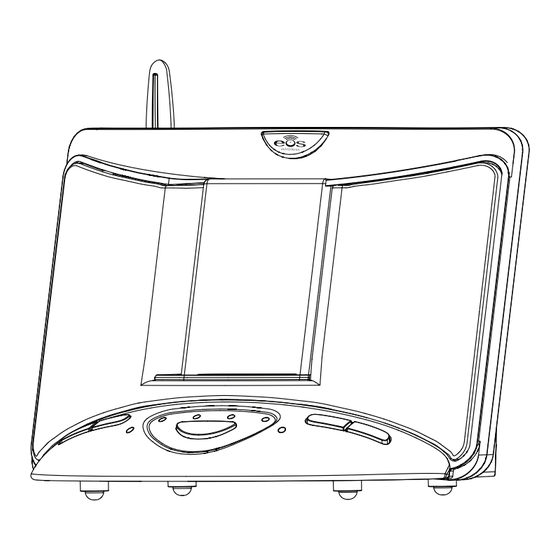

Need help?
Do you have a question about the Digital Wireless Multi-Room Audio System and is the answer not in the manual?
Questions and answers