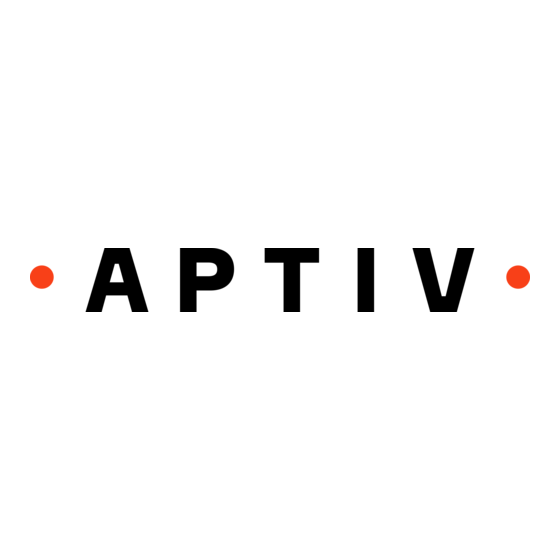
Table of Contents
Advertisement
Quick Links
1. Connect the cable(s)
1.1
Connect
the DB26 cable into the VEHICLE port.
1.2
Connect the manual trigger to the DIGITAL I/O port.*
2. Connect antenna(s)
Wi-Fi: Connect the two (short)
2.1
Cellular: Connect the cellular antennas to the CELL-1 and CELL-2 ports.*
2.2
The 8in 4G:JCG410L cellular antenna(s) are AT&T specific.
2.3
The 3G:JCG016 antenna(s) have a round base stand and cable wire with a
2.4
The 4.25in 3G:JCG402 cellular antenna(s) are AT&T/Verizon compatible -- with a red-band.
2.5
GPS: Connect the active/passive (1Hz) antenna receiver to the GPS-A port.*
Active GPS antenna cables are labeled with a colored
2.2
3. Connect VDR to the vehicle
3.1
Place the VDR inside the vehicle, in a dry location.
Example: Behind the driver seat is a suitable location.
The DB26 cable must reach the vehicles OBD port.
3.2
Connect the DB26 cable (J1962 end) into the
vehicles OBD port. Organize the DB26 cable around
vehicle trim/paneling; to avoid any tripping hazards.
3.3
Allow the VDR software to load: Turn the vehicle
on, and keep the engine running.
4. Position connected device(s)
4.1
Place
the GPS receiver on a flat surface.
Placed on the front dashboard is optimal.*
4.2
Place the manual trigger near the driver
seat. Allow for easy access while driving.*
4.3
Optional: Attach the
VDR to the seat.
Optional: Attaching the VDR to driver seat mounts requires
the additional hardware and caution. Avoid installing near
sharp/hazardous objects, to prevent damage.
5. Confirm VDR lights
A. Flashing green.
Powered on.
B. Solid green.
VDR software is running.
C. Solid green.
Connected to server environment.
E. Solid green.
GPS signal received.
Limited or no cellular/GPS connectivity may occur -
if installing in an environment with a low signal strength.
6. Ready.
Wi-Fi antennas to the WiFi-1 & WiFi-2 ports.*
4.25in
GPS
tag on the cable.
2.3
4.1
Examples: VDR installation location details vary. These are three installation examples.
4.1: GPS antenna – Front dashboard, below windshield.
4.2: Manual trigger – Next to driver seat, in center console or in the cup holder
4.3: Optionally place the VDR (attached to the seat mounts) under the driver seat.
Check the LED lights status -- approximately five minutes after the installation is complete.
2.1
GSM
tag.
2.4
3.1
4.2
1.1
2.5
4.3
1.2
3.2
Advertisement
Table of Contents

Summary of Contents for Aptiv Control-Tec CT-1000
- Page 1 1. Connect the cable(s) Connect the DB26 cable into the VEHICLE port. Connect the manual trigger to the DIGITAL I/O port.* 2. Connect antenna(s) Wi-Fi: Connect the two (short) Wi-Fi antennas to the WiFi-1 & WiFi-2 ports.* 4.25in Cellular: Connect the cellular antennas to the CELL-1 and CELL-2 ports.* The 8in 4G:JCG410L cellular antenna(s) are AT&T specific.
- Page 2 Control-Tec CT-1000 VDR The CT-1000 VDR records and sends vehicle data to the server environment for processing. Please read carefully before proceeding. Contact your Control-Tec representative(s) or visit the VDR User Page -- to address any additional questions. CT-1000 Back Panel CELL-1: The 1st cellular antenna port.

Need help?
Do you have a question about the Control-Tec CT-1000 and is the answer not in the manual?
Questions and answers