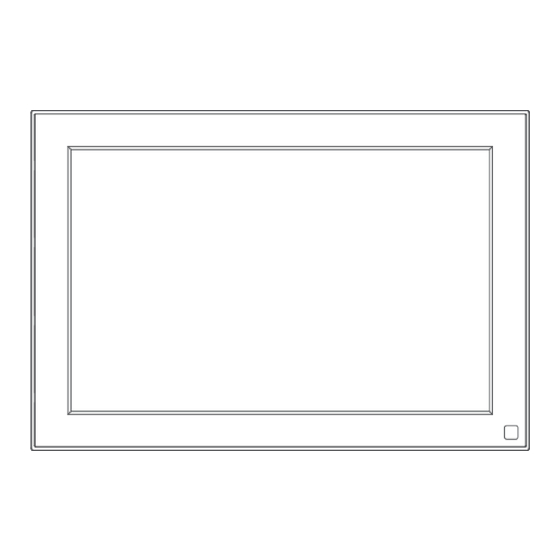
Summary of Contents for Faminode Smart 10
- Page 1 USER MANUAL Smart 10 Digital picture frame V1.1 50005000032 Please read this manual before operating your digital photo frame, and keep it for future reference.
-
Page 2: Table Of Contents
CONTENTS FCC Statement Changes or modifications not expressly approved by the party What’s in the Box responsible for compliance could void the user's authority to operate the equipment. Frame Overview This equipment has been tested and found to comply with the limits for Getting Started a Class B digital device, pursuant to Part 15 of the FCC Rules. -
Page 3: What's In The Box
WHAT’S IN THE BOX Faminode Smart 10 Digital Power Adapter with Photo Frame Power Cable USER MANUAL Faminode Smart 10 Digital Photo Frame Stand USB Cable User Manual FRAME OVERVIEW 10" IPS Touch Screen Micro USB Port PIR Motion Sensor... -
Page 4: Getting Started
GETTING STARTED 3. Initial Settings There are several initial settings (Wifi, Device Info, Sleep Schedule, etc.) when you 1. Installing the Frame Stand enter the system for the first time. Attach the frame stand to the back of the frame. The frame stand is magnetic so that you can easily install the frame in the correct position according to the magnet 4. -
Page 5: Binding Your Frame
④ Enter the Frame ID. Note: Frame ID is a 6-digit series number which can be found on your frame. Go to Settings → Device Info. Log In Sign Up ⑤ Create a device name for your frame. Username Note: We recommend you to name your frame after the Frame ID for easy Password identification, for example, if the Frame ID is 123456, please name your frame OUR PHOTO... - Page 6 ⑨ If the binding succeeds, this account will appear under the Users, and it will be the main account of your frame. Back Devices Devices Devices Bind Settings My Devices Device name frame123456 Frame ID 123456 Device Info Accept new users Bound Devices User Management Bind...
-
Page 7: Uploading Photos And Videos
3. Binding Your Frame via Email ② Click Media to upload your photos or videos on your mobile device. Select the You and your friends can also bind your email accounts to the frame, so that you photos or videos you would like to upload and choose the frame you would like can share photos to the frame via email. - Page 8 Note: Settings • If you have too many files stored in the USB drive, it will take more time to read. • The system will protect and lock the USB drive if there is no action after the USB WLAN Name: "Wifi 001" drive has been plugged in for a while.
-
Page 9: Deleting Photos And Videos
• The system will protect and lock the microSD card if there is no action after the 3. PC Control microSD card has been inserted for a while. To activate it, you need to take it out The PC Control feature helps to upload photos and videos from a computer. and insert it again. -
Page 10: Faq
6. System Settings • Sound 1. Does this frame have to be plugged in all the time? You can adjust the media volume. Yes, this frame is required to be plugged into an AC outlet to function. It has no •... -
Page 11: Contact Us
CONTACT US Yes, you can share photos and videos (max 30 seconds or 100MB) to the frame. For any inquiries with Faminode products, please feel free to contact us, we will 11. Can I transfer photos or videos from a computer? respond within 24 hours.


Need help?
Do you have a question about the Smart 10 and is the answer not in the manual?
Questions and answers