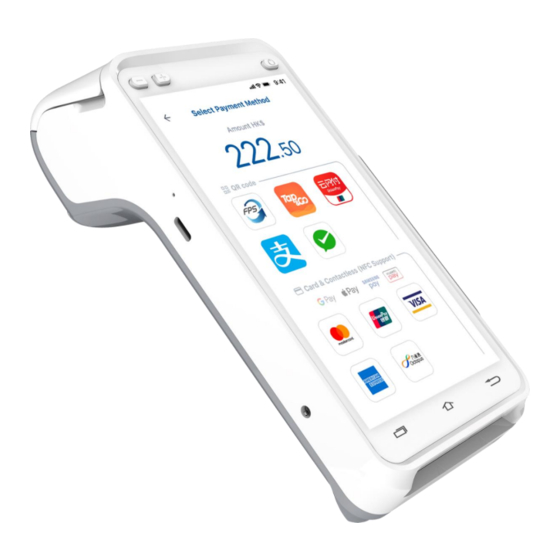
Table of Contents
Advertisement
Quick Links
Advertisement
Table of Contents

Summary of Contents for HKT A930
- Page 1 | Smart POS Terminal – A930 Starter Guide | 智能 POS 終端機 – A930 入門指南 Version 1.1...
-
Page 2: Table Of Contents
1) All information contained in or produced by the HKT Smart POS and HKT Smart POS Consolidated Merchant Portal is for reference only; HKT 智能POS 及HKT 智能POS整合商戶報表載列或產生的所有資訊僅供參考之用; 2) HKT makes no warranties, express or implied, or representations as to the accuracy or completeness, and assumes no liability or responsibility for any error or omission of such information. -
Page 3: Power On & Off / Reboot 電源開啟及關閉 /重啟
1. Power on & off / Reboot 電源開啟及關閉 /重啟 • Power button is on the right side of the Smart POS • Long press the power button to switch on / shut down / reboot • 電源按鈕在智能 POS 的右側 • 長按電源按鈕以開啟/關閉/重啟 Version 1.1... -
Page 4: Transaction 交易
2. Transaction 交易 Full Partial Tips Payment Means Transaction Tips Void Refund Refund Adjustment 付款方式 交易 小費 取消交易 全數退款 部分退款 小費調整 ✓ ✓ ✓ ✓ ✓ ✓ ✓ ✓ ✓ ✓ ✓ ✓ ✓ ✓ ✓ ✓ ✓ ✓ ✓ ✓... -
Page 5: Credit Card Payment 信用卡支付
2.1) Credit Card Payment 信用卡支付 i. Regular Payment 一般支付 1. Select “New Transaction” 1. 選擇 “New Transaction” 2. 輸入交易金額 2. Enter the transaction amount 3. 選擇付款方法 3. Select the payment method 4. 交易完成 4. Transaction complete 5. 打印收據 5. Print receipt ii. -
Page 6: Tips Adjustment 小費調整
iii. Tips Adjustment 小費調整 1. Select “Transaction History” 1. 選擇 “Transaction History” 2. 選擇需要調整小費的交易 2. Select a transaction which you want to adjust tips 3. 點擊右上方的選單按鈕並選擇 3. Tap on the menu button in the upper right and select “Adjust “Adjust Tips” Tips”... -
Page 7: Qr Code Payment 二維碼支付
2.2) QR Code Payment 二維碼支付 i. Consumer-present QR code 客戶出示二維碼 1. Select “New Transaction” 1. 選擇 “New Transaction” 2. 輸入交易金額 2. Enter the transaction amount 3. 選擇付款方法 3. Select the payment method 4. Scan the customer’s QR code 4. 掃描客人的二維碼 5. -
Page 8: Octopus Card Payment 八達通卡支付
2.3) Octopus Card Payment 八達通卡支付 i. Regular Payment 一般支付 1. Select “New Transaction” 1. 選擇 “New Transaction” 2. 輸入交易金額 2. Enter the transaction amount 3. 選擇付款方法 3. Select the payment method 4. 拍卡 4. Tap the Octopus Card 5. 交易完成 5. -
Page 9: Void Transaction 取消交易
3. Void Transaction 取消交易 1. Select “Transaction History” 1. 選擇 “Transaction History” 2. 選擇需要取消的交易 2. Select the transaction to void 3. 點擊右上方的選單按鈕並選擇 3. Tap on the menu button in the upper right and select “Void” “Void” 4. 輸入密碼 4. Enter the password (Please refer to your welcome (請參閱你的迎新電郵)... -
Page 10: Refund (Full / Partial) 退款 (全部/部分)
4. Refund (Full / Partial) 退款(全部/部分) 1. Select “Transaction History” 1. 選擇 “Transaction History” 2. 選擇需要取消的交易 2. Select a transaction which you want to refund 3. 點擊右上方的選單按鈕並選擇 3. Tap on the menu button in the upper right and select “Refund “Refund or Partial Refund”... -
Page 11: Settlement 結算
5. Settlement 結算 1. Select “Settlement” 1. 選擇 “Settlement” 2. 確認結算 2. Confirm settlement 3. 結算完成 3. Settlement complete 4. 生成結算報告 4. Generate settlement report Version 1.1... -
Page 12: Consolidated Merchant Portal 整合商戶報表
First Login to Merchant Portal 首次登入商戶報表 • Login to your account by clicking the link in the welcome email: Thanks for choosing HKT Smart POS Login email: Registered email of contact person PIN: 123456 (default, please change your password after the first login) • 點擊邀請電郵:... - Page 13 1. 輸入你的用戶名稱及密碼以登 1. Enter your username and password to login your account 入你的賬戶 2. 選擇商店 2. Select stores (Support selection of single, (支援選擇單一、多間或所有商 multiple or all stores) 店) 3. Select “Transaction 3. 選擇 “Transaction Breakdown” Breakdown” 4. 選擇日期範圍並按 “Submit” 4. Select a range of dates and click “Submit”...
- Page 14 Channel Payment channel 付款渠道 HKT 智能 POS 終端機的序號 Device ID HKT Smart POS terminal serial number Payment method Payment via acquirer – e.g. FPS, Alipay, 透過收單銀行付款 – 如轉數快、支付 WeChat Pay, Octopus, Tap & Go and 寶、微信支付、八達通、拍住賞及其他...
-
Page 15: Appendix 附錄
7. Appendix 附錄 Device Specifications 設備規格 PayDroid Powered by Android 7.1 Processor Quad core Cortex™-A53, 1.4GHZ | 32-bit RISC Core ARMv7 1GB RAM + 8GB Flash, Micro SD Card Slot supports up to 128GB Memory Card Readers Magnetic Card Reader | Smart Card Reader | Contactless Card Reader Camera 0.3 Megapixel Fixed Focus Front Camera | 5 Megapixel Auto Focus Rear Camera... - Page 16 操作系統 PayDroid 基於 Android 7.1 處理器 四核 Cortex-A57, 1.4GHz 內存 1GB DDR + 8GB Emmc 1 x MicroSD (TF)卡槽, 最大可擴 32GB 銀行卡受理 磁卡閱讀器 | IC 卡閱讀器 | 非接觸卡閱讀器 攝像頭 30 萬前置定焦攝像頭 | 500 萬後置自動對焦攝像頭 | 支持 1D/2D 識別及拍照 顯示屏 5.5 英寸 IPS 全視角 | 高清 1280 x 720 分辨率 | 多點觸控電容屏 音頻...
-
Page 17: Faq 常見問題
8. FAQ 常見問題 我可以在哪裡找到登入資料? Where can I find my Smart POS login credential? 請參閱你的智能 POS 電池蓋下方的標籤。 Please refer to the label underneath the battery cover of your Smart POS. 我可以在哪裡找到退款密碼? Where can I find my refund password? 請查閱你的迎新通知書。 Please refer to your welcome letter. 我可以透過智能... - Page 18 你可透過網上報表網站查閱所有交易。 You can view the transactions on the online portal. 有關不同商戶平台查詢和交易糾紛,我應該 Who should I contact for merchant portal enquiry and transaction dispute? 聯絡誰? 請聯絡 HKT 支援熱線 2888 9882 。 Please reach us at 2888 9882 (HKT Support Hotline). Version 1.1...
Need help?
Do you have a question about the A930 and is the answer not in the manual?
Questions and answers