Table of Contents
Advertisement
Quick Links
Advertisement
Table of Contents

Summary of Contents for ICS NAV6
- Page 1 ICS NAV6 range User Guide...
- Page 2 Important Information This equipment is not approved for use by SOLAS convention vessels within the Global Maritime Distress and Safety System (GMDSS) It is intended for use by leisure craft and other non-SOLAS vessels wishing to participate within GMDSS Safety Warnings Do not use the sensor as a grab-handle This instrument is for use as an aid to sailors and should not lead to a reduction in the level of good seamanship required at all times...
-
Page 3: Table Of Contents
Software Upgrade.....................34 Fuses........................34 Specification ......................35 Outline Drawings ....................39 Appendix I: NAVTEX Station Database..............39 Appendix I: NAVTEX Station Database..............40 Appendix II: Message Type Indicators ..............43 Appendix VII: ICS NAV6 Menu Navigation ............44 § See Page 2 for an explanation of this symbol... - Page 5 The support pages contain frequently asked questions about the ICS NAV6 that you may find useful. There is also a NAVTEX database providing a list of operational NAVTEX stations and their details.
-
Page 6: User Guide
Follow the installation guidelines • Re-check the cable connection • The ICS NAV6 system has no ON/OFF switch, it will start up as soon as power is applied. • If you have not connected a GPS navigation receiver, make sure that you set the date and time on the screen which will appear at start up. -
Page 7: Introduction
250 – 300 Nm. ICS NAV6 FEATURES The ICS NAV6 range ICS NAV6plus full feature NAVTEX with NMEA repeater instrument displays, includes dual channel NAVTEX sensor with 10m sensor cable. ICS NAV6Aplus full feature dual channel NAVTEX with NMEA repeater instrument displays, supports a wide variety of antenna types such as an insulated backstay wire or active and passive whip antenna systems. -
Page 8: Display Unit
518kHz simultaneously. • The ICS NAV6plus and ICS NAV6dual have a dual channel NAVTEX sensor unit. • ICS NAV6Aplus has the ability to connect to a wide range of remote antenna types by using the NAVTEX Receiver Unit Page 4... - Page 9 BASIC OPERATION The ICS NAV6 is a flexible & powerful tool for receiving, storing & viewing NAVTEX messages. To assist you in getting the best from your ICS NAV6 equipment, read this section which contains short cuts to the most commonly used NAVTEX operations.
- Page 10 The bottom line of each softkey menu box indicates the current function of that softkey. The example above shows the ICS NAV6 in NAVTEX Mode; the right softkey selects the mode, and current mode is Navtex. At the top of the display is a status bar: The status information is displayed as a series of icons.
- Page 11 Messages to be displayed are selected from the ICS NAV6 memory by applying a 'filter preset' and message age limit setting. After using the ICS NAV6 for a while you may notice that if you receive a particular message more than once there will only ever be one copy in view. The ICS NAV6 stores only the best version of a message.
- Page 12 Each of the 5 presets has its own 4 filter pages associated with it (518 Types, 518 Stns, 490 Types & 490 Stns) 1 of 5 490 Types Preset Page 2 of 5 490 Stns (Each key Preset Page cycles through 3 of 5 518 Types all the available...
- Page 13 Many users will just want to display messages from the nearest NAVTEX station, or only from stations that provide information in their cruising area. This is easily achieved by connecting a GPS receiver and letting the ICS NAV6 system automatically make the best selection.
- Page 14 ‘New’ Messages Sometimes it is useful to know which messages have been received since you last looked at the ICS NAV6 display. Whenever a message is received the message header box displays a ‘NEW’ or 'SAR' icon. Even if a new message is currently out of view, the status bar at the top of the display will also indicate a ‘NEW’...
- Page 15 Caution : Messages are 'date and time' stamped even if there is no GPS connected and therefore no corrected time reference to work from. When you first power up the ICS NAV6, if there is no GPS connected you should manually enter the date and time. From then on the ICS NAV6 will keep time until power is removed from the system.
-
Page 16: Advanced Operation
ADVANCED OPERATION This section provides a detailed description of the ‘advanced’ operation of your ICS NAV6. The three operating modes are described in detail. Remember to use the right-hand MODE softkey to switch between the operating modes. NAVTEX MODE NAVTEX Mode is only available if a sensor is... -
Page 17: Navtex Mode, Print View
NAVTEX Mode, Print View§ Allows individual messages to be printed. The ‘Print View’ is only displayed if the manual print setting is enabled on the [Setup Mode⇒NAVTEX View⇒Options Page]. Printing is only possible if an external printer or PC is installed as part of the system. -
Page 18: Navtex Mode, Filter View
available for viewing with the current filter settings. The lighter section of the scroll bar represents the messages that are currently visible on the screen. The vertical position of the scroll bar represents how far through the messages you have scrolled. NAVTEX Mode, Filter View This view allows specific stations to be selected for display and the various message categories to be turned on or off. - Page 19 Message Categories The picture shows the 518 Types filter page; the 490 Types filter page is similar. Each of the message types can be selected as either On, Off or New Use the UP and DOWN keys to select the message type setting that you wish to edit.
- Page 20 Messages from station displayed only when nearest or in range depending upon ‘Auto Station Filter’ setting. Important: You may wish to leave your ICS NAV6 running whilst your GPS or instrument system is switched off. Be aware that the Navigate data items derived from NMEA (including position) will time out after a short while.
-
Page 21: Navigate Mode
As a safety feature, the ICS NAV6 will ignore any NMEA sentences where the ‘data valid’ flag is not set. The ICS NAV6 has a built in NMEA simulator mode – please ensure that it is switched OFF in normal operation. - Page 22 Position View The Position View shows GPS information (Position, COG and SOG), Depth reading and Distance log using a large font. The UP, DOWN, LEFT and RIGHT keys have no function. Combined View The Combined View shows all NMEA input data on one screen using a small font.
- Page 23 Waypoint View The Waypoint View shows waypoint navigation information and a graphical “rolling road” display of the boat position and course relative to the course line. The rolling road display can be used to steer the boat along the course line whilst keeping the cross track error within chosen limits (the XTE limit may be changed on the [Setup mode⇒Navigate View⇒Options Page] ).
- Page 24 Log View The UP and DOWN keys allow the log to be scrolled forwards and backwards in time. The LEFT and RIGHT keys scroll other LOG data into view. (Tip: consider the Log View to be a large piece of paper. The LCD allowing a smaller view which can be moved up, down, left and right displaying a portion of the paper at any one time)
-
Page 25: Setup Mode
SETUP MODE This mode enables the user to modify the operation of the ICS NAV6. NAVTEX message display presentation, Navigate data presentation, LCD operation & printing operation are all controlled from Setup Mode. Setup Mode consists of 3 ‘Views’ that can be selected with the VIEW softkey. - Page 26 Sleep Mode Selecting the ‘Sleep Preset’ will turn off the display and reduce power consumption to a minimum. However, NAVTEX message reception continues in the background. Push any key to restore the display to full operation. A short flash of the red LED once every 15 seconds indicates sleep mode is active.
-
Page 27: Setup Mode, General View, Options Page
Setup Mode, General View, Options Page Option Setting Notes Year YYYY Year, e.g. 2001 Month Month, e.g. 03 Day, e.g. 15 Hour 24 hour clock Minute Minutes Keyclick No beep on key press Beep on key press New Message New message alert off Alert Audible alarm for new messages Antenna Alarm... -
Page 28: Setup Mode, Navtex View, Options Page
Should it be necessary to restore the full station database then this requires a reload of the program software using the ICS NAV6 programming kit (ICS Part Number 6100.00) Contact your supplier for further information. -
Page 29: Setup Mode, Navtex View, Options Page, Print Setup
Setup Mode, NAVTEX View, Options Page, Print Setup§ Press the PRINT SETUP softkey from within the [Setup Mode⇒NAVTEX View⇒Options Page] to display the print filter setup pages. Press the EXIT softkey to leave the print filter setup. Note: The print filter setup pages are available only when Auto Print is enabled. Use the print filter setup pages to select which message types from which stations you wish to have automatically printed when received. -
Page 30: Setup Mode, Navtex View, 518 And 490 Names Pages
The Station Name Selection setting allows the user to select between ‘GPS’ and ‘Manual’ station selection. If ‘GPS’ is selected the ICS NAV6 will select the NAVTEX transmitting station name nearest to the boat’s current location, but within the same NAV area. - Page 31 To edit an existing station entry: Use the UP and DOWN keys to select the station Station Area you wish to edit. Use the LEFT and RIGHT keys to Name Niton jump to the next or previous station letter in the Latitude 50°35’N database.
-
Page 32: Setup Mode, Navtex View, Monitor Page
Confirm or cancel the deletion by pressing the CONFIRM or CANCEL softkeys. Should it be necessary to restore the full station database then this requires a reload of the program software using the ICS NAV6 programming kit (ICS Part Number 6100.00) Contact your supplier for further information. -
Page 33: Setup Mode, Navigate View, Options
Setup Mode, Navigate View, Options Page§ The [Setup mode⇒Navigate View⇒ Options Page] shows general settings for the navigation screens such as Display, Waypoint, Log, Print and View settings. Use the UP and DOWN keys to select the setting that you wish to edit. Use the LEFT and RIGHT keys to change the setting. -
Page 34: Setup Mode, Navigate View, Monitor
Option Setting Notes Format Disable the user view page 2 Panels Display the user view page with two large panels. 3 Panels Display the user view page with one large panel at the top and two small panels at the bottom. 4 Panels Display the user view page with four small panels. -
Page 35: Alarm Operation
The ICS NAV6 can be set to output NAVTEX messages to a PC or compatible chart plotter. Set the ICS NAV6 as if setting up a printer, but instead of connecting a serial printer, connect the PC or chart plotter. -
Page 36: Maintenance And Trouble Shooting
MAINTENANCE AND TROUBLE SHOOTING Cleaning The ICS NAV6 NAVTEX System may be cleaned when necessary by wiping with a cloth dampened with fresh water. Do not use solvents. Faultfinding ICS NAV6 display Fault Possible cause LCD blank, RED LED Green wire connected to 12 V Disconnect green wire –... -
Page 37: Ics Nav6Hub Faultfinding
NMEA sentences . ICS NAV6hub faultfinding The ICS NAV6hub is provided with 3 status LEDs. The one marked ‘POWER’ on the pcb should always be lit when power is applied to the ICS NAV6hub. The other 2 LEDs indicate the status of communications on the 2 RS485 ports. -
Page 38: User Serviceable Parts
Fuses Input The ICS NAV6 has a built-in re-settable fuse on its 12 V input. This fuse will trip if the unit draws excessive current. Power must be disconnected from the unit for 10 seconds in order for the fuse to reset. -
Page 39: Specification
Weight (without cable): 420 g (approx) Industry standard 1" 14 tpi threaded base Extension Whip (option): length 45 cm/ " x 24 tpi thread ICS NAV6 range Display Unit Operating Temperature Range: -15 to +55 °C Humidity: 0 to 95% Weight (without cable): 445 g Display type ½VGA (480 x 320 pixels), 6"... - Page 40 9 User selectable NMEA instrument and navigation screens ICS NAV6Aplus specifications Power Requirements 70mA at 12V (supplied by ICS NAV6 display or ICS NAV6hub) Antenna input 50ohm, range 490 - 518 kHz 12 Vdc to feed to power an active...
- Page 41 Not for outside use Unit must be mounted below decks in a suitable dry location ICS NAV6repeater Same as ICS NAV6plus display unit but without NAVTEX features or NAVTEX message text output ICS NAV6repeater can be upgraded to NAVTEX by adding an ICS...
- Page 42 ICS NAV6printer Power Voltage range: 10.8 V to 15.6 V Consumption (Typical) Standby 125 mA (1.5 W at 12 V) Printing 210 mA (2.5 W at 12 V) Printer Unit Operating Temperature Range: 0 to +40° C Storage Temperature Range: -20 to +55° C...
-
Page 43: Outline Drawings
OUTLINE DRAWINGS Page 39... -
Page 44: Appendix I: Navtex Station Database
Appendix I: NAVTEX Station Database 518kHz NAVTEX Stations Area Country Name Latitude Longitude Range (NM) Norway Svalbard 78°4'N 13°38'E France Corsen 48°28'N 5°3'W Russia Novorossiysk 44°43'N 37°47'E Miami 25°30'N 80°23'W Iran Bushehr 28°58'N 50°50'E Indonesia Jayapura 2°31'S 140°43'E Russia Vladivostok 43°7'N 131°53'E Chile... - Page 45 Area Country Name Latitude Longitude Range (NM) Dutch Antilles Curacao 12°10'N 68°52'W Saudi Arabia Jeddah 21°23'N 39°11'E Japan Moji 33°52'N 130°36'E Canada Tofino 48°56'N 125°32'W Chile Antofagusta 23°40'S 70°25'W Islas Canarias Las Palmas 28°9'N 15°25'W Turkey Izmir 38°21'N 26°35'E South Africa Port Elizabeth 33°57'S 25°31'E...
- Page 46 Area Country Name Latitude Longitude Range (NM) China Dalian 38°52'N 121°31'E Puerto Rico San Juan 18°28'N 67°4'W Canada Iqaluit 63°44'N 68°33'W Malaysia Labuan 5°54'N 118°0'E Peru Paita 5°5'S 81°7'W Belgium Oostende 51°11'N 2°48'E Italy Cagliari 39°14'N 9°14'E Canada Iqaluit 63°44'N 68°33'W Malaysia Kuching...
-
Page 47: Appendix Ii: Message Type Indicators
APPENDIX II: MESSAGE TYPE INDICATORS NAVTEX broadcasts use following message type letter: Navigational warnings Meteorological warnings Ice reports Search and rescue information, and pirate warnings Meteorological forecasts Pilot service messages DECCA messages LORAN messages OMEGA messages (Note: OMEGA has been discontinued) SATNAV messages (i.e. -
Page 48: Appendix Vii: Ics Nav6 Menu Navigation
APPENDIX VII: ICS NAV6 MENU NAVIGATION FUNCTION PAGE VIEW MODE Mark Read Next New Message View Print Next New Print View Date Ascending Criteria Order Station Descending Sort Criteria Order View Type NAVTEX Criteria Mode Preset 1 490 Types Page... - Page 49 Appendix Page 45...
- Page 50 Page 46...
- Page 51 USER NOTES Page 47...
- Page 52 30-100 Issue 1...
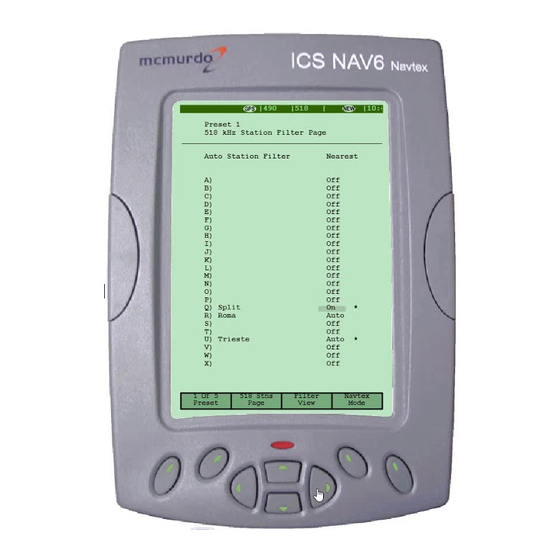


Need help?
Do you have a question about the NAV6 and is the answer not in the manual?
Questions and answers