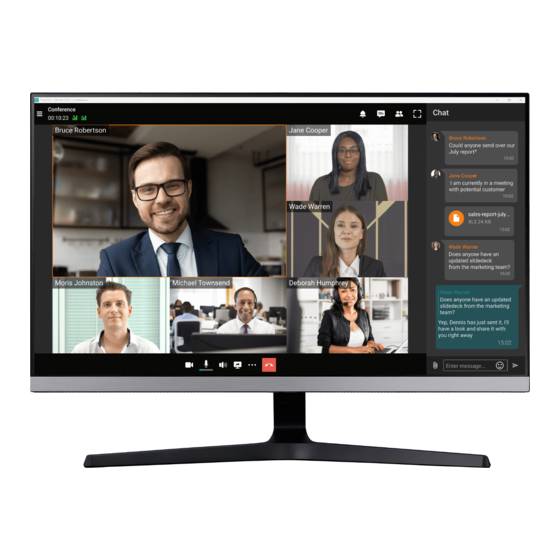
Table of Contents
Advertisement
Quick Links
Advertisement
Table of Contents

Summary of Contents for TrueConf Share Standard
-
Page 1: Wireless Byod Collaboration System
Wireless BYOD Collaboration System User Manual V1.0... -
Page 2: Table Of Contents
Content Wireless BYOD Collaboration System ..........................1 Preparation for Using ................................. 3 USB Transmitter Casting ..............................3 Windows Software Casting ............................... 4 Mobile Casting ..................................5 iOS System Casting ..............................5 Android System Casting ............................... 6 1. APP Casting ..............................6 2. -
Page 3: Preparation For Using
Preparation for Using 1. Open the package box, Please check the accessories: Receiver box*1, adaptor*1, 3229 device Antenna*3, 3288device antenna*4, USB transmitter*1~4pcs 2. Before using: Please install antennas into the main unit, connect the main unit and display equipment with HDMI cable or VGA cable (3288), plug the power adapter and power on to start the device, the red light is always on means the power on, wait 15-20 seconds, and then enter the system standby screen;... -
Page 4: Windows Software Casting
2. After the transmitter inserting, it will start automatically. The flashing light indicates that the transmitter is starting,while waiting for about 8-10s. When the transmitter light is always on, the bottom right corner of the computer desktop will also pop up: Press the button to share the screen, as shown in the following photo;... -
Page 5: Mobile Casting
Mobile Casting Connecting to Wi-Fi The receiver host connect to the Wi-Fi network and the mobile phone connected to the host hotspot, so that the mobile phone can access the Internet when transmitting to screen. 1.3229 model network interface. Open the network setting in the lower right corner of the main interface to connect the wireless network: 2. -
Page 6: Android System Casting
Exit the airplay screen and the method as above. (Since transmission screen need a stable and clean network environment, it is only recommended to connect hotspot for transmission, and other modes cannot be effectively recommended.) Android System Casting 1. APP Casting When the Android phones connect to the Network, Please scan the QR code to download the Android APP. -
Page 7: Miracast Casting
If you accidentally reject or cancel, you will not be able to transmit sound during transmission. At this time, you need go to the Bluetooth setting page of the mobile to find the Bluetooth of the host. Click pairing connection, and the subsequent transmission process can transmit sound. After that, there is no need to operate Bluetooth again. -
Page 8: Question& Answer
When the mobile is searching the big screen device,you will find the large screen device name and click it to connect it. Connect the relative MiraPlay_xxxx for casting. Question& Answer USB Transmitter Question 1. No response when connecting USB Transmitter to laptop photo: When connecting the USB Transmitter to laptop, but there is no response and as below You need go to “My computer”to find USBDisplay in CD drive,double click the USBDisplay and... -
Page 9: Usb Transmitter Pairing
3. USB Transmitter Pairing Connect the transmitter to the USB port of box to automatically pair. And the receiver box will be as below: After pairing successfully, the photo will be as below: 4. USB Transmitter upgrading When the host device is connected to the Internet, the box will automatically updated according to the server update. -
Page 10: Mobile Phone Casting Problem
Mobile Phone Casting Problem 1. Android phone cannot search the hotspot If your mobile phones Wi-Fi cannot find the receiver host hotspot, please check whether the mobile phone can support 5G Wi-Fi (if current mobile phone does not support 5G WiFi, you can set the receiver host hotspot to 2.4G mode, but we do not recommend to use 2.4G for wireless transmission ). -
Page 11: Replace The Default Channel
the playback setting, as below photo: Click the local default playback path, select the created Media file, and select the icon button When the selection is completed, the local default playback path interface appears, and click it. Note: please remove the usb drive after copying and pasting the picture. Replace the Default Channel Enter the setup system interface, click Network-hotspot-set WLAN hot-channel, replace other channels... -
Page 12: Upgrade Application
Upgrade Application In the network status, long press one of the two app icons in the lower right corner of the main interface to open an application list and select APPStore. Click the APPStore to enter the interface of the application mall, click the download button to update the required applications in it, or click the setting icon in the upper right corner to open it upgrading automatically Timer Resetting... - Page 13 2.As shown below photo, it is not necessary to enter the server address and port, click the switch button of Enable Pin Code Feature. And the red 8-digit number in the upper right corner of Pin code for casting without server. Windows Software/MAC Software/Android/iOS clients APP Crossed Network Segments for Casting 1.
-
Page 14: Mirror Back
the Android client App, enter the settings in the upper right corner, slide down to find the cross network segment, input the IP and port of the cross network segment server, and then return to the home page. Click "blue arrow above the Pin code" to switch the screen on the switching code (6-digit Pin code) or (8-digit Pin code) at the input of the Pin code, and then click the Pin code for casting. -
Page 15: Centralized Control
Centralized Control 1. Open the device centralization function Keep the device connecting to network, open the centralized control, enter the setting interface , and input the server address in the remote setting and local setting. The default server address is "remote.Usbdisplay.cn". After setting,firstly turn on the centralized control service switch button in the general option, as below photo: Turn on the connect service switch button in remote settings. - Page 16 static wallpaper, and multiple wallpaper is dynamic wallpaper. Dynamic wallpaper needs to set the time interval for switching wallpaper. When we click the wallpaper, the serial number will appear in the lower right corner, which is the dynamic display list of the wallpaper. 5.




Need help?
Do you have a question about the Share Standard and is the answer not in the manual?
Questions and answers