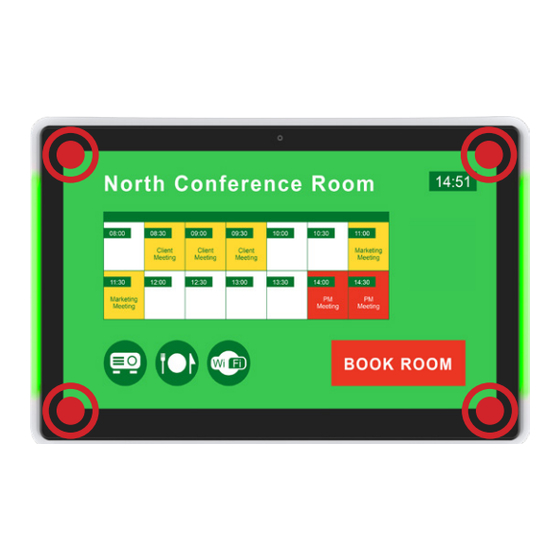
Table of Contents
Advertisement
Quick Links
Troubleshooting
How do I interrupt playback and enter setup menu?
Press at one corner of the screen and hold for 10 seconds
to exit playback and enter setup menu.
How do I provide a DEBUG log for a misbehaving signboard to the support team?
Please follow the instructions below to collect the player's DEBUG log:
1
Prepare a blank USB stick in FAT-32 format.
2
Create a folder named "DEBUG" (case insensitive) in the root of USB stick.
3
Make sure the player is operating (see welcome screen or playing content).
4
Insert the USB stick into player and wait for 30 seconds.
5
Within the "DEBUG" folder, is a folder with a string of number as its name.
If the string of numbers are all zero's, the debug log has not been collected
properly. Repeat step 1-4 again and make sure to wait the 30 seconds.
6
Zip the"DEBUG" folder and send to IAdea Support Team.
Reseting smart signboard to factory default
Factory reseting the smart signboard will result in the removal of all saved con-
tents, passwords, and configurations in settings. Please refer to the steps below
to complete the smart signboard factory reseting process:
1
Use a pen to press and hold the reset button - do not release until Step 4.
2
Insert the power cord.
3
Wait 30 seconds for the system reboot indicating your data is erased.
4
Release the reset button and your smart signboard will initialize in factory
default state.
IAD_DGS_X08_10EP
XDS-108X Series
Quick Start Guide
This printed quick guide provides a quick walk-through of the set up process. For
complete documentation, please visit http://support.IAdea.com.
Box Content
Smart signboard
Flush mount bracket
Mounting and Installation
1
Standard VESA mount
This smart signboard accepts a MIS-D (75 mm x 75 mm) VESA-Compliant
mounting interface and the recommended screw is M3 x 7.5 mm exclud-
ing bracket thickness. Use the flush mount screw provided in-box to easily
install the flush mount bracket onto the smart signboard.
2
Flush mount
1
Important:
Users are recommended to keep the flush mount bracket in direct contact with
the to-be-mounted surface when operating the smart signboard to ensure the
weight of the device is fully supported by the flush mount.
Power adapter with
changeable plug
with screw
2
Advertisement
Table of Contents

Summary of Contents for IAdea XDS-108 Series
- Page 1 This smart signboard accepts a MIS-D (75 mm x 75 mm) VESA-Compliant mounting interface and the recommended screw is M3 x 7.5 mm exclud- Zip the"DEBUG" folder and send to IAdea Support Team. ing bracket thickness. Use the flush mount screw provided in-box to easily install the flush mount bracket onto the smart signboard.
- Page 2 Make configurations Port Connections To change smart signboard system language of the XDS-108X series, use touch or USB mouse to select “(Current Language) ..” For system con- figurations, select “Advanced.” Important recommended configurations: Set correct time, date, and time zone for properly scheduled playback.

Need help?
Do you have a question about the XDS-108 Series and is the answer not in the manual?
Questions and answers