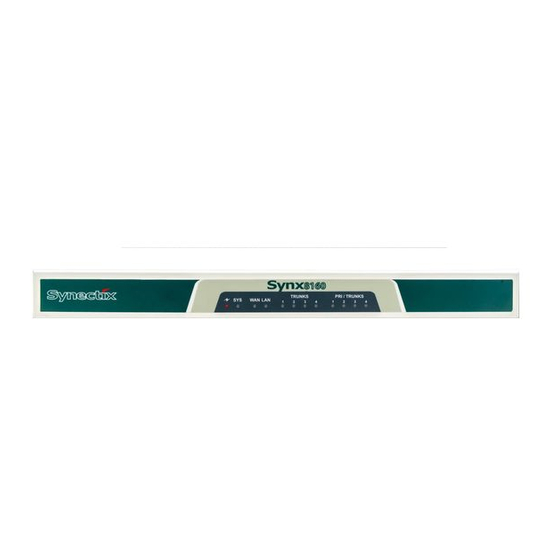
Summary of Contents for Synectix Synx8160
- Page 1 Synx8160 Synx8160 IP Phone System Synectix LLC, 291A, Pepes Farm Road, Milford, CT-06460. 1-203-876-2192 support@synectix.net...
- Page 2 Synx8160 Synx8160 Quick Install Manual Edition March 2019 Firmware Version 2.1.8 All specifications, information contained herein is subject to change without prior notice. Notice: Please read this manual thoroughly before operating the unit and retain it for future reference.
-
Page 3: Quick Install Guide
5. Confirm the “Security Exception” and you will see the log in screen. 6. Enter the default username and password as given above. You should now be logged in. Note : All changes to the settings of the Synx8160 will take... -
Page 4: Step 2 : Set Up The Network
“Network Settings – Network” and set up the network settings as desired. If you want the Synx8160 to function as the DHCP Server in your network, you may enable that option for the WAN port under “Network Settings – DHCP Server”. - Page 5 Synx8160 Step 3 : Connecting to the network and internet Connect the Synx8160 to your network Router, connect your Laptop / PC also to the network and confirm that you can log in to the Synx8160 and that you have internet access.
- Page 6 Synx8160 You may retain them as they are or delete all of them and create new extensions as per your choice. However, before you add the extensions of your choice, go to “Advanced – Options – General - Extension Preferences” and enter the “User Extensions”...
-
Page 7: Step 6 : Configuring Extensions
Step 6 : Configuring Extensions a) Connect the IP phones to the same network as the Synx8160 and your PC. Check the IP address acquired by the phone on its display. b) Log in to the IP Phone using its user name and password. -
Page 8: Step 7 : Configuring Trunks
Click on “Submit” and wait for confirmation that the phone has registered. Verify in the Synx8160 that this extension is now available for use. Available extensions will have a green dot next to them in the “Operator” screen. - Page 9 Synx8160 trunk line, give it a name, usually the telephone number of that trunk, so that you can identify this Trunk. Do for all the Trunks. 3. If the Trunks are already pre-defined, you may click on “Edit” button next to the FXO line to give it a name or verify or modify any of the parameters.
- Page 10 Synx8160 Step 8 : Define Outbound Routes 1. Pre-defined 'Dial Rules' are already programmed for immediate use. 2. The “Outdial” Rule allows an external call to be made by pressing 9 and then the number, where 9 is the external dial access number.
- Page 11 Synx8160 6. If required, modifications may be made later for advanced options. Step 9 : Configure Inbound call flow 1. Click on “Inbound Control – Inbound Routes – General”. 2. The default option is to 'Go to Time Rule' during 'Working Time'.
- Page 12 Synx8160 4. Click on 'IVR' in the options on the left. 5. The 'Working Time' and 'Closed Time' IVRs are created by default. 6. Click on 'Edit' to edit the Working Time IVR 7. Set the 'Key Actions' as required for each option.
- Page 13 Synx8160. If the installation requires, say 80 analog extensions, then you will need 5 EX16S boxes. Connect all the required EX16S boxes to the same network as the Synx8160, navigate to the “Advanced – EX Box Provisioning” option...
- Page 14 Synx8160 in the left panel and click on the “Discover” button. The Synx8160 searches the local network and displays all the EX Box units discovered in the network. The discovered EX Boxes will show as “Unconfigured” initially. Click on the “Edit” button and you will see the extension programming window pop up.
- Page 15 Synx8160 The “Status” will now change to show “Pending”. Select this EX16S unit by clicking on the check box on the left of the MAC Address and click on the “Activate Config” button. After a few seconds, once the EX Box is configured, the status will change to “Configured”.
- Page 16 Synx8160 Step 11 : Using the Network Bridge The Synx8160 IP PBX system has a network bridge card built-in for use in installations where the hotel's administration network and the phone system networks are two isolated networks. Typically, the PMS system is installed on a computer connected to the admin network, whereas the phone system with the extensions are on a different network.
- Page 17 Synx8160 'Server' mode of operation. The PMS/SMDR port parameters will depend on the settings used by the Computers in the office network. Changing the Default IP Address of the Network Bridge To change the default IP Address of either of the network ports of the...
- Page 18 RESET button for 5 seconds while the unit is powered up and running. The Bridge will restart and will revert to its default settings. The operation or functioning of the Synx8160 will not be affected while the Bridge is reset and restarts.
- Page 19 Step 12 : Installing the Console for Front Desk activities The Console box is the main interface between the Front Desk in a Hotel and the Synx8160 system. Power up the Console unit and once the boot up procedure is completed, you will see the main screen as shown below : Click on the “Settings”...
- Page 20 Note : The “Dial Plan” names for the Allow 1/2/3/4 options must be entered exactly as they have been set up in the Synx8160. The default dial plan is “Allow 1” and all rooms are set to this on Check Out. So, typically, the 'Allow 1' dial plan will not include outward dialing access.
- Page 21 Synx8160 Checking in / Checking Out a Guest Click on the “Check In” button to check in a guest. In the screen that appears, enter the name of the guest and the room number, select...
- Page 22 Synx8160 the desired 'Allow' level for the guest and click on the “Submit” button. If all the settings and connections are correctly configured, you will see a 'Successful' result message. To “Check Out” a guest, click on the 'Check Out' button, enter the room number on the page that opens up and click on 'Submit'.
- Page 23 Synx8160 Setting / Deleting a Wake Up call for a Guest To set a Wake Up call, click on the “Wake Up” icon on the home page and you will see the following page displayed on the screen : Enter the desired room number for which the wake up call is being set and then click on the next line to set the time.
- Page 24 Synx8160 Setting DND for a Guest room Setting or resetting the DND status of a guest room is very simple. Click on the DND icon on the home page and the page to enter the room number appears. Enter the desired room number and click on the 'Activate' or 'Deactivate' button as required.
- Page 25 Synx8160 Room Reports You may ascertain the room status by clicking on the “Reports” option in the top toolbar on your screen. This will bring up the page where the status of all the rooms is displayed, with the time at which a room was checked in and the check out time if applicable.
- Page 26 Synx8160...

Need help?
Do you have a question about the Synx8160 and is the answer not in the manual?
Questions and answers