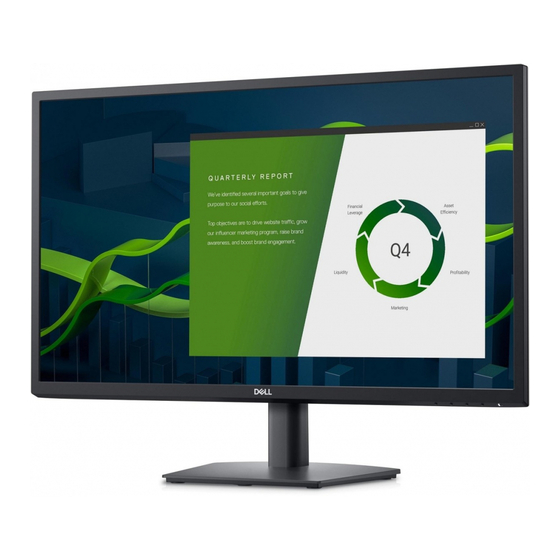
Dell E2722H Service Manual
Hide thumbs
Also See for E2722H:
- User manual (28 pages) ,
- User manual (72 pages) ,
- Service manual (11 pages)
Advertisement
Quick Links
Advertisement

Summary of Contents for Dell E2722H
- Page 1 Service Manual–E2722H Version: 02 Date:2021/10/11...
-
Page 2: Table Of Contents
Content Index 1. General Safety Instructions ..................3 1.1 SAFETY: General Safety ..................3 1.2 SAFETY: General Power Safety ................5 2. Exploded view diagram with list of items ..............6 3. Wiring connectivity diagram ..................8 4. How to connect and disconnect power cable/ connectivity cable......9 5. -
Page 3: General Safety Instructions
IMPORTANT NOTICE FOR USE IN HEALTHCARE ENVIRONMENTS: Dell products are not medical devices and are not listed under UL or IEC 60601 (or equivalent). As a result, they must not be used within 6 feet of a patient or in a manner that directly or indirectly contacts a patient 1.1 SAFETY: General Safety... - Page 4 if all cables have been disconnected. Do not spill food or liquids on your equipment. Before you clean your equipment, disconnect it from the electrical outlet. Clean your device with a soft cloth dampened with water. Do not use liquids or aerosol cleaners, which may contain flammable substances.
-
Page 5: Safety: General Power Safety
Be sure to grasp the plug, not the cable, when disconnecting equipment from an electric socket. If your equipment uses an AC adapter: Use only the Dell provided AC adapter approved for use with this device. Use of another AC adapter may cause a fire or explosion. -
Page 6: Exploded View Diagram With List Of Items
2. Exploded view diagram with list of items ○ ○ ○... - Page 7 Description Q’ty Remark BEZEL KEY BOARD KEY POWER KEY FUNCTION DELL LOGO SPONGE PANEL MYLAR POWER BOARD MAIN BOARD MAINFRAME STAND BUTTON For EMEA Only, VESA BRACKET not for REAR COVER other regions PLATE DELL LOGO-R COVER VESA HINGE ASS’Y BASE ASS’Y...
- Page 8 For replacement of power cord, connectivity cable and external power supply (if applicable), contact Dell: 1. Go to https://www.dell.com/support. 2. Verify your country or region in the Choose A Country/Region drop-down menu at the bottom-right corner of the page. 3. Click Contact Us next to the country dropdown.
-
Page 9: Wiring Connectivity Diagram
3. Wiring connectivity diagram... -
Page 10: How To Connect And Disconnect Power Cable/ Connectivity Cable
4. How to connect and disconnect power cable/ connectivity cable... - Page 12 5. Mechanical Instruction NOTE: This “Disassembly and Assembly Procedures” is for EMEA only, not for other regions. Please note that Dell will deem warranty void if any disassembly is done on the monitors. Tools Required List the type and size of the tools that would typically can be used to disassemble the product to a point where components and materials requiring selective treatment can be removed.
- Page 13 5.1Disassembly Procedures Step Figure TOOl Remark Use the tip of the screw driver to press the hidden button and pull out the stand. Note: Remove the Put the monitor on a Base ass’y. flat, soft and clean surface. Unscrew the 4 screws by the Philips-head Screwdriver and insert the scraper into the...
- Page 14 Remove all the aluminum foil and the cable connectors and Remove the Unscrew the two mainframe screws on the two sites of mainframe remove the mylar on the powerboard...
- Page 15 Unscrew the screws on the boards Remove the mainboard and power board Unscrew the two Hexagonal screws Mainboard powerboard panel...
- Page 16 5.2 Assembly Procedures screw the screws on Assemble the mainboard and the boards powerboard Assemble the maylar stick all the aluminum foil and connect the cable and Assemble screw the two screws on the two sites of mainframe mainframe...
- Page 17 Assemble screw the six screws the rear by the Philips-head Screwdriver cover Assemble Push the stand in and the stand tighten the screw on ass’y the stand ass’y...
-
Page 18: Trouble Shooting Instructions
6. Trouble shooting instructions...














Need help?
Do you have a question about the E2722H and is the answer not in the manual?
Questions and answers