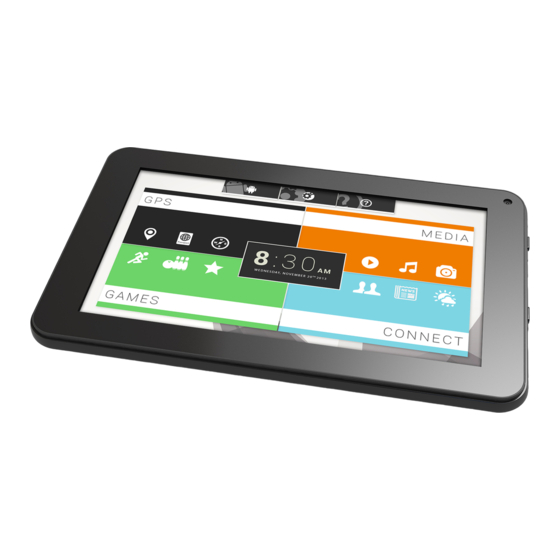
Table of Contents
Advertisement
Quick Links
Please read this user's manual carefully before use.
CONGRATULATIONS!
Thank you for your purchase of this Hip Street product and we hope you enjoy using
it. Please visit our website at www.hipstreet.com.
Please ensure that you fully read and understand the information within this user
manual prior to using your product. It is advised that you keep this user manual in a
safe place for future reference. We sincerely hope that this high quality product offers
you endless hours of entertainment.
Important safety precautions
• Always follow these basic safety precautions when using the unit.
This will reduce the risk of product damage and personal injury.
• Do not disassemble, repair or modify the unit by yourself. Refer servicing to
qualified personnel.
• Do not dispose of the unit in extreme heat to avoid explosion.
• Keep the unit away from direct sunlight or heat source.
• Do not expose the unit to rain or moisture to avoid any malfunction.
• Do not use the unit in a rather dry environment to avoid static.
• Never apply heavy impact on the unit like dropping it or placing it on a
magnet.
HS-7DTB8-8GB
Traveller
User Manual
March 2014
Advertisement
Table of Contents

Summary of Contents for Hipstreet Traveller
- Page 1 CONGRATULATIONS! Thank you for your purchase of this Hip Street product and we hope you enjoy using it. Please visit our website at www.hipstreet.com. Please ensure that you fully read and understand the information within this user manual prior to using your product. It is advised that you keep this user manual in a safe place for future reference.
-
Page 2: Chapter One - Overview
• Clean only with a dry cloth. Make sure the unit is turned off before cleaning. Do not use liquid cleanser. Chapter One – Overview 1-1 Appearance... - Page 3 1-2 Buttons/Ports...
-
Page 4: Standby Mode
1‐3 Power ON/OFF and Sleep/Wake mode Power ON Long press the power button for about 3-4 seconds to power ON the tablet. Power OFF (Shut down) Press and hold the power button for about 3-4 seconds, press OK when prompted to shut down. 1-4 Standby Mode Standby Short press the power button to standby the tablet when the tablet is powered ON. - Page 5 Unlock Drag to the right to unlock, shown below. Drag to the left to enter the Camera/Video mode from the lock screen. 1-6 Home Screen Info...
-
Page 6: Text Input
1-7 Text Input When using the tablet, you can use the on-screen keyboard to enter text, numbers, symbols directly. After tapping and selecting an area to input text, the default keyboard will be automatically displayed. ‐ To switch from letters to numbers, tap ‐... -
Page 7: Chapter Two - Internet
Chapter Two - Internet 2-1 Browser Internet browsing requires a local wireless network. If there are network issues, please contact your network operator or the service provider. First tap in the Home Screen to enter the Application Menu. Then tap (Settings) to access the Wi-Fi menu. - Page 8 in the application menu to enter the camera mode. to take a picture of what is displayed by the camera. “ “ to enter camera settings: White Balance, Exposure, Save...
- Page 9 Video to enter into video mode. Setting: White Balance, Timer, Save “...
-
Page 10: View Photos And Videos
Tap this to start recording a video View Photos and Videos In the Gallery interface, click on the photo to view it, and you can also view the photos in a slideshow 3-2 Photos Tap the Gallery icon in the application menu to view your photos, which includes all the pictures. to classify the pictures by time and place. - Page 11 3-4 Music Tap Music in the application menu to listen to your music. Music can be played by artists or album classification. This page displays the songs alphabetically. Tapping on <now playing > will display album being played; there will be lyrics showing under the page to the right.
- Page 12 List View, Random song, Repeat modes Artists Under the <artist > tab, it is sorted according to the artist's name. Tap on an artist and you will see all the related albums/music/song-lists associated with this artist. Album Under the <album> tab, this shows all albums. Choose an album to reveal all songs associated with that album.
-
Page 13: File Manager
3-6 Calculator Tap on the keys to enter a calculation. 3-7 File Manager... -
Page 14: Add Account
in the application list to open File Manager. This will let you browse, and copy files between the device’s internal memory and SD card. Use the tabs at the top to browse files from all locations and complete actions such copy/cut/paste/delete/zip/rename by long pressing 3-8 Downloads in the application menu open view your downloads. -
Page 15: Chapter Four: System Settings
Create a new E-mail In the < inbox > tab, you can tap on the top-right of the page to create a new email. In the new email, you can: Add mail recipients quickly Enter the recipients email address in the “To” input box. Add Attachments to add an attachment. -
Page 16: Wallpaper Setting
in the application menu to enter the system settings interface. 4-1 Sound This menu allows you to set different volume levels for music and games, ringtones and notifications and alarms. You can also select the default sounds for different notifications. 4-2 Wi-Fi Local wireless network settings Slide the switch to the ON position... -
Page 17: Application Management
battery life. Font size You can set the font size, respectively they are: Small, Normal, Large, and Huge. 4-4 Application (Apps) Manage the running services and access rights management/development. HS Cloud – This is a cloud service provided free of charge to include 10GB of free storage. With this app you could upload and share you favorite Audio/Video/Docs/Files and have access to them anywhere, anytime. -
Page 18: Input Method
Language You can choose the language from the many preset languages available Input method Input methods can be set by user, and you can add custom words to the dictionary. Chapter Five: Specifications and FAQ 5-1 Specifications 1.2GHz Dual Core CPU Display 7”... - Page 19 Need assistance? Please call us! If you encounter any difficulties with this product, please visit our website at www.hipstreet.com and review our support section or call us. Our representatives are ready to help you with any questions about your product. We can guide you through connections, first-time use, or any of the features.
- Page 20 Germany 0800-180-7686 Monday through Friday: 8:30am – 5:00pm Email: support@hipstreet.com We want you to start enjoying your product right away! Product and Battery Disposal This product contains a built-in lithium battery and should not be disposed of in normal household waste.
- Page 21 FCC Information and Copyright This equipment has been tested and found to comply with the limits for a Class B digital device, pursuant to part 15 of the FCC Rules. These limits are designed to provide reasonable protection against harmful interference in a residential installation.
Need help?
Do you have a question about the Traveller and is the answer not in the manual?
Questions and answers