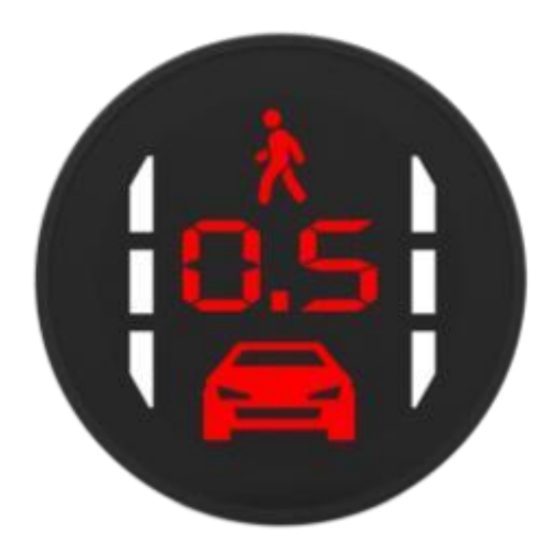
Summary of Contents for Ecotron YKS6
- Page 1 Document No. Revision Date 1/21/2021 13115 Barton Rd, STE H Document Name YKS6 Smart Camera User Manual Contact info@ecotron.ai Whittier, CA, 90605 United States YKS6 Smart Camera User Manual...
- Page 2 Document No. Revision Date 1/21/2021 13115 Barton Rd, STE H Document Name YKS6 Smart Camera User Manual Contact info@ecotron.ai Whittier, CA, 90605 United States Contents Description ............................3 Specs ..............................3 Hardware Settings ..........................4 Icons Description ........................... 7...
-
Page 3: Description
Contact info@ecotron.ai Whittier, CA, 90605 United States 1 Description The YKS6 display can be used together with ADAS devices to display warning information, including lanes, vehicles, pedestrians, time to collision, etc. Figure 1. YKS6 Display 2 Specs Dimension 36.9mm * 52.4mm * 53.1mm... -
Page 4: Hardware Settings
Document No. Revision Date 1/21/2021 13115 Barton Rd, STE H Document Name YKS6 Smart Camera User Manual Contact info@ecotron.ai Whittier, CA, 90605 United States Figure 2. Physical Dimensions 3 Hardware Settings 1) There are two selection buttons and one function button on the display. - Page 5 Document No. Revision Date 1/21/2021 13115 Barton Rd, STE H Document Name YKS6 Smart Camera User Manual Contact info@ecotron.ai Whittier, CA, 90605 United States 2) If you press the select buttons directly, you will go to the volume adjust interface, as shown below.
- Page 6 Document No. Revision Date 1/21/2021 13115 Barton Rd, STE H Document Name YKS6 Smart Camera User Manual Contact info@ecotron.ai Whittier, CA, 90605 United States • HMW Time. There will be a red car icon and warning time (in seconds) on the display. The Selection button can be used to adjust the warning time, that is when the collision time is less than the warning time, audible and visual warnings will be issued by the system during driving.
-
Page 7: Icons Description
United States Figure 8. FCW Switch 4 Icons Description YKS6 will display vehicle, lane, time icons based on the warning details. Figure 9. Icon Illustration • The green car icon means there are vehicles ahead. If the distance to the preceding vehicle is too far, the car icon will not be appearing. - Page 8 Document No. Revision Date 1/21/2021 13115 Barton Rd, STE H Document Name YKS6 Smart Camera User Manual Contact info@ecotron.ai Whittier, CA, 90605 United States 2) Lane Departure Warning When the host vehicle drifts out of current lane without turning signals on, and the vehicle speed is over 50Km/h (speed configurable), the system will issue audible and visual lane departure warnings, as shown below.
- Page 9 Document No. Revision Date 1/21/2021 13115 Barton Rd, STE H Document Name YKS6 Smart Camera User Manual Contact info@ecotron.ai Whittier, CA, 90605 United States Note: • HMW is calculated based on the speed of the host vehicle, while FCW is calculated based on the relative speed of the host vehicle and the preceding vehicle.

Need help?
Do you have a question about the YKS6 and is the answer not in the manual?
Questions and answers