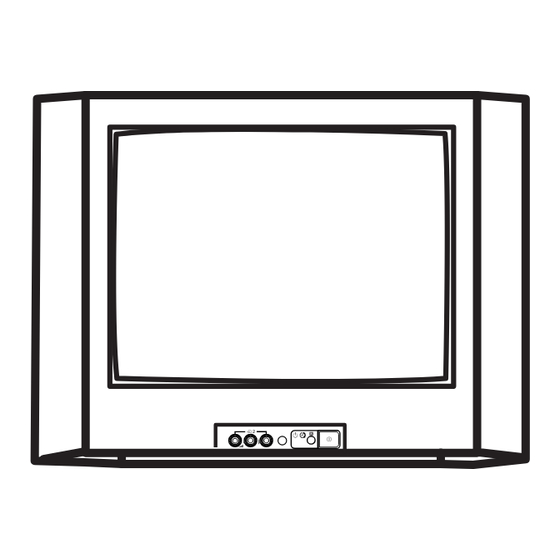
Sony Trinitron Operating Instructions Manual
Hide thumbs
Also See for Trinitron:
- Operating instructions manual (36 pages) ,
- Operating instructions manual (23 pages) ,
- Operating instructions manual (19 pages)
Summary of Contents for Sony Trinitron
- Page 1 4-094-461-11 (1) Trinitron Color TV Operating Instructions • Before operating the unit, please read this manual thoroughly and retain it for future reference. KV-HW21 © 2003 Sony Corporation...
- Page 2 WARNING • Dangerously high voltages are present inside the TV. • TV operating voltage: 110 – 240 V AC. • Do not plug in the power cord until you have completed making all other connections; otherwise a minimum leakage current might flow through the antenna and other terminals to ground.
- Page 3 Do not plug in too many appliances to the same To prevent fire or shock hazard, do not expose the power socket. Do not damage the power cord. TV to rain or moisture. Pull the power cord out by the plug. Do not pull the power cord itself.
- Page 4 x Securing the TV To prevent the TV from falling, use the supplied screws, clamps and band to secure the TV. 20 mm 3.8 mm screws clamps band Screw the band to the TV stand and to the provided hole at the rear of your TV. (1) Put a cord or chain through the clamps.
-
Page 5: Table Of Contents
Table of Contents Additional Information Installation Connecting the 3D WOOFER Getting Started ........6 (KV-HW21N63 only) ......23 Setting up your TV Connecting optional components ... 23 (“Initial Setup”) ........7 Troubleshooting ......... 25 Specifications ...... Back cover Overview of Controls TV top control, front and rear panels .......... -
Page 6: Installation
Installation x Getting Started Step 1 Insert the batteries (supplied) into the remote. Note • Do not use old or different types of batteries together. Step 2 Connect the antenna cable (not supplied) to 8 (antenna input) at the rear of the TV. •... -
Page 7: Setting Up Your Tv ("Initial Setup")
x Setting up your TV (“Initial Setup”) When you turn on your TV for the first time, the “Initial Setup” menu will appear. You may change the menu language and preset the TV channels automatically using the buttons on the top control panel. •... -
Page 8: Overview Of Controls
Overview of Controls TV top control, front and rear panels TV top control panel CHANNEL POWER SOUND MODE MENU TV/VIDEO VOLUME TV rear panel VIDEO 1 IN VIDEO 3 IN MONITOR OUT VIDEO VIDEO TV front panel (MONO) (MONO) VIDEO 2 INPUT AUDIO AUDIO VIDEO... -
Page 9: Using The Remote Control And Basic Functions
Using the remote control and basic functions POWER DISPLAY MUTING MTS/SAP TV/VIDEO JUMP PICTURE MODE SOUND MODE MENU RESET SLEEP Button Description Page POWER Turn off temporarily or turn on the TV. – TV/VIDEO Select TV or video input. 0–9 Input numbers. - Page 10 continued Button Description Page PICTURE MODE Select picture mode options. SOUND MODE Select sound mode options with a 5-Band Graphic Equalizer display. Select audio effect mode options: – “Effect Off”, “Simulated” (stereo-like monaural sound), “Surround”. RESET Set TV to factory setting while adjusting items in an –...
-
Page 11: Advanced Operations
Advanced Operations Selecting the picture and sound modes You can select picture and sound modes and adjust the setting to your personal preference. POWER DISPLAY MUTING Selecting the picture mode Press PICTURE MODE to select the desired picture MTS/SAP TV/VIDEO mode. -
Page 12: Enjoying Stereo Or Bilingual Programs
Enjoying stereo or bilingual programs You can enjoy stereo sound or bilingual programs of MTS stereo system by using MTS/SAP button. Select stereo or bilingual programs POWER DISPLAY MUTING Press MTS/SAP until you receive the sound you MTS/SAP TV/VIDEO want. MTS/SAP Select To listen to... -
Page 13: Menu Adjustment
Menu Adjustment x Introducing the menu system The MENU button lets you open a menu and change the settings of your TV. The following is an overview of the menu system. Return icon Video icon Name of the current Audio icon Setup menu Language:... - Page 14 continued Level 1 Level 3/Function Page Level 2 Quick access to favorite channels. “Channel Setup” “Favorite Channels” Watch cable TV programs: “Cable” “On” t “Off” Preset channels automatically. “Auto Program” Skip unwanted channels or add new ones. “Channel Skip/Add” “Channel Label” Label the channel number.
- Page 15 How to use the menu JUMP Video Press MENU to PICTURE MODE Mode: Vivid Picture Controls display the menu. SOUND Color Temp.: Cool MODE Intelligent Picture: MENU Move Select RESET SLEEP Press V or v to select the desired item. Channel Setup Favorite Channels Cable:...
-
Page 16: Changing The "Video" Setting
x Changing the “Video” setting The “Video” menu allows you to adjust the picture settings. Press MENU. Make sure the “Video” icon ( ) is Video selected, then press Mode: Vivid Picture Controls Color Temp.: Cool Intelligent Picture: Move Select Press V or v to select the desired item (e.g., “Mode”), then press Select “Mode”... -
Page 17: Changing The "Audio" Setting
x Changing the “Audio” setting The “Audio” menu allows you to adjust the sound settings. Press MENU. Press V or v to select the “Audio” Audio Mode: Movie icon ( ), then press Sound Controls Balance Steady Sound: Effect: MTS: Stereo Move Select... - Page 18 continued Adjusting the “Sound Controls” items The 5-Band Graphic Equalizer feature allows you to adjust sound frequency settings to your personal preference in the menu. Press v to select “Sound Controls”, then press Sound Controls Mode: Movie 100 300 1k Move Select Press b or B to select the desired sound frequency, then press V or v to...
-
Page 19: Changing The "Channel Setup" Setting
x Changing the “Channel Setup” setting The “Channel Setup” menu allows you to quickly access favorite channels, receive cable TV programs, preset channels automatically, skip unwanted channels or add new ones and label the channel number. Press MENU. Press V or v to select the “Channel Setup” Channel Setup Favorite Channels icon (... -
Page 20: Changing The "Channel Block" Setting
x Changing the “Channel Block” setting The “Channel Block” menu allows you to block unwanted channels. Press MENU. Press V or v to select the “Channel Block” Channel Block icon ( ), then press Allow Allow Allow Allow Allow Select channel to block Move Select Press V or v to select the desired channel, then press... -
Page 21: Changing The "Timer" Setting
x Changing the “Timer” setting The “Timer” menu allows you to set TV to turn off and turn on automatically. Press MENU. Press V or v to select the “Timer” icon ( ), Timer Sleep: then press Wake Up Timer: Select Move Press V or v to select the desired item (e.g., “Sleep”), then press... -
Page 22: Changing The "Setup" Setting
x Changing the “Setup” setting The “Setup” menu allows you to change the menu language, change the picture size, select the closed caption mode and label the connected equipment. Press MENU. Press V or v to select the “Setup” icon Setup Language: English... -
Page 23: Additional Information
Additional Information x Connecting the 3D WOOFER KV-HW21N63 only You can enjoy high quality sound by connecting the 3D WOOFER as follows: Step 1 Step 2 3D WOOFER Red wire Black wire Notes • Connect only the supplied 3D WOOFER; otherwise your TV may malfunction. •... - Page 24 continued Connecting to MONITOR OUT terminal TV rear panel VIDEO 1 IN VIDEO 3 IN MONITOR OUT Audio system VIDEO VIDEO (MONO) (MONO) Audio/Video AUDIO AUDIO cable (not supplied) Connecting to VIDEO 3 IN terminal TV rear panel Component video VIDEO 1 IN VIDEO 3 IN MONITOR OUT...
-
Page 25: Troubleshooting
Troubleshooting If you find any problem while viewing your TV, please check the following guide. If any problem persists, contact your Sony dealer. Troubleshooting guide Symptom Possible cause Solutions Page Snowy picture • The connection is loose • Check the antenna cable and connection or the cable is on the TV, VCR and at the wall. - Page 26 Dotted lines or interference from cars, equipment near the TV. stripes neon signs, hair dryers, – • Check the antenna setup. Contact a Sony power generators, etc. dealer for advice. • Broadcast signals are • Use a highly directional antenna. –...
- Page 27 (standby) indicator flashes. Press ! indicator on your indicates the possible (main power) to turn off your TV. TV flashes red problems. Contact your nearest Sony service center. several times after every three seconds. • Changes in room TV cabinet temperature sometimes creaks.
-
Page 28: Specifications
Measured diagonally Viewing screen size 507 mm Measured diagonally 630 × 470 × 492 mm 630 × 460 × 492 mm Dimensions (w/h/d) Mass 27 kg 25 kg Design and specifications are subject to change without notice. Sony Corporation Additional Information...






Need help?
Do you have a question about the Trinitron and is the answer not in the manual?
Questions and answers