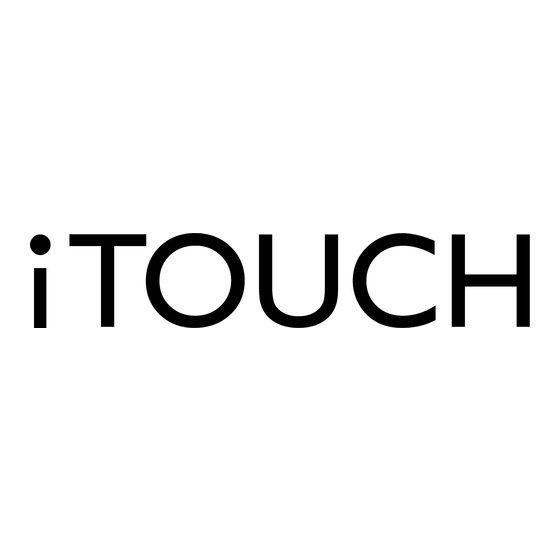
Advertisement
Headphone User Guide
CHARGING
• On the right earcup,carefully plug the USB-C cable into the USB-C charging port and
connect the other end of the cable to either a computer USB port or to a UL certi ed
USB wall charger.
• Solid red LED light will appear to indicate when the headphone is charging.
• When charging is complete, the LED light will turn Blue.
• Charging time is approximately 1.5 hours.
TURN IT ON / OFF
• Press & hold the power button on the right side of the headphone for about 3
seconds until the LED indicator light turns on.
• Press & hold the power button again for 3 seconds until the LED light turns o .
PAIR & CONNECT WITH A NEW DEVICE
• Power on the wireless bluetooth headphone (refer to the "Turn It On"section).
• To pair the headphone with a new device,ensure the device is not connected to any
other device. The red & blue LED light will blink to indicate it is ready to be paired
with a new device.
• On your Bluetooth-enabled smartphone, tablet or media player, navigate to the
Bluetooth settings menu, turn on Bluetooth and search for new devices. After a few
seconds you will see "K+K KWEEN" listed.
• Tap this model to select it. A solid blue LED light indicates your device has
successfully paired.
• With your previously paired device's Bluetooth turned on and in range, the
headphone will automatically reconnect to the last Bluettooth device it was
connected to.
NOTE: If the headphone is not used within 5 minutes, the headphones will automatically turn
o to save battery.
PLAY
• Connect your device to the headphone via Bluetooth (refer to the "Pair & Connect"
section)
• Open your favorite music app and press play.
• Control the music, track & volume from your device or from the controls on the
headphones. Press the Power button once to play/pause music & answer calls. Press
it twice to redial the last number called on your phone and press & hold it to reject
an incoming call.
• All audio, including music, games, videos and noti cations will be routed through
the headphone.
BUTTON FUNCTION
• Press
area (refer to product Diagram) to turn up the volume.
• Press
area (refer to product Diagram) to turn down the volume.
• Press and hold
area (refer to product Diagram) to skip to the next track.
• Press and hold
area (refer to product Diagram) to return to the previous track.
• Press
area (refer to product Diagram) to use your connected devices Voice
Assistant.
TROUBLESHOOTING
No power
Recharge your wireless bluetooth headphone using
the USBC cable.
Music is not playing
Make sure your Bluetooth device has A2DP pro le.
over Bluetooth
Check if both devices are paired and connected over
Bluetooth. Restart the headphone to reconnect your
Bluetooth device.
Navigate to your Bluetooth settings menu on your
Bluetooth device will
Bluetooth device, tap "K+K KWEEN" ,and select
not reconnect with the
"Forget". Now follow the steps to pair your device
headphone
again. Or, press & hold the power button on the
headphone (while powered on) to disconnect the
headphones from any connected devices. Then follow
the steps to reconnect your device.
Advertisement
Table of Contents

Summary of Contents for iTOUCH KENDALL+KYLIE K+K Kween
- Page 1 PAIR & CONNECT WITH A NEW DEVICE BUTTON FUNCTION • Power on the wireless bluetooth headphone (refer to the “Turn It On”section). • Press area (refer to product Diagram) to turn up the volume. • To pair the headphone with a new device,ensure the device is not connected to any •...
- Page 2 FCC STATEMENT WARRANTY: This limited warranty gives you speci c legal rights and you may also This device complies with Part 15 of the FCC Rules. Operation is subject to the have other rights, which vary from state to state. following two conditions: (1) This device may not cause harmful interference, and (2) This device must accept any interference received, including interference that For all warranty information please visit:...


Need help?
Do you have a question about the KENDALL+KYLIE K+K Kween and is the answer not in the manual?
Questions and answers