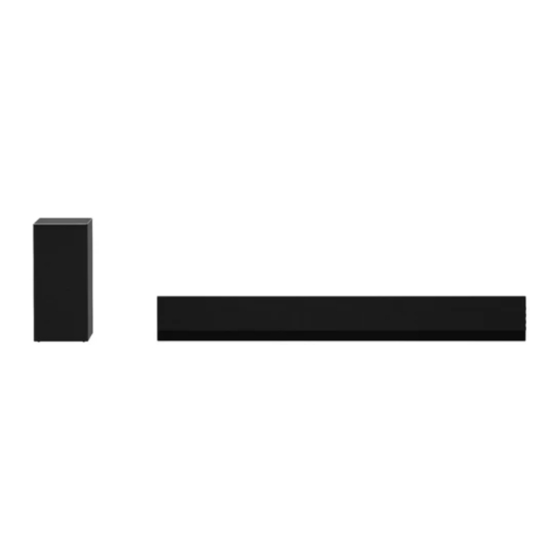
Summary of Contents for LG DG1
- Page 1 OWNER’S MANUAL WIRELESS SOUND BAR Please read this manual carefully before operating your set and retain it for future reference. Model DG1 (DG1, SPN5-W) www.lg.com 2104_Rev01 Copyright © 2021 LG Electronics Inc. All Rights Reserved.
-
Page 2: Sound Bar Quick Guide
Sound Bar Quick Guide Installing and using the Product a Connect the sound bar to your TV via an optical cable or an HDMI cable. HDMI IN HDMI IN OPTICAL (ARC) HDMI OUT HDMI IN OPTICAL IN (TV eARC/ARC) HDMI OUT A Sound bar D Wireless Subwoofer - Install it close to the sound bar. - Page 3 “BT READY” on the status display. C Find and tap the product on your smartphone. The product appears as “LG DG1 (XX)” . D When the product is connected to your smartphone via Bluetooth, you can see the status display change from “PAIRED”...
- Page 4 Manually connecting the sound bar to the wireless subwoofer or wireless receiver ([ See “Connecting the wireless subwoofer manually”, “Manual connection” on page 8, 10.) If you see a red LED on the back of the wireless subwoofer or on the front of the wireless receiver, it means that the sound bar is not connected to the speakers.
-
Page 5: Table Of Contents
27 Connecting with an HDMI Cable 29 Connecting with an Optical Cable Using the Product as an Audio System 30 Connecting via Bluetooth 34 Connecting with a Smartphone via LG Sound Bar app 36 Connecting to a USB Storage Device... -
Page 6: Installation
Installation Connecting the Product You can enjoy a richer sound by connecting the sound bar to the wireless subwoofer. Connecting the wireless subwoofer automatically After completing installation, the wireless subwoofer will automatically be connected to the sound bar. Connect the sound bar to the subwoofer in the following order. a Plug the power cable into the wireless subwoofer. - Page 7 Checking the connection with the LED on the back of the wireless subwoofer You can check the connection status by looking at the LED on the back of the wireless subwoofer. LED Colour Status Blinking green Connecting in progress Green Connected successfully Bad connection, or the subwoofer is in standby Power cable not connected...
- Page 8 Connecting the wireless subwoofer manually If you see a red LED on the back of the wireless subwoofer, it means that the sound bar is not connected to the subwoofer. If this is the case, connect them in the following order. a Press the Power button on the sound bar to turn it off.
- Page 9 Connecting the rear speakers to the wireless receiver (SPK8-S, sold separately) Automatic connection After completing installation, the wireless receiver will automatically be connected to the sound bar. Connect the sound bar to the wireless receiver in the following order. a Connect the speaker cables to the corresponding terminals on the rear speakers (left, right). Connect the black striped cable to the negative terminal and the other cable to the positive terminal.
- Page 10 Checking connection status with the LED colour You can check the connection status with the LED on the front of the wireless receiver. LED Colour Status Blinking green Connecting In progress Green Connected successfully Bad connection, or the receiver is in standby Power cable not connected Manual connection If you see a red LED on the front of the wireless receiver, it means that the sound bar is not connected to the...
- Page 11 Attaching the ferrite core (optional) A ferrite core may not be provided depending on national standards. Attaching the ferrite core to the speaker cables Attach the ferrite core to the cables to reduce radio noise. a Pull Part [a] to open the ferrite core. b Wind the wireless receiver's speaker cables twice around the ferrite core.
- Page 12 Setting up surround sound The surround sound function allows you to hear immersive 3D sound produced by multiple audio channels from the speakers, regardless of the channels in the originally recorded content. For example, if you listen to music recorded in 2.0 channels with standard sound effects while the wireless rear speakers are connected, you can hear the following difference.
- Page 13 Turning surround sound on/off a Press and hold the Sound Tuning button for 3 seconds. The product enters the setting mode and you can see “ON-SURROUND” . ON-SURROUND b While “OFF-SURROUND” is scrolling on the status display, press the Sound Tuning button once again.
- Page 14 Speaker sound based on input channels Output Sound Effects Input Rear speakers not Rear speakers connected connected 2.0 channels AI SOUND PRO Sound customized with artificial 5.1 channels intelligence 7.1 channels or more 2.0 channels BASS BLAST (BASS BLAST+) 5.1 channels Sound with reinforced bass 7.1 channels or more...
-
Page 15: Exploring The Product
Connects the product to a TV that supports an optical OPT/HDMI ARC cable, ARC, E-ARC, or LG Sound Sync Connects the product via Bluetooth Connects the product to a TV that supports LG Sound LG TV Sync (Wireless) HDMI Connects the product to an HDMI input port Connects the product to a USB storage device This adjusts the speaker volume with levels 0 to 40. -
Page 16: Back
Back DC IN Plug in the AC adapter. to the product. OPTICAL IN Plug in an optical cable to connect the TV to the product. HDMI IN Plug in an HDMI cable to connect an external device to the product. HDMI OUT (TV eARC/ARC) Plug in an HDMI cable to connect the TV to the product. -
Page 17: Exploring Remote Control
Exploring Remote Control You can use the remote to control all functions of the product, from turning the power on/off to enabling cinematic sound. Replacement of Battery Use AAA 1.5V batteries. Replace the two batteries by inserting them into the remote control in accordance with the directions indicated. - Page 18 Play/Pause • BT (Bluetooth) connection Lock: It allows you to connect a Bluetooth device only on Bluetooth and LG TV functions. To turn on or off the Bluetooth connection lock, press and hold Play/Pause for about 3 seconds and press it again in BT (Bluetooth) function.
- Page 19 Current sound filename • Auto Power ON/OFF: It allows the product to turn on and off automatically by input signals: Optical, LG TV or Bluetooth. To turn on or off AUTO POWER function, press and hold Information for about 3 seconds and press it again.
- Page 20 Controlling the product with your TV’s remote control The product volume can be adjusted with LG TV Remote control as well as other brands. Functions controllable with a TV remote control Volume, mute on/off TV brands supported LG, Panasonic, Philips, Samsung, Sharp Electronics, Sony, Toshiba, Vizio...
- Page 21 Using Auto Power This function automatically turns the product on or off when the TV or external device is turned on or off. When the connected device is turned on, the product turns on automatically and selects a function according to the input signal.
-
Page 22: Connecting To The Tv
Connecting to the TV Enjoy a rich, high-quality sound by connecting the product to a TV or a beam projector. It has been designed to enhance the realism of your favourite programming, such as dramas and sports broadcasts. Connecting with an Optical Cable Transmit your TV’... - Page 23 You can adjust the volume with the LG TV remote control if the TV is connected to the product with an optical cable. You can only do so on a TV that supports the LG TV Sound Sync function. Check your TV’ s user manual to see if your TV is supported.
-
Page 24: Connecting With Lg Sound Sync (Wireless)
Connecting with LG Sound Sync (Wireless) You can adjust the volume with the LG TV remote control if the TV is connected to the product with LG Sound Sync (Wireless). Check out the TV user manual to see if your TV is supported. -
Page 25: Connecting With An Hdmi Cable
Connecting with an HDMI Cable You can transmit TV audio to the product by connecting the TV to the product with an HDMI cable. Add a variety of 3D effects to the original audio to fill the room with a deep, rich sound. Watching TV after connecting with an HDMI cable a Using the HDMI cable, connect the HDMI OUT (TV eARC/ARC) terminal on the back of the product to the HDMI IN (ARC) terminal on the TV as shown in the picture. - Page 26 - Functions controllable with a SIMPLINK-compatible LG TV remote control: Power on/off, volume control, mute on/off, etc. • For more information on how to set up SIMPLINK, consult your LG TV’ s user manual. • The SIMPLINK function may not work properly depending on the status of the product or Note other connected devices.
-
Page 27: Connecting To An External Device
Connecting to an External Device Experience movies and games in more realism by connecting the product to a device such as a game console or a Blu-ray player. Connecting with an HDMI Cable You can connect your TV or external device to the product with an HDMI cable for a deep, magnificent sound. Connecting an external device via HDMI a Connect an external device such as a DVD or Blu-ray player. - Page 28 c Press the Function button repeatedly until “HDMI” appears on the status display. HDMI d When the TV is properly connected to the product, “HDMI” will appear on the status display. • Dolby Atmos® or DTS:X® audio supports 3.1 channels. When the wireless rear speakers are Note connected, 5.1 channels are supported.
-
Page 29: Connecting With An Optical Cable
Connecting with an Optical Cable You can connect a TV or external device to the product with an optical cable for a deep, magnificent sound. Connecting an external device via optical cable a Use the optical cable to connect the OPTICAL IN terminal on the back of the product to the OPTICAL OUT terminal of your external device (ex. TV, Blu-ray player) as shown in the picture. OPTICAL b Press the Function button repeatedly until “OPT/HDMI ARC”... -
Page 30: Using The Product As An Audio System
Using the Product as an Audio System Connecting via Bluetooth You can play music files stored on a Bluetooth device, or run music apps to enjoy the music with this product. Please check the following first. • Bluetooth devices to be connected to the product should meet the following specifications. - Version: 4.0 or higher - Codec: SBC, AAC • Steps to connect the device to the product may vary depending on the Bluetooth device type and model. - Page 31 Run a Music app and listen to music on the smartphone. • XX is the last 2 digits of the MAC address of the product. For example, if the MAC address is Note 9C:02:98:4A:F7:08, it will be displayed as “LG DG1 (08)” .
- Page 32 Read before connecting via Bluetooth Read before connecting via Bluetooth • The closer the Bluetooth device is to the product, the better your connection. • You can connect only one Bluetooth device to the product at a time. • If you pressed the Function button of the product and selected the “BT”...
- Page 33 Bluetooth connection lock (BT LOCK) You can limit Bluetooth connection to only BT (Bluetooth) and LG TV function to prevent unintended Bluetooth connection. Activating/Deactivating this function a Press the Function button repeatedly and select “BT” from the status display. Then press and hold Play/ Pause button for about 3 seconds.
-
Page 34: Connecting With A Smartphone Via Lg Sound Bar App
Downloading with a QR code a Scan the QR code below with a QR code scan app. b You will be directed to a page where you can download the LG Sound Bar app. Tap the app to install it. (Android Phone OS) - Page 35 Downloading from the Google Play Go to the Google play on your smartphone and search for the LG Sound Bar app to install it. Android Phone • Settings menu items may vary depending on the smartphone manufacturer and OS. Note...
-
Page 36: Connecting To A Usb Storage Device
• USB devices with a large storage volume may take several minutes to browse through files. Note • LG Electronics is not responsible for any data loss. Please always back up the data on your USB storage device to minimise damage caused by data loss. • Only FAT16/FAT32/NTFS formats are supported. exFAT format is not supported. - Page 37 USB storage devices supported MP3 player Flash MP3 player USB flash device USB 2.0 or higher This product may not recognise some USB storage devices. Playable file specifications File extension Sampling frequency Bitrate 32 kHz - 48 kHz 8 kbps - 320 kbps 32 kHz - 48 kHz 56 kbps - 128 kbps 32 kHz - 48 kHz...
-
Page 38: Mounting The Product To A Wall
• Install the product only on a vertical wall. Do not install on a tilted wall that exceeds building standards or on the heavily titled wall or ceiling. LG is not responsible for problems caused by improper installation of the product, e.g., heavily tilted walls and ceilings. - Page 39 Components for mounting the product Sound bar Wall bracket Wall bracket installation guide Bracket screws Wall plugs Wall bracket extension (Options for only 55 inch TVs)
- Page 40 Mounting the Product to a Wall a Find the wall bracket installation guide in the product package. Attach the two wall bracket installation guides to connect them into one. b Align the “TV Bottom Line” on the wall bracket installation guide with the bottom of the TV, and attach it to the wall.
- Page 41 f Fix the brackets firmly to the wall using the wall plugs and screws. • The wall bracket extension components are just optional. For a 65 inch TV, there is no need Note to use the extension. g Insert the fixing hook on the back of the product and the hole in the wall mount so that it fits well. h Fix the hooks of the unit on the brackets as shown below.
- Page 42 How to fix anchors and screws (For installation on concrete wall) a Drill holes in anchor locations with a drill bit of Ø 6 mm to a depth of 40 mm to 45 mm. b Clean the drilled holes. c Insert the enclosed anchors for fixing the wall mount into the holes. (Use a hammer when inserting anchors.) d Push the wall mount support closely toward the wall to match the hole locations.
- Page 43 e Tighten screws for fixing the wall mount to the holes. At this time, tighten the screws to a torque 12 kgf/cm • When you mount the unit on the wall, fix it carefully so as not to drop. Note • Do not install this product on a wall if it could be exposed to oil or oil mist. This may damage the product and cause it to fall. • Professional installers should read this manual carefully to ensure proper installation. • Professional installers should forward this manual to customers after installation and encourage them to read and store it in a convenient place for future reference.
- Page 44 • When installing the product on a wall, do not hang the power line or signal cables from the Note back of the unit. This can damage the cords, resulting in a fire, electrical shock or malfunction of the product. • Install the product according to the instructions in the installation manual. Failure to install the product according to the instructions in the installation manual can result in serious personal injury or product damage.
- Page 45 Installing the stand Fix the hooks of the unit on the stands as shown below. • When installing the sound bar with a stand, install it so that it does not cover the TV's Note remote sensor or screen.
- Page 46 Organising cables You can organise the cable with cable ties. • After all connections are completed, you can arrange cables as needed. Note...
-
Page 47: Safety Precautions
Safety Precautions Safety and Regulatory CAUTION RISK OF ELECTRIC SHOCK DO NOT OPEN CAUTION: TO REDUCE THE RISK OF ELECTRIC SHOCK DO NOT REMOVE COVER (OR BACK) NO USER- SERVICEABLE PARTS INSIDE REFER SERVICING TO QUALIFIED SERVICE PERSONNEL. This lightning flash with arrowhead symbol within an equilateral triangle is intended to alert the user to the presence of uninsulated dangerous voltage within the product’ s enclosure that may be of sufficient magnitude to constitute a risk of electric shock to persons. - Page 48 CAUTION concerning the Power Cord The Power Plug is the disconnecting device. In case of an emergency, the Power Plug must remain readily accessible. Check the specification page of this owner’ s manual to be certain of the current requirements. Do not overload wall outlets. Overloaded wall outlets, loose or damaged wall outlets, extension cords, frayed power cords, or damaged or cracked wire insulation are dangerous.
- Page 49 For models using a battery This device is equipped with a portable battery or accumulator. CAUTION: Risk of fire or explosion if the battery is replaced by an incorrect type. For models using a built-in battery Do not store or transport at pressures lower than 11.6 kPa and at above 15,000 m altitude. • replacement of a battery with an incorrect type that can defeat a safeguard (for example, in the case of some lithium battery types);...
-
Page 50: Before Reporting Product Malfunction
LG Sound Sync • Check whether your TV supports LG Sound Sync. does not work • Check if the TV is properly connected to the product via an optical cable. - Press the Settings button on the TV remote control to check if the function is... - Page 51 The product volume • Check the following and change the settings accordingly. is low - When the product is connected to a TV, press the Settings button on the TV remote control, select the [Speaker] menu, and change the [Digital Sound Output] setting from [PCM] to [AUTO] or [BITSTREAM].
- Page 52 Problems in Wireless Connection Issue Solution There is radio • Install the product and the wireless subwoofer as close to each other as possible. interference • Do not install the product on metal furniture. • Wireless communication may not work properly in weak signal areas. The Bluetooth • Do you hear noise or experience malfunctions when using Bluetooth? connection...
-
Page 53: Appendix
Appendix Specifications General Refer to the main label. Power Consumption Networked standby :1.0 W (If all network ports are activated.) • Model : DA-50F25 • Manufacturer : Asian Power Devices Inc. AC adapter • Input : 100 - 240 V ~ 50 - 60 Hz • Output : 25 V 0 2 A Dimensions (W x H x D) Approx. - Page 54 Wireless Subwoofer Power Requirement Refer to the main label on the Wireless Subwoofer. Power Consumption Refer to the main label on the Wireless Subwoofer. Type 1-way 1 speaker 3 Ω Impedance Rated power 220 W RMS Max. Power 440 W RMS Dimensions (W x H x D) Approx.
-
Page 55: Registered Trademarks And Licenses
DTS, Inc. All Rights Reserved. The Bluetooth® word mark and logos are registered trademarks owned by the Bluetooth SIG, Inc. and any use of such marks by LG Electronics is under license. Other trademarks and trade names are those of their respective owners. -
Page 56: Open Source Software Notice Information
In addition to the source code, all referred license terms, warranty disclaimers and copyright notices are available for download. LG Electronics will also provide open source code to you on CD-ROM for a charge covering the cost of performing such distribution (such as the cost of media, shipping, and handling) upon email request to opensource@lge.com.















Need help?
Do you have a question about the DG1 and is the answer not in the manual?
Questions and answers