Subscribe to Our Youtube Channel
Summary of Contents for Medtrum A6 TouchCare
- Page 1 Simplifying Diabetes ® A6 TouchCare Insulin Pump (color touchscreen) Quick Start Guide (mmol/L)
-
Page 2: Table Of Contents
Contents Insulin Pump System Overview PDM Settings Basal Settings Bolus Settings Start a new Patch Read Pump Temp Basal Manual Bolus Food Bolus Calculator Suspend & Resume Deactivate the Patch Alerts & Emergency Kit Your Personal Settings... -
Page 3: Insulin Pump System Overview
The Personal Diabetes Manager (PDM) Pump Base Reservoir Patch 1. Power button 2. Home Key (Software Key) 3. Charging Port 4. Sound Hole 5. Indicator light • Your ultra-thin Patch Pump is composed of a reusable Pump Base and a disposable Reservoir Patch which stores up to 200 U of insulin and lasts for up to 3 days. -
Page 4: Pdm Settings
1. Turn on/off the PDM • Turn-on - Long-press the power button, a green light will flash. • Turn-off - Long-press the power button for about 2 seconds, then slide to power off. Or long-press the power button for about 6 seconds 2. - Page 5 5. Set audio options 7. Find Pump Base SN Main Menu ➔ Settings ➔ General ➔ Audio You can find the Pump Base SN on the product box Options or on the back of the Pump Base. If you set the audio option to Audio off /Vibrate off, your PDM only vibrates when a serious Alarm occurs.
-
Page 6: Basal Settings
Main Menu ➔ Settings ➔ Insulin Pump ➔ Basal Setup Note: Recheck all the numbers you entered to make sure that they are the intended values. 1. Max Basal Tap the Max Basal rate to edit it 2. Edit Basal Pattern 1. -
Page 7: Bolus Settings
Main Menu ➔ Settings➔ Insulin Pump ➔ Bolus Setup 1. Max Bolus Tap the Max Bolus to edit it 2. Set up the Bolus Calculator • Turn on/off the Bolus Calculator • Set IC ratios • Set Insulin Sensitivity • Set BG target •... -
Page 8: Start A New Patch
Select the infusion site • Clean, less hair, no sweat, uncovered, enough fat (at least 5mm thick), away from navel. • A new infusion site should be at least 2.5 cm (1 inch) away from the last site. • If you choose an infusion site on your abdomen, back or buttocks, apply the Patch horizontally. - Page 9 Fill the New Reservoir Patch With the help of your healthcare provider, decide on the amount of insulin (70 U - 200 U) you need to insert into the Reservoir Patch. Warning: Do not inject air into the fill port. Doing so may result in unintended or interrupted insulin delivery. 1.
- Page 10 Priming takes about 3 minutes. Place the Patch 4. Press the needle 2. Peel off the adhesive 3. Press the Pump button with one quick 1. Remove the button liners against the skin motion to completely cover insert the needle Start Insulin Delivery...
-
Page 11: Read Pump
Home Screen Delivery Status 1. Alert/Alarm 2. PDM Battery Shape and 3. EasyLoop Icon Icon Description Color 4. Insulin Delivering Status 5. IOB 6. Time Grey ring indicates that there Grey ring is no activated Pump. 7. Pump RF Signal 8. -
Page 12: Temp Basal
Activate a Temp Basal Main Menu ➔ Basal ➔ Temp Basal With a Temp Basal you can adjust your Basal rate for a short time Select a Basal type, rate or percent and duration Cancel a Temp Basal Main Menu ➔ Basal ➔ Cancel Temp Basal Set Preset Temp Basal Main Menu ➔... -
Page 13: Manual Bolus
Main Menu ➔ Bolus ➔ Manual bolus Normal Bolus Slide to deliver Extended Bolus Set Bolus dose Set duration Slide to deliver Combo Bolus Set Bolus type Tap blue/purple plus sign to set proportion of Normal part and Extended part Set duration Slide to deliver... -
Page 14: Food Bolus Calculator
Main Menu ➔ Bolus ➔ Bolus Calculator Normal Bolus Slide to deliver Extended Bolus Enter BG or Carb, or both Set duration Slide to deliver Combo Bolus Set Bolus dose and Bolus type Tap blue/purple plus sign to set proportion of Normal part and Extended part Set duration... -
Page 15: Suspend & Resume
Bolus A Bolus is being delivered Suspend Main Menu ➔ Suspend No Bolus is being delivered Resume Main Menu ➔ Resume... -
Page 16: Deactivate The Patch
Deactivate the Patch Menu➔ Patch➔ Deactivate Patch Remove the Patch • Press and hold the needle release button on the side of the Reservoir Patch, and slide it in the direction of the arrow to retract the needle. • Gently remove the entire Patch Pump. Use a medical adhesive remover or baby oil if necessary. •... -
Page 17: Alerts & Emergency Kit
Check blood glucose. Rapid-acting U-100 insulin EMPTY Change Patch. RESERVOIR Check blood glucose. Extra Medtrum 2.0 mL Reservoir Patches Check BG. Resume basal delivery. EXCEEDS MAX Power Bank Check bolus history and reevaluate your need for insulin. -
Page 18: Your Personal Settings
Max Basal Rate: ________________ U/H Basal Pattern Name: ___________________ Basal Pattern Name: ___________________ Start Time Rate (U/H) Start Time Rate (U/H) Start Time Rate (U/H) Start Time Rate (U/H) : : : : : : : : : : : :... - Page 19 I:C Ratio Insulin Sensitivity Start Time I:C (g Carb) Start Time ISF (mmol/L) : : 1 U : 1 U : mmol/L : : 1 U : 1 U : mmol/L : : 1 U : 1 U : mmol/L :...
- Page 20 0197 Medtrum Medtrum Technologies Inc. This product complies with 7F, Building 8, No. 200, Niudun Road Directive 93/42/EEC (MDD) and Shanghai 201203, China Directive 2014/53/EU (RED). Tel: +86-21-50274781 Fax: +86-21-50274779 MD-SY-011C www.medtrum.com IM882111WW-002 348367 Version:1.4 Medtrum B.V. Nijverheidsweg 17 5683 CJ Best...
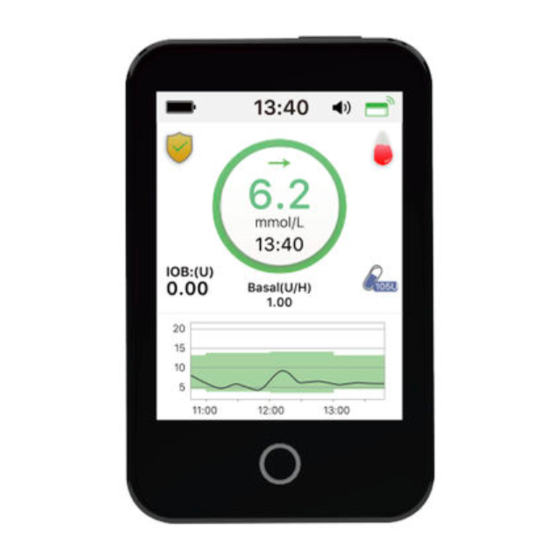


Need help?
Do you have a question about the A6 TouchCare and is the answer not in the manual?
Questions and answers