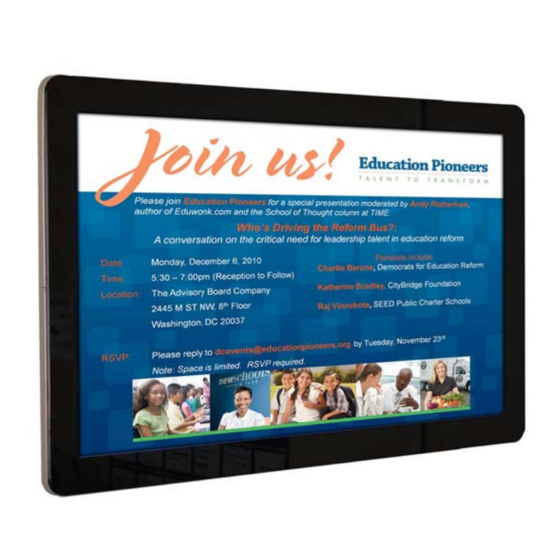
Advertisement
Quick Links
Cont
ents
Pack
ing List and H
Hanging instru
1.1 U
Use Instructio
ons ................
Part
1 Menu Intro
oduction........
1.2 F
unction Intro
oduction .......
1.4 R
Remote Contr
rol..................
1.5 M
Menu Operati
ion Instructio
Part
2 AdListMana
ager Software
2.1 In
nstallation an
nd Operation
2.3 C
Content and U
Use Method .
Sche
duling and Da
ay‐Parts.........
Cont
ent Distributi
ion with USB
USER A
U
ADMINI
uctions ............
........................
.....................
.....................
.....................
.....................
.....................
.....................
.....................
.....................
ns ................
.....................
e...................
.....................
.............. .......
.....................
.....................
.....................
.......................
...........................
Drive............
......................
ISTRAT
TION G
...........................
........................
.....................
.....................
.....................
.....................
.....................
.....................
.....................
.....................
.....................
.....................
.....................
.....................
.....................
.....................
.....................
.....................
........................
........................
.....................
.....................
UIDE
...........................
.................2
......................
.............3
.....................
.............3
.....................
............ 3
.....................
............ 4
.....................
............ 5
.....................
............10
.....................
........... 10
.....................
........... 11
.....................
...........11
.....................
.......... 15
1
Advertisement

Summary of Contents for GALLERY BrightShow
- Page 1 1 USER A ADMINI ISTRAT TION G UIDE Cont ents Pack ing List and H Hanging instru uctions ………… …………………… ……………………… …………………… ……………………… ……………..2 1.1 U Use Instructio ons ............................3 Part 1 Menu Intro oduction....................
-
Page 2: Packing List
2 1.0 Packing List Your Gallery BrightShow system should include the following: 1- Display screen with power cord connected 2- Wall mount plate 3- IR Remote control 4- Access panel plate with Torx screws and Torx tool... - Page 3 3 3 0a Wa all Inst tallatio Brig ghtShow w Display Wall Inst tallation (22” ” & 32” m models) 1. Using th he included wall panel plate: Remove e plate from r rear of displa Level th e plate for ve ertical or hor rizontal placeme...
- Page 4 1. The basic parameters of the product have been set in the factory, usually only basic function settings may be changed. 2. The BrightShow has a 4GB built-in memory capacity 3. The media files are placed in the specific folders on the memory card.
- Page 5 5 Remote Control tting Star rted: 1. Open Ba attery Draw wer in as pic ctured In illustratio on to the ri ight: 2. Check b battery is ins stalled 3. (Replace e battery if power is lo ow)* Note: y you can chec ck power of...
- Page 6 6 The main menu looks like the image below. In the System menu, you can set the menu language, the time displayed on the clock, text bar, USB, Play Log history and to restore the factory settings as pictured below. 1.
- Page 7 7 USB: On Default Volume:25 On/Off Setup: Same setting (Normal On) Image Setup: Brightness: 50, Contrast: 50, Saturation: 50 Note: To reset to default settings, you should stop playing programs before restoring to default parameters. After system setup restoration, all setup parameters such as image, On/Off Time Setup will be reset except the current time.
- Page 8 8 Common Mode: The timer display on / off as set out below: First there are three options according to the following image A Timer On / Off: You can set the timer 3 groups, each of them can define on-time and off. B.
- Page 9 9 Screen Mode Setting Setting the horizontal or vertical depending on the orientation of the screen.
- Page 10 0 File Managem ment You can n re-format the internal l 4GB mem mory with th is function* * This wil ll erase any existing pre sentations p previously lo oaded into th he system. art 2 dListM Manag ger 3.1 1 Softw ware...
- Page 11 1 ions Horizo ntal Options V Vertical 2.1.2 2 Create: Sc hedule or M Modify: 1. S Start by selec ting New icon or Ope en to modify a previous li 2. T he screen as spect option box will open n Select the A Aspect settin ng relative to...
- Page 12 12 Choose the aspect: 16:9: 1920 x 1080 Horizontal 9:16:1080 x 1920 Vertical 3. Choose one of three layouts (Full screen or multiple screens) 4. Optional: Choose Date (Check box) set start and end date from calendar, Also choose Time (Check Box) select start and stop time (Remember not to schedule to events at the same time).
- Page 13 3 2.1.4 4 Scrolling T Text: 1. Create e a new xxx.tx xt file and ed dit the subtitle es you want t to display 2. When editing your media packa age, select th he scrolling te ext checkbox x, and click th he Browse button to...
- Page 14 14 Once you are satisfied with the results you can make additional settings and distribute your BrightShow display content. System Parameters Setting: Set the parameters of the terminal without using the remote control. OSD Language: English or Chinese (“中文”) Clock Display: Off, Upper Right, Upper Left, Lower Right, Lower Left, Scroll Text Display: On or Off.
- Page 15 5 2.1.8 8. Write to a USB Media Drive (Thum mbdrive): 1) Single or multiple U USB drives ca an be chose n. An error w will occur whe en no disk is available. 2) Click “W Write to a dis sk”, informati on will be wr ritten to a dis...
- Page 16 6 Configure sys stem paramet ters checkbo ox : . Che eck: All remo ovable drives s (if loading m multiple USB Drives) . Che eck: Encrypt (create a pa assword) if ex xtra security is required . Che eck: Config P Player, if you u wish to prog...
- Page 17 7 Troubles shooting tip ower source: : Always ma ake sure you ur display is c connected to a reliable, su urge protecte 110/120V V outlet. Reset Switch: Your Bright tShow panel is equipped with a reset button (See image below The reset fe eature is use...
Need help?
Do you have a question about the BrightShow and is the answer not in the manual?
Questions and answers