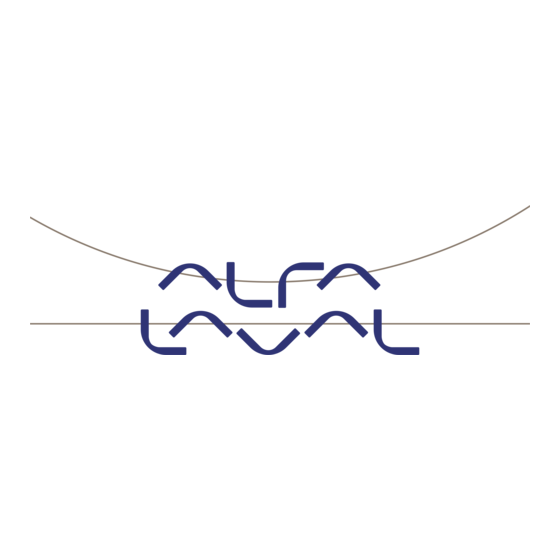
Summary of Contents for Alfa Laval 5024
- Page 1 Instruction manual for 5024 Weighing Terminal Basic system with automatic dosing Software: STDLIM.140630.2v3 ESE02162EN8 Date of issue: November 2019 First published: November 2011 Original manual...
-
Page 3: Table Of Contents
3.15.2 Filters .............................. 26 3.15.3 Steady/stability detection ....................... 26 3.16 Analog output ............................26 3.16.1 Output type ............................. 27 3.16.2 Output value ........................... 27 3.16.3 Full-scale value ..........................27 3.16.4 Error output value ........................... 27 Instruction Manual, 5024 Weighing Terminal Page 1 IM-TE91K012-EN8... - Page 4 6.11 2070 PROFINET module ........................51 6.11.1 2070 Checklist during installation ....................52 6.11.2 2070 Connection without MCE9601 ....................52 6.11.3 2070 Connection with MCE9601 ....................52 6.11.4 2070 DIP-switch settings ........................ 53 Page 2 Instruction Manual, 5024 Weighing Terminal IM-TE91K012-EN8...
- Page 5 7.5.3 Factory settings ..........................73 7.5.4 Setting DeviceName, IP Address etc....................73 7.5.5 Data sizes ............................73 8) How to contact Alfa Laval Kolding A/S ......................74 9) EC Declaration of Conformity ........................75 Instruction Manual, 5024 Weighing Terminal...
-
Page 6: Operation
2) Operation 2.1 Introduction This document is an overview of the 5024 Weighing Terminal from Alfa Laval Kolding A/S. With the software version stated on the front page the system has automatic dosing (coarse/fine), an Analog output and Ethernet connection as well as possible Profibus-DP, PROFINET, DeviceNet or Ethernet- IP connectivity using external communication modules. -
Page 7: Menus
Data can also be entered by entering the desired value using a data entry screen. The layout of this data entry screen may vary depending on the actual parameter to be entered. Instruction Manual, 5024 Weighing Terminal Page 5 IM-TE91K012-EN8... -
Page 8: Locking And Unlocking Parameters
“Resolution” parameter is selected and then pressing . In order to change the “Resolution” parameter to 0.010 perform the following: Press repeatedly until is selected in the selection list. ”0.010” Press to accept selection. Page 6 Instruction Manual, 5024 Weighing Terminal IM-TE91K012-EN8... -
Page 9: Entry Of Numbers
If an error is made, press to return to the previous digit. When the complete value is entered press to accept it. To abort without any changes press Instruction Manual, 5024 Weighing Terminal Page 7 IM-TE91K012-EN8... - Page 10 Press two times until : 2” is shown in the display. ” Press once until :20” is shown in the display. ” Press three times until :23” is shown in the display. ” Page 8 Instruction Manual, 5024 Weighing Terminal IM-TE91K012-EN8...
- Page 11 ” 19.216.800.119” is shown in the display. Press once until ”192.168.001.190” is shown in the display. Press once until ”192.168.001.199” is shown in the display. Press to accept ”192.168.001.199” as the new desired value. Instruction Manual, 5024 Weighing Terminal Page 9 IM-TE91K012-EN8...
-
Page 12: Screens
Toggles between gross and net reading. Not used. Print Zeroes the net reading and net reading is selected. Zeroes the gross reading and gross reading is selected. >0< Page 10 Instruction Manual, 5024 Weighing Terminal IM-TE91K012-EN8... -
Page 13: Dosing
6. Hereafter the COARSE and FINE outputs will remain deactivated until a new dosing is started. 7. The dosed amount is automatically registered after the entered registration period, if the registration period is different from 0 ms. In this case a registration can be Instruction Manual, 5024 Weighing Terminal Page 11 IM-TE91K012-EN8... -
Page 14: Setting Coarse And Fine Limits
The keys are used as follows: Selects the TOTALS MENU. Not used. Not used. Not used. Return to the NORMAL screen. Not used. Not used. >0< Page 12 Instruction Manual, 5024 Weighing Terminal IM-TE91K012-EN8... -
Page 15: Totals Menu
In this screen program identification (consisting of software name, date and revision) and the event counter is shown. The keys are used as follows: Selects the INFO menu. Not used. Not used. Not used. Return to the NORMAL screen. Not used. Not used. >0< Instruction Manual, 5024 Weighing Terminal Page 13 IM-TE91K012-EN8... -
Page 16: System Settings
In this screen the actual reading from each loadcell is shown. The keys are used as follows: Selects the LOADCELL STATUS menu. Not used. Not used. Not used. Return to the SYSTEM INFO screen. Not used. Not used. >0< Page 14 Instruction Manual, 5024 Weighing Terminal IM-TE91K012-EN8... -
Page 17: Service Mode
Press once to select the SETUP menu. Press several times to select the “SET DATE” or “SET TIME” entry from the SETUP menu. Press once to start entry of the selected parameter (date or time). Instruction Manual, 5024 Weighing Terminal Page 15 IM-TE91K012-EN8... -
Page 18: System
Moves the cursor up between the different parameters on the screen. Moves the cursor down between the different parameters on the screen. Selects change/entry of the parameter marked/selected by the cursor. Return to the SETUP screen. Not used. Not used. >0< Page 16 Instruction Manual, 5024 Weighing Terminal IM-TE91K012-EN8... -
Page 19: Weighing
(NORMAL, CALIBRATION and PROTOCOL): 1) “Unit” entered using a selection list as described earlier. 2) “DP” entered using a selection list as described earlier. 3) “Resolution” entered using a selection list as described earlier. Instruction Manual, 5024 Weighing Terminal Page 17 IM-TE91K012-EN8... -
Page 20: Loadcell Parameters
3.10.1 Loadcell type The weighing terminal can be connected to and communicate with different kinds of loadcells from Alfa Laval Kolding A/S. The weighing terminal can communicate with the following loadcells: Alfa Laval loadcell type 2000 Alfa Laval loadcell type 4000 The type of loadcell connected to the weighing terminal must be specified in the LOADCELL PA- RAMETERS screen. -
Page 21: Coarsetare
COARSETARE screen perform the following: Press once to select the COARSETARE menu. Press once to select the “PERFORM COARSETARE” entry from the COARSETARE menu. Press once to perform the coarsetare. Instruction Manual, 5024 Weighing Terminal Page 19 IM-TE91K012-EN8... -
Page 22: Zeroing
The keys are used as follows: Selects the CALIBRATE menu. Moves the cursor up between the different parameters on the screen. Moves the cursor down between the different parameters on the screen. Page 20 Instruction Manual, 5024 Weighing Terminal IM-TE91K012-EN8... -
Page 23: Calibration Factor
Press once to select the “PERFORM CALIBRATION” entry from the CALI- BRATE menu. Press once to perform the calibration. The gross weight shown in the display will now match the used calibration load and the calibration factor will have been updated correspondingly. Instruction Manual, 5024 Weighing Terminal Page 21 IM-TE91K012-EN8... -
Page 24: Corner Calibration
CAL. menu. To perform a reset of corner calibration factors from the CORNER CALIBRATION screen perform the following: Press once to select the CORNER CAL. menu. Press once to select the “RESET CORNER CAL. FACTORS” entry from the CORNER CAL. menu. Page 22 Instruction Manual, 5024 Weighing Terminal IM-TE91K012-EN8... -
Page 25: Corner Calibration Procedure
5) Repeat 2-4 for each loadcell/corner in the system as the calibration load is moved to a new loadcell/corner each time. It is important that 2-4 is performed for every loadcell/cor- ner in the system. When all loadcells/corners are registered all status indications should indicate ”Registered”. Instruction Manual, 5024 Weighing Terminal Page 23 IM-TE91K012-EN8... -
Page 26: Linearization
Selects change/entry of the parameter marked/selected by the cursor. Return to the SETUP WEIGHING screen. Moves the cursor right to the next parameter column on the screen. Zeroes the gross reading. >0< Page 24 Instruction Manual, 5024 Weighing Terminal IM-TE91K012-EN8... -
Page 27: Load Points
Below the WEIGHT DISPLAY screen is shown along with the keys that are enabled. In this screen weight display parameters are shown and can be changed. A cursor (inverted text) indicates the currently selected parameter. The keys are used as follows: Instruction Manual, 5024 Weighing Terminal Page 25 IM-TE91K012-EN8... -
Page 28: Interval
Below the ANALOG OUTPUT screen is shown along with the keys that are enabled. In this screen analog output parameters are shown and can be changed. A cursor (inverted text) indicates the currently selected parameter. The keys are used as follows: Page 26 Instruction Manual, 5024 Weighing Terminal IM-TE91K012-EN8... -
Page 29: Output Type
(4mA or 0V) or the maximum output value (20mA or 10V). 3.16.5 Test output When the Test Mode is set to ON the analog is not controlled by the current weight but by the test value entered. Instruction Manual, 5024 Weighing Terminal Page 27 IM-TE91K012-EN8... -
Page 30: Analog Adjustment
Thus 1.00000 corresponds to no ’slope’ adjustment of the signal from the Digital-Analog-Converter (DAC) of the 5024 terminal. Note: Depending on whether the slope of the signal should be increased or decreased, then the Gain value must be larger or smaller than 1.00000. -
Page 31: Analog Trim Procedure
Make a note of the found values for the Gain and Offset parameters. Connect the external equipment instead of the used measuring instrument. IMPORTANT: Remember to set the Test mode parameter to OFF. IMPORTANT: Remember to lock for parameter change in the SYSTEM screen. Instruction Manual, 5024 Weighing Terminal Page 29 IM-TE91K012-EN8... -
Page 32: Dosing Parameters
DOSING PAR. screen. The afterflow status can be toggled between OFF, ON and AUTO by using to select the “Afterflow status” parameter with the cursor, and then pressing until the “Afterflow status” parameter is set to the desired value. Page 30 Instruction Manual, 5024 Weighing Terminal IM-TE91K012-EN8... -
Page 33: Afterflow Correction
An external module can be connected to the RS485 channel. This external module can be used for Profibus-DP, PROFINET, DeviceNet or Ethernet-IP connectivity. The EXTERNAL MODULE and EXTERNAL MODULE DATA screens are described separately in the “EXTERNAL MODULES” chapter. Instruction Manual, 5024 Weighing Terminal Page 31 IM-TE91K012-EN8... -
Page 34: Ethernet Communication
Net weight with decimal point position and resolution as in display reading. <CR><LF> Carriage return and linefeed characters. Error codes are transmitted like display reading The length of the gross and net fields may vary due to sign, decimal point, error codes etc. Page 32 Instruction Manual, 5024 Weighing Terminal IM-TE91K012-EN8... -
Page 35: Ethernet
1) “IP” address entered using a data entry screen as described earlier. 2) “Subnet” mask entered using a data entry screen as described earlier. 4.3 Ethernet Protocols Below the ETHERNET PROTOCOLS screen is shown along with the keys that are enabled. Instruction Manual, 5024 Weighing Terminal Page 33 IM-TE91K012-EN8... -
Page 36: Ethernet Protocol Settings
Each Ethernet protocol can be enabled or disabled. When the protocol is enabled the port-number can be entered and it can be selected when to transmit data: Registrations or display reading up- dates. Page 34 Instruction Manual, 5024 Weighing Terminal IM-TE91K012-EN8... -
Page 37: External Modules
MSB is normally used with Profibus-DP and PROFINET while LSB is normally used with all other types of modules. Status: 00: Communication up and running. 80: No connection to the mod- ule. Error Counter: Number off errors in communication Instruction Manual, 5024 Weighing Terminal Page 35 IM-TE91K012-EN8... -
Page 38: External Module Data
Normally 14. 5.3 External module data Below the EXTERNAL MODULE DATA screen is shown along with the keys that are enabled. Page 36 Instruction Manual, 5024 Weighing Terminal IM-TE91K012-EN8... -
Page 39: External Communication Using Ppo
PCA (Byte 2): Parameter Characteristics PNU (Bytes 3-4): Parameter number PVA (Bytes 5-8): Parameter value PCD (Process Data) CTW (Bytes 9-10) (Master to Slave): Control Word STW (Bytes 9-10) (Slave to Master): Status Word Instruction Manual, 5024 Weighing Terminal Page 37 IM-TE91K012-EN8... -
Page 40: Mod
'request' (’response’). The contents of RC has the fol- lowing function during ’request: REQUEST FUNCTION No request Request parameter value Change parameter value (2 bytes) Change parameter value (4 bytes) Others Reserved for future use Page 38 Instruction Manual, 5024 Weighing Terminal IM-TE91K012-EN8... -
Page 41: Pnu
The PCD part of the telegram is made up of a CTW/STW part and a MRV/MAV part. The function of these two parts of the PCD part is described here. Note that the PCD part (the last 6 bytes) always transfers these data disregarding the contents of the PCV part. Instruction Manual, 5024 Weighing Terminal Page 39 IM-TE91K012-EN8... -
Page 42: Ctw/Stw
Actual gross weight Actual net weight Others Not used Actual gross weight is the actual gross weight on the 5024G terminal. Actual net weight is the actual net weight on the 5024G terminal. Page 40 Instruction Manual, 5024 Weighing Terminal IM-TE91K012-EN8... -
Page 43: Ctw -Control Word
Stop dosing OK is active when stop of dosing was possible.*) Stop dosing not possible is active when stop of dosing was NOT possible.*) Registration OK is active when registration of net weight was possible.*) Instruction Manual, 5024 Weighing Terminal Page 41 IM-TE91K012-EN8... -
Page 44: Parameters
It should be used to scale weight indications received/trans- mitted using the Profibus-DP/PROFINET/DeviceNet/Ethernet-IP communication. Loadcell-Status[x] contains the actual status for loadcell x. Loadcell-Gross[x] contains the actual gross signal (not zeroed) on loadcell x. Page 42 Instruction Manual, 5024 Weighing Terminal IM-TE91K012-EN8... -
Page 45: Optional Battery Backup
NOTE! Only optional An optional battery backup solution is available for use with the Alfa Laval Ultrapure weighing sys- tem. The system is designed as a temporary backup to the main power supply and is designed to maintain operation in the event of main power failure or during routine movement of equipment. The backup system ensures that the weighing accuracy is maintained during power loss or disconnec- tion. - Page 46 2.6. If it is desired to store the system such that it will not have main power for an extended pe- riod of time, please set Switch to the “OFF” position, which will shut off the battery backup power and preserve the battery charge for the next operation. Page 44 Instruction Manual, 5024 Weighing Terminal IM-TE91K012-EN8...
-
Page 47: Hardware Description
RANGE 24 VDC Load Cells Power Supply 6.2 Connection of power The 5024 system is powered by +24VDC which is connected to either J1 or J6. This powers the entire system including the connected loadcell. J1 pin FUNCTION +24V J6 pin... -
Page 48: Loadcell Connection
J12 connector using a ribbon cable to a 4015 loadcell connection module, for System 4000 loadcells. 6.4 Digital I/O connector The 4 pin digital I/O connector (J2) can be used for connecting digital inputs and outputs to the 5024 system. This connector has the following pin-out: J2 pin... -
Page 49: Rs485 Communication Connector (External Modules)
IMPORTANT: Remember to supply power to any external communication module used. This can be done by connecting +24V and GND (possibly taken from the J1 or J6 connector on the 5024 terminal) to the used MCE9601 connection module or directly to any power connector on the external module. -
Page 50: Jumper Settings
6.8 Jumper settings The 5024 system is equipped with a number of internal jumpers. These jumpers have the following functionality: JUMPER FUNCTION Reset The jumper allows reset of the on-board microcontroller. OFF: Normal operation (normal setting from factory) ON: Reset of the 5024 on-board microcontroller... -
Page 51: Mce2035 Profibus-Dp Module
B (DATA- ) 5024G J4.1: RS485-B A (DATA+) 5024G J4.2: RS485-A +24V 5024G J6.1: +24VDC (Vin) 5024G J6.2: 0 VDC (GNDin) Please notice that the internal Jumper JU 1 must be ON (inserted). Instruction Manual, 5024 Weighing Terminal Page 49 IM-TE91K012-EN8... -
Page 52: Mce2035 Dip-Switch Settings
If R17, R21 and R22 are mounted these jumpers can be used to connect the termination resistors, so this is done directly on the module and not the normal way in the Profibus-DP connectors Page 50 Instruction Manual, 5024 Weighing Terminal IM-TE91K012-EN8... -
Page 53: Mce2035 Light Emitting Diodes
It is possible to connect the 2070 communication module to an PROFINET network, where it will act as a slave. It will then be possible from the PROFINET master to transfer data to/from the 5024G terminal (RS485 master). Instruction Manual, 5024 Weighing Terminal Page 51 IM-TE91K012-EN8... -
Page 54: 2070 Checklist During Installation
The green two pole power connector (J2) of the 2070 module is NOT used. The green three pole RS485 connector (J1) of the 2070 module is NOT used. Instead the grey ten pole ribbon connector (J7) of the 2070 module is used. Page 52 Instruction Manual, 5024 Weighing Terminal IM-TE91K012-EN8... -
Page 55: 2070 Dip-Switch Settings
The 2070 PROFINET module is also equipped with an 8 pole DIP switch block also located in the front of the module. This DIP switch block is named SW2 and has the following function: SWITCH FUNCTION SW2.1 – SW2.8 Reserved for future use Instruction Manual, 5024 Weighing Terminal Page 53 IM-TE91K012-EN8... -
Page 56: 2070 Jumper Settings
STM32 configuration jumper (Reserved for future use) STM32 configuration jumper (Reserved for future use) TPS-1 RESET Not used. Must be in OFF position. TPS-1 BOOT1 Not used. Must be in OFF position. Page 54 Instruction Manual, 5024 Weighing Terminal IM-TE91K012-EN8... -
Page 57: 2070 Light Emitting Diodes
Toggles when the PROFINET module receives a valid telegram on the RS485 bus. The TXBB, BF, SF, MT, RDY, ST and D1 LED’s display the status of the PROFINET device, and can in conjunction with the table below be used for error finding. Instruction Manual, 5024 Weighing Terminal Page 55 IM-TE91K012-EN8... -
Page 58: 2070 Profinet Connector
3.3 VDC internal power supply is on. 6.11.7 2070 PROFINET connector The front of the 2070 PROFINET module is equipped with two standard Ethernet RJ45 connectors (PORT1 and PORT2) for PROFINET connection using Cat5 cables. Page 56 Instruction Manual, 5024 Weighing Terminal IM-TE91K012-EN8... -
Page 59: Mce9637 Devicenet Module
The MCE9601 module is connected to the 5024G terminal as follows: MCE9601 CONNECTOR CONNECTION B (DATA- ) 5024G J4.1: RS485-B A (DATA+) 5024G J4.2: RS485-A +24V 5024G J6.1: +24VDC (Vin) 5024G J6.2: 0 VDC (GNDin) Instruction Manual, 5024 Weighing Terminal Page 57 IM-TE91K012-EN8... -
Page 60: Mce9637 Dip-Switch Settings
Sw2.8 is LSB and Sw2.3 is MSB. Note that these switches are only read during power-on. The baudrate of the MCE9637 module is set according to this table: Sw2.2 Sw2.1 Baudrate 125 kbps 250 kbps 500 kbps Not allowed Page 58 Instruction Manual, 5024 Weighing Terminal IM-TE91K012-EN8... -
Page 61: Mce9637 Jumpers
Please note that the LED’s will flash shortly during power-up during the selftest of the module. The MS and NS LED’s will shortly flash Green/Red. The MS and NS LED’s can in conjunction with the table below be used for error finding. Instruction Manual, 5024 Weighing Terminal Page 59 IM-TE91K012-EN8... -
Page 62: Mce9637 Devicenet Connector
The MCE9637 module is equipped with a 5 pole connector for connection to DeviceNet. The con- nection is according to the DeviceNet specification and is made as follows: J2 Connector Function Colour J2.1 (Black)(0VDC input) J2.2 CAN_L (Blue) J2.3 SHIELD (Grey) J2.4 CAN_H (White) J2.5 (Red)(24VDC input) Page 60 Instruction Manual, 5024 Weighing Terminal IM-TE91K012-EN8... -
Page 63: 2X50 Ethernet-Ip Module
The grey ten pole ribbon connector (J7) of the 2x50 module is NOT used. The green two pole power connector (J2) of the 2x50 module is connected as follows: 2x50 J2 CONNECTOR CONNECTION J2.1 5024G J6.1: +24VDC (Vin) J2.2 5024G J6.2: 0 VDC (GNDin) Instruction Manual, 5024 Weighing Terminal Page 61 IM-TE91K012-EN8... -
Page 64: 2X50 Connection With Mce9601
The MCE9601 module is connected to the 5024G terminal as follows: MCE9601 CONNECTOR CONNECTION B (DATA- ) 5024G J4.1: RS485-B A (DATA+) 5024G J4.2: RS485-A 5024G J4.3: RS485-GND +24V 5024G J6.1: +24VDC (Vin) 5024G J6.2: 0 VDC (GNDin) Page 62 Instruction Manual, 5024 Weighing Terminal IM-TE91K012-EN8... -
Page 65: 2X50 Dip-Switch Settings
The 2x50 Network Status LED, that can be lit/flashing in different colors de- pending on the status of the network. The function of the NS LED is given in the table below. Reserved for future use (Red) Reserved for future use (Red) Instruction Manual, 5024 Weighing Terminal Page 63 IM-TE91K012-EN8... - Page 66 RS485 data is received. RS485 TX (Green) RS485 data is transmitted. RS232 RX (Yellow) RS232 data is received. RS232 TX (Green) RS232 data is transmitted. Power (Red) 3.3 VDC internal power supply is on. Page 64 Instruction Manual, 5024 Weighing Terminal IM-TE91K012-EN8...
-
Page 67: 2X50 Rs232 Connector (J4)
This RS232 channel is used for setup/configuration of the 2x50 Ethernet module from a PC as described below. Connection to this connector is made using a special serial cable supplied by Alfa Laval Kolding A/S. The 4 pole connector (J4) on the 2x50 module has the following connections:... -
Page 68: Appendices
7) Appendices 7.1 Appendix A: 5024 Installation checklist ACTION 5024 SCREEN PARAMETERS 1. Check electrical connections Power, Loadcells, Digital I/O, RS485 (external modules), analog output (4-20mA or 0-10V) and Ethernet. 2. Apply power and check software ID ServiceMode Software: StdLim.140630.2.3. -
Page 69: Appendix B: Filters
(2-5 ms) may slow operation considerably down or even stop Ethernet or loadcell communication. A combination of a short sampling filter and a display filter or a higher dis- play update time is a better choice and will prevent these problems. Instruction Manual, 5024 Weighing Terminal Page 67 IM-TE91K012-EN8... -
Page 70: Display And Steady Filters
7.2.2 Display and steady filters The filter frequency depends on the weight display reading update rate. Examples are given in the table below: Page 68 Instruction Manual, 5024 Weighing Terminal IM-TE91K012-EN8... - Page 71 1,5 Hz 0,3 Hz 0,15 Hz 0,075 Hz 1,70 s 8,5 s 17 s 34 s -60dB 1 Hz 0,2 Hz 0,1 Hz 0,05 Hz 2,0 s 10 s 20 s 40 s Instruction Manual, 5024 Weighing Terminal Page 69 IM-TE91K012-EN8...
-
Page 72: Appendix C - 2X50 Setup With Terminal Interface
7.3 Appendix C – 2x50 Setup with Terminal Interface The MAC address of the 2x50 Ethernet module is preset to a unique value within the Alfa Laval Kolding A/S range. The default settings for IP address etc. are: DHCP: Disabled IP Address: 192.168.1.199... - Page 73 Use DHCP: No (use statically assigned addresses - see below) IP Address: 192.168.1.109 Subnet Mask: 255.255.255.0 Gateway IP: 192.168.1.254 Check that all settings are as expected. The device is now ready to connect to the Ethernet-IP net- work Instruction Manual, 5024 Weighing Terminal Page 71 IM-TE91K012-EN8...
-
Page 74: Appendix D - 2X50 Ethernet-Ip Connection To Allen Bradley
Assembly: Assem2 Output Assembly instance: (0x66) Connection: Connection1 Exclusive Owner Transfer class Class 1 The data bytes transferred from the master (PLC) using this assembly, are structured and used as previously described. Page 72 Instruction Manual, 5024 Weighing Terminal IM-TE91K012-EN8... -
Page 75: Appendix E - 2070 Tips For Profinet Configuration
7.5.1 MAC addresses The MAC addresses of the 2070 PROFINET module are noted on a label on the side of the 2070 module. The MAC addresses of the 2070 module are preset to unique values within the Alfa Laval Kolding A/S range. -
Page 76: How To Contact Alfa Laval Kolding A/S
8) How to contact Alfa Laval Kolding A/S For further information please feel free to contact: Alfa Laval Kolding A/S 31, Albuen - DK 6000 Kolding - Denmark Registration number: 30938011 Tel switchboard: +45 79 32 22 00 - Fax switchboard: +45 79 32 25 80 www.toftejorg.com , www.alfalaval.dk - info.dk@alfalaval.com... -
Page 77: Ec Declaration Of Conformity
9) EC Declaration of Conformity Instruction Manual, 5024 Weighing Terminal Page 75 IM-TE91K012-EN8... - Page 78 © Alfa Laval Corporate AB This document and its contents is owned by Alfa Laval Corporate AB and protected by laws governing intellectual property and thereto related rights. It is the responsibility of the user of this document to comply with all applicable intellectual property laws. Without limiting any rights related to this document, no part of this document may be copied, reproduced or transmitted in any form or by any means (electronic, mechanical, photocopying, recording, or otherwise), or for any purpose, without the expressed permission of Alfa Laval Corporate AB.

Need help?
Do you have a question about the 5024 and is the answer not in the manual?
Questions and answers