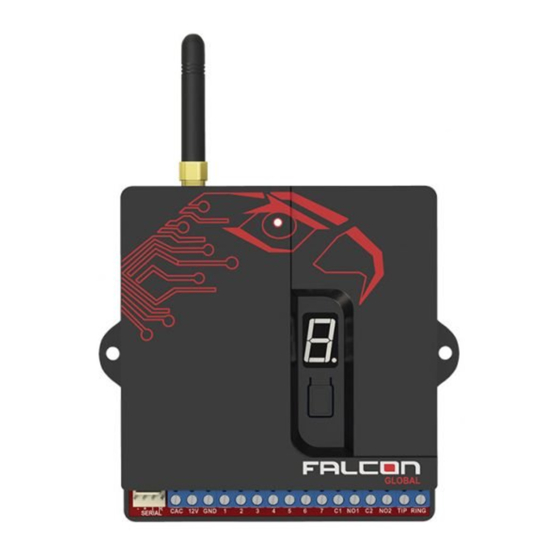
Table of Contents
Advertisement
Advertisement
Table of Contents

Summary of Contents for FSK Falcon Global
- Page 1 GLOBAL INSTALLATION & OPERATION MANUAL...
- Page 2 V1.0 08 Jul 2021...
-
Page 3: Table Of Contents
2.1 Reporting Options ..............2.2 Interfaces ..................2.3 Programming ................2.4 Indicators & Controls ..............3. INSTALLATION ..............3.1 Falcon Global Wiring ................................ 3.1.1 Power Supply ..................3.1.2 Check AC ................ 3.1.3 Dry Contact Inputs ................3.1.4 Contact ID Inputs .................. - Page 4 4. PROGRAMMING ..............4.1 Onboard Push-Button ..............4.2 PC-based Programmer ............... APPENDIX A Serial Interface ............APPENDIX B Programming Cable & Software ....
-
Page 5: Introduction
GLOBAL 1. INTRODUCTION The Falcon Global is a highly-featured GSM-based unit which is used for the secure transmission of alarm signals to a control room. The Falcon Global will communicate via GSM messages to the control room and includes the universal Contact ID interface to alarm panels as well as a serial interface to leading panels. -
Page 6: Features & Functions
Full programming and software updating via a computer serial Ÿ port Programming over-the-air via GPRS Ÿ 2.4 Indicators and Controls Status and error indication via a seven segment display Ÿ Serial port selection via the onboard push-button Ÿ Falcon Global Installation and Operation Manual... -
Page 7: Installation
GLOBAL 3. INSTALLATION 3.1 Falcon Global Wiring Connections to the Falcon Global are shown below: GLOBAL - + T R CAC 12V GND 1 TIP RING SERIAL Falcon Global Installation and Operation Manual... -
Page 8: Power Supply
DO NOT connect this line to the mains. The CAC input will detect AC voltages between 10 and 24V. If the CAC line is not connected, the Falcon Global should not be programmed to send AC Failure or Restoral Signals. -
Page 9: Contact Id Inputs
GLOBAL 3.1.4 Contact ID Inputs The Falcon Global can 'intercept' signals sent by the alarm panel on its telephone line (Contact ID) interface. If the Contact ID interface is to be used, the alarm panel's TIP and RING lines should be connected to the TIP and RING lines on the Falcon Global. -
Page 10: Relay Outputs
The performance of the Falcon Global depends on the quality of its connection to the GSM network. The Falcon Global will send alarms quicker and more reliably if it has a strong connection to the GSM service provider. Falcon Global Installation and Operation Manual... -
Page 11: Selecting The Alarm Panel Serial Port Format
GLOBAL When the Falcon Global has powered up, it will start connecting to the network, displaying its status as it initialises and connects (see section 3.5 – Indicators and Controls) When the Falcon Global has connected to the GSM network, it will display the network priority of the network it is connected to and the signal strength of the connection. - Page 12 Release the button then push the button to cycle through the Ÿ panel serial port settings until the correct serial port is displayed Leave the button for 15 seconds. The Falcon Global will Ÿ remember the new serial port format See table on next page.
- Page 13 GLOBAL DISPLAY SERIAL FORMAT Rhino Texecom Premier Paradox Pima Hunter Pro DSC Neo Series Sherlotronics DSC Power Series IDS805 FSK Key-bus Falcon Global Installation and Operation Manual...
-
Page 14: Indicators And Controls
GLOBAL DISPLAY SERIAL FORMAT Risco LightSYS 2 Orisec 3.5 Indicators and Controls The Falcon Global has a seven segment display which indicates the current operating status. Falcon Global Status CHARACTER FLASHED STATUS DESCRIPTION communicator re-starting the GSM Restarting modem The communicator is... - Page 15 All alarms sent, disconnecting from the necting server from server Falcon Global Errors If the Falcon Global detects an error it will flash the error code on the seven segment display. CHARACTER FLASHED STATUS DESCRIPTION The communicator has not detected a...
- Page 16 Server The communicator cannot GPRS settings are correct. connect to the server to route The GSM network may the GPRS message to the be experiencing technical control room problems. Contact the manufacturer. Falcon Global Installation and Operation Manual...
-
Page 17: Programming
Falcon Global. The Falcon Global programmer requires a PC running Windows XP or above, with an available USB Port. The FSK USB programming cable is required to program the Falcon Global (see Appendix B). -
Page 18: Appendix A Serial Interface
GLOBAL APPENDIX A SERIAL INTERFACE The Falcon Global uses a standard interface cable (with interchangeable ends) along with an adapter to connect to various alarm panels except for the DSC PowerSeries and the IDS805 panels which use a key-bus module and the Orisec panel which has its own serial cable whose ends are NOT interchangeable. - Page 19 Falcon Global Serial Interface Cable TEXECOM SERIAL INTERFACE Set the serial port format to Texecom on the Falcon Global (Refer to Section 3.4). Connect the Falcon Global to Com1 on the alarm panel using the serial interface cable with the TEXECOM-IDS adapter board .
- Page 20 Falcon Global’s serial port. PIMA SERIAL INTERFACE Set the serial port format to Pima on the Falcon Global (Refer to Section 3.4). Plug the adapter marked PIMA into the serial port on the Pima alarm panel. Plug the other end into the Falcon Global’s serial port.
- Page 21 DSC NEO SERIAL INTERFACE Set the serial port format to DSC PowerSeries Neo on the Falcon Global (Refer to Section 3.4). The Falcon Global can send alarms received from the PC LINK_2 header of the DSC PowerSeries Neo panel.
- Page 22 The Falcon Global can send alarms received from the keypad- bus of the IDS805 alarm panel. Set the serial port format to IDS on the Falcon Global if using an IDS-supplied key-bus module or to IDS805 FSK Key-Bus if using an FSK-supplied DSC Power Series/IDS805 FSK Key-Bus Module (Refer to Section 3.4).
- Page 23 App Set-up Guide provided, for alarm signals to be sent and/or for app connectivity. ORISEC SERIAL CABLE The Falcon Global can send alarms received from the COM 1 serial port of the Orisec alarm panel with a firmware version of 4.52 or later.
-
Page 24: Appendix B Programming Cable & Software
GLOBAL APPENDIX B PROGRAMMING CABLE AND SOFTWARE The Falcon Global is programmed using the FSK USB Programming Cable and FSK DVD kit which contains the programming software (FSK Item Code 40027). Installing the drivers for the FSK USB to UART Programmer Install the drivers before plugging the USB Programmer into the computer’s USB port. - Page 25 GLOBAL In the FSK DVD, navigate to the following directory: \FUSA FSK USB Serial Adapter Drivers For 64 bit operating systems, double click on: CP210xVCPInstaller_x64.exe Otherwise, double click on: CP210xVCPInstaller_x86.exe Follow the instructions on DRIVER software to install. Falcon Global Installation and Operation Manual...
- Page 26 GLOBAL Installing the Falcon Global Configuration Software On the FSK DVD, navigate to the following directory: Double click on the setup.exe application and follow the instructions. Upon opening the software for the first time it will require an initial setup. The following window will pop up: Select the folder where the templates will be saved for Falcon Global devices.
- Page 27 Select the COM port that will be used to communicate with the device. From there the following window will appear: Connect the Falcon Global to the correct COM port and click on the read button. Falcon Global Installation and Operation Manual...
- Page 28 GLOBAL Upon completion, the window will look like this. All the settings that are greyed out cannot be changed. Falcon Global Installation and Operation Manual...
- Page 29 GLOBAL All the input and output settings can be changed by clicking on the Input/Output Settings Tab. Falcon Global Installation and Operation Manual...
- Page 30 This warranty replaces any previous warranties and is the only warranty made by seller on this product. No increase or alteration, written or verbal, of the obligations of this limited warranty is authorised. Note: Specifications are subject to change without notice. Patents issued and pending worldwide. Falcon Global Installation and Operation Manual...
- Page 32 +27 11 477 7705 (technical support) Amecor House, 14 Richard Road, Industria North, 1709...
Need help?
Do you have a question about the Falcon Global and is the answer not in the manual?
Questions and answers