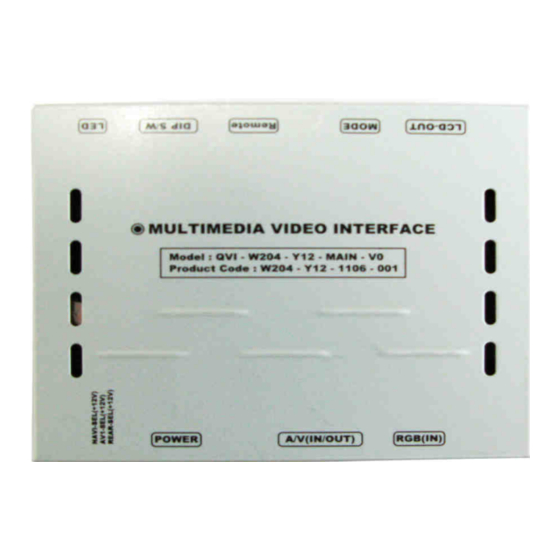
Table of Contents
Advertisement
Quick Links
MB W204 2011
MB W204 2011- - 2012
C C - - Class 6.5" LCD
C C - - Class 6.5" LCD
www.car-solutions.com
Model : QVI- - W204
Model : QVI
W204- - Y12
Y12- - MAIN
Class 6.5" LCD
Class 6.5" LCD
Specification
Specification
Release date : 2011.06.30
Release date : 2011.06.30
MAIN- - V0 / Product code : W204
V0 / Product code : W204- - Y12
2012
support@carsolutions.com.ua
Y12- - 1106
1106- - 001
001
Advertisement
Table of Contents

Summary of Contents for Car Solutions QVI-W204-Y12-М AI N-VO
- Page 1 Release date : 2011.06.30 Release date : 2011.06.30 Model : QVI Model : QVI- - W204 W204- - Y12 Y12- - MAIN MAIN- - V0 / Product code : W204 V0 / Product code : W204- - Y12 Y12- - 1106 1106- - 001 MB W204 2011 MB W204 2011- - 2012...
-
Page 2: Table Of Contents
Contents 1. Before installation 1.1 Main specification 1.2 Features 1.3 System diagram 1.4 Components 1.5 Exterior 1.5 Exterior 2. Setup 2.1 DIP switch 2.2 Remote control usage 2.3 Setup car model & navigation 2.4 How to use parking guide line 2.5.1 OSD (on screen display) 2.5.2 OSD (on screen display) 2.6 Optional functions - OSD implementation... -
Page 3: Main Specification
1.1 Main specification 1. Compatibility 2012Y Mercedez-Benz C-class 6.5 inch 2. Multimedia Interface Inputs 3 x A/V Input (for external video source – TV, DVB-T, DVD…, NTST&PAL auto detection) 1 x REAR-C Input (for external rear camera source, 1 x REAR-C Input (for external rear camera source, NTST&PAL auto NTST&PAL auto detection) -
Page 4: Features
1.2 Features - More convenience to install with plug & play (LVDS cable offered) - Possible to move the displayed position of DVD, Navigation. - Improved Display Screen (convenience-oriented Interfaces for users) - Offered Remote controller for OSD settings. - Add a safe function (show the main screen while driving) www.car-solutions.com... -
Page 5: System Diagram
1.3 System diagram Switch for source toggle OSD Keypad OEM Navi Button (Can Interface) NAVIGATION Input (Analog RGBCs) DISPLAY Car Installation A/V 1 OEM LCD VIDEO MUX A/V 2 VIDEO CIRCUIT A/V 3 REAR-C (Rear camera) Car Screen Input POWER A/V OUT (CAR MAIN BOARD) CIRCUIT... -
Page 6: Components
1.4 Components Mode cable * 1pc. IR cable * 1pc. LVDS cable * 1pc. SUB Board * 1pc. Remote * 1pc. Battery * 1pc. Battery * 1pc. LCD cable * 1pc. LCD cable * 1pc. RGB cable * 1pc. SEL cable * 1pc. Power cable(7pin) * 1pc. -
Page 7: Exterior
1.5 Exterior - SUB BOARD - ⑤ ⑥ ⑦ ⑧ ⑨ Dimension (75*47*20) Horizontal length 125mm ⑩ Vertical length 105mm Height 21mm Height 21mm ① SEL ② POWER ③ A/V (IN/OUT) ④ RGB(IN) ⑤ LED ⑪ ⑫ ⑬ ⑥ DIP switch ⑥... -
Page 8: Dip Switch
2.1 DIP switch DIP # DIP # Function Function Dip S/W Dip S/W Selection Selection ※ ※ ※ ※ ON : DOWN / OFF : UP ON : RGB Input is OFF RGB Input Default setting: DIP #8 is ON OFF : RGB Input is ON ON : A/V1 Input is OFF A/V1 Input... -
Page 9: Remote Control Usage
2.2 Remote controller usage Button Button Function Function POWER & PIP NOT USED MENU OSD Menu Making a selection (or video input selection) ▲ Move UP ▼ Move DOWN Move LEFT (or press 2 sec. - Factory mode) ◀ Move RIGHT Move RIGHT (or press 2 sec. -
Page 10: Setup Car Model & Navigation
2.3 Setup for car model & navigation FACTORY mode – Press ◀ ◀ ◀ ◀ button more than 2sec. on the remote control. IMAGE UTIL – NAVI MODEL UTIL - CAR MODEL Adjusting the position of navigation Definition of the navigation Selecting model of the car (resolution setup of RGB input) * H-POSITION... -
Page 11: How To Use Parking Guide Line
2.4 Parking guide line setting FACTORY mode – Press ◀ ◀ ◀ ◀ button more than 2sec. on the remote control. PARK PARK - ENABLE PARK - ENABLE * PARK ENABLE : Selecting whether to A. If you set ‘PARK ENABLE’ as A. -
Page 12: Osd (On Screen Display)
2.5.1 OSD (on screen display) Analog RGB Mode IMAGE COLOR UTIL * BRIGHTNESS * RED : Adjusting red * LANGUAGE : Choosing * FACTORY RESET : interface language while Resetting all the data about * CONTRAST * CONTRAST * GREEN : Adjusting green * GREEN : Adjusting green changing mode between A/V changing mode between A/V... -
Page 13: Osd (On Screen Display)
2.5.2 OSD (on screen display) Video mode (setup for A/V1, A/V2, A/V3) IMAGE UTIL * BRIGHTNESS * LANGUAGE : Choosing interface * FACTORY RESET : Resetting all language while changing mode the data about the relevant mode * CONTRAST between A/V and DVD that applicable to navigation, DVD mode respectively. -
Page 14: Optional Functions - Osd Implementation
2.6 Optional functions - OSD implementation OSD implementation - DVD To implement DVD OSD menu, installer must install DVD system on AV1 and connect “DVD IR” cable among navigation cables with remote sensor cable of DVD. First of all, if you touch the screen on mode ”AV1”, you can see the menu as shown left. -
Page 15: Cautions On Installation
3.1 Cautions on installation Ignition key should be taken off before starting installation, interface power connection must be the last step in installation. Power cable should be separated when connecting interface. Power cable should be separated when connecting interface. Should be no any electronic devices or magnetic pole around installation place. All steps of installation should be done by well-trained specialist. -
Page 16: Installation Diagram
3.2 Installation diagram CAN High Connecting the OEM LCD cable Control Box CAN Low LCD cable Original LVDS cable Monitor NAVI-SEL NAVI-SEL * Connect the Brown+Green wire of * Connect the Brown+Green wire of AV1-SEL CAN cable offered to black+white wire REAR-SEL of the car, the Green wire to black wire of the car like the above picture. -
Page 17: Installation
3.2.1 Installation diagram Connecting the OEM LCD cable Original Monitor LVDS cable LCD cable with OEM connector Connect OEM LCD cable into LCD-IN input of the interface sub board and offered LCD-Out cable into back of the Original Monitor. www.car-solutions.com... -
Page 18: Troubleshooting
4. Troubleshooting Q. I can not switch A/V sources A. Check IR or Ground cable connection. Check LED lamps in the interface, if it is not on, check power cable. Q. All I got on the screen is black. A. Check second LED lamp of the interface is on, if not, check A/V sources connected are working well. (Second lamp indicates AV sources connected works well.) Check interface connection has been done well.

Need help?
Do you have a question about the QVI-W204-Y12-М AI N-VO and is the answer not in the manual?
Questions and answers