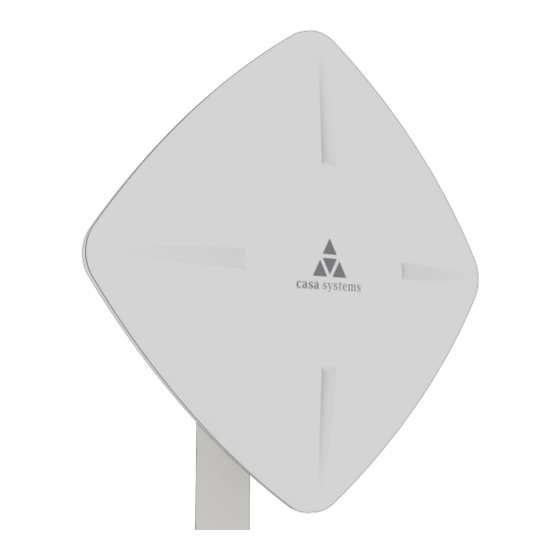
Table of Contents
Advertisement
Advertisement
Table of Contents

Summary of Contents for Casa Systems CFW-2132
- Page 1 User Guide casa systems CFW-2132 Doc No. UG01228...
- Page 2 Casa Systems accepts no responsibility for any loss or damage resulting from errors or delays in transmission or reception, or the failure of the Casa Systems CFW-2132 to transmit or receive such data. Safety and hazards Warning –...
-
Page 3: Table Of Contents
PoE-03 power supply ....................................20 PoE-03 LED indicators ........................................... 20 Installation ..........................21 Typical CFW antenna installation .................................. 21 CFW-2132 configuration interface ....................22 Normal configuration ..................................... 22 Advanced configuration ....................................22 Log in ......................................... 22 Confirm successful connection ..................................23 Status ............................ - Page 4 Remote syslog server ....................................55 System Configuration ..................................... 56 Administration ........................................ 57 Administration settings ................................... 57 Accessing the antenna configuration pages remotely ................................59 Reboot ..........................................60 Logging out ..........................60 CFW-2132 – User Guide UG01228 v1.0 April 27, 2020 © Casa Systems 2020...
- Page 5 Appendix B – Safety and compliance ....................62 RF Exposure ........................................62 FCC Statement ......................................... 62 FCC compliance ......................................62 FCC regulations......................................62 Company details ............................................. 63 Product details ..............................................63 CFW-2132 – User Guide UG01228 v1.0 April 27, 2020 © Casa Systems 2020...
-
Page 6: Overview
This User Guide relates to the CFW-2132’s physical components and its web user interface. Normally only the installing technician would require access to the CFW-2132’s web user interface, if at all. End users would not normally ever need to access this web user interface and would probably be unaware of it. -
Page 7: Product Introduction
Internet. Designed to optimise signal strength in weak signal areas, the CFW-2132 (CFW) is positioned on the exterior of the premises to overcome distance limitations and geographical obstructions and deliver high-speed LTE broadband connectivity to wired and wireless clients in the property via an indoor router. -
Page 8: Physical Dimensions And Interfaces
Physical dimensions and interfaces Physical dimensions Below is a list of the physical dimensions of the CFW-2132. Figure 1 – CFW-2132 Dimensions C F W - 2 1 3 2 D i m e n s i o n s Length 17.5”... -
Page 9: Interfaces
Table 2 – Interfaces Insert SIM card The CFW-2132 accepts SIM cards in Mini-SIM (3FF) format. Follow the instructions below to insert a SIM card. On the back of the CFW-2132 antenna, locate the SIM hatch. Using a T10 screwdriver, unscrew the two screws on the SIM hatch then remove the cover to reveal the SIM card slot. - Page 10 Figure 3 - Removing screws from the SIM hatch Swing the SIM card locking mechanism down to allow insertion of the SIM card. Figure 4 – Opening the SIM locking mechanism CFW-2132 – User Guide UG01228 v1.0 April 27, 2020 © Casa Systems 2020...
- Page 11 While holding the SIM card onto the reader, swing the locking mechanism up and ensure that it clips into place to secure the SIM card. Figure 6 - SIM card locked in place CFW-2132 – User Guide UG01228 v1.0 April 27, 2020 © Casa Systems 2020...
- Page 12 12 of 63 Replace the SIM hatch and seal, insert the two screws and firmly hand tighten them using a T10 screwdriver. Figure 7 - Replacing the SIM hatch CFW-2132 – User Guide UG01228 v1.0 April 27, 2020 © Casa Systems 2020...
-
Page 13: Assemble And Attach The Mounting Bracket
Bracket plate Elevation Right setting bolt bracket bolt Figure 8 - CFW-2132 mounting bracket and bolts Notes on mounting: Use a standard 13m socket wrench for all bolts Tighten bolts to the following torque settings: Captive radome mount bolts: 4 Nm / 35 in-lbs ... -
Page 14: Mounting Bracket Assembly Instructions
Elevation setting bolt nut and washer Figure 10 - Attaching the mounting bracket to the CFW-2132 Tighten the lock nut so that the pipe bracket and radome mount do not swivel easily. Do not overtighten the pivot bolt as some adjustment may be required later. - Page 15 Figure 11 - Assembling pipe bracket to pole Alternately tighten the top and bottom pipe clamp bolts to maintain even pressure on the pipe, to 80 in-lb. Figure 12 - Tightening pipe clamp bolts CFW-2132 – User Guide UG01228 v1.0 April 27, 2020 © Casa Systems 2020...
-
Page 16: Power The Cfw
Separate the rubber seal and the ferrule. Figure 13 - Rubber seal and ferrule Twist the neck for the seal counter-clockwise to remove it from the CFW-2132. You should now have 5 pieces of the weather seal. Figure 14 - Weather seal in five parts Place the Ethernet cable through the nut first, as shown below. - Page 17 Figure 17 - Rubber seal placed over Ethernet cable Push the ferrule over the rubber seal to prevent it from coming apart. CFW-2132 – User Guide UG01228 v1.0 April 27, 2020 © Casa Systems 2020...
- Page 18 Figure 19 - Washer seal placed over Ethernet cable Place the neck over the Ethernet cable as shown below. Figure 20 - Neck placed over Ethernet cable CFW-2132 – User Guide UG01228 v1.0 April 27, 2020 © Casa Systems 2020...
- Page 19 This will allow the washer seal to grip the cable while also applying enough pressure to the washer seal to prevent dust and moisture entering the unit. CFW-2132 – User Guide UG01228 v1.0 April 27, 2020 © Casa Systems 2020...
-
Page 20: Poe-03 Power Supply
20 of 63 Figure 23 - Turning the nut clockwise PoE-03 power supply Use the PoE-03 power supply to power your CFW-2132: Connect the Antenna Power Supply (POE-03) to a dedicated AC power outlet away from running water, steam and excessive heat. -
Page 21: Installation
21 of 63 Installation The positioning and installation of the CFW-2132 antenna is achieved by a trained technician using the Casa Systems Smart Antenna Tool. Details about the Smart Antenna Tool and the complete CFW-2132 installation process are fully described in the CFW-2132 Installation Guide (doc no IG1225). -
Page 22: Cfw-2132 Configuration Interface
PoE port is connected to the CFW-2132. Advanced configuration For advanced configuration, log in to the web-based user interface of the CFW-2132. A full suite of settings is available to customise the configuration of your wireless network connection. -
Page 23: Confirm Successful Connection
Status field displays Connected. To see details on the connected session, you can click the Show data usage button. Figure 26 - WWAN connection status section CFW-2132 – User Guide UG01228 v1.0 April 27, 2020 © Casa Systems 2020... -
Page 24: Status
24 of 63 Status The Status page of the web interface provides system related information and is displayed when you initially log in to the CFW-2132 management console. Figure 27 – Status page CFW-2132 – User Guide UG01228 v1.0 April 27, 2020... - Page 25 The current band being used by the CFW. Coverage The type of mobile coverage being received by the CFW. WWAN connection status Profile name The name of the currently active profile. CFW-2132 – User Guide UG01228 v1.0 April 27, 2020 © Casa Systems 2020...
- Page 26 RSRP The Reference Signal Received Power value is a cell-specific reference signal used to determine RSRP. CFW-2132 – User Guide UG01228 v1.0 April 27, 2020 © Casa Systems 2020...
- Page 27 Blocks (PRBs) over which the RSSI is measured. Serving green check mark indicates that the cell location is currently functioning. Table 5 - Status page item details CFW-2132 – User Guide UG01228 v1.0 April 27, 2020 © Casa Systems 2020...
-
Page 28: Configuration Tool Menus
The following diagram shows each expanded menu and its submenus with an arrow from its corresponding menu button: Each configuration tool group will be explained in the following sections. CFW-2132 – User Guide UG01228 v1.0 April 27, 2020 © Casa Systems 2020... -
Page 29: Networking
SIM card security. Settings in the LAN section allow you to configure a new IP Address and/or Subnet mask for the antenna and to enable or disable DNS Masquerading. CFW-2132 – User Guide UG01228 v1.0 April 27, 2020 © Casa Systems 2020... -
Page 30: Wireless Wan
The profile refers to a set of configuration items which are used by the antenna to activate a Packet Data (PDP) context. The is only one profile defined for the CFW-2132. Figure 28 – Data connection settings I t e m... -
Page 31: Manually Configuring A Connection Profile
Click the The Data connection profile settings page is displayed. Figure 29 - Data connection profile settings Click the Profile toggle key to turn the profile ON. CFW-2132 – User Guide UG01228 v1.0 April 27, 2020 © Casa Systems 2020... - Page 32 NAT is a common routing feature which allows multiple LAN devices to appear as a single WAN IP via network address translation. In this mode, the antenna modifies network traffic sent CFW-2132 – User Guide UG01228 v1.0 April 27, 2020...
-
Page 33: Confirming A Successful Connection
To show the data use for a connected profile, click the Show data usage button. The data usage for the last 10 sessions is displayed in addition to the current session and the button name will change to Hide data usage. CFW-2132 – User Guide UG01228 v1.0 April 27, 2020 © Casa Systems 2020... - Page 34 Click the Show duration link to toggle the display to show the duration of each session rather than the start and end times. Figure 33 - Data usage with connection duration CFW-2132 – User Guide UG01228 v1.0 April 27, 2020 © Casa Systems 2020...
-
Page 35: Operator Settings
To scan for available networks, set the Select operator mode from Automatic to Manual then click the Scan button. This operation can take a few minutes and requires that the packet data session be disconnected prior to scanning. CFW-2132 – User Guide UG01228 v1.0 April 27, 2020 © Casa Systems 2020... -
Page 36: Sim Security Settings
If the SIM card is locked, you will receive a notice when you access the Status page after which you will be directed to the PIN settings page to enter the PIN. The PIN settings page lists the status of the SIM at the top of the page. CFW-2132 – User Guide UG01228 v1.0 April 27, 2020 © Casa Systems 2020... - Page 37 In situations where the antenna will be unattended, this is not desirable. Note – Select Remember PIN if you do not want to enter the PIN code each time the SIM is inserted. Click the Save button. CFW-2132 – User Guide UG01228 v1.0 April 27, 2020 © Casa Systems 2020...
-
Page 38: Enabling/Disabling Sim Pin Protection
Figure 37 - SIM security settings - SIM unlock successful Enabling/Disabling SIM PIN protection The security PIN protection can be turned on or off using the PIN protection toggle key. Figure 38 - PIN Settings CFW-2132 – User Guide UG01228 v1.0 April 27, 2020 © Casa Systems 2020... -
Page 39: Changing The Sim Pin Code
Figure 39 - PIN settings - Change PIN When the PIN has been changed successfully, the following screen is displayed: Figure 40 - SIM security settings – PIN unlock successful CFW-2132 – User Guide UG01228 v1.0 April 27, 2020 © Casa Systems 2020... -
Page 40: Unlocking A Puk Locked Sim
You will be issued a PUK to enable you to unlock the SIM and enter a new PIN. Enter the new PIN and PUK codes. Click the Save button when you have finished entering the new PIN and PUK codes. CFW-2132 – User Guide UG01228 v1.0 April 27, 2020 © Casa Systems 2020... -
Page 41: Lan
With DNS masquerading OFF, the DHCP server hands out the upstream DNS server IP addresses to downstream clients directly, so that downstream clients send DNS requests directly to the upstream DNS servers without being proxied by the CFW-2132 antenna. CFW-2132 – User Guide UG01228 v1.0 April 27, 2020... - Page 42 42 of 63 With DNS masquerading ON, the DHCP server embedded in the CFW-2132 antenna hands out its own IP address (e.g. 192.168.0.1) as the DNS server address to LAN clients. The downstream clients then send DNS requests to the CFW-2132 antenna which proxies them to the upstream DNS servers.
-
Page 43: Services
MHz wide broadcast band channels in a particular geographic area. Use the Speed test to check your upload and download speeds using server locations and test files of your choice. CFW-2132 – User Guide UG01228 v1.0 April 27, 2020 © Casa Systems 2020... -
Page 44: Network Time (Ntp)
44 of 63 Network time (NTP) The NTP (Network Time Protocol) settings page allows you to configure the CFW-2132 antenna to synchronize its internal clock with a global Internet Time server and specify the time zone for the location of the antenna. -
Page 45: Ntp Settings
These inform messages can also be configured to accept a connection request from the ACS server. When a connection is established, any tasks queued on the ACS server are executed. These tasks may be value retrieval or changes and firmware upgrades. CFW-2132 – User Guide UG01228 v1.0 April 27, 2020 © Casa Systems 2020... -
Page 46: Tr-069 Configuration
Remote Management submenu on the left. Figure 44 - TR-069 configuration To configure TR-069: Click the Enable TR-069 toggle key to switch it to the ON position. CFW-2132 – User Guide UG01228 v1.0 April 27, 2020 © Casa Systems 2020... - Page 47 Enable periodic ACS informs toggle key to turn on the periodic ACS inform messages. In the Inform Period field, enter the number of seconds between the inform messages. Click the Save button to save the settings. CFW-2132 – User Guide UG01228 v1.0 April 27, 2020 © Casa Systems 2020...
-
Page 48: Sas
5G mobile networks without having to acquire spectrum licenses. When devices such as your CFW-2132 want to use the CBRS band they put in a request to a cloud-based Spectrum Access System (SAS) to reserve unused General Authorized Access channels in a particular geographic area. -
Page 49: Speed Test Settings
If an account is required, enter the username here, otherwise leave this blank. Password If an account is required, enter the password here, otherwise leave this blank. CFW-2132 – User Guide UG01228 v1.0 April 27, 2020 © Casa Systems 2020... -
Page 50: Test Results
To apply the new details to a new test, click the Run speed test button. Table 7 - Speed test parameter details Test results Click the Run speed test button to check the current speeds between the CFW-2132 and the download and upload servers. A list of results will appear on the page: Figure 48 –... - Page 51 Fail – Indicates that the test did not complete correctly. Table 8 – Speed Test results details If the Smart Antenna tool is connected to the CFW-2132 you cannot connect to these setting through this interface. Important – You must either disconnect the Smart Antenna tool or run the Speed test via the Smart Antenna tool’s web interface.
-
Page 52: System
Administration allows you to set new passwords and other access settings as well as manage your other security settings. Reboot allows you to reboot the CFW-2132. CFW-2132 – User Guide UG01228 v1.0 April 27, 2020 © Casa Systems 2020... -
Page 53: Log
To display the details currently in the log, open the System menu, drop down the Log submenu and select System log: If the table is empty, select the Display level required and click the Download button. Figure 49 - System log file CFW-2132 – User Guide UG01228 v1.0 April 27, 2020 © Casa Systems 2020... -
Page 54: Log File
To access the System log settings page, click the Services menu item, open the Log submenu on the left and then select System log settings. Figure 50 - System log settings CFW-2132 – User Guide UG01228 v1.0 April 27, 2020 © Casa Systems 2020... -
Page 55: Log Capture Level
To configure the CFW-2132 to output log data to a remote syslog server: Click the System menu from the top menu bar, open the Log submenu on the left and then select System log settings. -
Page 56: System Configuration
If you wish to continue with the restoring of factory defaults, click OK. Note – All current settings on the antenna will be lost when performing a restore of factory default settings. CFW-2132 – User Guide UG01228 v1.0 April 27, 2020 © Casa Systems 2020... -
Page 57: Administration
The page is divided into four sections: Remote router access control Local router access control Web User Interface account Telnet/SSH account Figure 53 - Administration page CFW-2132 – User Guide UG01228 v1.0 April 27, 2020 © Casa Systems 2020... - Page 58 Only the root account can view and change passwords. Password strength The CFW-2132 antenna includes algorithms to ensure that the password you enter is strong. Any password configured on the router must now meet the following criteria: CFW-2132 –...
-
Page 59: Accessing The Antenna Configuration Pages Remotely
Note – You can find the antenna’s WAN IP address by clicking on the “Status” menu. The WWAN IP field in the WWAN Connection Status section shows the antenna’s WAN IP address. Enter the username and password to login to the antenna and click Log in. CFW-2132 – User Guide UG01228 v1.0 April 27, 2020 © Casa Systems 2020... -
Page 60: Reboot
Note – It can take up to 2 minutes for the antenna to reboot. Logging out To log out of the antenna’s web management console, click the icon at the top right corner of the web user interface. CFW-2132 – User Guide UG01228 v1.0 April 27, 2020 © Casa Systems 2020... -
Page 61: Appendix A - Default Settings
L A N ( M a n a g e m e n t ) IP Address 192.168.1.1 Subnet Mask: 255.255.255.0 Table 12 - LAN Management Default Settings CFW-2132 – User Guide UG01228 v1.0 April 27, 2020 © Casa Systems 2020... -
Page 62: Appendix B - Safety And Compliance
If this equipment does cause harmful interference to radio or television reception, which can be determined by turning the equipment off and on, the user is encouraged to try to correct the interference by one or more of the following measures: CFW-2132 – User Guide UG01228 v1.0 April 27, 2020 © Casa Systems 2020... -
Page 63: Company Details
Company details Casa Systems, Inc. 100 Old River Road, Andover, Massachusetts 01810 www.netcomm.com/contact Product details Product: CBRS 4G High Gain Outdoor CPE Model No: CFW-2132 CFW-2132 – User Guide UG01228 v1.0 April 27, 2020 © Casa Systems 2020...

Need help?
Do you have a question about the CFW-2132 and is the answer not in the manual?
Questions and answers