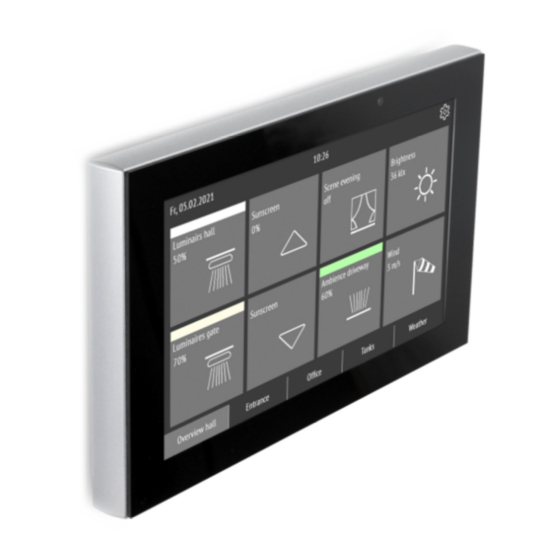
Table of Contents
Advertisement
Quick Links
Advertisement
Table of Contents

Summary of Contents for elsner elektronik Fabro KNX
- Page 1 Fabro KNX Touch Panel Article number 71270 Installation, setting, operation...
-
Page 3: Table Of Contents
6.11.2. AND logic connection inputs ..............43 6.11.3. OR LOGIC connection inputs ..............44 Elsner Elektronik GmbH • Sohlengrund 16 • 75395 Ostelsheim • Germany Touch Panel Fabro KNX • from software version 0.1.1, from application 1.1 Version: 13.07.2021 • Technical changes and errors excepted. - Page 4 Clarification of signs This manual is amended periodically and will be brought into line with new software releases. The change status (software version and date) can be found in the contents footer. If you have a device with a later software version, please check www.elsner-elektronik.de in the menu area "Service"...
-
Page 5: Safety And Operating Instructions
Elsner Elektronik is not liable for any changes in norms and standards which may occur after publication of these operating instructions. For information on installation, maintenance, disposal, scope of delivery and technical data, please refer to the installation instructions. -
Page 6: Commissioning
The equipment is delivered with the physical address 15.15.255. This can be changed via the ETS. The programming mode can be activated under: Settings > Service > KNX programming mode Fabro KNX Touch Panel • Version: 13.07.2021 • Technical changes and errors excepted. -
Page 7: Operating The Device Via The Touch Display
Display brightness Tap “Brightness” to access the adjustment of the display brightness Choose a brightness level between 1 and 100%. Fabro KNX Touch Panel • Version: 13.07.2021 • Technical changes and errors excepted. -
Page 8: Screen Saver
Tap the “Waiting time” symbol on the screen to define the waiting time after which the screen saver is activated. Choose a waiting time between 5 seconds and 2 hours. Fabro KNX Touch Panel • Version: 13.07.2021 • Technical changes and errors excepted. -
Page 9: Button Tone
KNX programming mode As long as programming mode is active, the physical address of the Fabro KNX can be changed in the ETS. Reset Executes a reset of the Fabro KNX Touch Panel. -
Page 10: Transmission Protocol
1 Byte Button tone (1 = active | 0 = inac- Input / RWCT [1.1] DPT_Switch 1 Bit tive) Output Alarm 1 Input -WC- [1.1] DPT_Switch 1 Bit Fabro KNX Touch Panel • Version: 13.07.2021 • Technical changes and errors excepted. - Page 11 [1.1] DPT_Switch 1 Bit 101-260 page 1...5, channel 1...8: The Fabro KNX Touch Panel can display 8 interfaces (channels) on each of up to 5 pages. Each channel has a maximum of 4 objects. Function, flags, DTP type and size depend on the respective setting.
- Page 12 RWCT depending on 4 Bytes setting Computer 2: Input I3 Input RWCT depending on 4 Bytes setting Computer 2: Output O1 Output R-CT depending on 4 Bytes setting Fabro KNX Touch Panel • Version: 13.07.2021 • Technical changes and errors excepted.
- Page 13 RWCT depending on 4 Bytes setting Computer 5: Input I2 Input RWCT depending on 4 Bytes setting Computer 5: Input I3 Input RWCT depending on 4 Bytes setting Fabro KNX Touch Panel • Version: 13.07.2021 • Technical changes and errors excepted.
- Page 14 -WC- [1.1] DPT_Switch 1 Bit Computer 8: Input I1 Input RWCT depending on 4 Bytes setting Computer 8: Input I2 Input RWCT depending on 4 Bytes setting Fabro KNX Touch Panel • Version: 13.07.2021 • Technical changes and errors excepted.
- Page 15 1 Byte setting AND logic 2: Block Input -WC- [1.1] DPT_Switch 1 Bit AND logic 3: 1 bit switching output Output R-CT [1.2] DPT_Bool 1 Bit Fabro KNX Touch Panel • Version: 13.07.2021 • Technical changes and errors excepted.
- Page 16 1 Byte setting OR logic 1: Block Input -WC- [1.1] DPT_Switch 1 Bit OR logic 2: 1 bit switching output Output R-CT [1.2] DPT_Bool 1 Bit Fabro KNX Touch Panel • Version: 13.07.2021 • Technical changes and errors excepted.
- Page 17 1 Byte setting OR logic 8: 8 bit output B Output R-CT depending on 1 Byte setting 1000 OR logic 8: Block Input -WC- [1.1] DPT_Switch 1 Bit Fabro KNX Touch Panel • Version: 13.07.2021 • Technical changes and errors excepted.
-
Page 18: Setting The Parameters And Functions
Display The start page, screen save, brightness and automatic switch-off may be set for the dis- play of the Fabro KNX Touch Panel. Display settings can be modified via objects, in the ETS menu or on the display. Object control For the display settings via objects, i.e. - Page 19 In the default display, the font is white and the background is black. This can be changed using the inverted display (black font, white background). Inverted display active before initial Com- No • Yes munication Fabro KNX Touch Panel • Version: 13.07.2021 • Technical changes and errors excepted.
-
Page 20: Date And Time
6.4. Date and time Stipulate whether the Fabro KNX Touch Panel date and time should be received as a single or two separate objects. The date and time are requested from the bus via ob- ject no. 10. As soon as the data is available on the bus, the query cycle is reset, regard- less of whether the query was generated autonomously or arrived from another bus member. -
Page 21: Key Tone
6.6. Key tone The Fabro KNX Touch Panel can output an acoustic signal as feedback if a key on the screen is activated. The button tone may be switched on or off via an object, in the ETS menu or on the display. -
Page 22: Alarm
Alarm text [Free text] 6.9. Page 1/2/3/4/5 The Fabro KNX Touch Panel can display 8 interfaces (channels) on each of up to 5 pages. Activate the required pages. The menus for the other page settings are shown on those pages. -
Page 23: 5, Channel 1
4. Universal interface: The 4 objects of the channel can be used to configure this in- terface via the KNX bus Enter a name for the channel and select the desired function. Name Channel 1 [free text, 15 characters] Fabro KNX Touch Panel • Version: 13.07.2021 • Technical changes and errors excepted. - Page 24 • Controls long-term (0) / short-term • Controls long-term (1) / short-term • Universal interface Display This section describes inputs which trigger the text, icon and colour displays on the screen. Fabro KNX Touch Panel • Version: 13.07.2021 • Technical changes and errors excepted.
- Page 25 Function: Display 8-bit value (0...255) Text for unit [Free text,10 characters] Symbol • No symbol • Symbol 1...221 (internal library, see Table "Symbol overview" on page 33) Colour #000000 ...#FFFFFF Fabro KNX Touch Panel • Version: 13.07.2021 • Technical changes and errors excepted.
- Page 26 -0.0001 • 0.0001 ... -10000 • 10000; 1 Conversion factor b 1 ... 65535 Display value = Value of bus * a * b Bus value = display value / a / b Fabro KNX Touch Panel • Version: 13.07.2021 • Technical changes and errors excepted.
- Page 27 Fabro KNX. Text for unit [Free text,10 characters] Symbol • No symbol • Symbol 1...221 (internal library, see Table "Symbol overview" on page 33) Colour #000000 ...#FFFFFF Fabro KNX Touch Panel • Version: 13.07.2021 • Technical changes and errors excepted.
- Page 28 • No symbol • Symbol 1...221 (internal library, see Table "Symbol overview" on page 33) Colour #000000 ...#FFFFFF For object value 0 Text [Free text,10 characters] Fabro KNX Touch Panel • Version: 13.07.2021 • Technical changes and errors excepted.
- Page 29 • Do not send message Function: Input date Symbol • No symbol • Symbol 1...221 (internal library, see Table "Symbol overview" on page 33) Colour #000000 ...#FFFFFF Fabro KNX Touch Panel • Version: 13.07.2021 • Technical changes and errors excepted.
- Page 30 0 ... 100 Minimum value 0 ... 100 (only if value can be set via display) Maximum value 0 ... 100 (only if value can be set via display) Fabro KNX Touch Panel • Version: 13.07.2021 • Technical changes and errors excepted.
- Page 31 -32768 ... 32767; 0 Minimum value -32768 ... 32767 (only if value can be set via display) Maximum value -32768 ... 32767 (only if value can be set via display) Fabro KNX Touch Panel • Version: 13.07.2021 • Technical changes and errors excepted.
- Page 32 -2147483648 ... 2147483647; 0 Minimum value -2147483648 ... 2147483647 (only if value can be set via display) Maximum value -2147483648 ... 2147483647 (only if value can be set via display) Fabro KNX Touch Panel • Version: 13.07.2021 • Technical changes and errors excepted.
- Page 33 • Symbol 1...221 (internal library, see Table "Symbol overview" on page 33) Colour #000000 ...#FFFFFF Time between switching and dimming (in 1...50; 10 0.1 sec.) Display brightness n No • Yes Fabro KNX Touch Panel • Version: 13.07.2021 • Technical changes and errors excepted.
- Page 34 0.1 sec.) Display brightness n No • Yes Function: Controls long-term (0) / short-term If you use the actuation or slat position, the display on the Fabro KNX Touch Panel shows the current actuation and slat position. Symbol • No symbol •...
-
Page 35: Symbol Overview
Send periodically following keystroke No • Yes Time between telegram repetitions (in 0.1s) 1...50; 10 (If send periodically is used) 6.9.2. Symbol overview The following icons are stored in the internal library of the Fabro KNX: Lighting 0001 0002 0003 0004... - Page 36 Operation 0095 0096 0097 0098 0101 Operating ar- Operating ar- Operating ar- Operating ar- plus 0102 0104 0105 0106 0108 minus Switch Switch On/off Time Fabro KNX Touch Panel • Version: 13.07.2021 • Technical changes and errors excepted.
- Page 37 0140 0141 Fans Fans Present Fans Fans Level 1 Level 2 0142 0143 0144 0145 0146 Fans Fans Heating Heating Heating Level 3 Level 4 plus minus Fabro KNX Touch Panel • Version: 13.07.2021 • Technical changes and errors excepted.
- Page 38 Wind intensity Wind intensity strong weak Multimedia 0186 0187 0188 0189 0190 Projector Projector Socket Music screen 0191 0192 0193 0194 0195 Play Pause Reverse Forward Stop Fabro KNX Touch Panel • Version: 13.07.2021 • Technical changes and errors excepted.
-
Page 39: Computer
(setting via objects is ignored). The nominal values and delay times should • not send • after restoration of power • after power restoration and programming Fabro KNX Touch Panel • Version: 13.07.2021 • Technical changes and errors excepted. - Page 40 • 4 byte floating point Output value (if applicable output value A1 / A2) if the condition is met 0 [Input range depending on the type of output] Fabro KNX Touch Panel • Version: 13.07.2021 • Technical changes and errors excepted.
- Page 41 0 [Input range depending on the type of is exceeded output] if blocked 0 [Input range depending on the type of output] Fabro KNX Touch Panel • Version: 13.07.2021 • Technical changes and errors excepted.
- Page 42 No • Yes Assessment of the block object • At value 1: block | At value 0: release • At value 0: block | At value 1: release Fabro KNX Touch Panel • Version: 13.07.2021 • Technical changes and errors excepted.
-
Page 43: Logic
- Logic inputs 1...16 - Logic inputs 1...16 inverted (see the chapter Connection inputs for AND or OR logic) Output type • a 1-bit-object • sends two 8-bit objects Fabro KNX Touch Panel • Version: 13.07.2021 • Technical changes and errors excepted. - Page 44 • on change of logic+object receipt • on change of logic+object receipt and cyclically Send cycle 5 s • 10 s • ... • 2 h (if sent periodically) Fabro KNX Touch Panel • Version: 13.07.2021 • Technical changes and errors excepted.
-
Page 45: And Logic Connection Inputs
Logic input 3 inverted Logic input 4 Logic input 4 inverted Logic input 5 Logic input 5 inverted Logic input 6 Logic input 6 inverted Logic input 7 Fabro KNX Touch Panel • Version: 13.07.2021 • Technical changes and errors excepted. -
Page 46: Or Logic Connection Inputs
Switching output AND logic 6 inverted Switching output AND logic 7 Switching output AND logic 7 inverted Switching output AND logic 8 Switching output AND logic 8 inverted Fabro KNX Touch Panel • Version: 13.07.2021 • Technical changes and errors excepted. - Page 48 Elsner Elektronik GmbH Control and Automation Engineering Sohlengrund 16 75395 Ostelsheim Phone +49 (0) 70 33 / 30 945-0 info@elsner-elektronik.de Germany +49 (0) 70 33 / 30 945-20 www.elsner-elektronik.de Technical support: +49 (0) 70 33 / 30 945-250...

Need help?
Do you have a question about the Fabro KNX and is the answer not in the manual?
Questions and answers