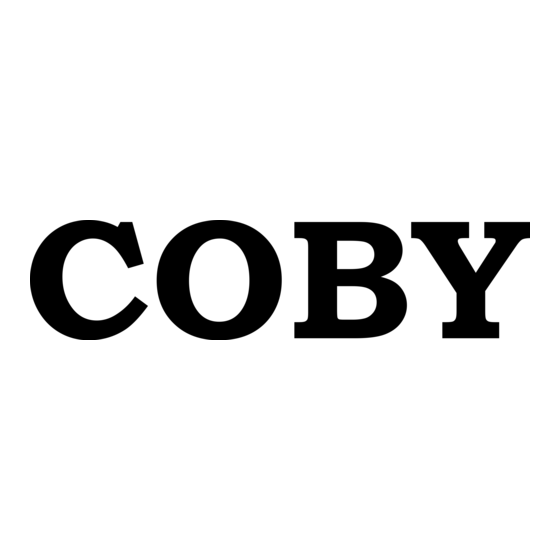
Table of Contents
Advertisement
Quick Links
Coby Electronics Corp.
56-65 Rust Street
Maspeth, NY 11378
www. cobyusa.com
www.ecoby.com
2.5 " TFT M PEG4 MOVIE PLAYER with FM TUNER
Please read th is manual b efore operation
Technic al Support Hours
Monda y-Friday 8:30 AM - 8:30 PM EST, 1-80 0-681-2629 or 718-416-3 197
Saturd ay-Sunday 9 :00 AM - 5:30 PM EST, 1-800-727-359 2
Or Sen d E-Mail to: t echsupport@cobyusa.com
MP-C759
Advertisement
Table of Contents

Summary of Contents for Coby MP-C759
- Page 1 Coby Electronics Corp. 56-65 Rust Street Maspeth, NY 11378 www. cobyusa.com www.ecoby.com 2.5 " TFT M PEG4 MOVIE PLAYER with FM TUNER Please read th is manual b efore operation Technic al Support Hours Monda y-Friday 8:30 AM - 8:30 PM EST, 1-80 0-681-2629 or 718-416-3 197 Saturd ay-Sunday 9 :00 AM - 5:30 PM EST, 1-800-727-359 2 Or Sen d E-Mail to: t echsupport@cobyusa.com...
-
Page 2: Table Of Contents
Contents FEATUR ES PAC A GE CONTEN TS SAFETY INSTRUCTIO NS LOCATION OF CON TROLS GETTIN G STARTED Hold Function Turning Power On or Off Selecting an Item from the Menu Menu list FLASH MOVIE Playing Flash Movies Mouse Mo de Operation MUSIC Playing Music... -
Page 3: Features
Features 2.5" TFT-LC D: 16M full- color d isplay Built in 512 MB Fla sh Memory with Expan sion S lot for SD C ard(m ax. 2GB) Built -in Mic rophone a nd Speaker Vide o Form at: A VI . O ther fi le form ats c an be converted to AV I format wi th the suppl ied so ftwar e Aud io Form at: M P3, W MA, W AV Pictu re Vie wer: JPG, B MP, G IF... -
Page 4: Safety Instructions
Safety Instructions Read these i nstructions care fully. Keep these instructio ns for fu ture ref erence. Heed all warnings. Follow all instructions. Do not expo se to water or moisture. Clea n only w ith a dry cloth. Keep objects away from ventilatio n openings. Do not block any ventilation openin gs at any time. -
Page 5: Location Of Controls
Location of Controls A-B Repeat Button POWER/EXIT Button Display Neck Strap Hook Host Jack Line-In Jack Headphone Jack USB Port AC Adapter Jack Getting Started HO LD FU NCTION Hold Off : Slide the HOLD swit ch in the op posite direc tion of the a rrow symbo l to unlock t he player. -
Page 6: Selecting An Item From The Menu
Getting Started SELECTING AN ITEM FROM THE MENU 1. Press the joystic k up/down/left/right to select an item from the menu list. 2. Press the joystic k (OK button) to enter the selected mo de. 3. Press the EXIT button to return to the previous menu. Press and hold the EXIT button to return to the main me nu. -
Page 7: Flash Movie
Flash Movie PLA YING FLASH MOVIES (SWF FILE) Enter the flash m ovie mode. Selec t a file using the joystick. Press the joystick (OK button ) to start pla ying the fla sh file. N OTE: The default directory fo r flash files i s "flash". If th e folder does not ex ist, the syste m will automatically cr eate the fol der. -
Page 8: Operation
Playing Flash Movie(SWF file) Moving the mouse Press the joystick up /down/left/ right to mo ve the mouse. Clicking the mouse Move th e mouse to the active a rea or butto n. Press the joystick (OK button) to click the b utton. Exit the mouse mod e Press the MENU butt on to exit th e mouse mo de. -
Page 9: Operation
Music M usic File Br owser P layba ck Sc reen Play status Song n ame Artist A lbum Pro gress bar Pla ying time EQ Ind icator Ba ttery level icon Music OPERA TION P lay/Pause During playb ack, press t he joystick (OK button) to pause playback. -
Page 10: Playback Menu
Music Pre ss the A-B b utton at the place whe re you wan t to end the repeating audio segm ent. "A -B" will be d isplayed at the bottom of the scree n, and the seg ment will p lay repeate dly . Pre ss the A-B b utton to en d the A-B re peat and re sume no rmal playba ck. -
Page 11: File Browser Menu
Music Se lect "EQ" fro m the playb ack menu. Pre ss the joyst ick (OK butt on). Use the joystic k to select t he equalize r setting (no rmal, rock, jazz, classic, p op). Pre ss the joyst ick (OK butt on). Repe at Mode Se lect "Repea t mode"... -
Page 12: Lyric
Music LYR IC Get L RC files You c an downlo ad LRC files from the int ernet or cre ate your own LRC file s with an LR C editor. Save the LRC file s Copy LRC files to the directo ry where the songs are and make sure t hey have th e same name. -
Page 13: Operation
VIDEO OPE RATION Play/Pa use During playback, p ress the joystick (OK bu tton) to pau se playba ck. Press it a gain to resu me playba ck. When a video file is paused, th e time information will b e displaye d on the b ottom of the screen. -
Page 14: Pho To Menu
Photo OPERATION Previous/Ne xt Press the joy stick left/rig ht to displa y the previo us/next ima ge. Zoom Press the R PT button t o enter the zoom mode . Press the R PT button t o zoom in. Press the A-B button t o zoom out. -
Page 15: Browse
Photo File Info Selec t "file info" fr om the pho to menu. Press the joystick ( OK button) to display t he Exchang eable Image File Forma t (EXIF) data . 3. Press the joystick ( OK button) to switch th e color of th e text (white , black). -
Page 16: Favorite
Browse BRO WSE FILE Title The folder name Pop-up Menu MENU ( ) : Press the MENU bu tton to disp lay this inte rface when you view t he folders. Browse FAVORITE Select the audio file t hat you wa nt to add/re move to/fr m Seque nce the favori tes list, and press the MENU button . -
Page 17: Delete
Browse DELETE Sel ect the file/ folder that you want to delete, and press the MENU butt on. Sel ect "delete " from the m enu, and pr ess the joystick (OK button). Sel ect YES an d press the joystick (OK button). Press the A-B butt on to see th e file/folde r informatio n (na me, size, da te, type). -
Page 18: Recording
Browse Switching the input mode Use joystick to select MODE . Press th e joystick (OK button) to switch the input mode: En(capital), en(lowercase) and Nu(number) Entering letters Switch to EN or en input mode. Use the joystick to select a butto n (for ex ample, select the 5 button for M, N or O) Press th e joystick (OK button). -
Page 19: Voice R Ecording
Record V OICE R ECOR DING Ent er the reco rd mode. Pre ss the A-B b utton to sele ct "mic". Pre ss the RPT b utton to sele ct the reco rding quali ty(normal, go od, better, b est). Pre ss the joystic k (OK butto n) to start r ecording. -
Page 20: Fm Rec Ording
Record F M RECORDI NG Enter the re cord mode. Press the M ENU button , and select "source sel ect". Press the jo ystick (OK button) and select "fm". Press the jo ystick (OK button) and tune to the radio statio n that you want to record. -
Page 21: Record Ing Quality
Record RE CORD ING Q UALI TY Mic/ FM: norm al: Recordi ng duration will be abo ut 36 hours. (32kbps) good: Recording duration w ill be abou t 24 hours. (4 8kbps) bett er: Recordin g duration w ill be abou t 18 hours. ( 64kbps) best : Recording duration w ill be about 9 hours. -
Page 22: Setup
Setup SETTI NGS Enter t he setup mo de. Press t he joystick u p/down to select a set ting: Backlig ht, langua ge, PowerD own, Format, Version, Upgrade, Sp eaker. Press th e joystick le ft/right to a djust a sett ing. Press th e joystick (OK button ) to perform an action . -
Page 23: Game
Game To select a ga me Enter the ga me mode. Press the joy stick up/do wn to selec t a game: b lock, box. Press the joy stick (OK button) to sta rt the game . BLOCK Pre ss the joystic k (OK butto n) to start th e game. Use the joystick left, right, d own to mov e the block s. -
Page 24: E-Book
E-BOOK REA DING E-BOOKS (TXT file s) Enter the e-book mode. Selec t a file using the joystick (press the joystick left /right to displ ay the p evio us/next pa ge of files/f olders). Press the joystick (OK button ) to start vie wing the file . NOTE: The defa ult e-book d irectory is "... -
Page 25: Menu
Radio F M TUN ER M anua l sear ch P ointer P reset Preset station nu mber Pre ss the Press a nd MENU hold th e bu tton MENU button Radio Tuning Down/Up Press the joystick left/righ t to tune do wn/up in manual mode. Press the joystick left/righ t to go to the previous/next station in preset mode. - Page 26 Radio Delet ing Stations In p reset mode , tune to th e preset sta tion that you want to delete, and pre ss and hold the MENU button. Sel ect "delete this station" , and press the joystick ( OK button) . Sel ect "YES", an d press the joystick (OK button).
-
Page 27: Fm Pres Et Docume Nt
Radio Auto Scan Se lect "auto scan" and p ress the joys tick (OK bu tton). Th e radio will scan the en tire FM ban d and save 20 stations to the presets. NOT E: Plea se adjust th e position o f the earph ones and earphone wire to get the best recept ion. -
Page 28: Otg Backup
OTG backup TRANSFERRING FILES FROM ANOTHER DEVICE Conne ct the playe r's HOST jac k using the supplied ho st cable (and a nother USB cable if nec essary) to th e other USB device (digital ca mera, MP3 p layer, etc. ) To a UMS device Enter t he OTG bac kup mode. -
Page 29: Other Functions
SD Card COPY /PASTE You c an copy/p aste files to/ from the SD card and the player. See t he copy/pa ste page in the browse section for more inform ation. DELET E/RENAME/ NEW FOLDER You c an delete/p aste files to /from the S D card. You can also c reate new folders. -
Page 30: Troubleshooting
Troubleshooting The pla yer doe s not wo rk 1. Char ge the battery. 2. Chec k the hold switch. Downlo ad failu re 1. Chec k to see if the d river is installed correct ly on the PC. 2.



Need help?
Do you have a question about the MP-C759 and is the answer not in the manual?
Questions and answers