Summary of Contents for Coby MP-805 2GB
-
Page 1: Quick Setup Guide
MP805 MP-805 MP-805 2.4” LCD High-Resolution MP3 and Video Player QUICK SETUP GUIDE... - Page 2 MP3 player. Coby MP3 Player, Headphones, and USB Cable ª If your COBY uses a rechargeable battery, make sure that it has been fully charged. ª Connect the headphones to the headphone jack on your COBY. Computer with USB support ª...
-
Page 3: Windows Media Player 11 (Wmp11)
Transfer To start playing music, you will need to: ª Music files on your computer ª Transfer the music files to your COBY player ª Start music playback on your COBY player Windows Media Player 11 (WMP11) If y our computer does not have Windows Media Player installed, please download the latest version of Windows Media Player (WMP) from Microsoft’s website. - Page 4 Put MP3 Music Files on Your Computer If you already have MP3 or WMA music files on your computer, transfer them by: a) Locate your files, b) Copy and Paste or Drag and Drop your existing files, c) In the Removable Disk, d) In the Music Folder, e) Located under “MY Computer”. If you do not have music files: 1) Launch the WMP11 program.
- Page 5 2) Put an audio CD into the CD-ROM drive of your computer. If your computer has an internet connection, WMP will automatically retrieve and display the album information. ª Click the checkboxes to select which tracks to rip. To rip the entire album, check all of the boxes.
- Page 6 3) Set the Rip Options (optional). ª Click the “Rip” button to set the Rip options. The recommended Rip settings are: ² Select “Format > mp3” ² Select “Bit Rate > 128 Kbps” ² Select “More Options” to change the directory to which WMP saves your ripped music files.
- Page 7 4) Start ripping the CD. ª Click the “Rip” button and select “Rip” to start converting the audio CD to MP3/WMA digital music files. ª The ripping process will take a few minutes to complete. WMP will save the converted music files to your “My Documents > My Music” folder by default.
- Page 8 Once you have MP3 or WMA digital music files on your computer, transfer them to your COBY player in order to listen to music anywhere. Use WMP11 to transfer (sync) music from your computer to your COBY MP3 player. 1) Launch the WMP11 program.
- Page 9 3) Browse your music library to choose songs to sync. 3a. Click “Sync” 3b. Double-click an icon to choose a view of your Music Library...
- Page 10 4) Select songs to sync to your COBY player. 4a.Type in the Search bar to quickly find a Song 4b. Click on a track to select it for synchronization. To select multiple tracks, hold CTRL or SHIFT and click on the track 4c.
- Page 11 5) Disconnect your COBY player from the computer. Once the sync process is complete, unplug your player from the USB port of the computer. Now you’re ready to listen to music on your COBY player.
- Page 12 ª Connect a pair of headphones or earphones to the headphone jack of your COBY MP3 player. ª Turn on your COBY player (Slide the Power Button to the “ON” position and Press and hold the “PLAY” button for five (5) seconds.
-
Page 13: Converting Video
Getting Started with Install the conversion software (AVIConverter) Insert the Installation CD in your CD/DVD drive Double-click on the AVI Converter Folder then Double-click on the “AVIConverter CHN-EN Package Setup.exe” installation process. Follow the on-screen instructions to complete the installation process. - Page 14 The Conversion setting screen will appear. Use this screen to add video conversion jobs to the queue. 1. Set the Resolution to “320x240” as shown in the diagram. 2. Locate the files needed to be converted, click the shaded box indicated in the diagram. The source file must be one of the following video types: AVI, RM, RMVB, MPG, MPEG, MP4, ASF, WMV, MKV, DAT, or VOB.
- Page 15 7. The application window should now list all conversion jobs that you have added to the queue. Click the “Convert Now” button to start the conversion process. 8. To exit the program, click the “Close” button.
- Page 16 ª Connect a pair of headphones or earphones to the headphone jack of your COBY MP3 player. ª Turn on your COBY player (Slide the Power Button to the “ON” position and Press and hold the “PLAY” button for five (5) seconds.
- Page 17 Now that you have transferred photo files to your COBY player, you’re ready to view the files. ª Turn on your COBY player (Slide the Power Button to the “ON” position and Press and hold the “PLAY” button for 5-8 seconds.
- Page 18 If you have a problem with this device, please read the troubleshooting guide on the user manual or visit us on the web at www.cobyusa.com for Frequently Asked Questions (FAQs). If these resources do not resolve the problem, please contact Technical Support.
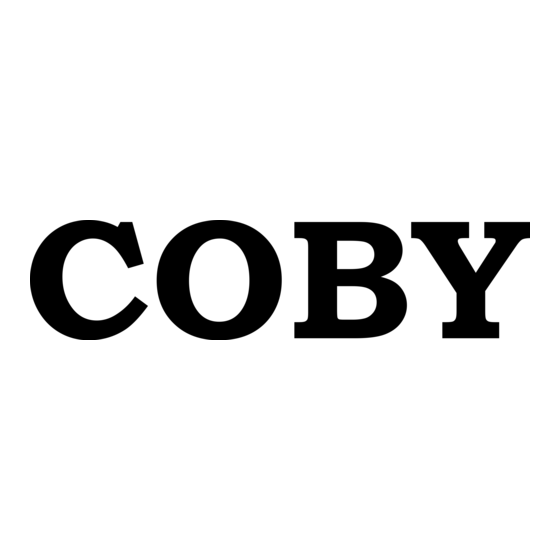













Need help?
Do you have a question about the MP-805 2GB and is the answer not in the manual?
Questions and answers