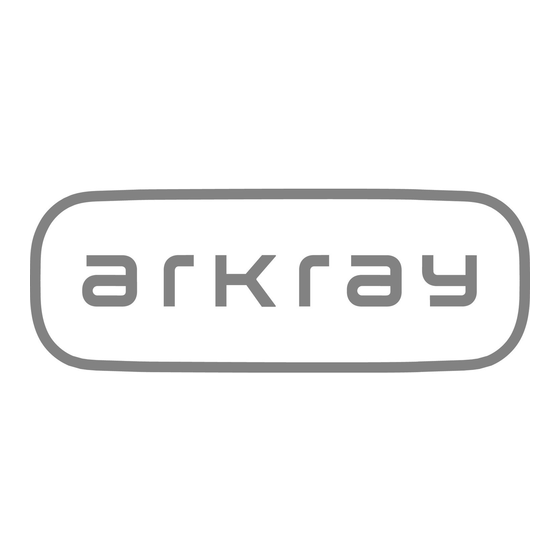
Table of Contents
Advertisement
Quick Links
Advertisement
Table of Contents
Troubleshooting

Summary of Contents for Arkray SillHa LH-4912
-
Page 3: Table Of Contents
Chapter 1: Overview of SillHa Oral Wellness Instrument ....... 7 1.1 Overview ....................7 1.1.1 Features ..................7 1.1.2 ARKRAY Customer and Technical Service........7 1.1.3 Specifications: SillHa Oral Wellness Instrument ......8 1.1.4 Measurement Principle..............9 1.2 Contents of the Shipping Carton ............9 1.3 Instrument Part Names and Functions.......... - Page 4 5.1.3 Instrument [Trouble] Causes and Remedies....... 68 5.2 SillHa Software Troubleshooting ............69 5.2.1 SillHa Software [Warning] Causes and Remedies ...... 70 5.2.2 SillHa Software [Error] Causes and Remedies ......71 5.2.3 SillHa Software [Trouble] Causes and Remedies ....... 72 Chapter 6: Index....................73 ARKRAY...
-
Page 5: Intended Use
© ARKRAY, Inc. • It is strictly prohibited to copy any part of this operating manual without the expressed consent of ARKRAY, Inc. • The information in this operating manual is subject to change without notice. SillHa Oral Wellness Instrument... -
Page 6: Glossary Of Symbols
NOTE: Information useful for preventing damage to the instrument or parts, and other important information you should keep in mind. REFERENCE Additional explanations that help you make the best use of the instrument and information on related functions. ARKRAY... -
Page 7: Chapter 1: Overview Of Sillha Oral Wellness Instrument
The Troubleshooting Guide is in Chapter 5 for both the instrument and the software. If you have questions or require technical assistance regarding the use of SillHa Oral Wellness Instrument and test strips, please contact ARKRAY at 844.559.0842 between the hours of 8 am to 6 pm Central Standard Time. -
Page 8: Specifications: Sillha Oral Wellness Instrument
VGA (640 x 480) or above USB2.0 5 V 500 mA ® Windows is either a registered trademark or trademark of Microsoft Corporation in the U.S. and/or other countries. Mac OS is a trademark of Apple Inc., registered in the U.S. and other countries. ARKRAY... -
Page 9: Measurement Principle
1.2 Contents of the Shipping Carton You will find the following items in the shipping carton. Make sure all of these items are present inside. If anything is missing or damaged, contact ARKRAY. USB memory stick (SillHa... -
Page 10: Instrument Part Names And Functions
Press and hold for two seconds or longer to turn the instrument OFF. USB terminal Connect the USB cable to this USB terminal, and connect the other end of the cable to the PC. This terminal is used for communicating with the PC and charging the instrument. ARKRAY... -
Page 11: Instrument Touch-Screen Display
1.3.2 1.3.2 Instrument Touch-Screen Display Top Menu Screen Name Description Date/Time Current date and time. Temperature Temperature of the instrument. It is displayed in the range of 32º – 104ºF (0º – 40°C). When the temperature is below 32°F (0°C), LO is displayed, and when it exceeds 104°F (40°C), HI is displayed. - Page 12 This button is enabled when the medical chart number is received. When disabled, it is grayed out. IMPORTANT: To obtain accurate measurement results, per- form the operation according to the operation guide on the screen and the procedures in “2.3 Performing a Measurement” on page 25. ARKRAY...
- Page 13 1.3.2 Setting Screen Tap the numbers. Example: When the "Year" is tapped: Name Description For selection – Date, Digit, Others Setting value Change the numeric value by tapping the entry field (yellow- green frame). [Menu] button Return to the Top menu screen (see page 11). ...
-
Page 14: Sillha Software Screen
[Data ctrl.] Export or import the result data (see pages 51 and 52). button [Setting] button Register a comment, enter clinic/dr. and maintenance (see pages 55 – 57). [–] Minimize the screen. Exit the SillHa software. ARKRAY... -
Page 15: Cautions During Instrument Installation And Relocation
1.4 Cautions During Instrument Installation and Relocation 1.4.1 Install the Instrument • Where temperature and humidity can be maintained in the following ranges: - Temperature 68º – 86ºF (20º – 30°C) - Humidity 30 – 60% • This instrument can perform a measurement at 50ºF (10°C) or above. However, when temperature is lower than 68ºF (20°C), cariogenic bacteria and ammonia results may not be accurate at this temperature. -
Page 16: Installation Of Software And Connection
Check the folder name to be added to the Start Menu (a), and click [Next] (b). • A shortcut will be saved on this folder. Check the folder name. * You can change the folder name here. Check a box if you do not want to create a shortcut. ARKRAY... - Page 17 1.5.1 Select the location for the shortcut, and click [Next]. • Creates a shortcut on desktop. • Creates a shortcut in Start Menu. Check the settings on screen, and click [Install]. Click [Back] if you want to review or change any settings. •...
-
Page 18: Installing The Sillha Software [Mac Edition]
When the installation complete screen appears, click [Close]. Make sure the shortcut icon below has been created on the desktop. Remove the USB memory from the PC. →Go to “1.5.3. Connecting the Instrument, PC and Printer” on page 19. ARKRAY... -
Page 19: Connecting The Instrument, Pc And Printer
1.5.3 1.5.3 Connecting the Instrument, PC and Printer Use the USB cable provided to connect the instrument to the PC. • For details on how to connect the printer to the PC (optional), read the appropriate printer operating manual. USB cable Printer (accessory) * SillHa software has... -
Page 20: Automatic Upgrading Of The Instrument Software
If the next screen is not displayed in at least 1 minute after turning on the power of the instrument, check that the USB cable is connected properly and turn the power of the instrument off and then back on. ARKRAY... - Page 21 1.5.5 The message below is displayed automatically and upgrade of the software of the instrument starts. NOTE: • Do not remove the USB cable during upgrade and never turn off the power of the instrument. When upgrade is completed, the message below is displayed and the power of the instrument turns off automatically.
-
Page 22: Chapter 2: Measurement
• Be careful to avoid contact between eyes, skin or mouth and reagent or sample. If the reagent or measurement sample comes in contact with the eyes, skin or mouth, immediately wash with plenty of water, and consult a doctor. ARKRAY... -
Page 23: Handling The Sillha Paper (Test Strip)
2.1.2 2.1.2 Handling the SillHa paper (Test Stri IMPORTANT: • Only use the SillHa paper (test strip) for use with the instrument. Do not use any other test strips. • Carefully read the package insert that comes with the SillHa paper before use. -
Page 24: Preparation For Measurement
Do not touch the area where the test strip holder moves to prevent personal injury. Do not place anything within 3 inches from the left and right sides of the instrument to allow the test strip holder to move properly. 3 inches 3 inches ARKRAY... -
Page 25: Performing A Measurement
2.3 Performing a Measurement IMPORTANT: • Observe the time limit of each procedure. • It is recommended to read the procedure beforehand, and Countdown to time limit understand the flow of operations. • For details on handling the test strip, read the package insert that comes with the SillHa paper. - Page 26 Procedure screen Waiting for Chart No. from PC Waiting for entry c. The Procedure Screen provides instructions and timing to obtain and place the sample, and perform the test. Follow carefully for best results. ARKRAY...
-
Page 27: Enter Patient Information On The Pc
2.3.2 2.3.2 Enter Patient Information on the PC Enter the patient information (a), and click [OK] (b). a. Note that a unique patient chart number must be entered to keep this test for future reference. Patient information screen on PC. Item Description Chart No.*... -
Page 28: Prepare Measurement Sample
Aspirate the measurement sample with the dropper. a. Be careful not to aspirate air bubbles. b. Fill the dropper to above the line as shown in the picture. Aspirate the sample so that it exceeds the dotted line. ARKRAY... - Page 29 2.3.3 Apply one drop of sample to the center of each pad starting with the yellow pad and proceeding to the other end. IMPORTANT: • Finish dropping the sample on all eleven pads within 10 seconds. If it is delayed, results may not be accurate.
- Page 30 Measurement will start automatically, and the remaining time is displayed. The test strip holder will start moving. Do not touch the instrument until measurement is complete to prevent personal injury. The test strip holder moves twice, when the remaining time is approximately 260 sec. and approximately 20 seconds. ARKRAY...
-
Page 31: Viewing The Test Results On The Pc
2.3.3 REFERENCE To stop measurement: Tap and hold [Stop]. When measurement is complete: Instrument: • A short beep sounds, and the display returns to the [Standby] screen. • The measurement results are transmitted to the PC. • The test results are displayed (see “2.4. Viewing the Test Results” on this page). -
Page 32: Creation Of The Result Sheet
[] and double-click near the center of the blank field you can enter any comment (up to 244 characters). Clinic/Dr.* Enter the name of the clinic and doctor's name. You can also click [] to select an item from the list. ARKRAY... -
Page 33: Printing The Result Sheet
2.5.1 Example: Type A From the [Result list], select the date of the past test results that you want to compare. Click [Next]. • To print the result sheet: Go to “2.5.2. Printing the Result Sheet” on page 33. REFERENCE •... -
Page 34: Example Of Printing A Result Sheet
For test results obtained at a measurement temperature below 68ºF (20°C), the temperature is printed in blue. Cariogenic bacteria and ammonia results may not be accurate at this temperature. REFERENCE All result sheets are printed on letter size paper. ARKRAY... - Page 35 2.5.3 Type A (Bar chart) Type B (Radar chart) SillHa Oral Wellness Instrument...
-
Page 36: At The End Of The Day
Turn on the instrument: Hold the power button until a beep is heard. Run the SillHa software by clicking the icon on the PC. On the Top menu screen, tap [Maint.] and [Check], in that order. • The Check screen will appear. ARKRAY... - Page 37 Remove one check strip from the container. • You will find two gray check strips. Use either one of the strips. IMPORTANT: Do not touch the surface of the check strip. If sebum adheres to the check strip, accurate measurement results cannot be obtained.
- Page 38 Tap [OK] and go to next procedure below. Follow the procedure below if [Refl.] is outside the range or [Repro.] is NG. Use the remaining check strip, and perform check measurement again. • See steps 4 to 10. ARKRAY...
- Page 39 The instrument is normal. The check strip used for the first check measure- ment is faulty. • [Refl.]: Outside the range, or [Repro.]: NG There is a problem with the instrument. Contact ARKRAY. Tap [OK]. • The display returns to the Top menu screen.
-
Page 40: Chapter 3: Auxiliary Operations
Set the sound level of the beep. Brightness Set the screen brightness. Strip Set the direction of the test strip direction holder. History Re-transmit the most recent measurement results to the PC. • For maintenance, see Chapter 4, page 60. ARKRAY... -
Page 41: Auxiliary Operations Of The Sillha Software
3.1.2 3.1.2 Auxiliary Operations of the SillHa Software REFERENCE The SillHa software can be operated even when the instrument is off. Top menu screen SillHa Oral Wellness Instrument... - Page 42 Used to create an overall comment to be added to the test results. Maint. Create Used to transmit the measurement data data. Instrument Used to upgrade the instrument's upgrade software. See Section 3.5 for Data Control Operations. See Section 3.6 for Setting Comments. ARKRAY...
-
Page 43: Instrument Settings
3.2 Instrument Settings 3.2.1 Setting the Date and Time REFERENCE When the instrument is connected to a PC, the date and time settings of the PC are received automatically. Tap [Setting] on the Top menu screen. Tap the numeric value you want to change for the correct date and time. ... -
Page 44: Setting The Digits Of The Medical Chart Number
Enter the numeric value either through []/[], or through the numeric buttons, and tap [OK]. Repeat steps to set the start digit and number of digits. Tap [Menu]. • The display returns to the Top menu screen. ARKRAY... -
Page 45: Adjusting The Sound Level And Screen Brightness
3.2.3 3.2.3 Adjusting the Sound Level and Screen Brightness Adjust the beep sound level and the screen brightness. Tap [Setting] on the Top menu screen. Tap the [Others] tab. Tap []/[] to change the sound level and brightness. •... -
Page 46: Changing The Test Strip Direction
Tap [From left]. Tap [Apply]. Tap [Start]. • The test strip holder extends from the instrument and unlocks. Open the reading unit cover. Slide the test strip holder to the right, and remove it. Test strip holder ARKRAY... - Page 47 3.2.4 Hold the test strip holder so that its white Test strip holder plate comes to the right, and attach it from the left side of the instrument. • Insert the test strip holder along the instrument guide (a), and lightly push the test strip holder until the ...
-
Page 48: History
Tap [Menu]. • The display returns to the Top menu screen. If necessary, create a result sheet for the received measurement results using the SillHa software on the PC. • See “3.4. Calling the Test Results” on page 49. ARKRAY... -
Page 49: Calling The Test Results (Searching)
3.4 Calling the Test Results (Searching) 3.4.1 Searching for Test Results You can search the test results of a specific patient and display them in a list. Click [Call] on the Top menu screen. List of test results Specify the patient. •... -
Page 50: Editing An Uncreated Result Sheet On The Pc
[-]: The result sheet has not been created. [Done]: Already created (printed) Click [Edit] at the bottom right of the screen. • The result sheet is displayed. Edit the result sheet. • See “2.5 Creation of the Result Sheet” on page 32. ARKRAY... -
Page 51: Operations Using The Result Data On The Pc
3.5 Operations using the Result Data on the PC 3.5.1 Exporting the Result Data on the PC Compile and export the result data saved in the PC. By importing this data to another PC, data such as the test results of the patient, name of the clinic, name of the doctor, comment, etc. -
Page 52: Importing The Result Data On The Pc
To select from a list of folders: Click [...]. On the [Browse For Folder] screen, select the folder, and click [OK]. Click [Start]. When [Imported successfully.] is displayed, click [OK]. • The import process is then complete. ARKRAY... -
Page 53: Importing The Patient Information
3.5.3 3.5.3 Importing the Patient Information You can import the patient information data in CSV format. This function is useful when you want to enter the information of several patients. Prepare the patient information file (CSV format). REFERENCE To create the file in a text editor, etc. Enter the patient information as described below and save it in the CSV format. -
Page 54: Creating A List Of Result Data
To select from a list of folders: Click [...]. On the [Browse For Folder] screen, select the folder, and click [OK]. Click [Start]. When [Test result list data created.] is displayed, click [OK]. • The creation of the list is then complete. ARKRAY... -
Page 55: Setting A Comment On The Pc
3.6 Setting a Comment on the PC 3.6.1 Registering the Names of the Clinic and Doctor The registered name can be selected from the list when the result sheet is created, and is displayed/printed on the result sheet. On the Top menu screen, click [Setting] [Clinic/Dr.] in that order. * Initially, only [+] is displayed. -
Page 56: Creating Potential Causes And Recommendation For The Result Sheet
If you edit a comment that is already saved, you cannot change it back to its original version. Click the blank entry field. When a checkmark appears on the left side, click the entry field again. • A cursor appears. ARKRAY... -
Page 57: Creating An Overall Comment
3.6.2 Enter a comment (up to 108 characters). Up to 10 comments can be entered. REFERENCE ]: Check a box next to the comment that is to be displayed as the default. If a box is not checked for any comment, the default is blank. [x]: Used to delete a comment. -
Page 58: Upgrading The Instrument Software (As Necessary)
OFF. On the Top menu screen of the SillHa software, click [Setting] [Maint.]. Click [Instrument upgrade]. In the [Password], enter the password provided by ARKRAY and click [OK]. Click [OK]. ARKRAY... - Page 59 3.6.4 When [Checking] appears, turn the instrument ON. • When a connection is established to the instrument, “Sending” appears, and the software upgrade will start. REFERENCE If “[T-504] A timeout has occurred” is displayed: The software upgrade could not ...
-
Page 60: Chapter 4: Maintenance Of Instrument
Cleaning of the test strip Every day holder Cleaning of the reading If [E-101] or [T-203] occurs unit Adjustment of the driving If [E-101] or [T-203] occurs speed even after cleaning the test strip holder and reading unit Instrument upgrade As necessary ARKRAY... -
Page 61: How To Perform Maintenance
4.2 How to Perform Maintenance A standard disinfectant wipe may be used during the maintenance task for this instrument. 4.2.1 Cleaning the Test Strip Holder Once all daily measurements are complete, clean the test strip holder. The following instruction is for the test strip holder with the direction setting, [From right] (default setting). - Page 62 • Insert the test strip holder along the instrument guide (a), and lightly push the Test strip test strip holder until the mark comes holder slightly inside the outer edge of the instrument (b). r mark ARKRAY...
-
Page 63: Cleaning The Reading Unit
4.2.1 Tap [OK]. • The test strip holder retracts inside the instrument and locks. Close the reading unit cover. When all tests and cleaning are complete, power off the instrument. 4.2.2 Cleaning the Reading Unit Clean the reading unit if [E-101] or [T-203] occurs. ... -
Page 64: Adjusting The Driving Speed
• The test strip holder moves. When the screen below appears, tap [OK]. • The display returns to the Top menu screen. IMPORTANT: If [E-101] or [T-203] continues to occur even after adjustment has been performed twice or more, contact ARKRAY. ARKRAY... -
Page 65: Chapter 5: Troubleshooting Guide
• See “5.1.2. Instrument [Error] Causes and Remedies” on page 67. • See “5.1.3. Instrument [Trouble] Causes and Remedies” on page 68. If the problem persists, turn off the instrument, and contact ARKRAY. NOTE: If the instrument freezes: If the instrument does not operate even after tapping the buttons on the screen, and no warning, error, or trouble is displayed, press and hold the power button for 10 seconds or longer. -
Page 66: Instrument [Warning] Causes And Remedies
Properly attach the test holder is not attached improperly. strip holder and tap [OK]. attached properly. [W-011] The battery level Measurement cannot be Tap [OK]. is low. performed due to low Start measurement when battery level. the battery has been charged. ARKRAY... -
Page 67: Instrument [Error] Causes And Remedies
50º – 86ºF • The instrument has not (10º – 30°C), and retry adjusted to the measurement. If the error environmental persists, contact ARKRAY. temperature. • There is a problem with the instrument. [E-105] The instrument • The USB cable is not Tap [OK]. -
Page 68: Instrument [Trouble] Causes And Remedies
The driving motor or PCB Tap [OK]. Make sure that occurred during may have an abnormality. the test strip holder was driving speed cleaned appropriately, and adjustment. contact ARKRAY. [T-999] Software trouble Some other trouble Turn off the power and occurred. contact ARKRAY. ARKRAY... -
Page 69: Sillha Software Troubleshooting
Causes and Remedies” on page 70. • See “5.2.2. SillHa Software [Error] Causes and Remedies” on page 71. • See “5.2.3. SillHa Software [Trouble] Causes and Remedies” on page 72. If the problem persists, contact ARKRAY. SillHa Oral Wellness Instrument... -
Page 70: Sillha Software [Warning] Causes And Remedies
[W-311] The target data The measurement Click [OK], perform measurement, and does not exist. results to be used as create the transmission data again. transmission data have not been saved. ARKRAY... -
Page 71: Sillha Software [Error] Causes And Remedies
5.2.2 5.2.2 SillHa Software [Error] Causes and Remedies An error occurs due to incorrect operations performed as a result of faulty PC environment. You can continue using the instrument by removing the cause of the error. Description Cause Remedy [E-401] The update An error occurred Click [OK] and again perform the... -
Page 72: Sillha Software [Trouble] Causes And Remedies
[T-504] A timeout has There was no the error occurred. occurred. response from the instrument for up to 10 seconds from the starting time of the writing process. ARKRAY... -
Page 73: Chapter 6: Index
Chapter 6: Index Index Symbols Entry field ............13 ↑ button ............13 Errors ↓ button ............13 Instrument ........... 67 1-8 button ............13 SillHa Software ..........69 - button ............14 Export .............. 51 X button ............14 Features ............ - Page 74 Installing (Mac Edition) ........ 18 Installing (Windows Edition) ......16 Running ............24 Screen ............14 Sound Sound Level ..........45 Specifications ..........8 Start button ............12 Status display ..........12 Strip direction ........... 46 Symbols ............. 6 ARKRAY...
Need help?
Do you have a question about the SillHa LH-4912 and is the answer not in the manual?
Questions and answers