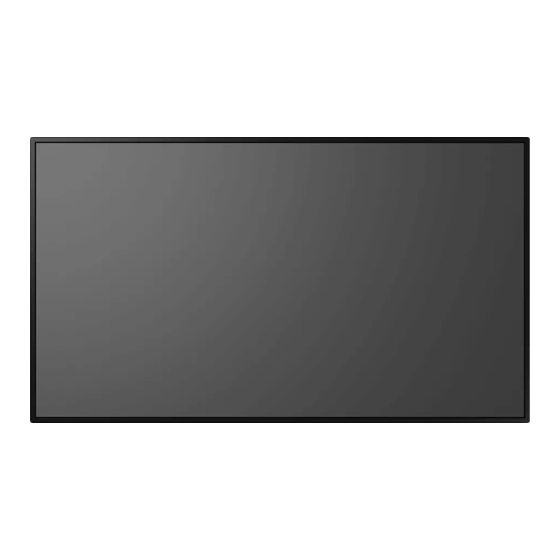
Summary of Contents for SDM PUSDM55A
- Page 1 USER MANUAL PUSDM55A (P550QVF07.0) PUSDM65A (P650QVF09.0) PUSDM75A (SN75UNM01.0) V1.10...
-
Page 2: Table Of Contents
Using the DisplayPort ..............27 Using the HDMI Port ..............28 Using the USB Port ..............29 Using the RS232 Port ..............29 Connecting External Speakers ........... 30 Installing an SDM Module ............31 Interconnecting the Displays ............33 | « Table Of Contents »... - Page 3 Interconnecting the Displays for Direct Commands ..... 35 THE REMOTE CONTROL........... 37 Remote Control Overview ............37 Using the Remote Control ............39 ON SCREEN DISPLAY (OSD) MENU ....... 40 Navigating the OSD Menu ............40 OSD Menu Overview ..............40 Playing Media in the USB Flash Drive ........
-
Page 4: Safety Instructions
SAFETY INSTRUCTIONS Please carefully read through and keep the following instructions for future reference before using the display. Please follow the instructions in this document. Make sure to check that the local power supply complies with the display’s power requirements ... -
Page 5: Warnings
Warnings This symbol warns user that uninsulated voltage within the unit may have sufficient magnitude to cause electric shock. Therefore, it is dangerous to make any kind of contact with any part inside this unit. This symbol alerts the user that important literature concerning the operation and maintenance of this unit has been included. -
Page 6: Power Management
NOTE: This product can only be serviced in the country where it was purchased. Use the power cord which has BSMI mark at both ends when you use this monitor in Taiwan. The intended primary use of this product is as an Information Technical Equipment in an office or domestic environment. -
Page 7: Recommended Use
Recommended Use For optimum performance, allow 20 minutes for warm-up. Position the display at a 90° angle to windows and other light sources to minimize glare and reflections. Clean the display surface with a lint-free, non-abrasive cloth. Avoid using any cleaning solution or glass cleaner. -
Page 8: Declarations
Declarations FCC Declaration of Conformity 47 CFR § 2.1077 Compliance Information Name of Responsible Party: AU Optronics Corp. America Address of Responsible Party: 37085 Grand River Ave. Farmington, MI 48335 U. S. A. Contact Person: Company Representative Phone No.: Fax No.: FCC Compliance Statement This device complies with Part 15 of the FCC Rules. -
Page 9: What's In The Box
WHAT’S IN THE BOX Package Contents Check your product box for the following items. If there are any missing accessories, contact the local dealer where you purchased your display. The illustrations in this manual may differ from the actual product and items. Remote Control and Display AAA Batteries... -
Page 10: Moving The Display
MOVING THE DISPLAY Unpacking the Display Before unpacking the display, prepare a flat and stable surface near a wall outlet. Set the product box in an upright position according to the arrow markings on the outside of the product box. Open the product box from the top of the box. - Page 11 Pinch the four clip locks to the unlock position and pull to remove. Remove the upper case from the top of the box. « MOVING THE DISPLAY » |...
- Page 12 Remove the EPE foam packaging cushions. Pull down the HDPE bag around the display. Remove the display from the bottom case. | « MOVING THE DISPLAY »...
-
Page 13: Carrying The Display
Carrying the Display When carrying the display, always carry it using both hands and with the LCD panel facing forward. DO NOT carry the display while putting pressure on the screen at the front of the chassis. CAUTION: Avoid applying force or using sharp objects on the screen or the frame around the screen at all times. -
Page 14: Mounting The Display
MOUNTING THE DISPLAY Adjusting Directions To avoid injuries, follow the installation instructions to safely install the display onto a wall. It is recommended to allow a certified installation company to conduct the wall mounting operation. CAUTION: Dropping the display may cause injuries to people around it. NOTE: A wall mount may be purchased separately for easier installation. -
Page 15: Wall Mount Specifications
Wall Mount Specifications MOUNTING LOCATION It is important to install the display in a location that allows adequate ventilation around the display, so that heat can properly dissipate away from the display and its mounting accessories. If installing the display onto a ceiling or wall with a mounting bracket, then the ceiling and wall must be strong enough to support the display and its mounting accessories. - Page 16 MOUNTING EQUIPMENT CAUTION: This display cannot be used or installed without a support stand or a mounting support accessory. The display is designed for use with the VESA mounting system. When using mounting accessories other than those that are approved by the dealer, they must comply with the VESA compatible (FDMlv1) mounting method.
- Page 17 55” 65” 75” « MOUNTING THE DISPLAY » |...
-
Page 18: Flat Wall Installation
Make sure there is no gap between the display and the bracket. To ensure safe installation, use two or more brackets to mount the display. Mount the display to at least two points on the installation location. NOTE: Be careful to avoid tipping the display over when attaching accessories. ... -
Page 19: Protection From Overheating
Protection from Overheating When the display is close to overheating a warning code will show up at the top-right corner of the screen and the display will automatically behave in the following way: Warning Code Displayed on Screen Ambient ≥ 43°C ≥... -
Page 20: Setting Up The Display
Control Buttons See “Control Buttons” on page 24 for detailed information. SDM-L Slot used to install a large Intel® Smart Display Module (SDM Large). For more details see “Installing an SDM Module” on page 31. SDM-S Slot used to install a small Intel® Smart Display Module (SDM Small). - Page 21 RS232 OUT Connects with the RS232 IN connector of another display to daisy chain direct commands. NOTE: The RS232 OUT port does not support connecting with an SDM module's internal UART port. AC SWITCH Switches the main power on/off. AC IN Connects with the supplied power cord.
- Page 22 Air Vents Disperses heat from the display. SDM-L Slot used to install a large Intel® Smart Display Module (SDM Large). For more details see “Installing an SDM Module” on page 31. SDM-S Slot used to install a small Intel® Smart Display Module (SDM Small).
- Page 23 RS232 OUT Connects with the RS232 IN connector of another display to daisy chain direct commands. NOTE: The RS232 OUT port does not support connecting with an SDM module's internal UART port. AC SWITCH Switches the main power on/off. AC IN Connects with the supplied power cord.
-
Page 24: Control Buttons
Control Buttons The following image and table identify the functions of the control buttons. You can also control the display via the remote control. See “THE REMOTE CONTROL” on page 37. 55”/65” Item Description MENU Displays the On Screen Display (OSD) menu. For more details see “ON SCREEN DISPLAY (OSD) MENU”... - Page 25 75” Item Description Power ( ) Switches the power on/off. NOTE: This button does not work when the power switch is off. It takes about 10 seconds to power on the display. Down () Moves the selection in the OSD menu down. ...
-
Page 26: Connecting The Power Cable
Connecting the Power Cable Connect the power cord to the display. Fully insert the plug into the power outlet socket. CAUTION: Loose connections may cause noise. Do not plug and unplug the power cord repeatedly in a short period of time. NOTE: The supplied power cord varies depending on the country where you purchased this apparatus. -
Page 27: Connecting The Display
CONNECTING THE DISPLAY NOTE: Before making connections, make sure that the power for all the connected equipment is off. Using the DisplayPort Connect a DisplayPort cable to the DisplayPort output port on a computer or A/V device. Connect the DisplayPort cable to the DisplayPort input port on the display. Press the [SOURCE] button of the remote control to select the video input source (DP). -
Page 28: Using The Hdmi Port
Using the HDMI Port Connect an HDMI cable to the HDMI output port on a computer or A/V device. Connect the HDMI cable to the HDMI 1 or HDMI 2 input port on the display. Press the [SOURCE] button of the remote control to select the video input source (HDMI 1 / HDMI 2). -
Page 29: Using The Usb Port
Using the USB Port Connect a USB flash drive to the USB port on the display. Press the [MENU] button of the remote control, select and then press the [ENTER] button to access the multimedia files in the USB flash drive. See “Playing Media in the USB Flash Drive”... -
Page 30: Connecting External Speakers
Connecting External Speakers To connect external speakers to the display, use an audio cable to connect the AUDIO OUT jack of the display to the speakers or sound systems. NOTE: The internal speakers will be muted when the display detects an audio cable is plugged into the AUDIO OUT jack. -
Page 31: Installing An Sdm Module
SDM module into the SDM slot on your display: Turn off the power switch on the display. [For SDM-S Modules] Remove the 2 screws securing the metal SDM-S slot cover on the right side of the display and remove the cover. - Page 32 Insert the SDM-S or SDM-L module into the slot. SDM-S SDM-L [For SDM-S Modules] Re-install the 2 screws to secure the SDM-S module in place. [For SDM-L Modules] Re-install the 2 screws to secure the SDM-L module in place. Turn on the power switch on the display.
-
Page 33: Interconnecting The Displays
Interconnecting the Displays USING THE HDMI PORTS You can interconnect multiple displays via the HDMI In/Out ports to create a daisy-chain configuration for multi-screen applications. NOTE: The HDMI daisy-chain connection allows up to 4 interconnected displays. It is recommended to check the number of connectable displays in your installation environment in advance. - Page 34 USING THE IR IN/OUT PORTS You can connect multiple display in an IR daisy chain so as to operate them with one remote control. NOTE: The IR daisy-chain connection allows up to 4 interconnected displays. To set up an IR daisy chain, use an IR cable to connect the IR OUT port of the first display to the IR IN port of the second display, and so on for all subsequent displays.
-
Page 35: Interconnecting The Displays For Direct Commands
Interconnecting the Displays for Direct Commands By interconnecting multiple displays via the RS232 ports you can send commands to control all the connected displays at once, as well as sending commands to individual displays within the connection chain. NOTE: The RS232 command function is disabled by default. - Page 36 Once you have interconnected the displays via the RS232 ports, a unique, non-repeating ID number must be established for each display in the system in order to be able to separately control an individual display within the system via RS232 commands. An Auto-ID function allows you to conveniently designate each display with an ID number based on the order in which the displays have been connected (i.e., the first display connected to the command computer via the RS232 port will be designated display 1, the display connected to...
-
Page 37: The Remote Control
THE REMOTE CONTROL Remote Control Overview The remote control is the primary way to access and control the display. The following table identifies the functions of the remote control buttons. Item Description POWER Switches the power on/off. NOTE: It takes about 10 seconds to power on the display. ... - Page 38 Item Description Number Pad Inputs numbers. MUTE Silences the audio from the display. Plays the media file. Pauses playback of the media file. Stops playback of the media file. Plays the next media file. 12 ENTER Accepts the settings made in the OSD menu. 13 SOURCE Switches the video input source.
-
Page 39: Using The Remote Control
Using the Remote Control The display’s IR sensor is embedded at the center of the display behind the display panel and cannot be relocated. When using the remote control, aim the remote control at the middle of the display’s front side within a distance of less than 1.5m/4.9ft from the IR sensor, and a horizontal and vertical angle of less than 30 degrees. -
Page 40: On Screen Display (Osd) Menu
ON SCREEN DISPLAY (OSD) MENU This LCD display is equipped with an OSD (On Screen Display) menu for easy adjustment of the display’s settings. Navigating the OSD Menu The OSD menu can be accessed by using the remote control. Press the [MENU] button to display the OSD menu. Press the [] or [] button to navigate the main menu and press the [ENTER] button to enter the sub-menu. - Page 41 PICTURE (Adjusts the display’s image settings) Item Description Changes the picture mode (Standard / Soft / User / Vivid). NOTE: Different signal sources have different picture mode and Picture Mode color temperature configurations. The display will automatically change Picture Mode and Color Temperature settings according to the signal source detected.
- Page 42 SOUND (Adjusts the display’s audio settings) Item Description Sound Mode Changes the sound mode (Treble / Bass). Balance Adjusts the sound balance of the audio output (-50 to +50). TIME (Sets the display’s on/off time) Item Description Sets the current date and time for the display (format: DD/Month/YYYY/HH:MM).
- Page 43 (photo, music, or movie) must be designated. The display does not support the Signal Priority function when SDM module in sleep mode. HDMI CEC Enables/Disables the HDMI CEC function (Off / On) and configures the devices on the HDMI CEC device list.
- Page 44 The display does not support the Tiling Mode function when playing media files from a USB flash drive. Detect Signal & Manages the power of the display and SDM module (Off / On / Slot Auto Slot Power On-Off). The default setting (Off) will automatically shut down the SDM module when the display is powered off.
- Page 45 Item Description Remote Operation Locks/unlocks the IR sensor for the display thereby disabling/enabling control of the display via remote control. Keypad Operation Enables/Disables the display’s control buttons. Software Update Updates the firmware on the display when a flash drive containing the (USB) firmware file is connected to the display’s USB port (Yes / No).
-
Page 46: Playing Media In The Usb Flash Drive
Playing Media in the USB Flash Drive NOTE: For more information on supported file formats, see SUPPORTED FILE FORMATS on page 49. To play the multimedia files in a flash drive using the remote control: Insert the flash drive to the USB port on the display. Press the [MENU] button on the remote control to display the OSD menu. - Page 47 The USB flash drive will be listed as the c drive. Select c and press the [ENTER] button to play the media files. NOTE: Press the [EXIT] button or select Return to go back to the previous sub-menu. Use the [F1] button to create playlists, [F2] button to delete playlists, and [F3] button to import playlists.
- Page 48 CONTROL BUTTONS Buttons Function Photo Music Movie Pauses playback Plays the photo/music/video file Fast backwards the music/video file Fast forwards the music/video file Plays the previous photo/music/video file ...
- Page 49 SUPPORTED FILE FORMATS Movie MPEG1 File Maximum Maximum Container Video Codec L-PCM Extension Resolution Frame Rate (L2 & L3) .dat MPEG1 1080P 30fps .mpg MPEG MPEG2 1080P 30fps .mpeg MPEG2 1080P 30fps .trp H.264 1080P 30fps .m2ts .vob MPEG2-PS MPEG2 1080P 30fps H.264...
-
Page 50: Troubleshooting
In case of voltage instability, wait for the voltage to stabilize and then turn on/off the display again with the remote control or AC switch. If the SDM is not automatically powered on at the time when the display is switched on: Enter the display’s settings to enable the auto power-on function. -
Page 51: Appendix A: Commands List
APPENDIX A: COMMANDS LIST NOTE: Refer to the “Communication Protocol” document for how to send commands to the display. Addr. Name Default Description 0: set ID to 0, and accept a new ID. 1–99: Monitor ID set ID to x (only ID=0 can be set to x). 0: power off Power Status 1: power on... - Page 52 Addr. Name Default Description 0: Tiling Mode Off 1: Tiling Mode 2X1 2: Tiling Mode 2X2 3: Tiling Mode 3X1 Tiling Mode 4: Tiling Mode 4X1 5: Tiling Mode 1X2 6: Tiling Mode 1X3 7: Tiling Mode 1X4 H Position 1 to 4 V Position 1 to 4...
-
Page 53: Appendix B: Hdmi Cec
APPENDIX B: HDMI CEC The HDMI Consumer Electronics Control (HDMI CEC) function allows you to control the display and its input source simultaneously with a remote control. To use the HDMI CEC function: Connect the source device to the display via the HDMI IN1 or HDMI IN2 port. Add the device into the HDMI CEC device list in the OSD menu. -
Page 54: Appendix C: Specifications
RS232 x1 (out), IR x1 (out) RS232 x1 (out), IR x1 (out) Intel ® SDM-S and SDM-L Intel ® SDM-S and SDM-L Intel® SDM-S and SDM-L SDM Slot compatible (12V/5A) compatible (12V/5A) compatible (12V/5A) Speaker 10W x2 10W x2 10W x2 Dimension 1238.50 x 709.30 x 59.20 mm 1457.69 x 822.73 x 69.90 mm... - Page 55 Model PUSDM55A PUSDM65A PUSDM75A (P550QVF07.0) (P650QVF09.0) (SN75UNM01.0) Item English / French (Français) / English / French (Français) / English / French (Français) / German (Deutsch) / Italian German (Deutsch) / Italian German (Deutsch) / Italian (Italiano) / Spanish (Español) / (Italiano) / Spanish (Español) /...
- Page 56 Packing Information Specification Item Packing Remark Dimension Qty. Gross Weight (W x H x D) PUSDM55A (P550QVF07.0) Box with display 1pcs/box 1402 x 857 x 226 mm 26.9kg 5 boxes/pallet 1420 x 987 x 1150 mm 152kg (1 layer) Pallet 17.5kg...
-
Page 57: Appendix D: Supported Timing
APPENDIX D: SUPPORTED TIMING HDMI 2.0 DP 1.2 640×480@60Hz IBM 640×480@60Hz IBM 800×600@60Hz VESA DVI 800×600@60Hz VESA DVI 1024×768@60Hz VESA DVI 1024×768@60Hz VESA DVI 1280×720@60Hz CVT 16:9 1280×720@60Hz CVT 16:9 1280×768@60Hz CVT 15:9 1280×768@60Hz CVT 15:9 1280X800@60Hz 1280X800@60Hz 1280x800@75Hz 16:10 1280x800@75Hz 16:10 PC Timing (FHD) 1280×1024@60Hz VESA DVI... -
Page 58: Appendix E: Safety Information
APPENDIX E: SAFETY INFORMATION Consignes de sécurité Veuillez lire attentivement et conserver les instructions suivantes pour référence ultérieure avant d'utiliser l'affichage. Veuillez suivre les instructions du manuel d'utilisation de l'affichage. Assurez-vous que l'alimentation électrique locale est conforme aux exigences d'alimentation de l'affichage. ... -
Page 59: Avertissements
Avertissements Ce symbole avertit l'utilisateur que la tension non isolée à l'intérieur de l'appareil peut être suffisamment importante pour provoquer un choc électrique. Par conséquent, tout contact avec les éléments se trouvant à l'intérieur de cet appareil peut être dangereux. Ce symbole avertit l'utilisateur que des informations importantes concernant le fonctionnement et l'entretien de l'appareil ont été... - Page 60 甲類警語 警告使用者:此為甲類資訊技術設備,於居住環境中使用時,可能會造成射頻擾動,在此種 情況下,使用者會被要求採取某些適當的對策。 視力警語 使用過度恐傷害視力,使用 30 分鐘請休息 10 分鐘。未滿 2 歲兒童不看螢幕,2 歲以上每 天看螢幕不要超過 1 小時。 安全注意事項 警告:為了減少火災或觸電風險,請勿將本裝置暴露在雨中或濕氣中。 若等邊三角形內含有一個箭頭的閃電符 注意: 有觸電危險,請勿開啟 號,其目的是用於警告使用者,本產品內 部含有未絕緣的「危險電壓」,可能對人 注意:為了避免觸電, 請勿拆卸機殼。 體構成觸電危險。 內部並沒有可供使用者維修的零件。 若等邊三角形中含有驚嘆號的符號,其目 的是用於提醒使用者,本裝置隨附的手冊 中含有重要的操作及保養維修指示。 | « APPENDIX E: SAFETY INFORMATION »...
-
Page 61: Appendice F: Montage De L'affichage
APPENDICE F: MONTAGE DE L'AFFICHAGE Réglage des directions Pour éviter les blessures, suivez les instructions d'installation pour installer l'affichage sur un mur en toute sécurité. Il est recommandé de faire appel à une entreprise d'installation certifiée pour effectuer le montage mural. -
Page 62: Spécifications De Montage Mural
Spécifications de montage mural EMPLACEMENT DE MONTAGE Il est important d'installer l'affichage dans un endroit offrant une ventilation adéquate autour de l'affichage, afin que la chaleur de l'affichage et de ses accessoires de montage puisse être dissipée correctement. Si l'affichage est installé sur un plafond ou un mur avec un support de montage, le plafond et le mur doivent être suffisamment solides pour supporter l'affichage et ses accessoires de montage. - Page 63 EQUIPEMENT DE MONTAGE ATTENTION : Cet affichage ne peut pas être utilisé ou installé sans socle ou accessoire de support de montage. L'affichage est conçu pour être utilisé avec le système de montage VESA. Lorsque vous utilisez des accessoires de montage autres que ceux approuvés par le revendeur, ils doivent être conformes à la méthode de montage compatible VESA (FDMlv1).
- Page 64 55” 65” 75” | « APPENDICE F: MONTAGE DE L'AFFICHAGE »...
-
Page 65: Installation Sur Mur Plat
Assurez-vous qu'il n'y a pas d'espace entre l'affichage et le support. Pour garantir une installation en toute sécurité, utilisez deux supports ou plus pour monter l'affichage. Montez l'affichage sur au moins deux points de l'emplacement d'installation. REMARQUE : Veillez à ne pas faire basculer l'écran lorsque vous fixez des accessoires. ...


Need help?
Do you have a question about the PUSDM55A and is the answer not in the manual?
Questions and answers