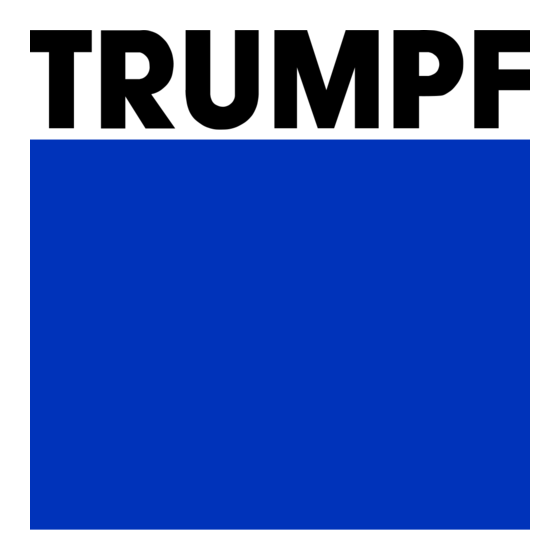
Summary of Contents for Trumpf TruConvert DC 1000 Series
- Page 1 Operator's manual TruConvert DC series 1000, TruConvert System Control TruConvert Modular...
- Page 3 Operator's manual TruConvert DC series 1000, TruConvert System Control TruConvert Modular Original operator's manual 2020-07-01 Edition...
- Page 4 Fon: +49 761 8971 - 0 Fax: +49 761 8971 - 1150 Internet: http://www.trumpf-huettinger.com E-Mail: info.elektronik@de.trumpf.com For "partly completed machinery" in accordance with the EC Machinery Directive, this document corresponds to the assembly instructions. © TRUMPF Hüttinger GmbH + Co. KG...
- Page 5 Provide the serial number when you contact the Service depart- ment. The serial number can be found on the name plate of the device. How to reach our Service department: Telephone +49 761 8971-2170 +49 761 8971-1178 E-mail Service.Elektronik@de.trumpf.com A67-0140-00.BKen-0 2020-07-01 Good to know 01-05...
- Page 6 Good to know 2020-07-01 A67-0140-00.BKen-0 01-05...
-
Page 7: Table Of Contents
Chapter 1 Safety Safety 1‐3 Important notes 1‐3 Storing the operating instructions 1‐3 Warning signs 1‐3 Using the DC-DC module 1‐5 Authorized personnel 1‐6 Warning signs on the DC-DC module 1‐7 What you must know as an operator 1‐8 Dangers from high voltages 1‐9 Protective measures taken by the manufac- 1‐9... - Page 8 What you must know as an operator 1‐10 Ensuring safe operation of the DC-DC mod- 1‐10 Check periodically 1‐10 1‐2 Safety 2020-07-01 A67-0140-00.BKen-0 01-05...
-
Page 9: Safety
Safety Important notes ■ This is a product for commercial and industrial use in the "second environment". This is the environment to which all commercial, light manufacturing and industrial enterprises belong, with the exception of those that are connected directly to the low-voltage network for the supply of buildings for residential use. - Page 10 Signal word Description CAUTION Indicates a potentially dangerous situation. If it is not avoided, injuries may occur. NOTICE If such a situation is ignored, material damage may result. Description of the signal words Tab. 1-1 1‐4 Safety 2020-07-01 A67-0140-00.BKen-0 01-05...
-
Page 11: Using The Dc-Dc Module
Liability exclusion Any use not listed under "Typical fields of application" contra- venes the intended purpose. TRUMPF is not liable for any ensu- ing damages, in particular for property damage, personal injury and loss of production. The operator bears all risks. The war- ranty is rendered null and void. -
Page 12: Authorized Personnel
Authorized personnel Installation, operation, configuration and maintenance work may only be performed by authorized, trained and instructed person- nel. Authorized persons must be trained and be familiar with the standards and regulations relevant to their tasks. It is the duty and responsibility of the operator to maintain the qualifications of the authorized personnel. -
Page 13: Warning Signs On The Dc-Dc Module
Warning signs on the DC-DC module Read operating instructions Dangerous residual voltage Dangerous battery voltage Dangerous voltage Warning signs on the DC-DC module Fig. 1-1 1‐7 A67-0140-00.BKen-0 2020-07-01 Warning signs on the DC-DC module 01-05... -
Page 14: What You Must Know As An Operator
What you must know as an operator Note All warning signs must be present and legible. If one or more of these warning signs is missing or not legible, contact TRUMPF to request new warning signs. Warning sign Meaning This sign indicates that the operat- ing instructions must be read. -
Page 15: Dangers From High Voltages
Dangers from high voltages Life threatening voltage! WARNING The voltages present at the DC-DC module are life- threatening. Ø Only have work on the DC-DC module performed by author- ized, trained and instructed personnel. The DC-DC module produces voltages that can endanger human life and health. - Page 16 What you must know as an operator Ensuring safe operation of the DC- DC module 1. The DC-DC module must not be opened. There are no parts within the DC-DC module that can be serviced by the user. 2. Only operate the DC-DC module within the conditions descri- bed in chapter "Technical specifications".
- Page 17 Chapter 2 Description Fields of application 2‐2 Typical fields of application 2‐2 Function description 2‐3 Operation 2‐4 Construction 2‐5 TruConvert DC series 1000 construction 2‐5 TruConvert System Control construction 2‐7 Display elements 2‐8 2‐1 A67-0140-00.BKen-0 2020-07-01 Description 01-05...
-
Page 18: Fields Of Application
Fields of application Typical fields of application Typical fields of application The DC-DC module is used as a link between a DC link and a DC voltage load or DC voltage source. The DC voltage source can consist of a battery. The energy can flow in either direction. -
Page 19: Function Description
Function description The DC-DC module is a bidirectional DC voltage converter for charging a battery from a DC link and for feeding energy from a battery back into the DC link. Voltage limits can be set both for the battery charging and dis- charging processes as is appropriate for the batteries used. -
Page 20: Operation
DC link Battery DC-DC module Parallel operation of battery side Fig. 2-2 Operation The DC-DC module can be operated via: ■ PC with a web browser ■ Modbus TCP/UDP In both cases, the TruConvert System Control must be con- nected upstream. In the "DC only" configuration, a TruCon- vert System Control can control up to 16 DC-DC modules (see "Fig. -
Page 21: Construction
Construction TruConvert DC series 1000 construction Overview The DC-DC module is housed in an enclosed metal housing. The fan on the inside of the front panel draws in air for cooling. All connecting elements are located on the back side. Front panel with mounting Display elements Opening for air intake... - Page 22 Rear side DC link connection (DC Link) Data output (RS-485) Threaded bolt minus for bat- tery connection Supply voltage connection M6 threaded bolt for connecting the protective earth Threaded bolt plus for battery Display elements connection Cover hood for battery connec- Data input (RS-485) tions 10 M6 thread for connecting the...
-
Page 23: Truconvert System Control Construction
TruConvert System Control construction Front side Data connection for PC: "Ether- Reset button (reset IP address) Display elements net 1" No function Data connection for further sys- tem control: "Ethernet 2" TruConvert System Control front side Fig. 2-6 Rear side Connection of 24 V supply volt- Threaded bolt for protective "RS-485"... -
Page 24: Display Elements
Display elements Front side TruCon- TruConvert System Control vert DC series 1000 front side Rear side TruCon- vert DC series 1000 Status LEDs Fig. 2-8 Device condition Bootloader Initialize Alarm Idling Operation LED1 Flashing Flashing Flashing (green) LED2 (yel- Flashing Flashing Energy direction low) - Page 25 Chapter 3 Technical specifications TruConvert DC series 1000 data 3‐2 TruConvert System Control data 3‐8 Technical data dependent on device var- 3‐10 iant (overview) 3‐1 A67-0140-00.BKen-0 2020-07-01 Technical specifications 01-05...
-
Page 26: Description
DC link voltage 765 VDC to 950 VDC, balanced to earth (maximum 500 V against earth) Deviations possible upon consulta- tion with TRUMPF Maximum DC link current 15 ADC Fuses: The DC fuses must be provided on-site by the customer. - Page 27 Battery connection Description TruConvert DC 1008 1010 Brief overload while charging/discharging 10 kW – (max. 1, 2, 3 for 10 min 209 A) Brief overload while charging/discharging 12 kW – 1, 2, 3 (max. for 1 min 250 A) Reaction time (discharging to charging) <...
- Page 28 Current-voltage At a battery voltage < 30 V, the battery current is reduced characteristic curve (max. (charging and discharging). current at U < 30 V) TruConvert DC series 1000: Current-voltage characteristic Fig. 3-1 curve Temperature-dependent At ambient temperatures > 40°C, powers and currents are power characteristic curve reduced (charging and discharging).
- Page 29 Interfaces Description Connection Data output for RS-485 (OUT) RJ-45 Protective earth ■ M6 internal thread on rear side of housing ■ M6 threaded bolt on cover hood Interfaces Tab. 3-7 Housing Description Value Dimensions W x H x D 216 mm x 132 mm x 515 mm (incl.
- Page 30 Dimensional drawing Dimensional drawing with dimensions for installation: Dimensional drawing Fig. 3-3 Sound emissions Description Value Sound emission level < 70 dB(A) Distance of 1 m from DC-DC mod- Sound emissions Tab. 3-9 3‐6 TruConvert DC series 1000 data 2020-07-01 A67-0140-00.BKen-0 01-05...
- Page 31 Environmental conditions Condition Temperature Air pressure Contamination Humidity Micro-environment complies with IEC 62109-1 Rated operation -5 °C to +40 °C 5 … 90% Up to approx. Pollution degree 2 78 kPa TruConvert DC 1008 +23 °F to +104 °F (≙ 2000 m high Rated operation -5 °C to +30 °C above sea level)
- Page 32 TruConvert System Control data Interfaces Description Value 24 V supply voltage, DC 24 V DC ± 10 % / 250 mA PCB plug connector, 2-pin Ethernet interface 1 ■ Connection for web-based user interface or Modbus TCP/UDP ■ RJ-45 RS-485 interface ■...
- Page 33 Dimensional drawing Dimensional drawing Fig. 3-4 Environmental conditions Condi- Temperature Humid- Air pres- Contamination tion sure Micro-environ- ment com- plies with IEC 62109-1 Opera- -5 °C to +65 °C 5 … 90 Up to Pollution tion approx. degree 2 23 °F to +149 °C 78 kPa Storage -20 °C to +80 °C...
- Page 34 Technical data dependent on device variant (overview) TruConvert DC 1008: material number 2400760 + CSA mark Certificate mark Material number Name plate of 2400760 DC-DC module + CSA mark Fig. 3-5 Description Value 167 A Nominal current at 30 to 48 V (charging/discharging) Nominal power at voltage from 48 V charging/ 8 kW discharging...
- Page 35 Description Value – Brief overload while charging/discharging for 10 min 1, 2 – Brief overload while charging/discharging for 1 min Battery connection: maximum values Tab. 3-15 3‐11 A67-0140-00.BKen-0 2020-07-01 Technical data dependent on device variant 01-05 (overview)
- Page 36 3‐12 Technical data dependent on device variant 2020-07-01 A67-0140-00.BKen-0 01-05 (overview)
- Page 37 Chapter 4 Interfaces Protective earth TruConvert DC series 4‐3 1000 Supply voltage 24 V DC TruCon- 4‐5 vert DC series 1000 DC link TruConvert DC series 1000 4‐6 Battery connection TruConvert DC series 4‐7 1000 Data input/data output (IN/OUT) TruCon- 4‐8 vert DC series 1000 24 V supply voltage (DC)
- Page 38 Ethernet 4‐10 RS-485 4‐11 4‐2 Interfaces 2020-07-01 A67-0140-00.BKen-0 01-05...
-
Page 39: Protective Earth Truconvert Dc Series
Protective earth TruConvert DC series 1000 Note For the protective earth connection on the TruConvert DC series 1000, there is a thread on the rear side of the housing and a threaded bolt on the cover hood. To ensure safe operation, both protective earth connections must be connected to the earthing system with 2 separate PE conductors. - Page 40 Fig. 4-3 4‐4 Protective earth TruConvert DC series 1000 2020-07-01 A67-0140-00.BKen-0 01-05...
-
Page 41: Supply Voltage 24 V Dc Truconvert Dc Series 1000
Supply voltage 24 V DC TruConvert DC series 1000 Note The negative terminal of the supply voltage is not connected to GND in the DC-DC module. The grounding must be performed by the customer. View Supply voltage 24 V DC Fig. -
Page 42: Dc Link Truconvert Dc Series 1000
DC link TruConvert DC series 1000 View DC link Fig. 4-6 Connection At the DC-DC module: Phoenix PCB plug connector ■ ■ Required counterpart: connector, 3-pin, 76A, CS 10,16 mm Connector for DC link voltage Fig. 4-7 Cable requirement ■ 2 x 2.5 mm / 2 x AWG 13 ■... -
Page 43: Battery Connection Truconvert Dc Series
Battery connection TruConvert DC series 1000 View Battery connection Fig. 4-8 Connection ■ Plus: M8 threaded bolt. ■ Minus: M10 threaded bolt. Required connection components: ■ Cable lugs made of ETP copper. Cable requirement ■ Select min. cross section according to local regulations. ■... -
Page 44: Data Input/Data Output (In/Out) Trucon
Data input/data output (IN/OUT) TruConvert DC series 1000 View Data connections IN/OUT Fig. 4-10 Connection ■ RJ-45 male connector Cable requirement ■ Twisted pair patch cable in accordance with standard TIA/ EIA-568A/B ■ CAT 5 or higher ■ Max. length: 100 m 4‐8 Data input/data output (IN/OUT) 2020-07-01... -
Page 45: Supply Voltage (Dc)
24 V supply voltage (DC) Note The negative terminal of the supply voltage is not connected to PE in the TruConvert System Control. Grounding must be per- formed by the customer, as close to the housing as possible. View 24 V supply voltage (DC) Fig. - Page 46 Ethernet View Ethernet data connection Fig. 4-13 Connection ■ RJ-45 male connector Cable requirement ■ Twisted pair patch cable in accordance with standard TIA/ EIA-568A/B ■ CAT 5 or higher ■ Max. length: 100 m Note The total length of the data cable must not exceed 30 m from the PC to the last system control.
- Page 47 RS-485 View RS-485 data connection Fig. 4-14 Connection ■ RJ-45 male connector Cable requirement ■ Twisted pair patch cable in accordance with standard TIA/ EIA-568A/B ■ CAT 5 or higher ■ Max. length: 30 m 4‐11 A67-0140-00.BKen-0 2020-07-01 RS-485 01-05...
- Page 48 4‐12 RS-485 2020-07-01 A67-0140-00.BKen-0 01-05...
- Page 49 Chapter 5 Standards and directives CE certification 5‐2 EU declaration of conformity TruCon- 5‐3 vert DC 1008 EU declaration of conformity TruCon- 5‐4 vert System Control CSA certification 5‐5 Location of the CSA mark 5‐5 5‐1 A67-0140-00.BKen-0 2020-07-01 Standards and directives 01-05...
-
Page 50: Ce Certification
CE certification EU directives: ■ Low-voltage directive 2014/35/EU ■ Electromagnetic compatibility directive 2014/30/EU Standards taken into account: ■ EN 62040-2: 2006/AC: 2006 ■ EN 62109-1:2010 ■ UL 1741 5‐2 CE certification 2020-07-01 A67-0140-00.BKen-0 01-05... -
Page 51: Eu Declaration Of Conformity Truconvert Dc 1008
EU declaration of conformity TruConvert DC 1008 Class C1 is achieved when the supply lines of the 24 V supply voltage are equipped with the provided ferrite cores. Otherwise class C2 is achieved. EU declaration of conformity TruConvert DC 1008 (material number: 2400760) Fig. -
Page 52: Eu Declaration Of Conformity Truconvert System Control
EU declaration of conformity TruConvert System Control Class C1 is achieved when the supply lines of the 24 V supply voltage are equipped with the provided ferrite cores. Otherwise class C2 is achieved. EU declaration of conformity TruConvert System Control (material number: 2418064) Fig. -
Page 53: Csa Certification
CSA certification System control and DC-DC module that bear the CSA mark are certified by CSA (see "Location of the CSA mark", pg. 5‐5). Standards taken into account: ■ CSA C22.2 No. 107.1-16 ■ UL 1741 Second Edition ■ IEC62109-1 First Edition ■... - Page 54 5‐6 CSA certification 2020-07-01 A67-0140-00.BKen-0 01-05...
- Page 55 Chapter 6 Installation After receiving the module 6‐3 Inspecting the delivery 6‐3 Unpacking 6‐4 Disposing of packaging material 6‐4 Transport, storage 6‐5 Transport 6‐5 Storage conditions 6‐5 Requirements for the site 6‐6 Possible installation positions 6‐7 6‐1 A67-0140-00.BKen-0 2020-07-01 Installation 01-05...
- Page 56 Electrical connection 6‐8 Establishing electrical connection 6‐8 Connection diagram with 3 DC-DC modules 6‐11 (example) Dismantling 6‐12 Dismantling the DC-DC module 6‐12 Shipping 6‐13 Shipping the module 6‐13 Disposal 6‐14 Disposing of the module 6‐14 6‐2 Installation 2020-07-01 A67-0140-00.BKen-0 01-05...
-
Page 57: After Receiving The Module
2. In order to retain the right of recourse, report any shipping damages immediately in writing to the forwarding agent, the insurance company and TRUMPF. 6‐3 A67-0140-00.BKen-0 2020-07-01... -
Page 58: Unpacking
Unpacking Disposing of packaging material If you do not want to keep the packaging material for a subse- quent transport: Ø Dispose of all packaging materials in compliance with the rel- evant regional waste disposal regulations. 6‐4 Unpacking 2020-07-01 A67-0140-00.BKen-0 01-05... -
Page 59: Transport, Storage
Storage conditions If you do not install the module immediately following delivery: 1. Store the module in original packaging. If the original packaging is no longer available: Suitable packaging can be purchased from TRUMPF. 2. Maintain specified environmental conditions. 6‐5 A67-0140-00.BKen-0... -
Page 60: Requirements For The Site
Requirements for the site Installation indoors Operation is permissible indoors only. Air intake and air outlet Sufficient space must be present for air intake and air outlet. Minimum distance for air out- Minimum distance for air let: 300 mm intake: 200 mm Air circulation intervals Fig. -
Page 61: Possible Installation Positions
Possible installation positions Horizontal position Possible orientations in horizontal position Fig. 6-2 Operation in a horizontal position is permitted without restrictions. Vertical position Cooling air Possible orientation in vertical position Fig. 6-3 Operation in a vertical position is only permitted under the follow- ing conditions: The cooling air moves in the upwards direction. -
Page 62: Electrical Connection
Electrical connection Note All installation work must comply with the specifications of the Authority Having Jurisdiction (AHJ). Connection cables carry life-threatening voltage. DANGER Ø Do not work under voltage. Ø Before connecting, check battery cables to ensure that they are not electrically live. Before connecting, check DC link voltage cables to ensure Ø... - Page 63 ■ If it is not possible to fully discharge the battery, appropriate separators are to be installed in the connection between DC- DC module and battery. ■ The separation devices must comply with applicable stand- ards. ■ Before closing the separators, the battery connections must be pre-charged to the current battery voltage! Means, Tools, Materials ■...
- Page 64 Connecting DC link Connection cables carry life-threatening voltage. DANGER Ø Do not work under voltage. Ø Before connecting, check DC link voltage cables to ensure that they are not electrically live. 10. Connect DC link voltage cables to the "DC Link" interface. Ø...
-
Page 65: Connection Diagram With 3 Dc-Dc Modules (Example)
LED1 (green) flashes and shows that the DC-DC module is operational (see "Display elements", pg. 2‐8). Connection diagram with 3 DC-DC modules (example) DC link voltage Terminating resistor Connection diagram: example with 3 DC-DC modules Fig. 6-5 Note The terminating resistor must be connected to the last bus par- ticipant to ensure data transmission. -
Page 66: Dismantling
Dismantling Dismantling the DC-DC module Connection cables carry life threatening voltage! WARNING Ø Fully discharge battery. Ø If the battery cannot be discharged: open separators on the battery. Ø Disconnect the connection cables to the DC link voltage. Ø Maintain discharging time. Removing residual voltages 1. -
Page 67: Shipping
Shipping Shipping the module Ø Use packaging material which can withstand transport stresses to ship the module. If the original packaging is no longer available: Suitable packaging material can be purchased from TRUMPF. 6‐13 A67-0140-00.BKen-0 2020-07-01 Shipping 01-05... -
Page 68: Disposal
Disposal Disposing of the module Ø Observe the local regulations when disposing of the module. 6‐14 Disposal 2020-07-01 A67-0140-00.BKen-0 01-05... - Page 69 Chapter 7 Operation Commissioning 7‐3 Performing initial commissioning 7‐3 Operation via web-based user interface 7‐9 Calling up the web-based user interface 7‐9 Menu structure 7‐10 Operation via Modbus 7‐11 Establishing a connection 7‐11 Modbus Register Map 7‐11 Transmission of power 7‐16 Switching the transmission of power on/off 7‐16...
- Page 70 Displaying and resetting messages 7‐18 User interface: displaying and resetting mes- 7‐18 sages Modbus: displaying and resetting messages 7‐20 Overload 7‐22 Operating with overload 7‐22 Examples: Reduce and then again increase 7‐23 overload capacity Actual values 7‐24 Display actual values 7‐24 Process set values 7‐26...
-
Page 71: Commissioning
Commissioning Performing initial commissioning Conditions ■ PC on which one of the following browsers is installed: − Microsoft Internet Explorer from version 11. − Microsoft Edge. − Google Chrome from version 46. − Firefox from version 40. ■ Ethernet cable for connecting PC and TruConvert Sys- tem Control. - Page 72 System configuration Save settings Restart system control Initial commissioning display Fig. 7-1 The browser displays the user interface of the TruCon- vert System Control and the connected modules. Several system controls are used in one system? Ø Connect one system control after another to the PC and change the default IP address to a unique IP address.
- Page 73 Display of the current device Software update Submenu status Device identification (display Sidebar (alarm, warning and Main operating parameters only) event messages) (start page) Device configuration (time and network settings) Start screen Fig. 7-2 The system control balances the set system configuration with the actually connected modules.
- Page 74 Ø To set the set values for a single DC-DC module: Enter the number of the slave in the "Slave Module Selection" area under "Slave Number". The number of available DC-DC modules is displayed in "Available Slave Modules". The DC-DC module, which is directly connected to the system control with the data cable, is "Slave Number"...
- Page 75 19. Enter current-voltage characteristic curve in the "Voltage Cur- rent Characteristics (VCC) Settings" area(see "Fig. 3-1", 3‐4): − "VCC Start Point Current [A]": battery current at mini- mum battery voltage. − "VCC End Point Current [A]": battery current upon reach- ing "VCC End Point Voltage [V]".
- Page 76 The number of available DC-DC modules is displayed in "Available slave modules". Ø To uniformly set the set values for all DC-DC modules: set the "Slave number" = 0. 23. Set the following in the "Device control DC-DC" area: − "Set value battery current [A]": battery current set value in A.
-
Page 77: Operation Via Web-Based User Interface
Operation via web-based user interface Calling up the web-based user interface Condition ■ Initial commissioning was performed (see "Commissioning", 7‐3). 1. To switch on the TruConvert System Control and the con- nected modules: switch on the 24 V supply voltage. 2. -
Page 78: Menu Structure
The browser displays the user interface of the TruCon- vert System Control and the connected modules. 4. Every value entered in the user interface must be confirmed with enter key ↲. Input field Value applied in the system Confirm input Fig. -
Page 79: Operation Via Modbus
Operation via Modbus Protocol: TCP/UDP. Differences for Modbus – Note user interface Operation via Modbus is the standard method of operation for regular operation. Configuration, initial commissioning and software update of the TruConvert System Control and the connected modules can be performed via the user interface. - Page 80 Base settings Addr Description Unit Default Dat. olu- tion type 1000 Date dd.mm.yyyy Regi ster 1002 Time hh:mm:ss Regi ster 1004 IP Address xxx.xxx.xxx. 0xC0A8010 Regi ster 1006 Subnet xxx.xxx.xxx. 0xFFFFFF0 Regi ster 1008 Gateway xxx.xxx.xxx. 0xC0A8010 Regi ster 1010 Reset parameters Coil to factory settings...
- Page 81 Alarm and warning messages Addr Description Unit Default Dat. olu- tion type 2402 Count of pending warn- Coun Regi ings ster 2403 Warning Code of Alarm Regi 1 to 20 ster 2422 2808 Alarms have changed Coil 2809 Count of pending alarms Coun Regi ster...
- Page 82 Addr. Lengt Data type Description Unit Reso- Defaul Min / Code Code lution read write 4100 1 reg. UINT 16 Max. battery voltage 0.01 4800 0/7000 4101 1 reg. UINT 16 Min. battery voltage 0.01 0/7000 4106 1 reg. UINT 16 Max.
- Page 83 Addr. Length Data Func- Description Unit Resolu- min/ma type tion tion code read 5123 1 reg. UINT16 Status of current limiting — — ■ 0 = Not active 1 = Pmax ■ ■ 2 = Max. charging current ■ 4 = Max. discharging current ■...
- Page 84 Transmission of power Switching the transmission of power on/off Conditions ■ Initial commissioning was performed (see "Commissioning", 7‐3). Operation via web-based user interface or Modbus. ■ Enter process set values 1. Selection of a DC-DC module (only relevant if multiple mod- ules are connected to a TruConvert System Control).
- Page 85 − User interface: For "Activate Power Stage [bit]", enter = "1". Press key ↲. − Modbus: For the address for power operation, set bit = 1(see "Tab. 7-6", pg. 7‐14). Stop transmission of power 5. To stop the transmission of power: −...
- Page 86 Displaying and resetting messages User interface: displaying and resetting messages Displaying messages If a message is pending, the icon for messages is colored orange or red . If there are any warnings present, the icon is orange. If at least one alarm is pending, the icon is colored red. "Messages"...
- Page 87 02 (AC-DC module). DC-DC mod- ule number 4 has caused the message. ■ If TRUMPF Service is to be contacted, it is recom- mended to note down the message number. To display the window of the sidebar larger: click on the arrow.
- Page 88 Modbus: displaying and resetting messages There are three different types of message: alarm, warning and info. The number of pending messages can be queried by message type and the message numbers read out. The messages can then be assigned to the DC-DC module that caused the message.
- Page 89 Slave address = 0 All message numbers of the messages that occurred in the system are output in an overview list. The message num- bers are output in the order in which they occurred. 4. Read out message numbers (alarm/warning/info messages 1 to 20) that have occurred on an individual DC-DC module.
- Page 90 Overload To permit load peaks when starting up motors or when starting devices, the AC-DC modules can be operated in overload opera- tion. This method of operation is permissible only for a short time and is regulated accordingly by the system. The overload is monitored and regulated separately for each phase.
- Page 91 As soon as a higher battery current and battery power that is higher than the nominal power is called, the system can supply this for a certain time span. During overload operation, the overload capacity is reduced continuously. The still remaining overload capacity is dis- played on the user interface in percent in the form of a sta- tus bar.
- Page 92 Actual values Display actual values Note Some actual values can only be displayed if a specific DC- DC module was selected. To display the actual values for battery voltage, DC link voltage and temperature, the num- ber of the slave to be addressed must be specified. If the number of the slave to be addressed is set = 0 (over- view of the entire system), 0 is displayed for these actual values.
- Page 93 − User interface: Select >Operation >Device Control DC-DC. Read the actual value in the "Device Temperature" area. − Modbus: Read actual value (see "Tab. 7-7", pg. 7‐15). 7‐25 A67-0140-00.BKen-0 2020-07-01 Actual values 01-05...
- Page 94 Process set values Set process set values 1. Either Ø To set the set values for a single DC-DC module: Enter the number of the slave in the "Slave Module Selection" area under "Slave Number". Ø To uniformly set the set values for all DC-DC modules: set the "Slave Number"...
- Page 95 − User interface: Set the following in the "DC Current Settings" area: "Maximum Battery Charge Current [A]": maximum battery charging current. "Maximum Battery Discharge Current [A]": maximum bat- tery discharging current − Modbus: (see "Tab. 7-6", pg. 7‐14) 5. Enter limit values for the power output/power draw. −...
- Page 96 Data backup Saving data All general settings that were made under >Operation >DC-DC module settings with "Slave number" = "0" can be stored in the device and are retained following a restart as well as after switching the device off and back on again. The general settings can be exported and then imported into another device.
- Page 97 System configuration If the combination of devices connected to the system control is changed, the new system configuration must then be entered via the web-based user interface. 10.1 Setting the system configuration Conditions ■ Operation via web-based user interface ■ Devices (AC-DC module, DC-DC modules) are connected to the system control 1.
- Page 98 − 0: No configuration This configuration only occurs in the event of an error, e.g., if there is no connection to the modules (check cables) or if an incorrect module type was detected (check alarm messages). − 1: Simulator The system control alone is used and connected mod- ules are simulated.
- Page 99 The system control balances the set system configuration with the actually connected modules. If both values match, the start screen is displayed. If the set system configuration ("Expected configuration") dif- fers from the automatically detected system configuration ("Detected configuration"), the input screen "System configu- ration"...
- Page 100 System control 11.1 Setting the system time User interface As soon as the device is connected to the PC, the local time of the PC is converted to UTC and adopted in the system control as system time. In addition, adoption of the system time can also be triggered manually.
- Page 101 Opening for reset button Reset button on the system control Fig. 7-15 5. Insert a small pen tip or piece of wire into the opening for the Reset button and press and hold down the Reset button for 3 seconds. 6.
- Page 102 Software update 12.1 Perform software update Conditions ■ Operation via web-based user interface ■ Zip file with new software stored on PC. 1. Select >SW update . 2. In the "Software update" area, press the button and open the zip file. 3.
- Page 103 Device information 13.1 Displaying device information 1. Select >DEVICE INFO. 2. To display the information for a single DC-DC module: Enter the number of the slave in the "Slave Module Selection" area under "Slave Number". 3. In the "Serial Numbers" area, read the serial number for the selected DC-DC module under "DC-DC Module Serial Num- ber".
- Page 104 Favorites 14.1 Creating a favorites page Individual areas on the user interface can be marked as favor- ites and displayed on a favorites page. Click star to mark area as Star in the menu bar: open favorite. favorites page. Check mark: area is already marked as favorite.
- Page 105 Search 15.1 Searching It is possible to search for keywords on the user interface. Display search field Result of the search Enter keyword Search Fig. 7-18 1. Click on the magnifying glass at the top in the menu bar (1). 2.
- Page 106 State diagram State machine Fig. 7-19 7‐38 State diagram 2020-07-01 A67-0140-00.BKen-0 01-05...
- Page 107 Chapter 8 Maintenance Maintenance work 8‐2 Periodic check of the environmental condi- 8‐2 tions Exchanging fans 8‐2 Performing software updates 8‐2 Cleaning 8‐2 8‐1 A67-0140-00.BKen-0 2020-07-01 Maintenance 01-05...
- Page 108 TRUMPF recommends replacing the ventilator after an operation lifetime of 6 years. Ø Only have fans exchanged by TRUMPF personnel or trained staff. Performing software updates Software updates can only be made via the user interface.
- Page 109 Chapter 9 Troubleshooting Fault indication and messages 9‐2 Fault indication with the LEDs 9‐2 Messages 9‐3 9‐1 A67-0140-00.BKen-0 2020-07-01 Troubleshooting 01-05...
- Page 110 Fault indication and messages Faults are displayed at different positions: ■ Status LEDs on the DC-DC module. ■ Status LEDs on the TruConvert System Control. ■ On the web-based user interface. ■ Via the Modbus. Fault indication with the LEDs Front side TruCon- TruConvert System Control vert DC series 1000...
- Page 111 If a message reappears repeatedly after resetting and restarting the device, please contact TRUMPF Service. If a message appears whose number is not listed in the table, please also contact TRUMPF Service.
- Page 112 Alarm messages Number Message Caused by 40302 BMS communication timeout has occured System control 40303 RS-485 communication alarm System control 40304 No slave module was found, please check RS-485 connection(s) System control 40305 Number of or combination of connected slave types not supported System control 60090 Battery overvoltage...

Need help?
Do you have a question about the TruConvert DC 1000 Series and is the answer not in the manual?
Questions and answers