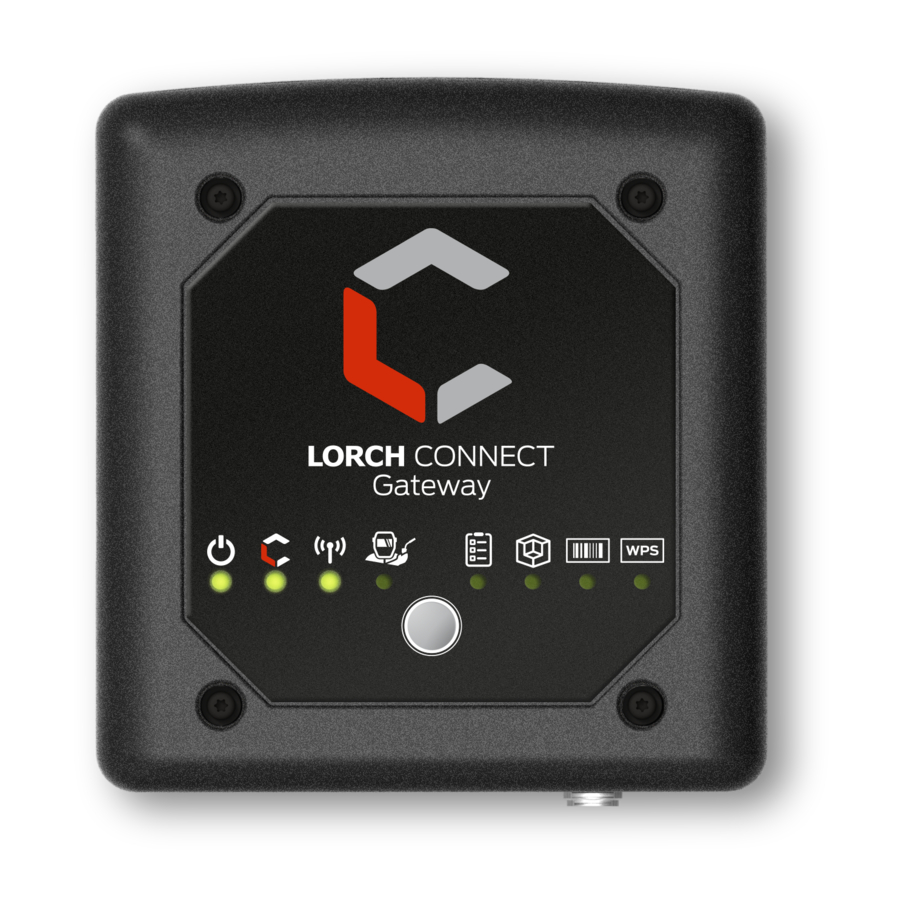
Advertisement
IT Fact Sheet
Lorch Connect
1. How can I assign a Lorch Connect Gateway to my account?
For the pairing process of the Lorch Connect Gateway (hereinafter referred to as LCG) the user
logs in to the Lorch Connect App using his account access. Via Bluetooth connection a token is
exchanged between the app and the gateway. This token ensures the exact assignment of the
LCG to this account on the portal.
2. How can I access the Lorch Connect Gateway from outside?
The LCG can be accessed easily via a Bluetooth access point using the Lorch Connect App for
Android and IOS. You will be guided through the configuration step by step.
3. Where can I find the mac adress?
The MAC addresses of Wi-Fi LAN and Bluetooth are printed on the name plate of the gateway.
4. Which network configuration options are available to me?
The LCG can be connected via Wi-Fi or LAN as required. This can also be changed later using
the Lorch Connect App.
DHCP is selected as default for the network configuration on the client (LCG).
The DHCP client can be deactivated in the app and the network configuration can be
implemented manually (IPv4).
5. Does the device automatically reconnect to the Lorch Connect Portal?
The network setting is stored in the LCG. As soon as the gateway is switched on, the LCG
automatically connects to the Lorch Connect Portal via the stored network settings.
6. How can I exit the network again or assign the Lorch Connect Gateway to a new account?
The gateway can be reset to the factory settings by a key combination. This resets the network
settings and the account affiliation. Using the Lorch Connect Gateway App the gateway can be
assigned to a new account.
7. What firewall settings do I need to define in my network?
Port 8883 is required to transfer the data to the portal.
Port 80 is required for the update service.
8. What if the device fails or is stolen, can the connection then be disconnected externally?
Yes, access to the Lorch Connect Portal can be locked for certain gateways.
9. In which countries can Lorch Connect be used and how can I retrieve my data from Lorch
Connect Gateway?
The Lorch Connect Gateway is approved for the European market as well as the countries
Australia and New Zealand. The Lorch Connect Portal can be accessed via all common web
browsers, regardless of location. All information of the paired gateways converge in your
account. The Lorch Connect account can be created at connect.lorch.eu.
10. Are there minimum requirements for the Internet connection (LAN / Wi-Fi) and which Wi-Fi
standard is used?
A connection of >100kBit/s is required for the transmission of welding data. For updates of the
gateway you require a connection of >500kBit/s.
Wi-Fi: a 2.4 GHz connection with the standards B, G, N, or a 5 GHz connection with the
standard AC can be used.
LAN: Ethernet speed 10/100 MBit/s.
12/2020
Advertisement
Table of Contents

Subscribe to Our Youtube Channel
Summary of Contents for LORCH Connect
- Page 1 Lorch Connect Portal via the stored network settings. 6. How can I exit the network again or assign the Lorch Connect Gateway to a new account? The gateway can be reset to the factory settings by a key combination. This resets the network settings and the account affiliation.
- Page 2 (ISO 27001, ISO 27017, ISO 27018, SOC 1/2/3, PCI DSS and CSA STAR). Lorch welding technology and the data processing centres used within the EU for Lorch Connect, are subject to the highest European data protection guidelines. To ensure the security of customer data when selecting the cloud service provider, the highest level of competence in data security was taken into account.
Need help?
Do you have a question about the Connect and is the answer not in the manual?
Questions and answers