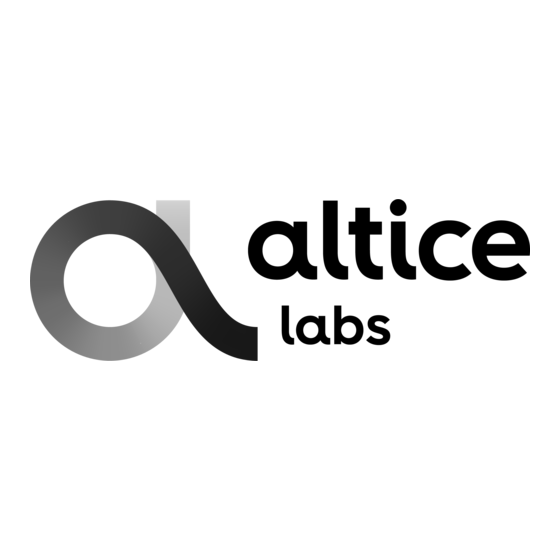
Table of Contents
Advertisement
Advertisement
Table of Contents

Subscribe to Our Youtube Channel
Summary of Contents for Altice Labs D2260G
- Page 1 ALTICE LABS MANUAL Smart Wi-Fi User Manual D2260G Version 1.3 | 2020-08...
-
Page 3: Document's Version History
Smart Wi-Fi User Manual Document’s version history Version Date Author Description 25-08-2020 Manuel Veríssimo Initial version Document’s version history... - Page 4 This document is for information purposes only and does not constitute a legally binding offer. The communication of the information contained in this document shall not oblige Altice Labs to supply the products and services identified and described herein. Altice Labs reserves the right to effect changes...
-
Page 5: Table Of Contents
Smart Wi-Fi User Manual Contents Document’s version history ......................3 List of figures ..........................7 Glossary ............................9 1 Introduction ........................... 11 What is Mesh ........................11 Features .......................... 12 2 System objectives ........................ 15 Management features ..................... 15 2.1.1 Customer ........................ -
Page 7: List Of Figures
Smart Wi-Fi User Manual List of figures Figure 1 – The Smart Wi-Fi Scenario ..................13 Figure 2 – The Extenders hardware .................... 17 Figure 3 – Smart Wi-Fi, power supply 110V/12V ................ 24 Figure 4 – Smart Wi-Fi power on ....................25 Figure 5 –... -
Page 9: Glossary
Smart Wi-Fi User Manual Internet Service Provider ITU-T International Telecommunication Glossary Union-Telecommunications Local Area Network Light Emitting Diode Alternating Current Media Access Control Access Concentrator Metropolitan Area Network Advanced Encryption Standard MTBF Mean Time Between Failures Autonomous System Optical Line Terminal Access point Optical Network Terminal AUTO-MDIX... - Page 10 Smart Wi-Fi User Manual This User Manual is applicable to the equipment Smart Wi-Fi Altice D2260G with the FCC ID: 2ACJF-EXT-D2260G FCC NOTICE This device complies with FCC part 15 rules. Operation is subject to the following two conditions: 1. This device may not cause harmful interference and 2.
-
Page 11: Introduction
& high-quality user experience. The Smart Wi-Fi extender AP equipment is part of the Altice Labs Smart Wi-Fi solution. The Altice Labs Smart Wi-Fi certified solution based on Wi-Fi EasyMesh™ from Wi-Fi Alliance®, provide an adequate answer for the in-house Wi-Fi coverage scenarios. -
Page 12: Features
Smart Wi-Fi User Manual Features Unifies FGW and Extenders into a single network Reduces client roaming and association inconsistencies Both wireless and wireline (Ethernet) connections may be used to link FGW and Extenders while FGW acts as a WLAN controller to the extenders ... -
Page 13: Figure 1 - The Smart Wi-Fi Scenario
Smart Wi-Fi User Manual Figure 1 – The Smart Wi-Fi Scenario Introduction... -
Page 15: System Objectives
Smart Wi-Fi User Manual 2 System objectives In a whole-home Wi-Fi scenario, there is an Altice Labs Smart Wi-Fi management controller running on the Gateway, providing the control and management of the entire Mesh Wi-Fi ecosystem, allowing to significantly extend the Wi-Fi coverage of the Gateway and improving overall Wi-Fi Quality-of-Experience (QoE). -
Page 17: Smart Extender
Smart Wi-Fi User Manual 3 Smart Extender Figure 2 – The Extenders hardware INTERFACES, LEDS AND BUTTONS Ethernet 2x GBE 10/100/1000 BASE-T Wi-Fi Dual-band 2x2 (2.4GHz) + 4x4 (5GHz) Physical Power(On/OFF); Reset (CPU); WPS buttons LEDs Power led: 1 x bi-color backlit power button; Wi-Fi status: 1 x tri-color (2.4GHz and 5GHz) status led;... -
Page 18: Leds And Buttons
Smart Wi-Fi User Manual 3.1.1 LEDS AND BUTTONS Nominal Modes Extender (from left to NAME EVENT STATE COLOR mode right) Blinking ( (100 ms while booting + 1 POWER ON and 100 ms White driver boot OFF) boot completed White Pulse : ALL LEDs are blinking at the same time! - Page 19 Smart Wi-Fi User Manual when downloading a Pulse (100 ms ON White and 100 ms OFF) 2 Wi-Fi Wifi ON White Wifi pausing OFF 3 WPS by default Blinking (100 ms during paring White ON and 100 ms OFF) Fix during 1 minute, paring sucessful White then Off...
-
Page 20: Technical Specifications
Smart Wi-Fi User Manual "Power On", then do nothing If current state is "Power Off", instead of doing long ≥5s ≥5s nothing --> then change state to "Power On" short <5s Do nothing Reset long ≥5s Factory reset If current role is "extender mode", then change to "controller mode"... -
Page 21: Wi-Fi
Smart Wi-Fi User Manual Management features: • Mobile APPs -Android and IOS APPs to • Performance & Statistics - Rich dashboarding capabilities • configure and optimize the Wi-Fi service; to explore Wi-Fi indicators at several perspectives, network User Cloud - Access to the cloud with topology, KPI management, reports, symptoms detection customer profile to have full visibility of and alerts;... -
Page 22: Standards
Smart Wi-Fi User Manual Items Compliance Description Proprietary 10 -11 (1024QAM) Wireless 40bit secure key and 24 bit as defined in Security 802.11-2007 WPA2 encryption/de-encryption coupled to TKIP (as defined in 802.11-2007 and 802.1X) Short Guard SGI support Interval Space-Time STBC support Block Coding Transmit Power... - Page 23 Smart Wi-Fi User Manual Relative humidity, EN300019 maximum Environmental Acoustic noise ISO 3743 (<45dBa) Standards ETSI EN 300 132-2 V2.1.1 (2003-01) Power and Grounding ETSI ETS 300 253: January 1995 European Code of Conduct on Energy Consumption of Energy Consumption Broadband Equipment V3 Safety and Protection EN/IEC 62368-1...
-
Page 24: Get Smart Wi-Fi Up And Running
Smart Wi-Fi User Manual Get Smart Wi-Fi up and running 3.3.1 Package content Figure 3 – Smart Wi-Fi, power supply 110V/12V 3.3.2 PUT THE Smart Wi-Fi IN OPERATION 3.3.2.1 Power on a) Connect the 110V / 12V power supply between the Smart Wi-Fi (1) and the 110V power outlet b) Press the ON / OFF button (2) to turn on the power Smart Extender... -
Page 25: Shut Down
Smart Wi-Fi User Manual Figure 4 – Smart Wi-Fi power on 3.3.2.2 Shut down Press the ON / OFF button (2) to turn off the power 3.3.3 PUT THE SMART MESH IN Wi-Fi NETWORK Press the WPS button (2) to connect to the Wi-Fi network. Press the WPS button on Smart Wi-Fi and FiberGateway. -
Page 26: User Interface
Smart Wi-Fi User Manual 4 User interface Mobile application initial screen The Smart Wi-Fi application can be obtained from the Google store for android environments and the Apple store for Apple environments. After installing the application in the respective environment, the initial screen is shown in the following figure: Figure 6 –... -
Page 27: Login
Smart Wi-Fi User Manual Login This is the authentication screen in APP. The user name (Username) and the access key (Password) must be entered. There is also in this screen the possibility to retrieve the forgotten password (Forgot password), show password, and login (Log in). -
Page 28: Change Name Or Password
Smart Wi-Fi User Manual 4.3.1 Change name or password In this screen is implemented the Change Name (Wi-Fi SSID) and password change functionality. It is possible to choose the possibility that the password can be visible on the screen. If any of the information provided is invalid then the following information is displayed on the screen: "Unable to change name or password. -
Page 29: Add Extender
Smart Wi-Fi User Manual 4.3.3 Add extender Ok, this is a good place to put your extender This screen is connected to the domestic Wi- ": Fi network. The network name is the Wi-Fi SSID. After the connection is made, the next step is to identify a good place to place the smart Wi-Fi extender. -
Page 30: Good Place For Extender
Smart Wi-Fi User Manual 4.3.5 Good place for extender Position your extender, ideally no more than two rooms away from the Gateway. We can see the symbol in the app changing the color from red (bad place for the extender) to yellow (not a very good place) to green. -
Page 31: Connect The Extender
Smart Wi-Fi User Manual 4.3.7 Connect the extender Press the WPS button in your extender and wait until the message connected appear in the App. Figure 15 – Connect the extender 4.3.8 Name your extender After the extender is switched on, some additional configurations are possible, such as giving the extender a different name. -
Page 32: Onbording
Smart Wi-Fi User Manual OnBording After all the initial configurations, it is possible to take advantage of all the features of the Wi-Fi smart mesh application. We can group these features into four groups: Extended Wi-Fi network, network access control (parental control), guest network, and user autonomy. -
Page 33: Parental Control
Smart Wi-Fi User Manual 4.4.2 Parental control Create your own profiles and quickly limit or check the internet usage of family members or groups. Figure 19 – Parental control 4.4.3 Guest Network Share your network with your guest without losing your device´s privacy. Figure 20 –... -
Page 34: Customer Autonomy
Smart Wi-Fi User Manual 4.4.4 Customer autonomy Use your Smart Wi-Fi app to optimize your network with total autonomy. Figure 21 – Customer autonomy Home Network This screen contains two main areas, namely: One with the topology of the home network, and the other with more information about the various elements of the home network, characteristics of the devices, and general... -
Page 35: New Topology
Smart Wi-Fi User Manual 4.5.1 New topology This screen displays a new network topology. Figure 23 – New topology 4.5.2 Network detail By expanding the bottom window, you gain access to a set of features, namely: 1. Display of network speeds, downward / upward 2. -
Page 36: Internet Pause
Smart Wi-Fi User Manual 4.5.3 Internet Pause n this screen we can execute a set of functionalities regarding the interruption of access to devices on the internet. This access interruption has a time limit previously defined in the “Pause time” button. We can select device by device or a global selection. -
Page 37: Activate Guest Network
Smart Wi-Fi User Manual 4.5.5 Activate guest network This screen contains the functionality that allows the activation of guests on the network, maintaining the privacy of the devices on the private network. Guests only have access to the gateway's coverage area. Figura 27 –... - Page 38 Rua Eng. José Ferreira Pinto Basto 3810-106 Aveiro Portugal Tel.: +351 234 403 200 Fax: +351 234 424 723...
- Page 39 FCC multi-transmitter product procedures. www.alticelabs.com 5GHz Wireless Statement: © 2020 Altice Labs. All rights reserved. For operation within the 5.15~5.25GHz and 5.725-5.85 GHz frequency ranges, this device is restricted to indoor environments. April 2020 This device meets all the other requirements specified in Part 15E, Section 15.407 of the FCC Rules.
Need help?
Do you have a question about the D2260G and is the answer not in the manual?
Questions and answers
do i have to press the smart mesh button at the same time with the Fiber gateway button?
Yes, you need to press the WPS button on both the Smart Mesh device and the Fiber Gateway to connect them to the Wi-Fi network.
This answer is automatically generated
Will this Altice manual for the Altice Labs Extender D2260Gr Version 1.3 work with Extender D2260Gr2?