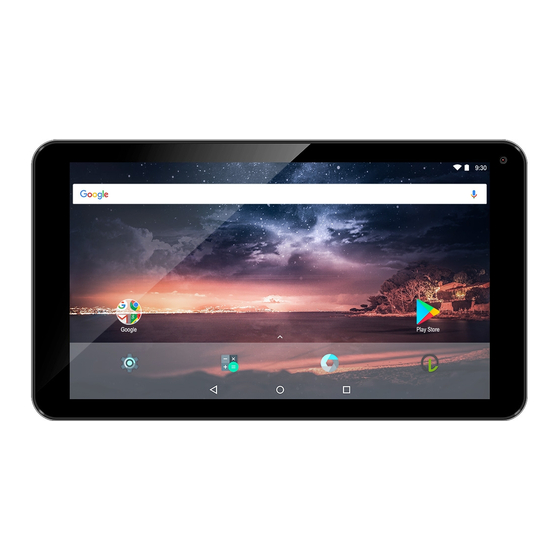
Table of Contents
Advertisement
Available languages
Available languages
Quick Links
GUIDE DE DEMARRAGE RAPIDE*
Photo non contractuelle
Logicom La Tab 72PB -
Tablette tactile WIFI / BT + Powerbank
* Retrouvez le guide de démarrage rapide de votre tablette sur notre site internet / You can find the quick start
guide of your tablet on our website / Usted puede encontrar a la guía de inicio rápido de su Tablet PC en nuestro
sitio web / Die Schnellstart-Anleitung Ihres Tablets auf unserer Website finden Sie / Vindt u de quick start guide
van de Tablet PC op onze website:
http://www.logicom-europe.com
1
Advertisement
Table of Contents

Subscribe to Our Youtube Channel
Summary of Contents for LOGICOM Tab 72PB
- Page 1 GUIDE DE DEMARRAGE RAPIDE* Photo non contractuelle Logicom La Tab 72PB - Tablette tactile WIFI / BT + Powerbank * Retrouvez le guide de démarrage rapide de votre tablette sur notre site internet / You can find the quick start guide of your tablet on our website / Usted puede encontrar a la guía de inicio rápido de su Tablet PC en nuestro...
-
Page 2: Marques Commerciales
Marques commerciales Android, Google Play, the Google Play logo and other marks are trademarks of Google LLC. Bluetooth® est une marque déposée de Bluetooth SIG, Inc. Adobe Flash Player Copyright(C) 1996-2011 Adobe Systems Incorporated. All rights reserved. Adobe and Flash are either registered trademarks or trademarks of Adobe Systems Incorporated in the United States and/or other countries. -
Page 3: Contenu De L'emballage
Logicom décline toutes responsabilités en cas de dommages corporels consécutifs au retrait du film protecteur par le consommateur. A noter que ce film protecteur ne renforce pas la solidité du produit. Pour tout remplacement de ce film de protection, merci de vous adresser à... -
Page 4: Insertion D'une Carte Microsd
2. Insertion d’une carte MicroSD Il est possible d’augmenter la mémoire interne de l'appareil avec une carte MicroSD. (Carte MicroSD de 32Go maximum). Éteignez la tablette. Insérez la carte mémoire dans l'emplacement prévu à cet effet. ATTENTION : L'insertion ou le retrait d'une carte MicroSD requiert l'extinction complète de la Tablette. 3. -
Page 5: Prise En Main
contacter votre municipalité, votre déchetterie locale ou le point de vente dans lequel vous avez acheté ce produit. Prise en main 1. Allumer / Eteindre votre Tablette Pour allumer la Tablette, appuyez 3 secondes sur le bouton Allumer/Eteindre situé sur la tranche de la Tablette. ... -
Page 6: Connexion Usb
Appuyez sur pour activer / désactiver le Wi-Fi Une fois le Wi-Fi activé, l'icône apparait dans votre barre de notification 4. Activer / Désactiver la connexion Bluetooth NOTE: Afin de limiter votre exposition aux champs électromagnétiques nous vous recommandons de désactiver le Bluetooth lorsqu’il n’est plus utilisé. Vous pouvez activer le Bluetooth par les raccourcis de réglage de base de la barre de notifications ou dans les paramètres de la Tablette, dans les paramètres Bluetooth, appuyer pour activer le Bluetooth. - Page 7 8. Internet L’application « Chrome » permet d’accéder de naviguer sur internet. Pour accéder à une page web spécifique, sélectionnez le champ de saisie de l’adresse situé en haut de la page et à l’aide du clavier alphanumérique, rentrez l’adresse correspondante au site internet. Note : Pour effectuer un zoom avant ou arrière, posez vos deux doigts joints sur l’écran et écartez-les (rapprochez-les pour effectuer un zoom arrière).
- Page 8 d'effectuer une sauvegarde de vos données avant de lancer la procédure. En revanche les informations stockées sur la carte mémoire externe ne seront pas effacées. Pour effectuer une remise à zéro des données, vous avez deux possibilités: Réinitialisation de la tablette par le menu paramètre : Dans Paramètres, cliquez sur "Sauvegarder et réinitialisation", puis sur "Rétablir la configuration d’usine".
- Page 9 ATTENTION: LOGICOM n’est en aucun cas responsable du contenu disponible sur ces boutiques en ligne. La garantie du produit ne prendra pas effet en cas de dysfonctionnement due à une application provenant des boutiques en ligne. Sécurité liée à l’écoute ...
- Page 10 Précautions d’emploi & consignes de sécurité Lisez attentivement ces instructions. Conservez ces instructions. Suivez toutes les instructions. Prenez en compte les avertissements. Nettoyez-le seulement avec un chiffon doux (sec ou légèrement humidifié). Ne pas tenter de démonter l’appareil, il ne serait plus couvert par la garantie. ...
- Page 11 Le câble d’alimentation doit être mis en place de sorte que l’on ne marche pas dessus ou qu’il soit écrasé particulièrement à l’endroit de la prise, à l’endroit où il est branché et à l’endroit d’où il sort de l’appareil. ...
- Page 12 Tablet Technical informations Technologies Frequency range Transmit power max Bluetooth 2402 MHz ~2480 MHz BR/EDR: 3.72dBm BLE: 0.77dBm Wifi 2.4 Ghz 802.11b/g/n20: 2412 MHz ~2472 MHz 802.11b: 17.01dBm 802.11n40: 2422 MHz ~2462 MHz 802.11g: 12.78dBm 802.11n20: 12.36dBm 802.11n40: 12.59dBm Utilisation de votre Powerbank Soulever le capuchon pour accéder 1.
- Page 13 Chargement du Powerbank Vous pouvez utiliser le câble USB vers micro-USB intégré fournis pour charger votre Powerbank Logicom depuis une source d’alimentation USB (ex : chargeur secteur de votre La Tab 72). Remarque : Il est possible de recharger votre tablette pendant que la Powerbank est en charge, même si cela est fortement déconseillé.
-
Page 14: Déclaration Ue De Conformité Simplifiée
WIFI/BT, modèle La Tab 72 est conforme aux exigences essentielles de la directive 2014/53/UE. Nous, LOGICOM SA – 55 rue de Lisbonne – 75008 PARIS, déclarons que l’équipement Powerbank (P06) 2500mA est conforme aux exigences essentielles des directives 2014/30/UE et 2014/35/UE. -
Page 15: Champ D'application De La Garantie
Pour des raisons de sécurité, seule notre station technique est habilitée à intervenir sur nos produits, dans cette optique nous ne fournissons aucune pièce détachée. La garantie fournisseur LOGICOM est valable pour un usage normal du produit tel qu’il est défini dans le cadre de la notice d’utilisation pour une durée de 24 mois. - Page 16 QUICK START GUIDE* Photo representative only Logicom Tab 72PB - WIFI/BT touch tablet + Powerbank * Retrouvez le guide de démarrage rapide de votre tablette sur notre site internet / You can find the quick start guide of your tablet on our website / Usted puede encontrar a la guía de inicio rápido de su Tablet PC en nuestro...
- Page 17 Trademarks Android, Google Play, the Google Play logo and other marks are trademarks of Google LLC. Bluetooth® is a registered trademark of Bluetooth SIG, Inc. Adobe Flash Player Copyright(C) 1996-2011 Adobe Systems Incorporated. All rights reserved. Adobe and Flash are either registered trademarks or trademarks of Adobe Systems Incorporated in the United States and/or other countries.
-
Page 18: Package Contents
Logicom declines any liability in case of bodily damage resulting from the removal of the protective film by the consumer. Note that this protective film does not reinforce the solidity of the product. To replace this protective film, please contact a retailer specialising in Tablets. -
Page 19: Inserting A Microsd Card
2. Inserting a MicroSD card It is possible to increase the internal memory of the device with a MicroSD card. (Maximum 32GB MicroSD card). Turn off the tablet. Insert the memory card into the relevant slot. CAUTION: Inserting or removing a MicroSD card requires the Tablet to be completely switched off. 3. -
Page 20: Getting Started
Getting Started 12. Switching the Tablet on and off To switch the Tablet on, press the On/Off button located on the side of the Tablet for 3 seconds. If the Tablet is switched on, press the button briefly to put the device into standby mode. -
Page 21: Usb Connection
Press to turn Wi-Fi on / off Once Wi-Fi has been turned on, the icon is displayed in your notification bar 15. Activating/Deactivating the Bluetooth function NOTE: To minimize exposure to electromagnetic fields, we recommend deactivating the Bluetooth when you are not using it. You can activate Bluetooth using the basic shortcut settings in the notification bar or in the Tablet settings, in the Bluetooth settings, press to turn Bluetooth on. - Page 22 To create a screenshot, press and hold the power and volume buttons "-" simultaneously. Screenshots are saved automatically onto your tablet and are visible in your album. 19. Internet The "Chrome" application makes it possible to browse the Internet. To access a specific web page, select the address input field located at the top of the page and using the alphanumeric keyboard, enter the website address.
-
Page 23: Downloading An Application
WARNING: Performing a data reset will erase all your personal data and all of the contacts stored in your tablet, as well as the applications that have been installed. That is why we recommend backing up your data before launching the procedure. -
Page 24: Listening Safety
CAUTION: LOGICOM shall under no conditions be responsible for the content on these on-line stores. The product warranty will not cover any malfunction due to an application from on-line stores. Listening safety Before using the earphones, check that the volume is not set to maximum to prevent hearing loss. - Page 25 Precautions for use & safety information Read these instructions carefully. Keep these instructions. Follow all these instructions. Heed the warnings. Clean with a soft cloth only (dry or slightly damp). Do not attempt to disassemble the device; this will result in it no longer being covered by the warranty. ...
-
Page 26: Epilepsy Warning
Epilepsy warning Please read before using a video game or allowing your children to use one. Some people are susceptible to epileptic seizures or loss of consciousness when exposed to certain flashing lights or light patterns in everyday life. Such people may have a seizure while watching television images or playing certain video games. - Page 27 Usage of your Powerbank Lift the lid to reveal 1. Output Micro-USB cable 2. Status LED 3. Input Micro-USB port Main features: Charge your tablet without the need for a power outlet. Sleek, low-profile design perfect for portable use ...
-
Page 28: Recharging Your Tablet
Charging your Powerbank You can use the micro-USB to USB cable inside the pack to charge your Logicom Powerbank from a power plug (i.e. your La Tab 72 power plug). Remark: It is possible to recharge your tablet while charging your Powerbank, but it is strongly not recommanded. -
Page 29: Simplified Eu Declaration Of Conformity
For security reasons, only our technical department is authorized to make repairs. As a result, we do not sell any spare parts. The LOGICOM supplier warranty is valid for normal use of the device as defined in the instructions for a period of 24 months.

Need help?
Do you have a question about the Tab 72PB and is the answer not in the manual?
Questions and answers