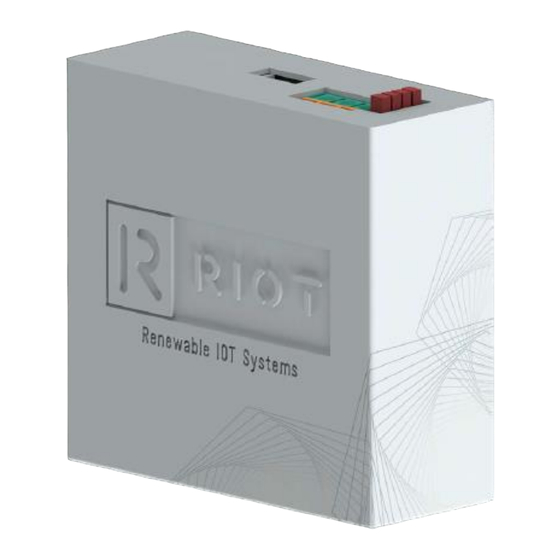
Advertisement
Advertisement
Table of Contents

Summary of Contents for RIOT CLOUDLINK AI V1
- Page 1 RIOT CLOUDLINK AI V1 The following is a guide on how to provision your RIOT CloudLink device to connect to your local home or office WI-FI. Assuming that this is the first start-up of the RIOT CloudLink and no previous...
- Page 2 It is important to note that during the setup procedure your mobile phone will switch back and forth between WIFI networks. Your mobile data (as well as any mobile phone hotspots) need to be turned off for the duration of this setup procedure. Before the procedure is started, your mobile phone needs to be connected to your local home / office WI-FI network and the “Auto reconnect”...
- Page 3 4. Press and hold the “mode button” for about 5 seconds until you hear the buzzer 5. Release the “mode button” 6. The RIOT Cloud Link will now enter “config mode AP”, after +-30 seconds using your mobile phone scan your Wi-Fi network and look for the RIOT_CloudLink_V… Wi-Fi 7.
- Page 4 8. Once the mobile phone has successfully connected to RIOT CloudLink then, a. For Android device click the settings button and then select “Manage router” i. You will now automatically be diverter to the next step b. For IOS open Safari and type the address 192.168.4.1...
- Page 5 RIOT CloudLink to rescan for available home / office WI-FI networks) take note of the available networks and their respective RSSI (signal strength and quality). 10. Select the WIFI network that you want the RIOT CloudLink to use and then enter the password and press the save button.
- Page 6 12. After the count down timer reaches 0 the browser will automatically be diverted to the new IP address. If this automatic step has failed, then please enter the new IP address manually as seen in the previous step. a. The device has now entered “config mode STA” 13.
- Page 7 5 seconds the device will enter Config mode STA (Steps 13 to 15) After successfully connecting the RIOT CloudLink to Local home / Office WI-FI, the Device dashboard and Remote Monitoring data can then be accessed at...
Need help?
Do you have a question about the CLOUDLINK AI V1 and is the answer not in the manual?
Questions and answers