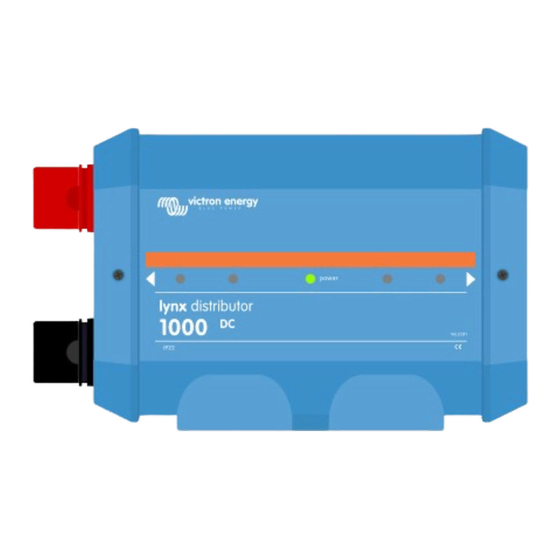
Table of Contents
Advertisement
Advertisement
Table of Contents

Summary of Contents for Victron energy Lynx Distributor
- Page 1 ENGLISH Lynx Distributor...
-
Page 2: Table Of Contents
5.1.1. Orientation of Lynx modules ..................7 5.1.2. Interconnecting Lynx modules ................... 7 5.1.3. System example - Lynx Shunt VE.Can, Lynx Power In, Lynx Distributor and lead acid batteries ..8 5.1.4. System example - Lynx Smart BMS, 2x Lynx Distributor and lithium batteries ......9 5.1.5. - Page 3 Lynx Distributor 11. Technical specifications Lynx Distributor ..................27 12. Appendix ........................... 28...
-
Page 4: Safety Precautions
Lynx Distributor 1. Safety Precautions 1.1. Safety Warnings Lynx Distribution System Do not work on live busbars. Ensure that the busbar is unpowered by disconnecting all positive battery poles prior to removing the Lynx front cover. Work on batteries should be carried out by qualified personnel only. Observe the battery safety warnings as listed in the battery manual. -
Page 5: Introduction
The Lynx Distributor - with and without cover The Lynx Distributor ships together with a 40cm RJ10 cable. This cable provides power to the Lynx Distributor and if connected to a Lynx Smart BMS, is also used to transmit data. -
Page 6: Gx Device
• Lynx Power In - A positive and negative busbar with 4 connections for batteries or DC equipment. • Lynx Distributor - A positive and negative busbar with 4 fused connections for batteries or DC equipment together with fuse monitoring. -
Page 7: Features
Fuse detection is possible from all fuses on the battery side or on the load or charger side. Be aware that the fuse detection has a particularity; when batteries are connected to multiple Lynx Distributor circuits and if one of the battery fuses blows, the fuse monitor will not measure a high enough voltage over the fuse to trigger a broken fuse alarm, until the battery is being charged or discharged. -
Page 8: The Rj10 Cable
The Lynx Distributor does not have an in-build power supply to supply its fuse detection circuit, it relies on this power to be supplied from a Lynx Shunt VE.Can or a Lynx Smart BMS via the RJ10 cable. If the Lynx Distributor is used without a Lynx Shunt VE.Can or a Lynx Smart BMS, it needs to be powered in an alternative way, so that the fuse detection circuit is operational. -
Page 9: Communication And Interfacing
4.3. GX Device and the VRM Portal If the Lynx Distributor is connected to a Lynx Smart BMS, the Lynx Smart BMS can connect to a GX device via VE.Can and the GX device in its turn can communicate with the VRM portal. The GX device and the VRM will show oprational data and the status of each fuse. -
Page 10: System Design
It is also possible to just use Lynx Power In modules and/or Lynx Distributor modules without a Lynx Smart BMS module or a Lynx Shunt VE.Can modules. This for situations where battery monitoring or battery management is not needed. -
Page 11: System Example - Lynx Shunt Ve.can, Lynx Power In, Lynx Distributor And Lead Acid Batteries
Lynx Distributor The example below shows a Lynx system consisting out of a Lynx Power In, Lynx Shunt VE.Can and Lynx Distributor. Together they form a continuous busbar, with un-fused battery connections, battery monitor, main system fuse and fused load connections. -
Page 12: System Example - Lynx Smart Bms, 2X Lynx Distributor And Lithium Batteries
5.1.4. System example - Lynx Smart BMS, 2x Lynx Distributor and lithium batteries This system contains the following components: • Lynx Distributor with 2 fused paralleled Lithium Smart batteries with identical cable lengths for each battery (up to 5 paralleled series strings can be used per system). -
Page 13: System Example - Lynx Distributor Only
5.2. System sizing 5.2.1. Current rating Lynx modules The Lynx Distributor, Lynx Shunt VE.Can and the Lynx Power In are rated for a nominal current of 1000A, for 12, 24 or 48 System voltages. To give an idea of how much power the Lynx modules are rated at different voltages, see below table. The power rating will give you an indication how big the connected inverter/charger system can be. -
Page 14: Cabling
5.2.3. Cabling The current rating of the wires or cables used to connect the Lynx Distributor to batteries and/or the DC loads has to be rated for the maximum currents that can occur in the connected circuits. Use cabling with a sufficient core surface area to match the maximum current rating of the circuit. -
Page 15: Installation
Lynx Distributor 6. Installation 6.1. Mechanical connections 6.1.1. Lynx module connection features The Lynx module can be opened up by unscrewing 2 cover screws. The contacts on the left side are covered by a removable rubber sleeve. Red is the positive busbar and black is the negative busbar. -
Page 16: Addressing Lynx Distributor
Figure 4. Example of Lynx Distributor configuration and labelling Set the 2-way DIP switch in each Lynx Distributor to correspond with its name. Up to 4 Lynx Distributors can be programmed this way. See below table how to set the DIP switches for each unit. By default, both DIP switches are set to off (A). -
Page 17: Electrical Connections
To connect the RJ10 cables between the various Lynx modules do the following: • Plug one side of the RJ10 cable in the RJ10 connector of the Lynx distributor, with the retainer clip of the RJ10 connector facing away from you. -
Page 18: Ground And Negative Connections
Wiring Unlimited book. The ground connection of the Lynx Distributor has a wire with red cable lug already connected to it. Leave this wire in place when connecting the ground wire. Leave the red wire in place... -
Page 19: Place Lynx Distributor Fuses
Flip up the cable separator to reach the negative connections Negative connection Lynx Distributor 6.2.4. Place Lynx Distributor fuses Before placing fuses, first check if the bottom nuts of the middle row are tightened correctly to a use torque moment 10Nm. -
Page 20: Positive Connections
Lynx module. This to prevent accidental short circuits. Connect all positive wires. Power the Lynx system by connecting the positive battery pole(s). Connecting the positive wires Lynx Distributor 6.3. Make settings Page 17 Installation... -
Page 21: Settings Lynx Distributor
• Navigate to the settings page by clicking the gear symbol at the top right-hand corner. • On the settings page scroll down to the Lynx Distributor settings. • Click on a fuse name and a window opens to rename the fuse. -
Page 22: Commissioning The Lynx Distributor
• Tug slightly on each battery cable to check if the connections are tight and if the cable lugs have been crimped correctly. • Check if the fuses have been placed and their connections are tight (don’t exceed maximum torque). • Check if the fuse names of the Lynx Distributor (if applicable) are correctly named Page 19... -
Page 23: Operation Lynx Distributor
Powering up When the Lynx Distributor is powered up by the Lynx Smart BMS, all LEDs will light up for one second, after which the address briefly is shown via a fuse LED. Fuse 1 LED illuminates for Distributor A, Fuse 2 LED illuminates for Distributor B and so on. The power LED is orange during power up and will turn green once power up is complete. -
Page 24: Monitoring Lynx Distributor
This paragraph only applies if the Lynx Distributor is connected to a Lynx Smart BMS. The VictronConnect app The Lynx Distributor information can be viewed with the VictronConnect App via the Lynx Smart BMS. In the VictronConnect App, click on the “DISTRIB.” tab to see the Lynx Distributor status window. - Page 25 Lynx Distributor The VictronConnect App Lynx Smart BMS showing Lynx Distributor status Fuse blown alarm This alarm is raised if a fuse has blown. The fuse status will change in the VictronConnect App and an alarm message is displayed. The alarm message will also be shown on a connected GX device and the VRM portal. The fuses are numbered from left to right.
- Page 26 Examples of a fuse alarm on the VictronConnect App and on a GX device Communication lost alarm This alarm is raised, if a Lynx Distributor was detected by the Lynx Smart BMS on power up but the Lynx Smart BMS cannot see the Lynx Distributor any longer.
-
Page 27: Troubleshooting And Support
This is caused by a blown or a missing fuse. It can also be caused by a malfunctioning fuse or if the fuse connections are loose. The Lynx Distributor measures the voltage over each fuse. As soon as it is more than 0.5V the fuse is marked as blown and if the voltage is less than 0.3V it is marked as ok. - Page 28 • Check if the RJ10 cable is connected and if there is a Lynx Shunt VE.Can or a Lynx Smart BMS in the system. • In case of a Lynx Smart BMS it could also be that the Lynx Distributor has been depowered by the Lynx Smart BMS because of an empty battery or the Lynx Smart BMS remote on/off switch has been switched to off.
-
Page 29: Warranty
Victron Energy to make such repairs. Non-compliance with the instructions in this manual will render the warranty void. Victron Energy is not liable for any consequential damages arising from the use of this product. The maximum liability of Victron Energy under this limited warranty shall not exceed the actual purchase price of the product. - Page 30 Lynx Distributor 11. Technical specifications Lynx Distributor Power Voltage range 9 - 60Vdc Supported system voltages 12, 24 or 48V Reverse polarity protection Current rating 1000A Power consumption Maximum 100mA (with all LEDs illuminated) (1) The RJ10 cable connection is not protected against reverse polarity (2) Powered from Lynx Shunt VE.Can or Lynx Smart BMS...
- Page 31 Lynx Distributor 12. Appendix Page 28 Appendix...


Need help?
Do you have a question about the Lynx Distributor and is the answer not in the manual?
Questions and answers