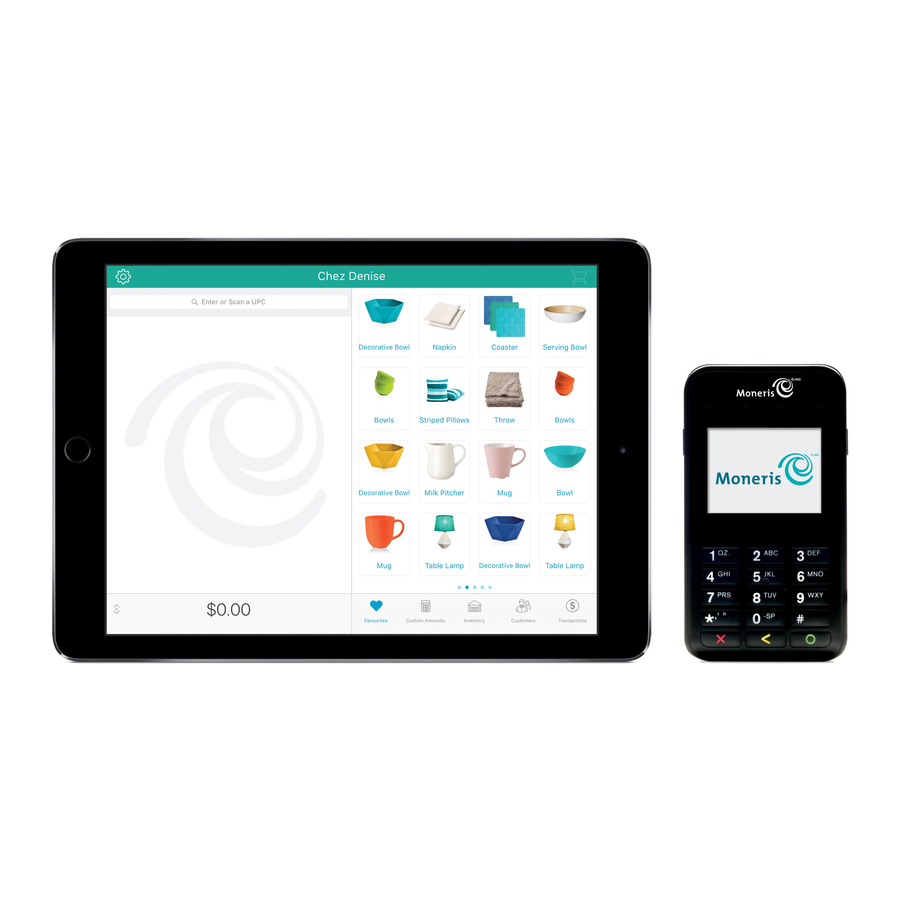
Table of Contents
Advertisement
Quick Links
Advertisement
Table of Contents

Summary of Contents for Moneris PAYD Pro Plus Mobile Solution
- Page 1 PAYD Pro Plus® Mobile Solution Customer Display Reference Guide (09/19)
- Page 2 Need help? Web: moneris.com/support-paydproplus-mobile Toll-free: 1-866-319-7450 Record your Moneris merchant ID here:...
-
Page 3: Table Of Contents
Contents Introduction ........................2 Before you get started............................. 3 Important notes ............................3 Stand setup ................................3 Terminology in this guide ............................3 If you don’t have a Wi-Fi network ..........................4 PAYD Pro Plus help resources ........................... 4 Setting up your Customer Display ................... 5 Downloading and installing the Customer Display App ................... -
Page 4: Introduction
Introduction Introduction In this section, we go over everything you need to The Moneris PAYD Customer Display allows know to set up your Customer Facing Display for use customers to see their orders on an iPad screen as with the PAYD Pro Plus App. -
Page 5: Before You Get Started
Set up the stand for your Customer Display iPad by following the manufacturer’s setup and installation instructions. Secure the stand to your counter in the location where you will be serving your customers, then secure the iPad to the stand. Note: A variety of stands are available from Moneris. Visit shop.moneris.com to order yours today. -
Page 6: If You Don't Have A Wi-Fi Network
The PAYD Pro Plus App has a suite of supporting documentation that explain how to set it up and use it to serve your customers and process their transactions. These resources are available at moneris.com/support- paydproplus-mobile. PAYD Pro Plus® Mobile Solution Customer Display: Reference Guide... -
Page 7: Setting Up Your Customer Display
Setting up your Customer Display Setting up your Customer Display In this section, we go over everything you need to know to set up your Customer Display for use with the PAYD Pro Plus App. PAYD Pro Plus® Mobile Solution Customer Display: Reference Guide... -
Page 8: Downloading And Installing The Customer Display App
Display App installed on another iPad. Assuming you have 3 lanes, you could potentially use 3 additional iPads as Customer Displays. Note: If you wish to increase the number of lanes at your location, contact your Moneris sales rep for further information. -
Page 9: Syncing The Customer Display App With The Payd Pro Plus App
6. Toggle the Enable customer facing display switch to the right (Enabled). 7. Tap <Configuration at the top of the right pane to save your work and return to the main Configuration screen. 8. Set the primary iPad aside for now. Syncing the Customer Display App with the PAYD Pro Plus App Once the Customer Display App has been downloaded and installed on the secondary iPad, follow these instructions to synchronize the Customer Display App with the PAYD Pro Plus App on the primary iPad. - Page 10 4. On the primary iPad, in the Sale screen, tap the Settings ( ) button. 5. On the main menu, tap Configuration. 6. In the Configuration screen, tap Devices. 7. In the Configuration - Devices screen, scroll down to the CUSTOMER FACING DISPLAY section. 8.
- Page 11 9. In AVAILABLE DISPLAY DEVICES, tap the name of the secondary iPad you wish to use as the Customer Display. The caption changes to “WAITING ON DEVICE TO ACCEPT OR DECLINE INVITATION”. 10. On the secondary iPad, the Connection request popup appears with the name of the primary iPad listed. 11.
-
Page 12: Configuring Your Customer Display
Configuring your Customer Display The Customer Display is very customizable. Follow the instructions in this section to: Access the Customer Display configuration screen Set the default Customer Display language Create the screen layouts and colour scheme of the Customer Display ... -
Page 13: Setting The Default Language For The Customer Display
Setting the default language for the Customer Display Use the Language screen to set the default language for the Customer Display. 1. Access the Customer Facing Display screen. See Accessing the Customer Display configuration screen on page 10 for instructions. 2. - Page 14 2. In the Customer Facing Display screen, tap Screen layout. A blank Screen layout screen appears. 3. Tap New in the top right corner of the screen. A Screen layout popup appears. 4. Tap inside the Name field and give the layout a name. PAYD Pro Plus®...
- Page 15 5. Define which lane (iPad) to which the layout will apply: Note: By default, the layout will apply to all lanes. Use this feature only if you want to have different screen layouts apply to different Customer Displays. a. Tap Scope. A Select your lane popup appears.
- Page 16 c. Once you have found a layout that you like, tap Select in the top right corner of the screen. The Screen layout popup reappears. 7. (Optional) Set your layout’s schedule: Note: You can access the schedule from the Customer Display configuration screen at anytime to set your schedule.
- Page 17 c. Tap the icon beside End date and use the date selector to select when you wish to cease using the layout, then tap Done. d. (Optional) Set a start time for the display by tapping the icon beside Start time and using the time selector, then tap Done.
- Page 18 c. Do one of the following to set the background colour: Drag your finger around the circle, moving the dot around to the colour you wish to use. Tap one of the default colour bars on the right. Tap inside the Red, Green, and Blue fields and enter the numeric RGB values.
-
Page 19: Defining The Idle Screen Layout
9. (Optional) Set the layout as the default: Toggle the Default switch to ON to set this layout as the default. Note: Setting a default layout ensures that this layout will always be visible (except when other layouts are scheduled to occur). You can choose to make any layout that you create as the default. 10. - Page 20 b. Select your image source: To take a picture with your iPad’s camera: i. Tap Camera. ii. If prompted to allow the PAYD Pro Plus App access to the camera, tap OK. iii. Snap the picture. iv. Choose whether to use the image you took by tapping Use Photo, or tap Retake and snap another photo.
-
Page 21: Adding Video To Your Idle Screen Layout
6. Tap Save at the top of the Idle screen layout popup. 7. Tap Close at the top of the Idle screen layout popup. The Customer Facing Display screen reappears. Adding video to your idle screen layout It is possible to display a video on the Customer Display’s idle screen when the Customer Display is not displaying transaction information. -
Page 22: Defining The Survey Questions
3. In the popup that appears below, tap iCloud Drive. An iCloud Drive popup appears. 4. Tap the folder that contains your video or browse for it by name or size. 5. Tap your video file. The video starts playing in the background. 6. -
Page 23: Defining Customer Profile Parameters
Note: For information on creating new customer profiles, refer to the PAYD Pro Plus® Mobile Solution: Using PAYD Pro Plus for Apple® iPad® guide available at moneris.com/support-paydproplus-mobile. 1. Access the Customer Facing Display screen. See Accessing the Customer Display configuration screen on page 10 for instructions. -
Page 24: Setting Your Business Logo And Defining Button Colours
4. When finished, tap < Customer Facing Display at the top of the Customer profiles screen to return to the Customer Facing Display screen. Setting your business logo and defining button colours It is possible to have your business logo displayed on the Customer Display, and to define the button and text colours for buttons on the Customer Display. - Page 25 4. Choose the source of your image: To take a picture with your iPad’s camera: a. Tap Camera. b. If prompted to allow the PAYD Pro Plus App access to the camera, tap OK. c. Snap the picture. d. Choose whether to use the image you took by tapping Use Photo, or tap Retake and snap another photo.
-
Page 26: Reviewing The Schedule
b. Tap Button background colour. The Button background colour screen appears. c. Select the colour you want: Drag your finger around the circle, moving the dot around to the colour you wish to use. Tap one of the default colour bars on the right. ... - Page 27 2. In the Customer Facing Display screen, tap Schedule. 3. In the top left, tap the name of the primary iPad whose schedule you wish to view. Note: If you have multiple primary iPads, they will be listed by their names. 4.
-
Page 28: Syncing With The Secondary Ipad
8. When you are finished viewing the scheduling information, tap Close in the top left corner of the screen. The Customer facing display screen reappears. If you wish to change a layout’s overall schedule: 1. Tap the schedule’s name in the Schedules screen. The Schedule a date or time popup appears. - Page 29 4. Tap Upload configuration to your connected display or tap Publish in the top right corner. A Syncronize popup appears. 5. Tap Yes. The Customer Display will display the “Display update in progress” message. The process may take a few moments to complete.
-
Page 30: Placing The Secondary Ipad Into Kiosk Mode
Placing the secondary iPad into Kiosk Mode Now that the Customer Display options have been configured, the secondary iPad needs to be placed into Kiosk Mode in its Settings page to prevent it from being interacted with in a way that you might not intend e.g. the customer may be able to minimize or close the Customer Display application and launch a web browser or other apps installed on it. - Page 31 c. Toggle the Gestures switch to OFF. d. Tap < General to return to the Settings screen. 5. Disable auto-fill options (to prevent the iPad from attempting to fill out data entry fields for names and addresses): a. On the left pane, scroll down and tap Safari. b.
- Page 32 8. Close the Settings screen (by pressing the Home button). 9. Launch the Customer Display App by tapping its icon ( ) on the iPad’s home screen. 10. Triple-click the iPad’s Home button. The Guided Access menu appears. 11. Tap Options in the bottom left corner of the screen, then toggle the switches on the menu as follows: Sleep/Wake Button = OFF ...
-
Page 33: Using The Customer Display
Using the Customer Display Using the Customer Display In this section, we go over everything you need to know to use the Customer Display on the secondary iPad. PAYD Pro Plus® Mobile Solution Customer Display: Reference Guide... -
Page 34: Processing Transactions
The instructions for processing transactions are contained in the PAYD Pro Plus® Mobile Solution: Using PAYD Pro Plus with Apple® iPad® reference guide. This guide is available at moneris.com/support-PAYDProPlus- mobile. Search for the chapter called “Processing sales” for complete instructions on assigning a customer, adding products, adjusting prices and quantities, and applying discounts. - Page 35 Figure 2 – The Customer Display screen updates with the items the customer is purchasing. c. Use the Customer Display to verify with the customer that the transaction is correct. If so, proceed to step 2. If not, edit the items on the sale as necessary, then when it is correct, proceed to step 2. 2.
- Page 36 3. If the survey feature has been enabled (refer to Defining the survey questions on page 19), the customer will be prompted to answer the survey (refer to Obtaining customer feedback via surveys on page 35). Note: The customer may also opt out of leaving feedback by tapping No Thanks. 4.
-
Page 37: Obtaining Customer Feedback Via Surveys
Obtaining customer feedback via surveys If you enabled surveys, and created at least one survey question, it will appear on the Customer Display as a way to solicit customer feedback about their shopping experience. Follow the instructions below to record customer feedback. -
Page 38: Customer Feedback Reporting
If a customer does not wish to leave feedback: They can tap No Thanks. The Customer Display returns to its idle screen. Customer feedback reporting The Surveys report that outlines all customer survey responses is located in PAYD Administration, and can be accessed on your primary iPad. - Page 39 To change the time frame for the report: a. Tap the Period drop-down menu and tap the time frame that you want e.g. This week or Last month. b. Tap the View button. The summary and report results appear below. c.
-
Page 40: Viewing Survey Results In Customer Profiles
2. In the Customer Search screen, search for the customer you wish to view. For more information on searching for customer profiles, refer to the PAYD Pro Plus® Mobile Solution: Using PAYD Pro Plus for Apple® iPad® guide available at moneris.com/support-paydproplus-mobile. PAYD Pro Plus® Mobile Solution Customer Display: Reference Guide... - Page 41 3. Slide the customer’s name from right to left, revealing three buttons. 4. Tap the Edit button ( The Customer details screen appears. 5. Tap the History tab at the top of the right pane. 6. Tap Survey questions. 7. Choose what you wish to view: If you wish to view a summary of their responses: ...
- Page 42 b. Once finished viewing, proceed to step 8. If you wish to view transactions associated with the customer’s survey responses: a. Tap Transactions. b. Tap inside the Display transactions with stars below/equal to field. A Find sales with a survey ratings below popup appears. c.
- Page 43 e. (Optional) If you wish to see more detail, tap the sale in the results. Click Surveys to see the individual responses to the survey questions on this particular transaction appear. g. Once finished viewing, tap <Customer details to return to the History tab, then proceed to step 8. 8.
-
Page 44: Collecting Customer Information Via The Customer Display
Collecting customer information via the Customer Display It is possible to use the Customer Display in a couple different ways to interact with your customers. You can: Use the Customer Display to have a customer create a profile for themselves. ... -
Page 45: Using The Customer Display For Customer Lookup
4. Ask the customer to tap inside the yellow fields and enter their information. 5. Ask them to tap Submit when finished. The customer’s profile appears in the right pane on the primary iPad, indicating that they have been registered and assigned to the transaction. 6. - Page 46 3. On the popup, tap Customer lookup. On the Customer Display, the screen switches to customer lookup screen, prompting the customer to enter either a telephone number or email address to search for their profile. Note: The customer can search by either home, work, or mobile phone, depending on what phone numbers you have stored on file for them.
- Page 47 5. Confirm with the customer that you have the correct name and information. If the correct customer is retrieved, proceed to process their transaction. If it is not the correct customer, return to step 2 and try again. If the search returns no results In the event that the customer lookup turns up no results, it is possible that the customer is not yet registered, or that they keyed in the wrong information e.g.
-
Page 48: Editing Customer Display Settings
Editing Customer Display settings Once the Customer Display is functional, you may decide to change some of the settings e.g. you wish to change the survey question, or to change the text colour. PAYD Pro Plus enables you to make changes and then upload them to the Customer Display App in real-time. - Page 49 c. Tap Upload configuration to your connected display, or tap Publish in the top right corner of the screen. A Syncronize popup appears. d. Tap Yes. The Customer Display will display the “Display update in progress” message. The process may take a few moments to complete.
-
Page 50: Troubleshooting
If an error message is displayed in the PAYD Pro Plus App or on the Customer Display, and is listed in the table below, tap OK and then follow the instructions in the table’s Solution column. If the problem is still not resolved, contact Moneris Customer Care at 1-866.319-7450. Problem... - Page 51 Problem Solution One or both of the iPads have Once the iPads are “awoken” out of sleep mode, they should reconnect gone to sleep. automatically, but it can take up to a minute for the connection to be re- established. Wait for the Customer Display to reconnect. If the connection is still not established, check to ensure the following: That the iPads are both on the same WiFi network.
- Page 52 Problem Solution The Customer Display iPad is 1. Close both the PAYD Pro Plus App and the Customer Display App. stuck at the “Getting started…” 2. Log in to the PAYD Pro Plus App. screen. 3. Launch the Customer Display App. 4.
-
Page 53: Merchant Support
Merchant support Merchant support At Moneris, help is always here for you 24/7. PAYD Pro Plus® Mobile Solution Customer Display: Reference Guide... - Page 54 Field Services provide assistance with your payment terminals. Can’t find what you are looking for? Call Moneris Customer Care (available 24/7) toll-free at 1-866-319-7450. We’ll be happy to help. You can also send us a secure message 24/7 by logging in to Merchant Direct® at moneris.com/mymerchantdirect.
- Page 55 © 2019 Moneris Solutions Corporation, 3300 Bloor Street West, Toronto, Ontario, M8X 2X2. All Rights Reserved. This document shall not wholly or in part, in any form or by any means, electronic, mechanical, including photocopying, be reproduced or transmitted without the authorized consent of Moneris Solutions Corporation.
Need help?
Do you have a question about the PAYD Pro Plus Mobile Solution and is the answer not in the manual?
Questions and answers