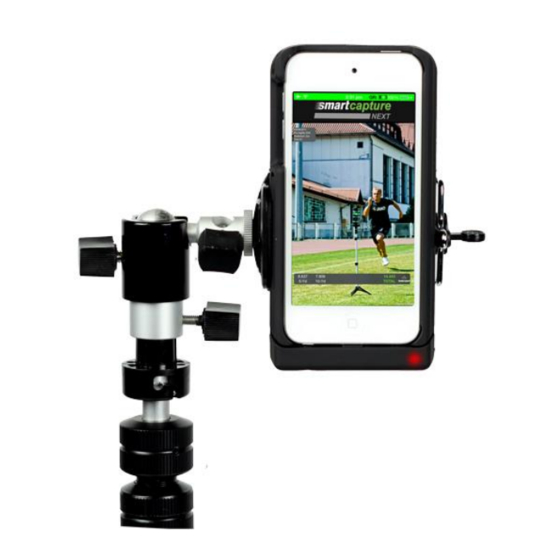
Summary of Contents for Fusion Sport SmartCapture NEXT
- Page 1 USER MANUAL Version 2.1 September, 2015 © Copyright Fusion Sport Pty Ltd, 2014. All Rights Reserved...
-
Page 2: Table Of Contents
What is FUSION SPORT TV? ............................14 UPLOAD VIDEOS TO FUSION SPORT TV ........................14 TROUBLESHOOTING ..............................15 PRODUCT SUPPORT AND WARRANTY ......................... 16 How to Get Support ..............................16 Warranty Statement and Disclaimer .......................... 16 © Copyright Fusion Sport Pty Ltd, 2014. All Rights Reserved... -
Page 3: Welcome To Smartcapture Next
Videos can then be downloaded for viewing through iTunes or uploaded directly to our FUSION SPORT TV web based video platform. -
Page 4: First Time Use
Fusion Sport – SMARTSPEED PT User Manual First Time Use To get started with using SMARTCAPTURE NEXT, you will need the following – 1. SMARTCAPTURE NEXT package 2. A supported Apple device with lightning connector, connected to the internet STEP 1 – DOWNLOAD THE APP Download the SMARTCAPTURE NEXT App for your device from iOS App Store. - Page 5 Message Board: This is where we will send you messages on help topics, upgrades, new features and accessories Library: You can view past videos and select different actions that you want to do with them, like review the video, put overlays on the video or upload to Fusion Sport TV. EXAMINE HARDWARE CONNECTION Check the icon in the top left corner.
- Page 6 2. Adjust the tripod so the camera is facing the track. 3. When the adjustment process complete, tap the home button on the bottom left corner to quit the camera mode. © Copyright Fusion Sport Pty Ltd, 2014. All Rights Reserved...
-
Page 7: Step 3 - Setup A Connection To Your Smartspeed System
The connection information of the SMARTSPEED is displayed in the home screen of your PDA. You have to configure the SMARTCAPTURE NEXT device so it is using the same channel and the Pan ID as SMARTSPEED. Go to Settings, and tap the “Channel” row and the “Pan ID” row and configure their value to be the same as your SMARTPSEED system. -
Page 8: Step 4 - Run A Training Session
The SMARTCAPTURE NEXT hardware will be turned off when users unplug the Apple device from it. We recommend that you recharge your SMARTCAPTURE NEXT prior to every session. To charge the unit, put it into the charging dock. The different color of LED on the dock reflects the charging status of the hardware. -
Page 9: Detailed Software Overview
Fusion Sport – SMARTSPEED PT User Manual Detailed Software Overview THE HOME SCREEN SETTINGS Go into Settings to configure the application for your preferred use - © Copyright Fusion Sport Pty Ltd, 2014. All Rights Reserved... - Page 10 Display Display the raw filename of the videos in the directory. The filename is set in filename the following format: [Player name]-[Subsession ID]-[Protocol Name]-[SessionID]-[Overlay Style].mp4 OVERLAY SETTINGS © Copyright Fusion Sport Pty Ltd, 2014. All Rights Reserved...
-
Page 11: Capture Mode
Once you have finalized the setup of the protocol on your SMARTSPEED PDA and begin the session, SMARTCAPTURE NEXT will automatically switch into the camera mode. Users can see what’s actually captured on the screen and the recording status is updated at the bottom. Note that, the label overlay at the bottom is not captured in the video, it is added later in the library. -
Page 12: Apply Overlay On Videos
Delete videos from the device APPLY OVERLAY ON VIDEOS Users are allowed to add overlays of split results on the existing videos. The modified videos will be saved in the same directory. © Copyright Fusion Sport Pty Ltd, 2014. All Rights Reserved... -
Page 13: Exporting Your Video
Connect to iTunes and retrieve the videos through the apps menu RETRIEVING VIDEOS THROUGH APPLE ITUNES Your SMARTCAPTURE NEXT videos can be retrieved from your device using iTunes on either PC or Mac computer. To retrieve your videos: 1. Connect your iPod or iPhone to your computer and start iTunes. - Page 14 Fusion Sport – SMARTSPEED PT User Manual © Copyright Fusion Sport Pty Ltd, 2014. All Rights Reserved...
-
Page 15: What Is Fusion Sport Tv
WHAT IS FUSION SPORT TV? FUSION SPORT TV is an additional Fusion Sport product offering cloud hosted videos storage and analysis. Videos from SMARTCAPTURE NEXT can be uploaded directly to FUSION SPORT TV where they can then be shared, edited and analyzed. -
Page 16: Troubleshooting
Users can choose to upload the raw videos or the overlaid videos to the site by tapping the appropriate buttons at the bottom. For more detailed information please refer to the FUSION SPORT TV help resources. TROUBLESHOOTING RESETTING THE GRABBA UNIT... -
Page 17: Product Support And Warranty
LOSS OR DAMAGE INCURRED WHAT-SOEVER. In the event that it is determined the equipment failure is covered under this warranty, Fusion Sport shall, at its sole discretion, repair the product or replace the product with a functionally equivalent unit and return such repaired or replaced product without charge for service or return freight, whether distributor, dealer, or retail consumer.

Need help?
Do you have a question about the SmartCapture NEXT and is the answer not in the manual?
Questions and answers