Table of Contents
Advertisement
Quick Links
Advertisement
Table of Contents

Summary of Contents for Garmin DEZL OTR800
- Page 1 DĒZL OTR800 / OTR1000 / ™ LGV800 / LGV1000 Owner’s Manual...
- Page 2 © 2020 Garmin Ltd. or its subsidiaries All rights reserved. Under the copyright laws, this manual may not be copied, in whole or in part, without the written consent of Garmin. Garmin reserves the right to change or improve its products and to make changes in the content of this manual without obligation to notify any person or organization of such changes or improvements.
-
Page 3: Table Of Contents
Tips After Pairing the Devices ..........13 Custom Avoidances ............... 7 Pairing Additional Bluetooth Devices ........13 Finding and Saving Locations........8 Going to an Address or Location Using the Garmin Drive App ................... 13 Points of Interest ................. 8 Smart Notifications ..............13 Finding Trucking Points of Interest .......... - Page 4 Appendix............... 26 Administrator Functions ............20 Backup Cameras ..............26 Adding Driver Profiles ............20 Pairing a BC™ 35 Backup Camera with a Garmin Navigation Editing a Driver Profile ............21 Device .................. 26 Clearing Garmin eLog App Data .......... 21 Viewing the Backup Camera ..........
- Page 5 Data Management ..............27 About Memory Cards ............27 Installing a Memory Card for Maps and Data ...... 27 Formatting the Memory Card ..........27 Connecting the Device to Your Computer ......27 Transferring Data From Your Computer ......27 Purchasing Additional Maps .............
-
Page 7: Getting Started
Getting Started internal medical devices and electronic devices, including pacemakers, insulin pumps, or hard drives in laptop computers. Keep the device away from medical devices and electronic WARNING devices. See the Important Safety and Product Information guide in the product box for product warnings and other important Before you use your device on battery power, you should charge information. -
Page 8: Installing The Screw-Down Mount On The Dashboard
Garmin is not responsible for any damages or ® consequences arising from the installation. NOTICE Garmin recommends professional installation of the screw-down ball mount. Place the mount on the selected location. Turning the Device On or Off • To turn the device on, press the power key , or connect the device to power. -
Page 9: Home Screen
Select to view weather information for your current location. The Garmin Drive ™ app is required. Vehicle Profiles Select to view smart notifications. The Garmin Drive app is required. WARNING Select to open the app drawer. The app drawer contains shortcuts Entering your vehicle profile characteristics does not guarantee to all the apps installed on your device. -
Page 10: Car Profile
• In some areas, your device can receive live red light and Garmin is not responsible for any traffic fines or citations you speed camera data while connected to a smartphone running receive for failing to follow all applicable traffic laws and signs. -
Page 11: Navigating To Your Destination
• You can use the Garmin Express software (garmin.com Your Route on the Map ™ /express) to update the camera database stored on your As you travel, the device guides you to your destination using device. You should update your device frequently to receive voice prompts and information on the map. -
Page 12: Viewing The Entire Route On The Map
The map tool displays the next several turns or directions • If the device does not suggest parking locations, select beside the map. The list updates automatically as you Where To? > Categories > Parking, and select > My navigate the route. Destination. -
Page 13: Changing The Route Calculation Mode
• To detour around a specific road on the route, select Select Settings > Navigation > Tolls and Fees > Toll Detour by Road. Stickers. Select a country. Changing the Route Calculation Mode Select an option: Select Settings > Navigation > Calculation Mode. •... -
Page 14: Finding And Saving Locations
Select an option: • To search for an address near you, enter the house number and street name. • To delete all custom avoidances, select Select All > Delete. • To search for an address in another city, enter the house number, street name, city, and state. -
Page 15: Changing The Search Area
Foursquare logo in your location search results. Scroll to the Other Categories section, and select a category. You can connect to your Foursquare account using the Garmin Drive app on your compatible smartphone. This allows you to... -
Page 16: Viewing Foursquare Location Details
Garmin Drive app, the search provides the Select > Directions to Me. most up-to-date results from the online Foursquare database Select a starting location. and customized results from your Foursquare user account Select Select. (Connecting to Your Foursquare Account, page Select Where To? >... -
Page 17: Deleting A Saved Location
Warning and Alert Symbols connection to the Garmin Drive app. WARNING Garmin eLog: Displays hours of service information from the Garmin eLog app. Allows you to change duty status while ™... -
Page 18: Restriction Warnings
Smartphone Features Select Settings > Map and Vehicle > Map Layers. Select the Trip Log check box. The Garmin Drive app allows your device to receive smart notifications and live information, such as live traffic data and Resetting Trip Information weather information. -
Page 19: Pairing With Your Smartphone
Going to an Address or Location Using the Placing a Call Garmin Drive App Select You can use the Garmin Drive app to search for an address, Select an option: business, or point of interest, and send it to your dēzl device for navigation. -
Page 20: Saving A Phone Number As A Preset
Showing or Hiding App Notifications (Android ™ On your dēzl device, select Settings > Traffic, and verify the You can use the Garmin Drive app to customize which types of Traffic option is selected. smartphone notifications appear on your dēzl device. -
Page 21: Saving A Traffic Camera
If necessary, select the fuel type: comply with hours of service logging and break requirements. • To record the amount in liters, select Gallons > Liters > For more information, or to purchase a Garmin eLog device, go Save. to garmin.com/elog. -
Page 22: Viewing Exported Jurisdiction Summaries And Trip Reports
If you do not know the purpose of a file, do not delete it. Your status, create inspection reports, and more. device memory contains important system files that should not The Garmin eLog adapter is not available in all areas. For more be deleted. information, or to purchase a Garmin eLog adapter, go to Connect the device to your computer. -
Page 23: Restoring Data
Select to view hours of service information. if applicable. Select to manage trailer and shipment information or to create a • At the end of each work day, log out of the Garmin eLog app driver vehicle inspection report. after turning off the engine. -
Page 24: Driving In A Team
If you are driving in a team, you can switch between active Select an option: drivers at any time. Each driver must log in to the Garmin eLog • To view a chart of your hours of service information, select app before they can be set as the active driver. -
Page 25: Roadside Inspection
You can accordance with 49 CFR 395.8 until the ELD is serviced and view this information on the Garmin eLog app at any time. returned to a compliant status. From the Garmin eLog app, select Inspection. -
Page 26: Malfunction Definitions
Check the Bluetooth settings on the device running the initial Garmin eLog app setup. If the app is administered by a Garmin eLog app, and verify the device and the adapter company, drivers may not have access to the administrator are connected. -
Page 27: Editing A Driver Profile
• OK, Garmin, set the brightness to 5. You can clear the Garmin eLog app data to restore the app to the original factory state. This requires you to set up your Using the Apps Garmin eLog adaptor, administrator account, and all driver profiles again. -
Page 28: Editing And Reordering Locations In A Trip
Before you can use this feature, your device must be receiving • To remove the location, select weather data. You can connect your device to the Garmin Drive Optimizing the Order of Destinations in a Trip app to receive weather data. -
Page 29: Enabling Maps
You can enable map products installed on your device. orientation. TIP: To purchase additional map products, go to garmin.com Sound and Notification Settings /maps. Select Settings > Map and Vehicle > myMaps. -
Page 30: Date And Time Settings
Select Settings > Personal > Language & Input > You can purchase an approved Garmin AC-DC adapter Language. suitable for home or office use from a Garmin dealer or www.garmin.com. The device may charge slowly when Select a language. connected to a third-party adapter. -
Page 31: Installing Garmin Express
If you do not have the Garmin Express application installed • To install on a Mac computer, select Download for Mac. on your computer, go to garmin.com/express and follow the Open the downloaded file, and follow the on-screen on-screen instructions to install it (Installing Garmin Express, instructions to complete the installation. -
Page 32: The Mount Does Not Hold My Device In Place While I Drive
Positioning the device closer to the windshield reduces the Turn on the Garmin navigation device, and bring it within 3 m effect of jarring and vibration from the road. (10 ft.) of the camera. - Page 33 Go to garmin.com/accessories. You can purchase memory cards from an electronics supplier, or purchase pre-loaded Garmin mapping software (www.garmin.com). Memory cards can be used to store files such as maps and custom POIs. Installing a Memory Card for Maps and Data You can install a memory card to increase the storage space for maps and other data on your device.
- Page 34 Foursquare 9, 10 next turn 5 fuel, stations 10 notification volume 23 fuel data 15 notifications 3, 13, 14 backup camera 26. See cameras battery charging 1, 24, 26 Garmin Connect 12 operation guidelines 17 maximizing 26 Garmin Express 25 owner's manual 21 problems 26 updating software 24 Bluetooth technology 12, 13, 26 geocaching 9 deleting a paired device 14...
- Page 35 starting 5, 8 stopping 7 hours of service, driving logs 19 suggested 7 transferring files 19 viewing on the map 5, 6 vehicle power cable 1 satellite signals, acquiring 2, 23 vehicle profile saved locations 22 car 4 categories 10 truck 3, 4 deleting 11 viewing on the map 5 editing 10 voice command 21 saving, current location 10 activating 21 screen,...
- Page 36 May 2020 GUID-104136B1-8D89-47E2-8799-55395E18A7C3 v2...
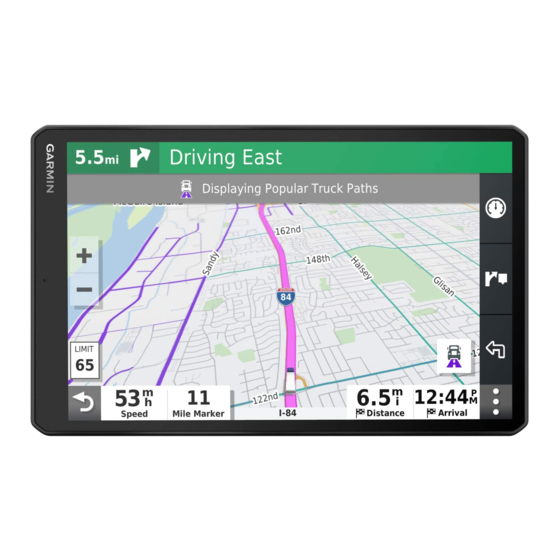














Need help?
Do you have a question about the DEZL OTR800 and is the answer not in the manual?
Questions and answers
Where is the sim card replacement located