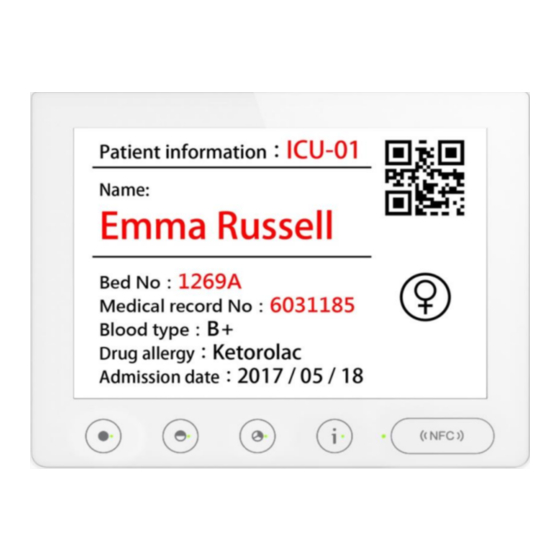
Table of Contents
Advertisement
Quick Links
The contents of this manual will be modified without further notice.
The operation temperature for the product is between 10℃~40℃.
Operating or recharging in an environment with a temperature over 40℃ might cause the
system to malfunction. However, this should be considered a normal phenomenon. Please do
not operate under extreme temperatures.
Model: S97407/ S133408
Digital Signage
User Manual
Advertisement
Table of Contents

Summary of Contents for Netronix S97407
- Page 1 The operation temperature for the product is between 10℃~40℃. Operating or recharging in an environment with a temperature over 40℃ might cause the system to malfunction. However, this should be considered a normal phenomenon. Please do not operate under extreme temperatures. Model: S97407/ S133408...
-
Page 2: Table Of Contents
Content Preface..............................2 Safety Precautions ..........................5 Warranty .............................. 5 Product Introduction ........................ 6 Package Content ........................6 Overview ..........................7 1.2.1 Front View ........................7 1.2.2 Rear View ......................... 8 1.2.3 Bottom View ........................8 1.2.4 Right View ........................9 Connected information ...................... -
Page 3: Preface
Preface We appreciate your purchase the digital signage of the Sable. Please read all instructions thoroughly for a full understanding of the products’ features. Note: The illustrations and images used in the manual are for reference only and may differ from the actual product. - Page 4 Federal Communications Commission (FCC) Statement This device complies with Part 15 of the FCC Rules. Operation is subject to the following two conditions: (1) This device may not cause harmful interference, and (2) this device must accept any interference received, including interference that may cause undesired operation. This equipment has been tested and found to comply with the limits for a Class B digital device, pursuant to Part 15 of the FCC Rules.
- Page 5 USA- Appliance Efficiency Compliance (S97407 only) Digital Signage User Manual...
-
Page 6: Safety Precautions
Safety Precautions • This product is a wall-mounted device; please select the install location cautiously. Sable will not bear any responsibility if the user does not follow the correct device installing procedure. • Do not drop, puncture or disassemble the device; otherwise the warranty will be voided. •... -
Page 7: Product Introduction
1. Product Introduction 1.1 Package Content Digital Signage USB Cable Digital Signage User Manual... -
Page 8: Overview
1.2 Overview 1.2.1 Front View NFC Sensing Area Power (white) LED/ Charging (red) LED Function button (Defined by customer) ※ According to OEM, the function keys are divided into two types.: • Normal key (Behavior defined by customer) • NFC Sensing Area Digital Signage User Manual... -
Page 9: Rear View
1.2.2 Rear View Screw hole Buzzer ※ The screw size of VESA Mount is used M4*5.5mm (size of screw hole). If you add a Washer/screw washer, please adjust the screw length. ※ According to regulations, the device should be at a height less than 2 meters above the floor. 1.2.3 Bottom View Power button Wi-Fi Setting... -
Page 10: Right View
1.2.4 Right View Micro USB Port Digital Signage User Manual... -
Page 11: Connected Information
1.3 Connected information Below table will list all data which should be prepared in advance. Data Name Description SSID Device will connect to Wi-Fi AP’s name (ex: ntxdemos) Password Device will connect to Wi-Fi AP’s password (ex: 1234567890) Device will send request/response to this server for getting/ Server link reporting data (ex: http://nws.netronixinc.com:9090/ntxcmd) -
Page 12: Architecture Diagram
2. Architecture diagram Pair Setting http(s) protocol / OTA update Server Please executing「Device Pairing setup」to complete product creation. Please reference 4. Pair Setting The device performs JSON file and Polling transmission with the server through the http(s) protocol, or updates through OTA. Digital Signage User Manual... -
Page 13: Software Design
3. Software Design 3.1 Image format The original format required for the image is as follows: • Full size • 9.7”: 1200(W)X825(H) • 13.3”:1600(W) X 1200(H) 3.2 Redraw setting The screen redraw is defined according to the server and can be adjusted according to different needs. -
Page 14: Pair Setting
4. Pair Setting There are two ways to set up Wi-Fi config: • APP Setting by cellphone (BLE WiFiconfig app) • USB Setting tool (USB WiFiconfig tool) 4.1 APP Setting by cellphone (BLE WiFiConfig app) Step 1. Please save the android_BleWifiConfig APK file to your cellphone. (Suggestion: please store the APK in the download folder) Clicking the APK file will automatically complete the installation. - Page 15 Step 2. After completing installation, open the BleWificonfig app and check the app is the latest version. Click [About] on upper-right corner, it will show about app information. Step 3. Click [SSID] field and key in SSID name. Digital Signage User Manual...
- Page 16 Step 4. Select [Security] type, support 4 security mode 1. None 2. WEP 3. WPA/WPA2 PSK 4. 802.1x EAP Click [Config], according to the different security type fill up data. Digital Signage User Manual...
- Page 17 Step 5. Fill up [Server URL] Step 6. Network Settings Click [Edit], choose use DHCP or Static IP Digital Signage User Manual...
- Page 18 Step 7. OEM Specific Setting field Click [Edit], input JSON file URL. Step 8. Turn on the device Power on device (press 5 second) and wait for LED (white) turn off. Power Wi-Fi Setting Digital Signage User Manual...
- Page 19 Step 9. Press [Wi-Fi Setting], will be displayed BLE mac address on the screen. Step 10. In APP, Click [Bluetooth LE Send], start to scan devices. After scan timeout, it will show all devices list. Choose which one you want to connect and do config. Digital Signage User Manual...
- Page 20 Step 11. Wait for Bluetooth connecting and sending data to device. It will show result on pop-up window. Step 12. After successfully connecting Bluetooth, please reset the device. Power Digital Signage User Manual...
-
Page 21: Usb Setting Tool (Usb Wificonfig Tool)
4.2 USB Setting Tool (USB WiFiconfig tool) Step 1. Please make sure the device connected to PC or NB by USB. Press [BT Pairing] button then Insert a stretched paperclip or a small pin into the [Reset] hole in the same time. Four LEDs will blink twice, device enter the Wi-Fi config mode by USB. - Page 22 Step 2. Open Wi-Fi config tool execute, the top of window will show the version. Step 3. Fill up all fields which users want to setting. After finished it, press [Program] to generate tmp.bin. Digital Signage User Manual...
- Page 23 Step 4. Executed go.bat to write Wi-Fi config file to device. Step 5. After completing the above steps, please reset the device. Note: If the pairing setting failed, maybe USB transfer have a problem. Please re-plug the USB and repeat the above steps. Digital Signage User Manual...
-
Page 24: Installation Step
5. Installation Step After executing Wi-Fi Config setting steps, it indicates that the device connection settings have been completed. The device can be used, and the operation steps are as follows. Step 1. Press [Power] key 5 seconds to turn on the device. Power Step 2. - Page 25 Step 4. Show connection result (1) The following is AP connection success, please skip to Step 5. (2) The following is Wi-Fi AP connect fail, please skip to Step 6. Digital Signage User Manual...
- Page 26 Step 5. Device will download OEM JSON file, if result is successful (1) Download JSON successfully, it will show background image. Then, installation steps finished. (2) Download JSON fail, it will show error in the bottom screen. Please reference to Step Digital Signage User Manual...
- Page 27 Step 6. Error message list In BOOT or POLLING flow, device could has some error situation, below list all of error message which showed in screen. Error Message Type Description/ Solution The device can’t connect to Wi-Fi AP, please check: Wi-Fi AP connect fail 1.
-
Page 28: Ota Update
6. OTA Update Device on below status will check whether do OTA: • Power on • Polling response Note: 1. Do not OTA update the device when the device is in low battery. 2. Do not reset the device in OTA update process. Digital Signage User Manual... -
Page 29: Specification
7. Specification Item S97407 S133408 9.7 inch Electronic Paper Display 13.3 inch Electronic Paper Display Display Resolution: 1200 x 825 pixels Resolution: 1600 x 1200pixels Color: Black/White/Red Color Color: Black/White/Red Color Case Color White White *2 Single LED, Color: Red*1/...
Need help?
Do you have a question about the S97407 and is the answer not in the manual?
Questions and answers