Subscribe to Our Youtube Channel
Summary of Contents for Aurora TAURI TTS-10
- Page 1 USERS GUIDE TAURI TTS Series TTS-10 ● TTS-15 ● TTS-21 TAURI Temperature-Check Tablet TTS-10 TTS-15 TTS-21 www.auroramm.com Manual Number: 20200904 | Firmware Rev: 1.6.0...
-
Page 2: Safety Instructions
Please review the following safety precautions. If this is the first time using this model, then read this manual before installing or using the product. If the product is not functioning properly, please contact your local dealer or Aurora for further instructions. -
Page 3: Table Of Contents
USERS GUIDE TABLE OF CONTENTS SAFETY INSTRUCTIONS ............................ii PACKAGE CONTENTS ............................. 5 RECOMMENDED WALL MOUNTS .......................... 6 RECOMMENDED CONTROL SYSTEMS ......................... 9 OPTIONAL ACCESSORIES ........................... 10 INTRODUCTION ..............................11 About ................................. 11 Documentation ..............................11 Features................................12 TTS-10 Front ..............................13 TTS-10 Rear .............................. - Page 4 USERS GUIDE WiFi ..................................27 Ethernet ................................28 Date & Time ............................... 29 Detection................................30 Misc ................................... 31 Exiting the Menu ..............................32 DISPLAY MODES ..............................33 Admin Interface ..............................33 User Interface ..............................34 Questionnaire ..............................35 REMOTE OPERATION ............................36 SYSTEM INFORMATION ............................
-
Page 5: Package Contents
PACKAGE CONTENTS Please make sure the following items are included within your package. Contact your dealer if any items are missing or damaged. TAURI Temperature-Check Tablet TTS Series TTS-10 1 QTY 10” TAURI Temperature-Check Tablet 1 QTY Power Adaptor ... -
Page 6: Recommended Wall Mounts
USERS GUIDE RECOMMENDED WALL MOUNTS APS-1 The APS-1 is an adjustable pole stand for the TAURI Temperature-Check Tablet Series. The 25 pound weight base assures its stability. The height range is ~45” – 76” and the angle is adjustable. ... - Page 7 USERS GUIDE DTM-2 The DTM-2 is an adjustable desktop mount for the TAURI Temperature-Check tablets. It is capable of tilting, adjusting up, down, left, and right. DTM-3 The DTM-3 is an adjustable desktop mount for the TAURI Temperature-Check Tablet Series. It can tilt up or down, making alignment with a person easy.
- Page 8 USERS GUIDE WMT-1 The WMT-1 is a wall mount for the TAURI Temperature-Check Series Tablet. It can tilt up or down. www.auroramm.com...
-
Page 9: Recommended Control Systems
USERS GUIDE RECOMMENDED CONTROL SYSTEMS TAURI supports integration with all Aurora Multimedia products that are part of the RX series, including RXT-10, RXT-7, RXC-1, RXC-3, RXC-4 and LXC-1. RXT-10 RXT-7 RXC-1 RXC-3 RXC-4 LXC-1 *Limited functionality is supported by Aurora Multimedia’s LXC-1. IPE-REAX-1 may be used to integrate ReAX into older control systems. -
Page 10: Optional Accessories
USERS GUIDE OPTIONAL ACCESSORIES HDMI 2.0a Cables HDMI 2.0a 18Gbps Cables in a variety of colors and lengths. HDMI® 2.0a • Resolutions up to 4K2K @ 60Hz 4:4:4 • HDR High Dynamic Range • 18Gbps • Available in Red, Green, Blue, Yellow, Orange, and Black. Custom colors are available for order. •... -
Page 11: Introduction
Documentation Aurora provides many documents to support the TAURI Temperature-Check Tablet Series and accessories. Below is a list of the available documents that can be found on the download tab of the TAURI Temperature-Check Tablet products or the customer portal. -
Page 12: Features
USERS GUIDE Features Provides the first layer of screening protection More hygienic with non-touch infrared technology Scan distance: 0.5 to 1 meter (approx. 1’8” to 3’3”) Accuracy: +/- 0.3° C (+/- 0.5° F) Scan speed: 1 second ... -
Page 13: Tts-10 Front
USERS GUIDE TTS-10 Front Display Monitor Pass / Fail notification on screen Live temperature reading in Fahrenheit or Celsius Date / time, volume, and wireless connectivity icons Touch-screen menu access Thermal image display Camera 2 MP fixed focus camera ... -
Page 14: Tts-10 Rear
USERS GUIDE TTS-10 Rear Rear 8 Threaded holes for wall-mounting TTS-10 Bottom www.auroramm.com... - Page 15 Analog stereo audio output. De-embedded audio output from HDMI stream. *Note: Some versions of TAURI TTS-10 may come with a plastic cover over the ports on the bottom of the unit. Please remove the plastic cover. If there is tape over any ports, please remove the tape.
-
Page 16: Tts-15 Front
USERS GUIDE TTS-15 Front Display Monitor Pass / Fail notification on screen Live temperature reading in Fahrenheit or Celsius Date / time, volume, and wireless connectivity icons Touch-screen menu access Thermal image display Camera 2 MP fixed focus camera ... -
Page 17: Tts-15 Rear
USERS GUIDE TTS-15 Rear Rear 4 Threaded holes for wall-mounting 12v DC power input TTS-15 Bottom www.auroramm.com... - Page 18 USERS GUIDE Inputs / Outputs RJ45 Ethernet SD Card Slot Micro USB USB 2.0 x 2 50Mbps USB 2.0 Micro to be connected to a host (PC) or device (ex. Mouse, keyboard, etc.). HDMI Out 3.5mm Audio Out Analog stereo audio output.
-
Page 19: Tts-21 Front
USERS GUIDE TTS-21 Front Display Monitor Pass / Fail notification on screen Live temperature reading in Fahrenheit or Celsius Date / time, volume, and wireless connectivity icons Touch-screen menu access Thermal image display Camera 2 MP fixed focus camera ... -
Page 20: Tts-21 Rear
USERS GUIDE TTS-21 Rear Rear 4 Threaded holes for wall-mounting 12v DC power input TTS-21 Bottom www.auroramm.com... - Page 21 USERS GUIDE Inputs / Outputs RJ45 Ethernet SD Card Slot Micro USB USB 2.0 x 3 50Mbps USB 2.0 Micro to be connected to a host (PC) or device (ex. Mouse, keyboard, etc.). HDMI Out 3.5mm Audio Out Analog stereo audio output.
-
Page 22: Understanding The Basics
USERS GUIDE UNDERSTANDING THE BASICS Powering on the Device TAURI will begin operating once it is connected to a power source. Please allow up to ten minutes for calibration prior to use for the most accurate results. If it is your first time powering on the device, please follow the setup wizard on screen to configure your settings and calibrate your device. -
Page 23: Hardware Installation
USERS GUIDE HARDWARE INSTALLATION Device Placement There are several factors to consider when deciding the proper placement for TAURI Temperature-Check Tablet. These factors include the environment, optimal scan range, and persons being scanned. Considering the Environment TAURI’s scanning functionality operates best when placed in a temperature-controlled environment, such as OSHA’s standard 68 –... -
Page 24: Obtaining Optimal Scan Range
Placing the Pole Mount The APS-1 Pole Mount by Aurora Multimedia allows TAURI to be set in place anywhere from 45” to 76” above the ground. By default, we recommend that you place TAURI within the 60” to 65” range. Depending on your placement within that range, TAURI will be capable of scanning people who are 4.5 feet (54”) to 6.5 feet... -
Page 25: Placing The Desktop Mount
USERS GUIDE Placing the Desktop Mount Desktop mounts have the added benefit of being able to adjust the angle of TAURI. By adjusting the angle, the vertical optical range increases from 26” to over 32”, allowing for a larger range of heights to interact with TAURI without further adjustment. -
Page 26: Software Setup
USERS GUIDE Software Setup 1. The setup wizard will run when you first power on the device. Please read the disclaimer and click “Next” to continue. 2. Configure your network settings, if any. 3. Choose between Fahrenheit and Celsius. Then enter the maximum allowed temperature and whether or not to require a face mask. -
Page 27: Software Settings
USERS GUIDE SOFTWARE SETTINGS WiFi Under the WiFi tab, you are able to enable or disable wireless connectivity. You can verify if the device is connected, as well as the SSID, IP Address, and MAC address. You can also navigate to the other tabs listed below. -
Page 28: Ethernet
USERS GUIDE Ethernet Under the ethernet tab, you can choose either DHCP or Static Mode. Your current ethernet settings are displayed, including: IP mode IP address Subnet mask Gateway For remote operation of TAURI, you will use the IP address of your device as detailed on this screen. www.auroramm.com... -
Page 29: Date & Time
USERS GUIDE Date & Time The Date and Time will be set automatically by using NTP. You are able to display the time in standard or military hours. You may set your clock manually by choosing the time zone, indicating whether or not you’d like to use daylight savings time (DST), and set the month, day, year and time. -
Page 30: Detection
USERS GUIDE Detection Under the detection tab, you can view your settings for the Infrared sensor. You may display your temperature in Fahrenheit or Celsius by selecting °F or °C. MAX TEMP setting will determine the maximum temperature allowed before raising a flag that the person being scanned has an elevated skin temperature. -
Page 31: Misc
USERS GUIDE Misc MISC, The Miscellaneous tab, allows you to set the pin to access the user interface, admin interface questionnaire and menus. The default kiosk page gives you the option of which interface the tablet will display. LCD BRIGHTNESS can be made brighter by selecting the “+”... -
Page 32: Exiting The Menu
USERS GUIDE Exiting the Menu When you exit, please choose between the user interface or the admin interface: The user interface will show you what the user sees, but the admin interface will show you what the administrator sees, including any additional options. For more information, please see the following sections of this manual. -
Page 33: Display Modes
USERS GUIDE Display Modes Admin Interface Please refer to the numbers in red to understand the different sections of the interface: 1) The top bar provides a notification for the person being scanned. This will inform the individual is he or she has passed the requirements, failed or needs to follow additional instructions. -
Page 34: User Interface
USERS GUIDE 9) The user may access the help screen here. This provides additional information. 10) The gear button provides access to the setup guide. It is password protected for admin use. 11) Today’s date is displayed. 12) Instructions are presented here, depending on the status of the scan. 13) The time is included. -
Page 35: Questionnaire
USERS GUIDE Questionnaire TAURI is able to use its gesture recognition abilities to have the user participate in a questionnaire. The questionnaire provides another layer of confirmations to confirm whether or not the user has symptoms of COVID-19. The instructions appear on the left side of the screen for the user to follow while he or she is being scanned. Please ensure that the user’s hand is visible to the camera when answering the questions on screen. -
Page 36: Remote Operation
USERS GUIDE Remote Operation TAURI can be operated remotely when another device, such as a computer or smart phone, is connected to the same network. To operate TAURI remotely, you will need to know its IP address. TAURI’s IP address may ETHERNET be found under the tab in the settings. -
Page 37: System Information
By selecting the “i” icon, you will be brought to the system information screen. This screen is useful for checking the firmware version, serial number and app version. Additionally, the end user may learn more about the intended use of the product and Aurora Multimedia Corporation. www.auroramm.com... -
Page 38: Additional Capabilities
USERS GUIDE Additional Capabilities The TAURI + ReAX TTS Series is being actively developed by Aurora Multimedia Corporation. Depending on your firmware version, the following features may already be included: Gesture recognition and user confirmations Hand outlines to aid in positioning for gesture detection... -
Page 39: Email Alerts And Notifications
USERS GUIDE EMAIL ALERTS AND NOTIFICATIONS As of firmware revision 1.6.0, TAURI is capable of sending email alerts of the thermal readings. You may set Configure email the alerts to be sent never, only when a person fails, or always. The option will provide you with instructions on how to set up your device for email notifications. -
Page 40: Additional Software
A few examples include Aurora’s RXT touch panels, tablets such as an iPad, smart phones, a PC browser, and many other devices. Furthermore, most devices (including those running iOS, Android, and Chrome browser, and others) can launch the Core Studio control pages as a full-screen web app, allowing for a seamless control experience without the need for a native app. - Page 41 In addition, advanced features such as live streaming video preview windows for Aurora’s AV over IP devices can be included within your control page. And HTML iframes allow you to include content from the web, such as weather feeds, news feeds, stock tickers, or any other local or internet based website content.
-
Page 42: Using Reax™ Core Studio
4 digit pin using the touch screen panel. You could even forgo both of those options and rely solely on facial recognition software. For software tutorials, please visit Aurora Multimedia’s Youtube channel. www.auroramm.com Manual Number: 20200904 | Firmware Rev: 1.6.0... -
Page 43: Using Acsd Files
USERS GUIDE Using ACSD files By swiping from the left edge of the screen to the right, you can access the Kiosk settings, where you can publish your CS (Core Studio) project. This will allow you to use your custom features and digital signage on your TTS-10, TTS-15, or TTS-21 device. -
Page 44: Connector Pin Definition
USERS GUIDE CONNECTOR PIN DEFINITION HDMI TMDS Data2+ Pin 8 TMDS Data0 Shield Pin 15 Pin 1 Pin 2 TMDS Data2 Shield Pin 9 TMDS Data0– Pin 16 Pin 3 TMDS Data2– Pin 10 TMDS Clock+ Pin 17 DDC/CEC Ground Pin 4 TMDS Data1+ Pin 11... - Page 45 USERS GUIDE CAT5e/6/6A www.auroramm.com...
-
Page 46: Frequently Asked Questions
USERS GUIDE APPENDIX 1 Frequently Asked Questions Hardware Capabilities - Infrared Technology - Setup - Using the Software - Intended Use - Maximizing Thermal Reading Accuracy - Control System Integration - Troubleshooting - Miscellaneous Questions Hardware Capabilities Q: What is the scan distance? A: 0.5 to 1 meter. -
Page 47: Setup
USERS GUIDE A: Extensive research and development was done by our German manufacturers to create a reliable long wave infrared sensor. Setup Q: Is the unit able to detect people of different heights (e.g. children, adults 3' to 6.5')? A: There's a visible sensor and a camera that will show your face on the LCD screen. Within the effective scanning range, the sensor should pick up the face, though in extreme cases the tablet might need to be adjusted. -
Page 48: Using The Software
A: Yes, TAURI detects facemasks. More options on this will be included in future firmware upgrades. Q: How can I implement additional features with ReAX Core Studio? A: Please refer to the “Help” section of ReAX Core Studio, or visit Aurora Multimedia’s Youtube channel tutorials on how to use the software. Intended Use Q: Is there an option to store the data of people checked? If yes, how far back? A: This is not currently an option, but please check our firmware updates as we implement new features. -
Page 49: Maximizing Thermal Reading Accuracy
USERS GUIDE A: No, it detects elevated skin temperature. The body temperature should be confirmed by other means. Q: What steps are recommended after a person’s temperature is too high? A: Generally, the person should proceed to a follow-up medical examination by a trained professional. However, you should consult the FDA and your local laws for best practices. -
Page 50: Miscelanneous Questions
USERS GUIDE Q: What should the person do if sweat is giving an inaccurate reading? A: Wipe the sweat off and try again. Q: Why is there no thermograph? The device says “scanning”. A: If TAURI has not been powered on in some time, it may need time to calibrate. Let the device scan for five minutes. -
Page 51: Troubleshooting
USERS GUIDE Troubleshooting It is advisable to make certain all units are using the latest firmware before troubleshooting. Display will not show a picture All devices are powered on. A picture is achieved when connecting the source directly to the display. ... -
Page 52: Firmware Update
USERS GUIDE Firmware Update For the latest firmware updates please go to: www.auroramm.com. You must be signed up to the Customer Portal in order to download the firmware. Instructions on how to install the firmware are also available in the downloads section for your device. -
Page 53: Technical Specifications
USERS GUIDE Technical Specifications Specifications subject to change without notice. TTS-10 TTS-15 TTS-21 Screen Size 10” 15.6” 21.5” Resolution 1280 x 800 1920 x 1080 Brightness 350 cd/m 350 cd/m Contrast Ratio 800:1 1000:1 Aspect Ratio 16:10 16:9 Active Display Area 134.8 x 216.2 mm 344.16 x 139.59 mm 476.06 x 367.786 mm... - Page 54 USERS GUIDE TAURI TTS Series Specifications (continued) TTS-10 TTS-15 TTS-21 HDMI output, RJ45, HDMI output, RJ45 x 1; HDMI output, RJ45 x 1; USB x 1; SD slot x 1; USB x 4; SD slot x 1; USB x 4; SD slot x 1; Micro-USB x 1;...
-
Page 55: Warranty
Limited 2 Year Warranty Aurora Multimedia Corp. (“Manufacturer”) warrants that this product is free of defects in both materials and workmanship for a period of 2 years as defined herein for parts and labor from date of purchase. This Limited Warranty covers products purchased in the year of 2019 and after. Motorized mechanical parts (Hard Drives, DVD, etc.), mechanical parts (buttons, doors, etc.), remotes and cables are covered for a period of 1 year. - Page 56 USERS GUIDE Aurora Multimedia Corp. 205 Commercial Court | Morganville, NJ 07751 Phone: 732-591-5800 | Fax: 732-591-6801 www.auroramm.com...
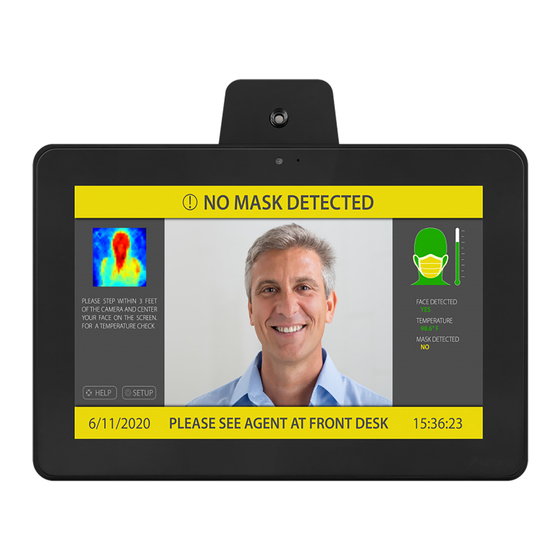



Need help?
Do you have a question about the TAURI TTS-10 and is the answer not in the manual?
Questions and answers