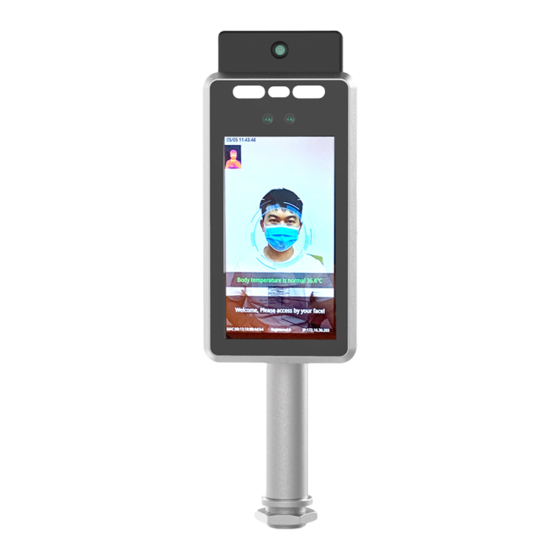
Table of Contents
Advertisement
Advertisement
Table of Contents

Summary of Contents for howen Hero-TD01-G
- Page 1 Howen AI Thermodetector User Manual Model :Hero-TD01-G...
-
Page 2: Table Of Contents
CONTENTS 1. PRODUCT OVERVIEW ..........................3 1.1 P ..........................3 RODUCT NTRODUCTION 1.2 P ..........................3 RODUCT UNCTIONS 2. WIRING INSTRUCTIONS.......................... 3 ..........................4 2.1 W IRING INSTRUCTIONS 2.2 C PC........................5 ONNECT THE DEVICE TO 2.3 C ) ....................6 ONNECT THE OCK OF DOOR (LOCK_NONC_12V )... -
Page 3: Product Overview
Product Overview 1.1 Product Introduction Howen AI Thermodetector Hero-TD01-G adopts the new AI chip-set, large thermal sensor array, and latest algorithm, providing the cutting-edge face recognition and body temperature detection, with ability to detect wearing the mask. Hero-TD01-G can identify human forehead automatically from 0.3meter ~1.2meter to get ±0.2℃... - Page 4 ⚫ If 1.0mm national standard wire is used, 12V switching power supply is used, and the wiring distance from the site construction (switching power to equipment distance) does not exceed 20m. ⚫ If 1.5mm national standard cable is used, 12V switching power supply is used, and the wiring distance from the site construction (switching power to equipment distance) does not exceed 30m.
-
Page 5: Connect The Device To Pc
Ground 12V out 12V power output E 2 pin Reserved Precautions: 1). Line group 4, pin 4 (12V out), current limit output 1A, load beyond power, will cause panel machine hardware damage. 2). Wire group 4, pin 2 (LOCK_NONC_12V), current limit output 800mA, beyond the power of the latch access, will cause panel machine hardware damage. -
Page 6: Connect The Lock Of Door (Push
3. Turn off firewall of your PC. 2.3 Connect the Lock of door (Push_out) A. Conventional access control system, generally with a button to open the door function, it is recommended that the terminal PUSHOUT terminal directly and connected to the open the door button wiring, in line with the permission to open the door action through PUSHOUT directly simulate the button grounding operation, does not affect the original door button function. -
Page 7: Client Operations
Anode Lock Software Configuration: In the ARFaceManager tool, go to the Personnel Permissions page (3.2.8 Device Access Control) and set the door magnet type to "Normally Closed". Cathode Lock Software Configuration: In the ARFaceManager tool, go to the Personnel Permissions page (3.2.8 Device Access Control) and set the door magnet type to "Normally Open". -
Page 8: Device Management
Video Preview: You can get the live streaming info; Device Manage: Search, edit and set the device. Staff Manage: Add/edit/delete the staff personal info, and authorize the door-Lock function. Data Query: Export the attendance of registered staff. 3.1 Device Management 3.1.1 Adding Device... -
Page 9: Device Settings
1) On the left side of the control panel, click Device Management -> Search Device 2) Click Device Management -> Add Device Select the camera you want to add, fill in the device name (required) and position (required), and click “Add select”. You can also delete it via “ Delete”. 3.1.2 Device Settings Device settings includes device parameters, upload settings, algorithm configurations, display... - Page 10 3.1.2.1 Device parameters ⚫ Internet settings Static IP settings: Uncheck “Enable DHCP”. Check “Directly”. Configure unified IP address, you can change the IP address. Click “ Reboot after setting” .The default one is 192.168.1.100. Click “Set up”. The parameters will be synchronized to the device. ⚫...
- Page 11 Check “Enable”. Click “Set Up”. The parameters will be synchronized to the device. ⚫ Timezone ⚫ Manual time setting You can synchronize with your PC’s time. 3.1.2.2 Upload settings (Need develop or integrate) ⚫ Private cloud settings Check “Open private cloud”. Fill in the server IP, port, appKey, appSecret, appNote.
- Page 12 3.1.2.3 Algorithm settings ⚫ Target image settings...
- Page 13 ⚫ Background image settings ⚫ Other settings ⚫ Threshold settings 3.1.2.4 Display settings ⚫ Image settings ⚫ Video settings : You can mirror the preview image. ⚫ OSD settings Edit it, and check these OSD info, then it will display in the preview image. Click Set to save. ⚫...
- Page 14 ⚫ Language setting ( Multiple notification language can be customized) 3.1.2.5 Video setting...
-
Page 15: Staff Management
Video settings support H.265 and H.264. And you can customize the background picture via Upload BG Image (Size: 600*1024 PNG) 3.2 Staff Management 3.2.1 Adding Staff On the left side of control panel lick Staff Manage -> Staff Info... -
Page 16: Batch-Adding From File
Click “Add ”. The staff information display zone becomes available for editing. Name, workId , ID, photo are required fields. The other fields are optional. Click “Add ”. The data will be stored in the client software and local database. Notification:... -
Page 17: Delete
On the left side of control panel, click Staff Manage -> Staff Sync , then select the list . Click “Modify”. The personnel information display zone becomes available for editing. Click “Modify” after editing. The data will be stored in the local database of the client. Attention: After you edit the user, need synchronize with device end, please follow with 3.2.5 Staff Sync. -
Page 18: Staff Sync
⚫ Batch Delete Select multiple users by pressing Ctrl key or select all by pressing Ctrl+A of keyboard. Click “Delete” to delete all users. 3.2.5 Staff Sync On the left side of control panel, click Staff Manage -> Staff Sync. 1. - Page 19 2. Click “Show All Differences”, and click “Compare”. Yellow indicates that information is on the local client but not on the device. Grey indicates that information is on the device but not on the local client. 3. Click “Sync to dev”, and click Sync to device to import users from the local client to the device.
-
Page 20: Clearing Device Users
If there are some info only saving in device, Click “Sync to local”, and click “Sync to local” to import data from the device to the local database. 3.2.6 Clearing Device users On the left side of control panel, click Staff Management -> Staff Sync. Click “Clear Faces”... -
Page 21: Blacklist And White-List
3.2.7 Blacklist and White-list On the left side of control panel, click Staff Manage -> Staff Synchronization -> Blacklist Settings. Select devices. Select users to add to the blacklist or white-list. -
Page 22: Device Access Control Parameters
Click “Add Blacklist” or “Add white-list”. Click “Upload List” to upload the blacklist/white-list to devices. Notification: Only white-list user could turn on the lock of door. Normal staff can not open the door if you have connected the door control module. 3.2.8 Device Access Control Parameters On the left side of control panel, click Staff Management->... -
Page 23: User Access Information
Door open timeout alarm: when the magnetic state of the door is inconsistent with the settings, an alarm will sound after a 1-255 seconds. 30 seconds by default. specified period of time. This period of time is the magnetic alarm delay (effective range from 1 to 999 seconds). Authentication frequency alarm: when the number of failed 0-9. -
Page 24: Data Query
None: Just temperature display. Means this person has not been registered in database. Welcome: White-list staff. Who could has the authorization to open the door. No passing: Blacklist staff. Check in Successfully: The normal staff who have registered the info. Please Wear mask: People who not wear the mask, no matter has registered or not in database. -
Page 25: Faq
5. FAQ 1. Can not search the device Make sure the device is on, and your PC’s IP address in the same segment with Device(The default IP address is 192.168.1.100). Beside, turn-off firewall of your PC (Windows 10). 2. What’s the adaptor spec? 12V, @2A at least.
Need help?
Do you have a question about the Hero-TD01-G and is the answer not in the manual?
Questions and answers