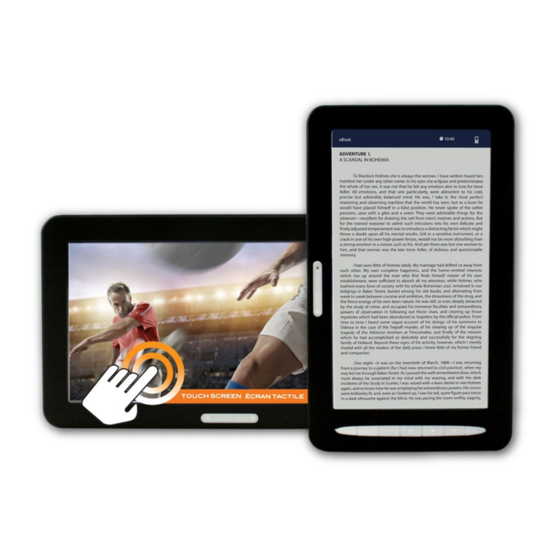
Table of Contents
Advertisement
Quick Links
Advertisement
Table of Contents

Subscribe to Our Youtube Channel
Summary of Contents for Hip Street HS-M700-4GBBK
- Page 1 HS-M700-4GBBK User Manual March 2011...
-
Page 2: Table Of Contents
HS-M700-4GBBK User Manual Contents Contents ..................2 Declaration .................. 4 Precautions .................. 4 Features Highlight ............... 4 Basic Operations ................. 5 Buttons ..........................5 Ports ..........................6 Power On/Off ........................6 File Transfer ................. 7 Minimum system requirement ..................8 Connect to computer ...................... - Page 3 Trouble Shooting ............... 22 Support: Thank you for purchasing a Hip Street product and we hope you enjoy using it Please visit our website at www.hipstreetonline.com. We have a Frequently Asked Questions FAQ section where you will find answers to most of your questions.
-
Page 4: Declaration
HS-M700-4GBBK User Manual Declaration The information in this manual may not, except under written license by The Company, be copied, transmitted, distributed, or stored. Although efforts have been made for correctness and completeness during the preparation of the manual, there is no guarantee that this manual is free from any error or omission. -
Page 5: Basic Operations
HS-M700-4GBBK User Manual 7” TFT (800 x 480) touch screen 4GB of internal storage Built-in rechargeable battery Loud internal speaker Dual 3.5mm headphone jack USB 2.0 high-speed connectivity Micro SD expandable memory slot ... -
Page 6: Ports
HS-M700-4GBBK User Manual [ ]: Next or Fast Forward (press and hold) [ ]: Previous or Rewind (press and hold) [ + ]: Volume up or Zoom in [ - ]: Volume down or Zoom out Ports : Earphone socket... -
Page 7: File Transfer
HS-M700-4GBBK User Manual Charging the device Plug the smaller end of the USB cable to the device and the other end to a USB port on the computer. Leave the device plugged in to the computer for 3 hours to charge. Battery indicator will show full Green bar when charging is completed. -
Page 8: Minimum System Requirement
HS-M700-4GBBK User Manual Minimum system requirement OS: Microsoft Windows 2000/XP/Vista/7 and Mac OS 10 CPU: Pentium 3 1GHZ or faster Memory: 512MB of Ram at least Hard Disk: 1GB of storage space at least Others: available USB port and CD/DVD drive... -
Page 9: Main Menu
HS-M700-4GBBK User Manual Main Menu When the device is powered on, the Main Menu will display the different applications, there are 9 different functions: 1. Browsing History: quick access to previously read e-books 2. e-Book: access to eBook application 3. Music: access to music playback 4. -
Page 10: Reading An E-Book
HS-M700-4GBBK User Manual e-Book Application Select e-Book in Main Menu to start using the e-Book application. All available e-books will show in alphabetical order from top to bottom. If there are no compatible e-book files present, no items will be displayed. - Page 11 HS-M700-4GBBK User Manual screen or the arrow keys on the left side [ ▲ ] / [ ▼ ]. Once you select the command you want press [ M ] to open. At any point, press [ ] to close or exit.
- Page 12 HS-M700-4GBBK User Manual tag contains embedded information of the song such as artist, album, genre and other related details. If the song has no information in the ID3 tag, it will be categorized as “unknown” for artist, album, and genre.
- Page 13 HS-M700-4GBBK User Manual OR touch the ►/II icon. When music is playing, press [ ] to skip next track and [ ] to go back previous track. OR touch the icon to skip next track and to go back previous track.
-
Page 14: Movie Application
HS-M700-4GBBK User Manual Only once is to play the current song one time. Repeat one is to repeat the current playing song one time. Repeat all is to repeat all the songs. Sequential is to play all the songs in sequential order. - Page 15 HS-M700-4GBBK User Manual Operations are same as playing music. After a short period during video playback, the onscreen control will disappear allowing full screen viewing. To bring up the onscreen control, simply touch the screen or press [ M ].
-
Page 16: Photo Application
HS-M700-4GBBK User Manual Photo Application Select Photo in Main Menu to enter Photo Application. A list of all photos in memory will show on the screen, and will be arranged in alphabetical order from top to bottom. If no image file is present, no items will be display. -
Page 17: Voice Record Application
HS-M700-4GBBK User Manual Photo Option Window 1. Exit: exit Photo Option Window. 2. Play: play and pause slideshow. 3. View: bring up the onscreen control for zoom and rotate. 4. Thumbnail : display thumbnail preview on the right side of the screen. -
Page 18: Calendar Application
HS-M700-4GBBK User Manual The same operation can be performed by touching the ► and II icon. To continue recording in the current session, press [ / ►II ] or touch the corresponding icon. To stop and save the recorded session as an MP3 file, press [ ] or touch █... -
Page 19: Explorer Application
HS-M700-4GBBK User Manual Setting The Date & Time In the Calendar Setting Window, date and time are display in this sequence from top to bottom. Year / Month / Date / Hour / Minute Press [ ▼ ] / [ ▲ ] to select the field and [ ] / [ ] to adjust. -
Page 20: Settings Application
HS-M700-4GBBK User Manual 1. copy: copy the selected file. 2. paste: paste copied file. 3. delete: delete selected file. 4. cancel: cancel operation or close window. Copy File Example : to copy a file from the memory card to the internal memory 1. - Page 21 HS-M700-4GBBK User Manual Select Settings in Main Menu to enter the Settings Application. The screen will immediately switch to the setting menu. Press [ ▲ ] / [ ▼ ] or [ ] / [ ] to scroll and [ M ] to select an item.
-
Page 22: Trouble Shooting
HS-M700-4GBBK User Manual 8. Calibration Calibrate the touch screen. If the touch screen is not responding the way it should, recalibrate the screen will fix the problem. 9. System Information Will display device firmware version, total storage space and free space available. - Page 23 HS-M700-4GBBK User Manual Please check if the volume is at level 0 Please check the earphone is connected properly to the device. ● Serious Noise Please check if the earphone head is clean, dirt in the earphone head may cause noise.

Need help?
Do you have a question about the HS-M700-4GBBK and is the answer not in the manual?
Questions and answers