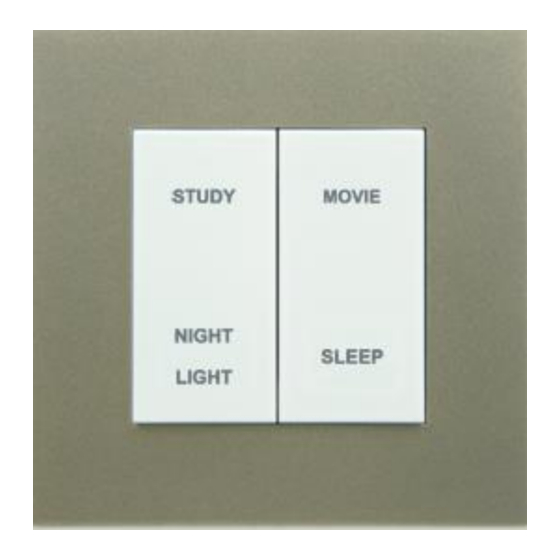
Table of Contents
Advertisement
Quick Links
CG800 S
ERIES
ZIGBEE WIRELESS SWITCH
U
M
SER
ANUAL
CG800 S
ERIES
V
1.2
ERSION
10 J
, 2020
ANUARY
Disclaimers and Copyright
Nothing contained in this publication is to be construed as granting any right, by implication or otherwise, for the
manufacture, sale, or use in connection with any method, apparatus, or product covered by letters patent, or as
insuring anyone against liability for infringement of letters patent.
Efforts have been made to ensure the accuracy and reliability of the data contained in this publication; however,
CityGrow Energy Systems Limited makes no representation, warranty, or guarantee in connection with this publication
and hereby expressly disclaims any liability or responsibility for loss or damage resulting from its use or from the use
of any product or methodology described herein; for any violation of any federal, state, or municipal regulation with
which this publication may conflict; or for the infringement of any patent from the use of this publication. Nothing
contained in this publication should be viewed as an endorsement by CityGrow Energy Systems Limited of any particular
manufacturer's products.
i
Advertisement
Table of Contents

Summary of Contents for CityGrow CG800 Series
- Page 1 Nothing contained in this publication should be viewed as an endorsement by CityGrow Energy Systems Limited of any particular manufacturer’s products.
- Page 2 CAUTION RISK OF ELECTRIC SHOCK DO NOT OPEN CAUTION: TO REDUCE THE RISK OF ELECTRIC SHOCK, DO NOT REMOVE COVER (OR BACK) NO USER-SERVICEABLE PARTS INSIDE REFER SERVICING TO QUALIFIED SERVICE PERSONNEL The lightning flash with arrowhead symbol within an equilateral triangle is intended to alert the user to the presence of uninsulated “dangerous voltage”...
-
Page 3: Table Of Contents
Table of content Introduction ....................1 Understanding the product ................2 Dimensions ....................3 Wiring for CG800S1xx, CG800S2xx, CG800S4, CG800DMxx and CG800DM2xx . 4 Wiring for CG800S2-CCP and CG800S4-CCP ..........6 Installation ....................7 Operation instruction .................. 9 7.1. CG800S1xx, CG800S2xx and CG800S4 ..........9 7.2. -
Page 4: Introduction
1. Introduction Thank you for choosing CityGrow’s product. CG800 Series is highly-functional, user-friendly and installation- friendly. It is specially designed for wireless Home Automation control purpose. Description ZigBee wireless remote control. Based on IEEE 802.15.4. 2.4GHz radio frequency. CG800S1/S2/S4/DM – lighting control. -
Page 5: Understanding The Product
2. Understanding the product Button Plate Frame Front view Control button Connector to control unit Reset button Programming port Button Plate Rear View Control Unit Front View Metal clip to fix the button plate Mounting hole Control Unit Rear View Model number plate Load terminals... -
Page 6: Dimensions
Load terminals to model number chart Load terminals CG800S1 One Gang Switch Load1 CG800S2 Two Gang Switch Load 1 Load 2 CG800S4 Four Gang Switch Load 1 Load 2 Load3 Load 4 CG800DM One Gang Dimmer Load 1 CG800DM2 Two Gang Dimmer Load 1 Load 2 CG800S2-CCP One Gang Curtain Control... -
Page 7: Wiring For Cg800S1Xx, Cg800S2Xx, Cg800S4, Cg800Dmxx And Cg800Dm2Xx
WARNING! Install in accordance to all national and local electrical codes. IMPORTANT! CityGrow® is not liable for any damage incurred with the misuse of the product. IMPORTANT! Pre-setup can only be done by a professional technician or manufacturer agent. - Page 8 Situation 1: Live, Neutral and Load wires are ready at wall box Situation 2: Live and Load wires are ready at wall box, Neutral wire is only ready at ceiling...
-
Page 9: Wiring For Cg800S2-Ccp And Cg800S4-Ccp
5. Wiring for CG800S2-CCP and CG800S4-CCP... -
Page 10: Installation
6. Installation Please follow the instructions to install the product. STEP 1: IMPORTANT! Turn off main power at the main switch board. STEP 2: Loosen the screws of the original wall switch. Remove the switch and disassemble the wiring. STEP 3: Connect the main power cable to the Live and Neutral terminals and the load cable to the load terminals at the rear cabinet of the product. - Page 11 STEP 5: Press the ON/OFF button, to test whether the wiring has been connected correctly. If the ON/OFF Button does not function as expected, please check the wiring connection again. Notes: Use Standard UK (BS4662) wall box for installation. It is recommended to embed the wall box with maximum depth fixed inside the wall for more sufficient installation space.
-
Page 12: Operation Instruction
7. Operation instruction 7.1. CG800S1xx, CG800S2 and CG800S4 CONTROL BUTTON 1. Cover BUTTON PLATE 2. Label/LED Indicators 3. ON/OFF Buttons 4. Programming Port Master Kitchen 5. Reset Button Press ON/OFF Button once to toggle between ON and OFF. BRIGHT LED indicates that the Switch is ON. DIMMED LED indicates that the Switch is OFF. -
Page 13: Cg800Dmxx And Cg800Dm2Xx
7.2. CG800DMxx and CG800DM2 CONTROL BUTTON 1. Cover BUTTON PLATE 2. Dim Up/ LED Indicator 3. Label/LED Indicator 4. Dim Down/ LED Indicator Foyer 5. Programming Port 6. Reset Button Press the Dim Up/Dim Down button ONCE to Toggle between ON and OFF. LED FLASHING indicates that that the Button was pressed and dimming is in progress. -
Page 14: Cg800S2-Ccp And Cg800S4-Ccp
7.3. CG800S2-CCP and CG800S4-CCP CONTROL BUTTON 1. Cover BUTTON PLATE 2. LED Indicator 3. Open/Close Button 4. Reset Button 5. Programming Port Press the Open/Close Button once to control the electric curtain. - Press the OPEN button to open the stopped electric curtain. - Press the CLOSE button to close the stopped electric curtain. - Page 15 Set the open and close travel distance for the curtain. The function of the Learning Mode in the CG800S2-CCP and CG800S4-CCP is to program the duration of the curtain Opening/Closing time. Please follow the instructions below to perform the Learning Mode function. STEP 1 Press the CLOSE Button until the curtain is completely closed.
- Page 16 STEP 3 Release the Reset Button. Wait until the LED Indicators begins to BLINK. Release the Open Button. LED Indicator NOTE: The curtain should be Reset button opening at this moment. STEP 4 Once the curtain is completely opened, press and release any Button.
-
Page 17: Adding The Product To Your Home Wireless Zigbee Network
CG101UTC cable. STEP 3 Plug the CG101UTC cable into the USB port of a PC which has been installed with CityGrow’s “HomeNET Planner 2” Software. STEP 4 Refer to the user manual of “HomeNET Planner 2” Software to program and set the address of the product. -
Page 18: Specification
9. Specification CG800S1 CG800DM CG800S2 CG800S4 CG800DM2 CG800S2-CCP CG800S4-CCP CG800S1H2 CG800DMH2 Description One-Gang Two-Gang One-Gang Two-Gang One-Gang Two-Gang Four-Gang Dimmer Dimmer Curtain Control Curtain Control Switch Switch Switch (Leading edge (Leading edge Switch Switch dimming) dimming) Operating voltage AC220-240V, 50Hz Maximum number of devices can be programmed in... - Page 19 Specifications – Loads CG800S1 CG800DM CG800S2 CG800S4 CG800DM2 CG800S2-CCP CG800S4-CCP CG800S1H2 CG800DMH2 Description One-Gang Two-Gang One-Gang Two-Gang Two-Gang Four-Gang Dimmer Dimmer One-Gang Switch Curtain Control Curtain Control Switch Switch (Leading edge (Leading edge Switch Switch dimming) dimming) Resistive load (Per Gang) 1.
Need help?
Do you have a question about the CG800 Series and is the answer not in the manual?
Questions and answers