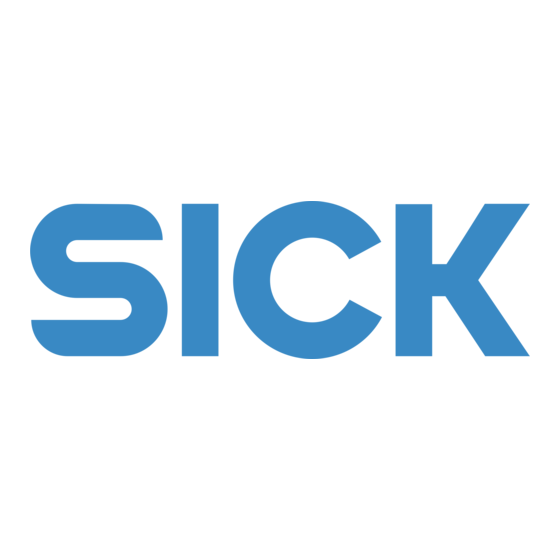
Subscribe to Our Youtube Channel
Summary of Contents for SICK IO-Link Master IOLG2EI-03208R01 EtherNet/IP
- Page 1 O P E R at I N G I N s t R u c t I O N s IOLG2EI-03208R01 – EtherNet/IP™ IO-Link Master...
- Page 2 Copyright protection! This work is protected by copyright. The associated rights are reserved by SICK AG. Reproduction of this document is only per- missible within the limits of the legal determination of copyright law. Alteration or abridgment of the document is not permitted without the explicit written approval of SICK AG.
-
Page 3: Table Of Contents
“EtherNet/IP™” connection diagram..... 17 5.3.3 “IO-Link port” connection diagram ......17 System integration and configuration..........18 Integrating the IO-Link Master into the system..... 18 6.2 Configuring the IO-Link Master ..........22 6.2.1 Data configuration ..........22 6.2.2 Configuration data ..........22 6.2.3 Module configuration ..........23 6.2.4 IO-Link port configuration ........23 © SICK AG • Presence Detection • Subject to change without notice • 8018483... - Page 4 General information ............... 36 8.2 Views..................36 Cleaning and maintenance ............. 44 Disposal .................... 44 Technical data .................. 45 11.1 Dimensions ................45 11.2 Supply ..................46 11.3 EtherNet .................. 46 11.4 Operating conditions .............. 46 11.5 Constructional design............. 46 Index ......................47 © SICK AG • Presence Detection • Subject to change without notice • 8018483...
-
Page 5: General Information
Tips and recommendations NOTE! … highlights useful tips and recommendations as well as information for efficient and trouble-free operation. Abbreviations Abbreviation Description Device ID EtherNet/IP™ Electromagnetic compatibility Functional grounding Standard input port ISDU Index Service Data Unit (IO-Link service data parameters) Standard output port Vendor ID Table 1: Abbreviations © SICK AG • Presence Detection • Subject to change without notice • 8018483... -
Page 6: Limitation Of Liability
Customer service If you require any technical information, our customer service department will be happy to help. See the back page for your representative office. NOTE! In order to allow us to deal with the matter quickly, please note down the type designation and order number before calling. This information can be found on the side of the IO-Link Master. © SICK AG • Presence Detection • Subject to change without notice • 8018483... -
Page 7: Eu Declaration Of Conformity
Operating instructions IO-Link Master IOLG2EI-03208R01 – EtherNet/IP™ General information EU declaration of conformity → You can download the EU declaration of conformity via the Internet from “www.sick.com”. © SICK AG • Presence Detection • Subject to change without notice • 8018483... -
Page 8: Safety
Operating instructions IO-Link Master IOLG2EI-03208R01 – EtherNet/IP™ Safety Safety Intended use The IOLG2EI-03208R01 IO-Link Master is a remote IO-Link input and output module for integration into an EtherNet/IP™ network. The IOLG2EI-03208R01 IO-Link Master may only be used in applications in which the safety of personnel does not depend on the device function. SICK AG assumes no liability for losses or damage arising from the use of the product, either directly or indirectly. This applies in particular to use of the product that does not conform to its intended purpose and is neither described nor mentioned in this documentation. Incorrect use The IOLG2EI-03208R01 IO-Link Master must not be used in explosive environments. Any other use that is not described as a correct use is prohibited. -
Page 9: Requirements For Qualified Personnel
Damage to the device in the event of improper han- dling! Improper handling may lead to physical damage. For this reason: • All work must only ever be carried out by the stipulated persons. The operating instructions state the following qualification requirements for the various areas of work: • Qualified personnel are able to carry out the work assigned to them and independently recognize potential risks due to their specialist training, knowledge, and experience, as well as knowledge of the relevant regulations. • Electrical specialists are able to carry out work on electrical systems and independently recognize potential risks due to their specialist training, knowledge, and experience, as well as knowledge of the relevant standards and regula- tions. In Germany, electrical specialists must meet the specifications of the BGV A3 Work Safety Regulations (e.g., Master Electrician). Other relevant regulations applicable in other countries must be observed. © SICK AG • Presence Detection • Subject to change without notice • 8018483... -
Page 10: Setup And Function
ä Pin/port LEDs: Signal status EtherNet communication å Port 10 / 11 6 Port 00 / 01 æ Port 12 / 13 7 Port 02 / 03 ç Port 14 / 15 8 Port 04 / 05 9 Port 06 / 07 © SICK AG • Presence Detection • Subject to change without notice • 8018483... -
Page 11: Function
2 Arrow pushbutton SN Subnet address 3 Display GW Gateway address 4 Set pushbutton Fourth octet 5 Display LED (configurable) Third octet 6 Cursor for selecting the Second octet address type First octet 7 Cursor for selecting the octet © SICK AG • Presence Detection • Subject to change without notice • 8018483... - Page 12 2 Pin/port LEDs: Signal status Pin/port LEDs: Pin 2 and pin 4 as- Port configured as Right LED Left LED signment IO-Link port Pin 4 signal status Pin 2 signal status Standard I/O port Pin 2 signal status Pin 4 signal status Table 4: Pin/port LEDs: Assignment © SICK AG • Presence Detection • Subject to change without notice • 8018483...
- Page 13 Function indicator Description EtherNet communication • LED off: Bus clock 10 Mbit/s • LED lights up yellow: Bus clock 100 Mbit/s L/A1 and L/A2 • LED green: Data transfer Table 6: Status LEDs: EtherNet communication Pin/port LEDs: Standard I/O port LED display Description The I/O state of the relevant input or output pin is “0” Yellow The I/O state of the relevant input or output pin is “1” Flashing red Short-circuit in sensor supply between pin 1 and pin 3 Short-circuit on relevant output, either between pin 2 and pin 3 and/or between pin 4 and pin 3 Table 7: Pin/port LEDs: Standard I/O port © SICK AG • Presence Detection • Subject to change without notice • 8018483...
- Page 14 Operating instructions IO-Link Master IOLG2EI-03208R01 – EtherNet/IP™ Setup and function Pin/port LEDs: IO-Link port LED display Description Green IO-Link communication running Flashing green No IO-Link communication Green, fast flashing IO-Link port in preoperate mode Red, fast flashing Data storage or validation failed. IO-Link short-circuit between pin 3 and pin 4 Table 8: Pin/port LEDs: IO-Link port © SICK AG • Presence Detection • Subject to change without notice • 8018483...
-
Page 15: Mounting
• The operator must take appropriate precautions. • Only connect the IO-Link Master to approved voltage supplies. • Only use approved cables. Working with live parts WARNING! Equipment damage due to working with live parts! Working with live parts may result in damage to the equipment. • Only connect and disconnect cable connections when the power is off. Incorrect supply voltage WARNING! Equipment damage due to incorrect supply voltage! An incorrect supply voltage may result in damage to the equipment. • Protect the supply voltage with max. 8 A fuses. © SICK AG • Presence Detection • Subject to change without notice • 8018483... -
Page 16: Io-Link Master Electrical Connection
IO-Link Master electrical connection 1. Ensure power supply is not connected. 2. Connect the IO-Link Master to the functional grounding of the system using the supplied ground strap. See next page. 3. Connect supply voltage to “POWER IN” using a suitable cable. 4. Connect fieldbus connection via EIP1/EIP2. 5. Connect IO-Link devices or standard devices to the IO-Link ports. 6. If provided, connect the next gateway to “POWER OUT”. Functional grounding Fig. 4: Ground connection © SICK AG • Presence Detection • Subject to change without notice • 8018483... -
Page 17: Connection Diagrams
Supply voltage Left: Input “POWER IN” 7/8” male connector, 4-pin Right: Output “POWER OUT” 7/8” female connector, 4-pin Contact Signal Description 24 V DC Actuator power supply 24 V DC IO-Link Master and/or sensor power supply GND IO-Link Master and/or sensor power supply GND actuator power supply Table 9: Description of “POWER IN” and “POWER OUT” supply voltage © SICK AG • Presence Detection • Subject to change without notice • 8018483... -
Page 18: Ethernet/Ip™" Connection Diagram
Not connected Table 11: IO-Link port description, M12 female connector, A-coded, 5-pin Port used as IO-Link port Contact Signal Description 24 V DC, 1.6 A Input and output (max. 2 A) IO-Link IO-Link, Input or output (max. 2 A) Not connected Not connected Table 12: IO-Link port description, M12 female connector, A-coded, 5-pin For the digital sensor inputs, see EN 61131-2, type 2. © SICK AG • Presence Detection • Subject to change without notice • 8018483... -
Page 19: System Integration And Configuration
Operating instructions IO-Link Master IOLG2EI-03208R01 – EtherNet/IP™ System integration and configuration System integration and configuration Integrating the IO-Link Master into the system You can download the necessary EDS files from “www.sick.com”. The integration of the IO-Link Master is described using the example of a Rockwell RSLogix 5000. When using other controllers and software, refer to the relevant documen- tation. 1. Select offline mode. 2. Install the EDS file via the “Tools” menu, menu item “EDS Hardware Installation Tool”. 3. Select “New Module” via the context menu in the “EtherNet” directory. 4. Select the IO-Link Master in the “Catalog” tab. 5. Click the “Create” button. © SICK AG • Presence Detection • Subject to change without notice • 8018483... - Page 20 Operating instructions IO-Link Master IOLG2EI-03208R01 – EtherNet/IP™ System integration and configuration 6. Enter the IP address in the “General” tab. 7. Enter the connection parameters in the “Connection” tab. © SICK AG • Presence Detection • Subject to change without notice • 8018483...
- Page 21 Operating instructions IO-Link Master IOLG2EI-03208R01 – EtherNet/IP™ System integration and configuration The new module and the corresponding “Controller Tags” are generated automatically. Alternatively, you can carry out the steps completed so far (system integra- tion) via the “Generic Ethernet Module”. For the assembly configuration, see Page 23, Chapter 6.2.1. 8. Download the configuration using the “Download” command in the “Communication” menu. © SICK AG • Presence Detection • Subject to change without notice • 8018483...
- Page 22 Operating instructions IO-Link Master IOLG2EI-03208R01 – EtherNet/IP™ System integration and configuration Once the download is complete, you can observe and control the IO-Link Master via the “Controller Tags” directory. Make sure that you select the right tag name. For the input data, output data, and configuration data, please refer to the next chapter. You can also use these tags for programming purposes. Additional information about the input data, output data and configuration data is provided in the next chapter. © SICK AG • Presence Detection • Subject to change without notice • 8018483...
-
Page 23: Configuring The Io-Link Master
IO-Link port 2 Configuration for the IO-Link port 2 74 … 97 IO-Link port 3 Configuration for the IO-Link port 3 98 … 121 IO-Link port 4 Configuration for the IO-Link port 4 122 … 145 IO-Link port 5 Configuration for the IO-Link port 5 146 … 169 IO-Link port 6 Configuration for the IO-Link port 6 170 … 193 IO-Link port 7 Configuration for the IO-Link port 7 1) → See Page 24, Table 15. 2) → See Page 24, Table 16. Table 14: Configuration data © SICK AG • Presence Detection • Subject to change without notice • 8018483... -
Page 24: Module Configuration
• 2: Identical (VIS + DID + ser. no.) VID 1 (MSB) Vendor ID VID 2 (LSB) DID 1 (MSB) Device ID DID 2 DID 3 (LSB) 9 … 24 Serial number 1 (MSB) … serial number 16 (LSB) Serial number Parameter server Parameter server: • 0x8X: Enable • 0x0X: Disable • 0x40: Clear • 0xX1: Upload enable • 0xX2: Download enable Table 16: IO-Link port configuration, example using port 0 Extract from the IO-Link specification Time base Multiplier V1.1.2 (July 2013) Bit 7 Bit 0 © SICK AG • Presence Detection • Subject to change without notice • 8018483... -
Page 25: Input Data
Process data inputs on IO-Link port 5 296 … 343 IO-Link port 6 Process data inputs on IO-Link port 6 344 … 391 IO-Link port 7 Process data inputs on IO-Link port 7 1) → See Page 26, Chapter Table 19. 2) → See Page 27, Chapter Table 20. Table 18: Input data © SICK AG • Presence Detection • Subject to change without notice • 8018483... - Page 26 Bit 1 Bit 0 Description Input data IO4: Input on port 0, pin 4 The result for pin 4 = 0 only when the port is configured as an IO-Link port. Pin 2 can be used in parallel. Short-circuit status Short-circuit between pin 1 and 3 on signaled port Overload status O04: Overload on port 0, pin 4 Only when the port is config- ured as an output. Status of the power supply • NA: No actuator supply • PS: Sensor power supply • PA: Actuator power supply Reserved Table 19: Standard input data © SICK AG • Presence Detection • Subject to change without notice • 8018483...
- Page 27 IO-Link error • VF: Validation failed • SC: IO-Link short-circuit • DF: Data storage validation failed • PDI: Process data invalid VID 1 Vendor ID VID 2 DID 1 Device ID DID 2 DID 3 Event qualifier Event 1 Additional code Additional code Event qualifier Event 2 Additional code Additional code Event qualifier Event 3 Additional code Additional code 1) See documentation for the connected device. Table 20: IO-Link input data © SICK AG • Presence Detection • Subject to change without notice • 8018483...
-
Page 28: Process Data Output
Table 22: Standard output data IO-Link output data Byte Bit 7 Bit 6 Bit 5 Bit 4 Bit 3 Bit 2 Bit 1 Bit 0 Description 6 … 37 IO-Link port 1 output data Table 23: IO-Link output data © SICK AG • Presence Detection • Subject to change without notice • 8018483... -
Page 29: Io-Link Object Class Code: 0X96 (Cip Generic)
Request Value Description (continued on next page) CIP service code IO-Link ISDU service ISDU service 0x32 code (always 50 dec) CIP class ID IO-Link class ID Class ID (always 0x96 150 dec) CIP instance ID IO-Link port 1 … 8 Note that the numbering of the IO-Link ports be- gins with 1 and ends with 8. CIP attribute Request type 2 or 3 • 3: Read ISDU • 2: Write ISDU © SICK AG • Presence Detection • Subject to change without notice • 8018483... - Page 30 Read request example: Query ISDU 16 (vendor name) Response Value Description (continued on next page) CIP service code IO-Link ISDU service ISDU service 0x32 code (always 50 dec) CIP class ID IO-Link class ID Class ID (always 0x96 150 dec) CIP instance ID IO-Link port 1 … 8 Note that the numbering of the IO-Link ports be- gins with 1 and ends with 8. CIP attribute © SICK AG • Presence Detection • Subject to change without notice • 8018483...
- Page 31 Response tele- ment gram Source length Determined by the byte length of the source element Value Description CIP service data Status 0 … 255 • 0x00: OK • 0x80: Error Data 0 … 0 … 255 Data/ Data n 0 … 255 Error code Table 25: Response Fig. 9: Response (ISDU 16) © SICK AG • Presence Detection • Subject to change without notice • 8018483...
-
Page 32: Operation On The Io-Link Master
First octet 7 Cursor for selecting the octet 7.1.1 Operating buttons Functions Pushbutton Description • Select menu. ↑ • Scroll through the menu. • In edit mode: Change value. “Arrow” pushbutton • Activate fast-scroll mode: Press and hold pushbutton in edit mode. • Scroll through the main menu: Press pushbutton briefly. • Activate edit mode: Press the pushbutton for longer than 3 seconds. “Set” pushbutton • In edit mode: Save value and scroll to the next value. • In ping mode: Exit ping mode. Table 26: Functions of the operating buttons © SICK AG • Presence Detection • Subject to change without notice • 8018483... -
Page 33: Configuring Display Leds
Differences between the new configuration and the current active config- uration are indicated by the “not equal” sign (≠). In this case, the display returns to operating mode after 5 seconds. Fast-scroll mode To use fast-scroll mode, you must be in edit mode. Fast-scroll mode is acti- vated by pressing and holding the “Arrow” pushbutton. The display flickers in fast-scroll mode. 7.2.3 Ping mode You can use the ping command to check whether the IO-Link Master is reachable. The ping command is entered via the PC. Display Description ping The IO-Link Master has received a ping command. “ping” appears on the display for several seconds. It then returns to the previous display. You can exit ping mode immediate- ly by pressing the “S” pushbutton. Ping The IO-Link Master has received several ping commands. You can only exit the display by pressing the “S” pushbut- ton. It returns to the previous display. Table 27: Display in ping mode © SICK AG • Presence Detection • Subject to change without notice • 8018483... -
Page 34: Locking And Unlocking Edit Mode For Display
Fig. 11: Commissioning 1 Last octet of the IP address, background lighting off 2 Background lighting on 3 IO-Link Master device designation 4 Current hardware and firmware 5 Current IP address 6 Current subnet address 7 Current gateway address © SICK AG • Presence Detection • Subject to change without notice • 8018483... -
Page 35: Main Menu
3 Menu for IP setup 4 Menu for displaying information about the IO-Link Master “IP CONFIG” menu and changing address Address types The following address types are possible: • IP address • Subnet address • Gateway address Each address is made up of 4 octets. Default settings • IP address: 192.168.0.100 • Subnet address: 255.255.255.0 • Gateway address: 192.168.0.100 © SICK AG • Presence Detection • Subject to change without notice • 8018483... - Page 36 Save the value with the “Set” pushbutton and scroll to the next octet. 5 To the menu “IP setup” Changing address 1. Select the “IP CONFIG” menu via the main menu. → See Page 36, Fig. 13. 2. Select the desired menu: “IP”, “Subnet”, or “Gateway”. 3. Press and hold the “Set” pushbutton for more than 3 seconds to acti- vate edit mode. b The fourth octet is displayed. 4. Use the “Arrow” pushbutton to change the value. Press and hold the “Arrow” pushbutton to activate fast-scroll mode. 5. Press the “Set” pushbutton. b The value for the fourth octet is saved. The current value for the third octet is displayed. 6. Repeat steps 5 and 6 for the third, second, and first octet. Once you have changed the first octet and pressed the “Set” pushbut- ton, the menu is displayed. In order for the new address to be displayed and effective, you must restart the IO-Link Master. © SICK AG • Presence Detection • Subject to change without notice • 8018483...
-
Page 37: Ip Setup" Menu
SW : 1 . 0 XX : XX : XX ↑ Fig. 15: “MODULE INFO” menu Displays information about the IO-Link Master 1 IO-Link Master device designation 2 Current hardware and firmware 3 MAC ID 4 To the menu “IP KONFIG” © SICK AG • Presence Detection • Subject to change without notice • 8018483... -
Page 38: Operation Via The Web Server
• Call up detailed information on the current status of the IO-Link Master. • Configure module addresses. • Call up information about connected IO-Link devices. • Configure connected IO-Link devices. Make sure that the device is correctly integrated into the network. To set up a connection with the web server, enter the IP address of the IO-Link Master into the address bar in the browser. A welcome page appears. Use the current version of Internet Explorer and deactivate the proxy server. Views The web server comprises the following views: • Welcome page • Home • Diagnostic process • Device properties • Diagnostic module • Configuration • Contact © SICK AG • Presence Detection • Subject to change without notice • 8018483... - Page 39 1 IP address of the IO-Link Master in the address bar of the browser 2 Device designation, in this case IOLG2EI-03208R01 3 Navigation bar for switching between the views 4 View, in this case “Welcome page” view 5 “Play” button > Click the “Play” button to switch to the “Home” view. © SICK AG • Presence Detection • Subject to change without notice • 8018483...
- Page 40 Operating instructions IO-Link Master IOLG2EI-03208R01 – EtherNet/IP™ Operation via the web server “Home” view • Displays information about the IO-Link Master • Displays the network activity of the IO-Link Master © SICK AG • Presence Detection • Subject to change without notice • 8018483...
- Page 41 Operating instructions IO-Link Master IOLG2EI-03208R01 – EtherNet/IP™ Operation via the web server “Diagnostic process” view • Displays current process data via LEDs • Displays the port status via LEDs • Displays data for connected IO-Link devices NOTE! You cannot use the web server to configure the IO-Link Master. This requires a suitable controller with the rele- vant project planning software. © SICK AG • Presence Detection • Subject to change without notice • 8018483...
- Page 42 Operation via the web server “Device properties” view • Displays the process data for the relevant IO-Link device > To display the information and configuration for the right IO-Link device, select the corresponding port in the figure on the right-hand side. NOTE! You cannot use the web server to set output data for the IO-Link device. This requires a suitable controller with the relevant project planning software. © SICK AG • Presence Detection • Subject to change without notice • 8018483...
- Page 43 Operating instructions IO-Link Master IOLG2EI-03208R01 – EtherNet/IP™ Operation via the web server “Device properties” view – port for • Configuration of the relevant IO-Link device the desired IO-Link device selected • Parameter data: Read and write IO-Link parameter data. For the indi- ces and subindices, please refer to the operating instructions for the relevant IO-Link device. • Events: Displays the current events for the IO-Link device • Parameter server content: Displays the content of the parameter server © SICK AG • Presence Detection • Subject to change without notice • 8018483...
- Page 44 Operating instructions IO-Link Master IOLG2EI-03208R01 – EtherNet/IP™ Operation via the web server “Diagnostic module” view • Displays the current status of the IO-Link Master • Displays the current status of the network © SICK AG • Presence Detection • Subject to change without notice • 8018483...
- Page 45 Operating instructions IO-Link Master IOLG2EI-03208R01 – EtherNet/IP™ Operation via the web server “Configuration” view You can use this view to change the description and address configuration for the IO-Link Master. To change the data, enter the following user name and password: • User name: sick • Password: IOLG2 “Contact” view • Contact information for SICK AG © SICK AG • Presence Detection • Subject to change without notice • 8018483...
-
Page 46: Cleaning And Maintenance
Operating instructions IO-Link Master IOLG2EI-03208R01 – EtherNet/IP™ Cleaning and maintenance Cleaning and maintenance SICK devices are maintenance-free. We do recommend checking the screw and male/female connections and cleaning the device at regular intervals. 10 Disposal Please observe the following when disposing of the device: • Do not dispose of the device in domestic refuse. • Dispose of the device according to the relevant country-specific regula- tions. © SICK AG • Presence Detection • Subject to change without notice • 8018483... -
Page 47: Technical Data
You can download, save, and print the relevant on- line data sheet with technical data, dimensions, and connection diagrams for the IO-Link Master online at “www.sick.de”. Enter the order number „6053255“ for the IO-Link Mas- ter IOLG2EI-03208R01 on the website. -
Page 48: Supply
Mark of conformity EN 61000-6-2 EN 61000-6-4 Ambient temperature range • Operation: –5 °C … +70 °C • Storage: –25 °C … +70 °C Enclosure rating (IEC 60529) IP 67 when plugged in and screwed together Shock resistance EN 60068-2-27 Vibration resistance EN 60068-2-6, EN 60068-2-64 Table 30: Ambient conditions 11.5 Constructional design → See Page 47, Chapter 11.1. Dimensions Housing material Zinc die cast, matt nickel-plated Weight Approx. 670 g Mounting 2 mounting holes for M6 screws Table 31: Structural design © SICK AG • Presence Detection • Subject to change without notice • 8018483... -
Page 49: Index
Process data input ............24 Functional grounding ............ 15 Process data output ............26 Function indicators ............12 Qualified personnel ............9 Home ................38 Requirements .............9 Incorrect use ..............8 Safety ................8 Input data ..............24 Electrical connection ..........14 IO-Link input data ............25 © SICK AG • Presence Detection • Subject to change without notice • 8018483... - Page 50 Standard input data ............24 Standard output data ........... 26 Status indicators ............11 Status LEDs EtherNet communication ........12 IO-Link Master............12 Structural design ............46 Supply ................46 System integration ............18 Technical data ............... 45 Welcome page ............... 37 © SICK AG • Presence Detection • Subject to change without notice • 8018483...
- Page 51 Operating instructions IO-Link Master IOLG2EI-03208R01 – EtherNet/IP™ © SICK AG • Presence Detection • Subject to change without notice • 8018483...
- Page 52 Italia United Arab Emirates Phone +39 02 27 43 41 Phone +971 (0) 4 88 65 878 E-Mail info@sick.it E-Mail info@sick.ae Japan USA/México Phone +81 (0)3 5309 2112 Phone +1(952) 941-6780 E-Mail support@sick.jp 1 (800) 325-7425 – tollfree Magyarország E-Mail info@sickusa.com Phone +36 1 371 2680 E-Mail office@sick.hu Nederland Phone +31 (0)30 229 25 44 More representatives and agencies E-Mail info@sick.nl at www.sick.com SICK AG | Waldkirch | Germany | www.sick.com...


Need help?
Do you have a question about the IO-Link Master IOLG2EI-03208R01 EtherNet/IP and is the answer not in the manual?
Questions and answers