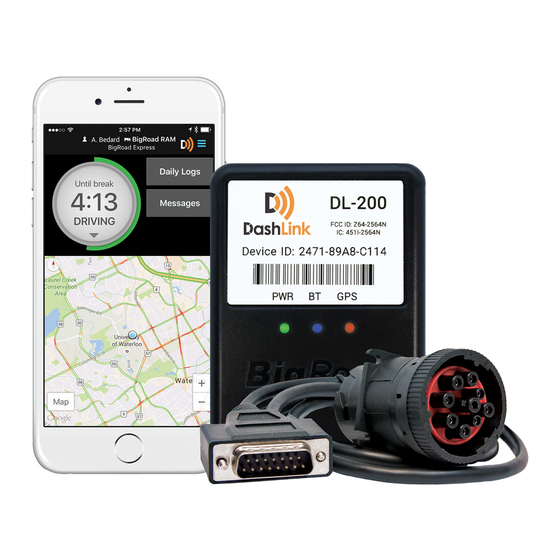
Summary of Contents for Fleet Complete BigRoad DashLink DL-200
- Page 1 DashLink ELD User Manual Electronic Logging Device (ELD) DL-200 CONTACT CONTENTS P: 1.888.305.8777 Ext. 1 Getting Started E: support@bigroad.com Using BigRoad Roadside Inspection Malfunctions ELD Driver Card...
- Page 2 DashLink ELD User Manual Getting Started Install DashLink ELD DASHLINK ELD (DL-200, DL-100) Before reading this manual, you must install your DashLink ELD. See the DashLink ELD Install Guide for full instructions. Click here to download the Install Guide or visit: www.bigroad.com/in DL-100 DL-200...
- Page 3 DashLink ELD User Manual Getting Started Download The BigRoad Mobile App that email. If you’re a new user, begin by downloading the BigRoad Mobile App for iOS (Apple) or Android (Google). HOW TO DOWNLOAD BIGROAD HOW TO DOWNLOAD BIGROAD FOR IOS (APPLE): FOR ANDROID: Tap on the Google Play Store Tap on the App Store icon...
- Page 4 DashLink ELD User Manual Getting Started Sign In To Your Carrier LOG IN TO THE BIGROAD MOBILE APP: Launch the BigRoad Mobile App by tapping the BigRoad icon on your device home screen. Tap the Sign In button. Enter your email address and password for the account that your carrier has set up for you.
- Page 5 DashLink ELD User Manual Getting Started Log In To A Truck CONNECTING TO A DASHLINK ELD-ENABLED VEHICLE: Ensure that the vehicle is running before you attempt to connect. Tap the menu icon. Select Switch Truck. Select the truck you want to connect to DashLink ELD.
- Page 6 DashLink ELD User Manual Using BigRoad Duty Status Selector Easily change your current duty status and provide a visual indication of how much driving time, on-duty time, and break time is remaining.
- Page 7 DashLink ELD User Manual Using BigRoad Tracking Your Duty Status AUTOMATIC DUTY STATUS SELECTION • When connected to a DashLink ELD-enabled vehicle, driving status will be automatically recorded once the vehicle is in motion. • After being stopped for a period of time or turning off your vehicle, your duty status will automatically be changed to On Duty (not driving).
- Page 8 DashLink ELD User Manual Using BigRoad Using The Daily Log List The Daily Log List allows you to quickly find the daily log you want to review. TO GET TO THE DAILY LOG LIST: Tap Daily Logs on from the home screen. Daily Logs View Logs Tap on View Logs.
- Page 9 DashLink ELD User Manual Using BigRoad Editing Your Logs TO ENTER EDIT MODE: Tap on the log day you want to edit to see details for that day. You can choose to edit the Log or the Header tabs. The Log tab contains all the event, DVIR, and The Header tab contains driver(s), carrier and vehicle information.
- Page 10 DashLink ELD User Manual Using BigRoad Editing Your Logs TO EDIT DUTY EVENTS: While in the Log tab, select the event you wish to edit. It will expand and display an Edit button. Tap Edit. Add any changes or notes required to the duty status event.
- Page 11 DashLink ELD User Manual Using BigRoad Editing Your Logs TO EDIT THE HEADER: While on the Header tab you can edit an event, select the event you wish to edit, and tap the Edit button. While in the Header tab, navigate to the section of the header that you want to edit.
- Page 12 DashLink ELD User Manual Using BigRoad Editing Your Logs TO ADD A PAST DUTY STATUS: Tap Add past duty status to add a new duty status event to your log. Select the Start Time. Enter the Location. Enter a Note. Tap Save.
- Page 13 DashLink ELD User Manual Using BigRoad Log Warnings HOW TO IDENTIFY ERRORS OR OMISSIONS IN YOUR LOG: The BigRoad Mobile App will identify any errors or omissions in your log and notify you using an alert icon. This will look like the small orange triangle with an exclamation mark shown here.
- Page 14 DashLink ELD User Manual Using BigRoad Certifying Your Logs WHEN YOU COMPLETE YOUR DAY, YOU’RE REQUIRED TO CERTIFY YOUR DRIVING LOGS. TO DO THIS: In the Daily Log, open the Log tab. Tap Sign Log at the bottom. IF THERE ARE ANY ERRORS IN YOUR LOG, YOU WILL BE PROMPTED TO EITHER FIX THE PROBLEMS OR TO SIGN THE LOG NOW.
- Page 15 DashLink ELD User Manual Using BigRoad If there are unassigned driving events for you to review and potentially claim, the home screen on the BigRoad Mobile App will show a blue question mark indicator on the Daily Logs button. TO REVIEW UNASSIGNED DRIVING EVENTS: From the home screen of the BigRoad Mobile App, tap the Daily Logs button.
- Page 16 DashLink ELD User Manual Using BigRoad Review each unassigned driving event that was tracked and has not been assigned to yourself or to another driver. For each event that belongs to you, tap the Claim button. If an event does not belong to you, tap Reject. •...
- Page 17 DashLink ELD User Manual Using BigRoad Log Edits If your carrier has made suggested edits to your daily logs, there will be a green flag indicator on the Daily Logs button on the BigRoad Mobile App home screen. TO REVIEW THESE SUGGESTED EDITS: From the home screen of the BigRoad Mobile App, tap the Daily Logs button.
- Page 18 DashLink ELD User Manual Using BigRoad Log Edits In the daily log, tap the green banner outlining the changes to review them. You will see all suggested edits in green text and a note from the Safety Manager explaining why the changes were made.
- Page 19 DashLink ELD User Manual Roadside Inspection Using Inspection Mode And Sending Your Electronic Records of Duty Status (eRODS) To The FMCSA HOW YOU WILL BE INSPECTED: driving a truck INSPECTION MODE OPTIONS FOR ELD USERS: • Send to FMCSA • Inspect On-Screen •...
- Page 20 DashLink ELD User Manual Roadside Inspection Using Inspection Mode And Sending Your Electronic Records of Duty Status (eRODS) To The FMCSA Select Send and enter a note (required). NOTE: After hitting Send, you will see a message indicating that you were successful or unsuccessful.
- Page 21 DashLink ELD User Manual BigRoad Diagnostics & Malfunctions DashLink ELD self-monitors for issues that prevent it from logging in a compliant manner and creates diagnostic events in your logs when certain data is not present. The most common diagnostic issues include: •...
- Page 22 DashLink ELD User Manual BigRoad Diagnostics & Malfunctions Cannot connect to Bluetooth not enabled Turn on Bluetooth on your DashLink ELD mobile device. Wrong truck selected Select the correct truck via Switch Truck. Vehicle not equipped for Contact your fleet manager to DashLink ELD.
- Page 23 ELD DRIVER CARD A Fleet Complete Company BIGROAD MOBILE APP WITH DASHLINK DRIVER & DASHLINK CONNECTION STATUS TRUCK COUNT-DOWN CLOCK & DUTY STATUS DASHLINK AOBRD CERTIFICATION QUICK LINKS The BigRoad Mobile App used with DashLink TO USEFUL APPS complies with ELD mandate requirements defined...
- Page 24 DASHLINK ELD INSPECTOR’S GUIDE The DashLink logo verifies that the hardware is engine-connected and functioning correctly. If you do not see the logo, the driver is not using an ELD. If you see this icon on the inspection screen, then the DashLink device is malfunctioning.

Need help?
Do you have a question about the BigRoad DashLink DL-200 and is the answer not in the manual?
Questions and answers