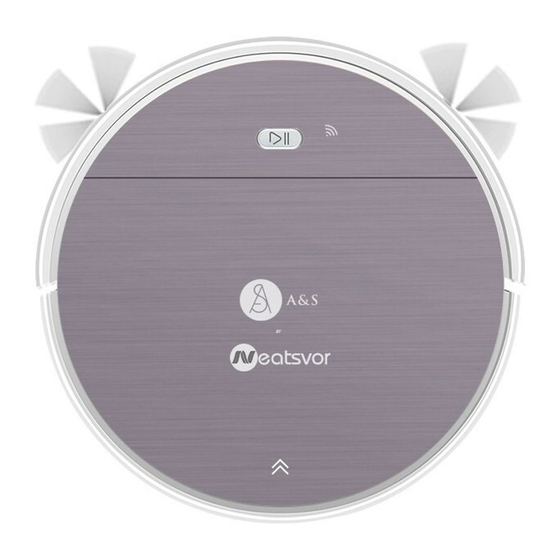
Advertisement
Quick Links
Advertisement

Subscribe to Our Youtube Channel
Summary of Contents for A&S Neatsvor V390
- Page 1 Robotic Vacuum Cleaner...
- Page 3 Menu 1.Welcome 2.Safety Instruction 3.Product Components 3.1 Name of Parts 3.2 Product Specifications 3.3 Product Characteristics 4.Instructions for Use 4.1 Remote Controller Instructions 4.2 Operating Instructions 5.Product Maintenance 5.1 Side Brush Cleaning and Replacement 5.2 Cleaning of Dust Box and Filter 5.3 Cleaning of Water Tank and Mop 5.4 Maintenance of Other Components 6.Common Faults...
-
Page 4: Safety Instructions
Safety Instructions Before using this product,please read the safety instructions below and follow all the routine safety precautions. Please read the instructions carefully and keep them for future reference. Any operation that does not conform to the instructions may cause damage to the product. Safety considerations of Main Body and Accessories Warning 01.Do not disassemble,repair or refit the product without authorization;otherwise it may... - Page 5 Safety Instructions Safety Considerations for Rechargeable Battery Danger 01.Always use a dedicated battery adapter to avoid leakage,heating or rupture. 02.Do not short-circuit the battery or remove the battery;doing so may cause leakage,heating or rupture. 03.Do not transport or preserve with necklaces,hairpins,and other metal objects;doing so may lead to short circuit,resulting in leakage,heating or rupture.
- Page 6 Safety Instructions 15.How to remove the battery: Take out two screws on the battery cover with a screw driver. Take out the battery cover. Take out the battery and unplug the electric wires to remove the battery.
-
Page 7: Product Components
Product Components 3.1 Name of Parts Main Body Charging Base Remote Controller (excluding 2XAAA batteries) Power Adapter Cleaning Tool Water Tank Component Side Brushes High-efficient Filter Accessories of some models may be slightly different and they are subject to the actual received products. - Page 8 Product Components Main Body 1. Bumper 2. Control Button 3. Panel 4. Middle Cover Main Body 1. Universal Wheel 2. Electrode Slice 3. Side Brush 4. Battery Cover 5. Suction Port 6. Chassis 7. Side Wheel 8. Water Tank with Mop...
- Page 9 Product Components Main Body 1.Middle cover 2.Dust box 3.DC power jack 4.Power switch Dust box 1. Dust box cover 2. Pre-filter 3. Dust box 4. High-efficient Filter 5. Dust box gasket...
- Page 10 Product Components Charging Base 1. Charging indicator 2. DC power jack 3.Charging terminal...
- Page 11 Product Components Water Tank Component 1. Mop 2. Velcro 3. Water input hole 4. Tank sealing cap...
- Page 12 Product Components 3.2 Product Specifications Structure Electronic Diameter of the Main Body 320mm Voltage 14.8v Thickness of the Main Body 75mm Battery capacity 2600mAh Net weight of the Main Body 2.5kg Main Body Button type Accessory Process Parameters Water Tank Capacity 180ml Charging Type Auto/ Manual...
- Page 13 Instruction for Use 4.1 Remote controller instruction Power On/Off Display Screen Plan Cleaning Return for Auto Charging (Smart Cleaning) Confirm Direction Clock setting Single Room Cleaning Suction setting Edge Cleaning Mopping cleaning Schedule Setting...
- Page 14 Instruction for Use Plan Cleaning button No matter what mode the robot is in,this button will bring it to the plan cleaning mode. Return for Auto Charging Pressing this button to shift the mode as recharging,and the logo will be displayed on the screen of the remote controller.
- Page 15 Instruction for Use 4.2 Operating Instructions Placement of the Charging Base Place the charging base against the wall. Do not place any objects within 3.3 ft to the left / right and 6.6 ft to the front, and do not place any mirrors or other reflective objects within this distance.
- Page 16 Instruction for Use Charging modes Please keep the power switch turned on before charging the machine. Charge mode A: Fix the charging pin into the DC power jack of the robot and plug in the power supply. Please keep the power switch turned on before charging the machine. Charge mode B: Dock the Robot with the charging base for charging When the control button flashes orange,the robot is charging;...
- Page 17 Instruction for Use Automatic charging Return for Auto Charging Pressing the Return for Auto Charging on the remote controller to make the robot return for charging. When Cleaning is completed or the battery is too low,the robot will automatically start finding the charging base to charge itself.
- Page 18 Instruction for Use Switching Modes Standby Mode: The power is turned on, the indicator light flashes green, and the robot is standby. Sleep Mode: The power is turned on, Control button is off, and the robot is at rest. Working Mode: The robot is working;...
- Page 19 Instruction for Use Water tank Usage When charging, please remove the water tank to avoid danger. Water Tank Assembly: There is corresponding velcro under the tank,fix the absorbent mop to the bottom of the water tank according to the corresponding part,open the tank sealing cap,fill it with 1/2 or 2/3 clean water,and seal the lid of the water tank.
- Page 20 Instruction for Use Cleaning Mode Plan Cleaning (Smart Cleaning) Edge Cleaning The robot will perform the smart Plan The robot will clean along the longest Cleaning according to the room edge of the room. environment. Spot cleaning The robot will perform the concentrated cleaning on a special dirty area.
-
Page 21: Product Maintanance
Product Maintanance 5.1 Side brush cleaning and replacement Check the side brush's condition frequently to see if it has been damaged or entangled with other objects. Clean the side brush with a cleaning tool or cloth. When the side brush is damaged and can not be used,please replace it as soon as possible. - Page 22 Product Maintanance Take out the High-efficient Filter Open the dust box cover and take out the pre-filter...
- Page 23 Product Maintanance Dump all debris from the dust box into the garbage 1.Clean the dust box,high-efficient filter and pre-filter completely. 2.Dry the dust box and filter components. Keep them dry to ensure a longer service life. 3.After the pre-filter is used for 15-30days,it should be washed once. 4.The maximum service life of the high-efficient filter is 3months.
- Page 24 Product Maintanance Air all components till they are dry completely. Assemble the pre-filter and high-efficient filter in the dust box...
- Page 25 Product Maintanance 5.3 Cleaning of Water Tank and Mop Remove the mop like the picture.Rinse it thoroughly and lay it out for airing. Please do not use the dripping mop directly,so as to avoid the product slipping and causing danger. Applicable Environment of Water Tank with Mop Component: Wooden floor,tile floor,marble floor and painted hard floor,etc.
- Page 26 Product Maintanance Charging Terminal Use a cleaning tool or soft cloth to clean the charging base terminal Use a cleaning tool or soft cloth to clean the suction port periodically...
-
Page 27: Common Faults
Common Faults 6.1 Faults Description Possible Reasons Solutions Faults The electrodes between the main body Make sure that the electrodes between and the charging base are not contacted the main body and the charging base properly. are properly contacted. The robot can not be charged. - Page 28 Common Faults 6.2 Replaceable Modules Dust bin Shell Fan Components Side Brush Components Right Side Wheel Component Left Side Wheel Component Universal Wheel Component Right Side Brush Left Side Brush Bottom Shell Lithium Battery Battery Cover Scraper Pressing Plate...
- Page 29 Wi-Fi Setup Instructions Wi-Fi Setup Instructions Scan the QR code in Figure 1 to download and install “WeBack” APP, or download and install from other APP stores. Figure 1 Open App, directly log in if you have a “WeBack” account; if not, you can select “New User” to sign up, and click on "Add a device"...
- Page 30 Wi-Fi Setup Instructions Wi-Fi Setup Instructions Do as Figure 6,restart the device,press and hold for 3-5 seconds until the machine beeps.The Wi-Fi indicator flashes and voice prompts "Connecting network",which means the device enters configuration mode,click "Quick mode" to enter the "Connect to the device" interface. Depending on the signal strength of the Wi-Fi, it may take few seconds or more.
- Page 32 Your Partners For a Cleaner Home Shenzhen Hua Xin Information Technology Co., Ltd. Section A,10/F,Block 1,No.7 Industrial Park,Yulu Community,Yutang,Guangming New District,Shenzhen,China www.cnchip.net.cn service@szhtny.cn...




Need help?
Do you have a question about the Neatsvor V390 and is the answer not in the manual?
Questions and answers
Подходит ли моющее ср во керхер для использования в вертикальном моющем пылесосе neatsvor