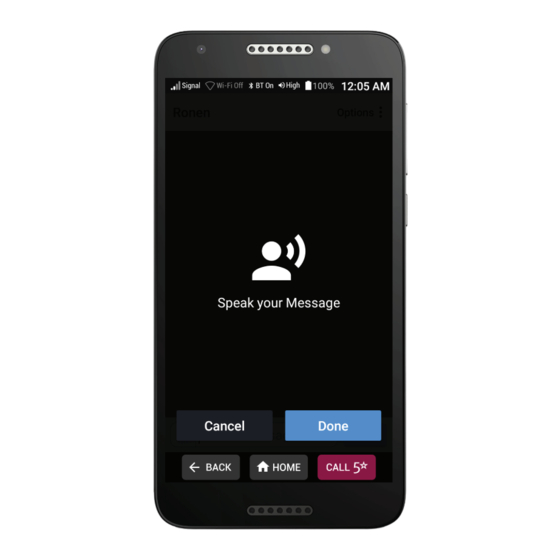
Table of Contents
Advertisement
Phone Overview
Important buttons on your Jitterbug Smart
C
D
E
A) Volume Button: PRESS upper end of button to
increase volume, PRESS the lower end to decrease
A
volume
B) Power/Lock Button: PRESS and release to lock your
phone, HOLD DOWN to power your phone on or off
B
C) Back Button: TAP to return to the previous screen
D) Home Button: TAP to return to the home screen
E) 5Star Button: PRESS and HOLD to get help in any
unsafe or uncertain situation (requires Health &
Safety package)
IMPORTANT: Locking your phone will help
increase battery life and prevent accidental calls.
Advertisement
Table of Contents

Subscribe to Our Youtube Channel
Summary of Contents for GreatCall Jitterbug Smart2
- Page 1 Phone Overview Important buttons on your Jitterbug Smart A) Volume Button: PRESS upper end of button to increase volume, PRESS the lower end to decrease volume B) Power/Lock Button: PRESS and release to lock your phone, HOLD DOWN to power your phone on or off C) Back Button: TAP to return to the previous screen D) Home Button: TAP to return to the home screen E) 5Star Button: PRESS and HOLD to get help in any...
- Page 2 Home Screen Understanding your Jitterbug Smart Home Screen A) Title Bar – Name of the screen you are viewing. B) Status Bar – Shows you wireless connectivity, ringer volume, battery and current time information. C) Options – TAP to view more options relevant to the screen you are currently viewing.
- Page 3 How to Make a Call TAP Dial Pad. From the Home Screen, Enter the 10-digit phone TAP Phone. number and TAP CALL.
- Page 4 How to Send a Text Message TAP Create Tap Enter From the Home New Message. Number. Screen, TAP Text Messages. TAP Send. Enter the 10-digit Compose phone number your text and TAP Next. message using the keyboard.
- Page 5 How to Use Voice Typing When using the Speak your message. If needed, edit your message using keyboard, TAP the Talk icon. the keyboard or by using the Talk icon again. TAP Send.
- Page 6 How to Take a Picture TAP Camera. On the Home Screen, TAP where you want to TAP Camera. focus, then TAP the circle Shutter button.
- Page 7 How to Set Up Your Voicemail Greeting TAP Set Tap Record From the Home Greetings New Greeting Screen, TAP Voicemail. Message. and begin speaking your greeting. TAP Stop to finish TAP Save Greeting if you are satisfied or Discard Recording if you would like to your recording.
- Page 8 How to Add a New Contact TAP Contacts. Tap Add New From the Home Contact. Screen, TAP Phone. TAP Save Enter contact Enter contact Contact. name and phone number TAP Next Step. and TAP Next Step.
- Page 9 How to Set Up Wi-Fi TAP Internet & From the Home Devices. Screen, DRAG to scroll down and TAP Phone Settings. TAP the switch to Enter the turn on Wi-Fi and network then TAP password your network and TAP CONNECT. name.
- Page 10 How to Set a Lock Screen Using a Pin On the Home Scroll and TAP TAP Lock screen, Scroll and Android Screen TAP Phone Settings Settings TAP PIN. TAP Screen lock. TAP Require PIN to start device or TAP No thanks.
- Page 11 How to Set a Lock Screen Using a Pin (con’t.) Enter a pin Reenter your Choose how (minimum of PIN to confirm you’d like 4-digits) and and TAP OK. notifications TAP CONTINUE. to be displayed and IMPORTANT: Write TAP DONE. down your pattern and store it somewhere safe Your lock screen...
- Page 12 How to Set a Lock Screen Using a Pattern On the Home Scroll and TAP TAP Lock screen, Scroll and Android Screen TAP Phone Settings Settings TAP PATTERN. TAP Screen lock. TAP Require pattern to start device or TAP No thanks.
- Page 13 How to Set a Lock Screen Using a Pattern (con’t.) Draw a pattern Your pattern Choose how connecting at least will be you’d like four dots and TAP recorded TAP notifications CONTINUE. CONTINUE. to be displayed and IMPORTANT: Write down your TAP DONE.
- Page 14 How to Set a Lock Screen Using a Password On the Home Scroll and TAP TAP Lock screen, Scroll and Android Screen TAP Phone Settings Settings TAP PASSWORD. TAP Screen lock. TAP Require pattern to start device or TAP No thanks.
- Page 15 How to Set a Lock Screen Using a Password (con’t.) Enter a password Reenter your Choose how and TAP THE password to you’d like CONTINUE confirm it notifications ARROW. and TAP to be CONTINUE. displayed and IMPORTANT: Write down your TAP DONE.
- Page 16 Setting Up a New Google Account On the Home Scroll and TAP Scroll and TAP Android Accounts. screen, Scroll and TAP Phone Settings. Settings. TAP Add account. TAP Google. TAP Create account.
- Page 17 Setting Up a New Google Account (con’t.) Select For myself. Enter your First Enter your Last name. TAP name. TAP Next. Next. Enter your Create and Create a birthday and email address. password. TAP Next. TAP Next. gender. TAP Next.
- Page 18 Setting Up a New Google Account (con’t.) TAP either Skip Add a phone Privacy and or Yes, I’m in. number if you Terms. Scroll like. Scroll down. down. TAP I agree. TAP Next. Scroll down.
- Page 19 Setting Up a New Google Account (con’t.) TAP ACCEPT>. Your Google Your are now account is now ready to start set up. TAP using your HOME. phone.
- Page 20 Setting Up an Existing Google Account TAP Accounts. On the Home Scroll and TAP Android screen, Scroll and TAP Phone Settings. Settings. TAP Add account. TAP Google. Enter your Email or phone number. TAP Next.
- Page 21 Setting Up an Existing Google Account (con’t.) Enter your Scroll down Scroll down. and TAP Next. password and TAP the Next Arrow. TAP ACCEPT>. You’r Google You are now account is now ready to use set up. TAP your phone. HOME.
Need help?
Do you have a question about the Jitterbug Smart2 and is the answer not in the manual?
Questions and answers