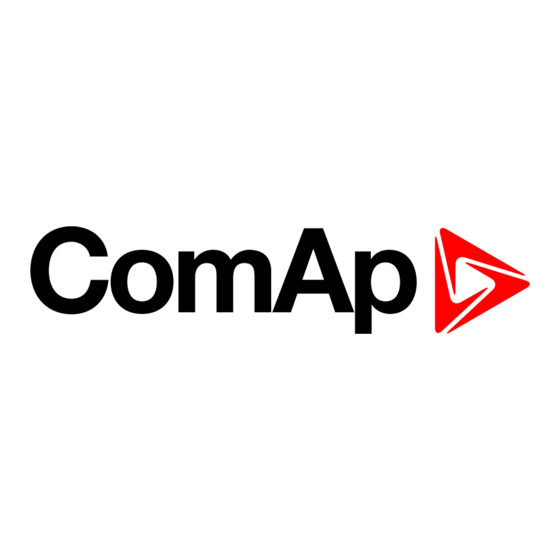
Table of Contents
Advertisement
Quick Links
InteliVision
13Touch
SW version 1.0
Copyright © 2020 ComAp a.s.
Written by ComAp a.s.
Prague, Czech Republic
ComAp a.s., U Uranie 1612/14a,
170 00 Prague 7, Czech Republic
Tel: +420 246 012 111
E-mail: info@comap-control.com, www.comap-control.com
13.3" display unit for ComAp
Global Guide
controllers
4
8
10
15
16
22
23
Advertisement
Table of Contents

Summary of Contents for ComAp InteliVision 13Touch
-
Page 1: Table Of Contents
1 Document information 2 System overview 3 Installation and wiring 4 Display Unit Settings 5 InteliVision 13Touch connection possibilities 6 Automatic SCADA start and connecting to the system 7 Creating a SCADA diagram Copyright © 2020 ComAp a.s. Written by ComAp a.s. - Page 2 4 Display Unit Settings 4.1 Touchscreen settings 4.2 On-Screen Keyboard (OSK) settings 5 InteliVision 13Touch connection possibilities 5.1 InteliVision 13Touch connection to a Single gen-set 5.1.1 Ethernet (direct) connection 5.1.2 USB connection 5.2 InteliVision 13Touch connection to a Multiple gen-set 5.2.1 Multiple Ethernet Connection...
- Page 3 7.2.2 Creating SCADA on another PC InteliVision 13Touch Global Guide...
-
Page 4: Document Information
Official version of the ComAp’s End User's Guide/Manual is the version published in English. ComAp reserves the right to update this End User's Guide/Manual at any time. ComAp does not assume any responsibility for its use outside of the scope of the Terms or the Conditions and the License Agreement. - Page 5 ComAp, but by following them the cyber-attacks can be considerably reduced and thereby to reduce the risk of damage. ComAp does not take any responsibility for the actions of persons responsible for cyber-attacks, nor for any damage caused by the cyber-attack. However, ComAp is...
-
Page 6: Certifications
General Incorporated Foundation ("NK" or "ClassNK"), Polski Rejestr Statkow S.A. ("PRS"), RINA Services S.p.A. ("RINA"), Russian Maritime Register of Shipping ("RS"). When using the InteliVision 13Touch EU RO MR certificate it is necessary to enclose also Statement of Similarity for RD1IV13TBME also available for download. -
Page 7: Document History
IC-NT MINT InteliLite New generation of the most advanced Auto Mains Failure (AMF) gen-set controller IL3AMF25BAA IG3200XXBAA InteliGen 200 New Generation of Parallel Gen-set Controller IG3500XXBAA InteliGen 500 Advanced paralleling gen-set controller with 5” colour display InteliVision 13Touch Global Guide... -
Page 8: System Overview
The software allows users to check the history of multiple controllers and change setpoints from a single location. IGS-LOG software is also preinstalled at no extra cost for continuous logging of desired parameters. InteliVision 13Touch is designed to mount on a panel. - Page 9 IP66 front, IP20 rear (EN60529) Weight approx: 3.0 kg / 6.6 lbs Dimensions (W × H × D) 355.00 [13.98''] × 248.50 [9.78''] × 69.00 [2.72''] mm [inch] Operating system Windows® 10 IoT Enterprise 2019 LTSC (64bit) InteliVision 13Touch Global Guide...
-
Page 10: Installation And Wiring
6 back to Table of contents 3.1 Front panel description Image 3.1 Front panel overview Title Description LED indication Status RGB LED Brightness settings Brightness setting using buttons plus/minus Power ON/OFF Power ON/OFF of the device InteliVision 13Touch Global Guide... -
Page 11: Rear Panel Description
2 x 8-pin RJ45 10/100/1000Mbps LAN/Ethernet DC Power Input 1 x 2-pin Termin Block 5.08 - DC Power Input External Fan Connector Not used. Earthing Earthing screw connector. IMPORTANT: It is strictly recommended to use earthing in any circumstances. InteliVision 13Touch Global Guide... -
Page 12: Dimensions Drawings
Clips are included in the package. The recommended cutout size for panel mounting is 343,00 mm (width) x 236,50 mm (height). Insert InteliVision 13Touch into the cut area and from the rear side install the attached mounting clips and fix them with a screwdriver. -
Page 13: Power
For proper operation, install InteliVision 13Touch in a cabinet or rack with enough space around it and away from any strong source of heat. The operating temperature range of the InteliVision 13Touch is from -15 °C to 55 °C. InteliVision 13Touch front frame sealing is included in the box. The installation of the front frame sealing is a must to fulfill IP66 protection standard. -
Page 14: Ethernet (Lan) Ports
Differential Pair 1 (Positive) D2P+ Differential Pair 2 (Positive) D2N- Differential Pair 2 (Negative) D1N- Differential Pair 1 (Negative) D3P+ Differential Pair 3 (Positive) D3N- Differential Pair 3 (Negative) Table 3.2 Pin description of LAN1 Port on InteliVision 13Touch InteliVision 13Touch Global Guide... -
Page 15: Display Unit Settings
As the operating system Windows® 10 IoT Enterprise 2019 LTSC (64bit) is installed on the IV13T, you can use standard settings such as the screensaver (the ComAp Screensaver is preinstalled), power off the display or the whole unit after a set period of time, etc. -
Page 16: Intelivision 13Touch Connection Possibilities
(TCP/IP protocol-based network). Another possibility is establishing a connection through the internet network, but for this a public IP address is necessary (or AirGate ComAp technology without a need for a public IP address). The physical configuration of such a network can be a small Ethernet LAN or also through the internet. -
Page 17: Usb Connection
IMPORTANT: USB ports are not suitable to be used for monitoring purposes. USB ports should be used for configuration only. This recommendation is valid not only for InteliVision 13Touch, it is valid in general. When using InteliVision 13Touch for monitoring, its Ethernet ports should be used. -
Page 18: Intelivision 13Touch Connection To A Multiple Gen-Set
Table 5.2 Communication settings for the IV13T and controller Note: Direct USB connection is not possible for some controllers. However, USB connection is available for all above-mentioned controllers via InternetBridge-NT 5.2 InteliVision 13Touch connection to a Multiple gen-set 5.2.1 Multiple Ethernet Connection Even though the software allows to configure up to 32 controllers the hardware is designed for simultaneous monitoring and control of up to 4 controllers only. - Page 19 Note: Ethernet connection is also available for all above-mentioned controllers via IntermetBridge-NT (See the chapter Ethernet connection via IB-NT). You can also use InternetBridge-NT without the need for a Public IP address (find more information about our AirGate technology on our website www.comap-control.com). Using a web browser An Ethernet connection to the controller allows one to use any web browser for basic monitoring and adjustment of the controller.
-
Page 20: Ethernet (Internet) Connection Via Internetbridge-Nt
The higher the number of controllers, the slower the system response time. It is also possible to interconnect IV13T and controllers locally via InternetBridge-NT as a local bridge from the Ethernet network to the CAN fieldbus or RS-485 interface. Image 5.7 IB-NT connection example InteliVision 13Touch Global Guide... - Page 21 Note: For more information about setting the InternetBridge-NT, see IB-NT-1.0-Reference Guide.pdf, which can be downloaded from our website www.comap-control.com 6 back to InteliVision 13Touch connection possibilities InteliVision 13Touch Global Guide...
-
Page 22: Automatic Scada Start And Connecting To The System
Note: You can easily secure your fullscreen SCADA by setting a password in the SCADA tab. Another setting in the same SCADA tab is Touch panel mode which opens the embedded alphanumeric InteliMonitor keyboard. For further information please see the InteliMonitor manual or help. InteliVision 13Touch Global Guide... -
Page 23: Creating A Scada Diagram
Uncheck the box “Disable automatic rendering of single line diagram”. Image 7.1 Site properties Add all controllers available in the system and their properties. Image 7.2 Controllers settings Choose the connection type used for communication between the system and the IV13T. InteliVision 13Touch Global Guide... - Page 24 Image 7.3 Connection settings Select Open connection A site diagram will be generated during the connection process. Image 7.4 Automatically generated SCADA diagram example InteliVision 13Touch Global Guide...
-
Page 25: User-Defined Scada Layout
Site. Select Site properties and choose the appropriate options for your site topology. Enable the box “Disable automatic rendering of single line diagram”. Image 7.5 Site properties Add all controllers available in the system and their properties. InteliVision 13Touch Global Guide... - Page 26 PC to get an exact copy of the site structure from the IV13T. You can then work offline with the stored archives. You can also connect your laptop to the system and save archives from controllers directly to your laptop. InteliVision 13Touch Global Guide...
- Page 27 Do not forget to back up your data on a regular basis. Now you can test it. Switch to InteliMonitor and open proper .ast as Multi off-line. You can see your SCADA from Default.cwd. If not, right-click on the SCADA icon and select Refresh Test Link buttons. InteliVision 13Touch Global Guide...
- Page 28 . Save the ZIP file to the flash disk, insert this flash disk into the IV13T and on the IV13T use Import site from file . Select the appropriate Connection type and connect. 6 back to Creating a SCADA diagram InteliVision 13Touch Global Guide...
Need help?
Do you have a question about the InteliVision 13Touch and is the answer not in the manual?
Questions and answers