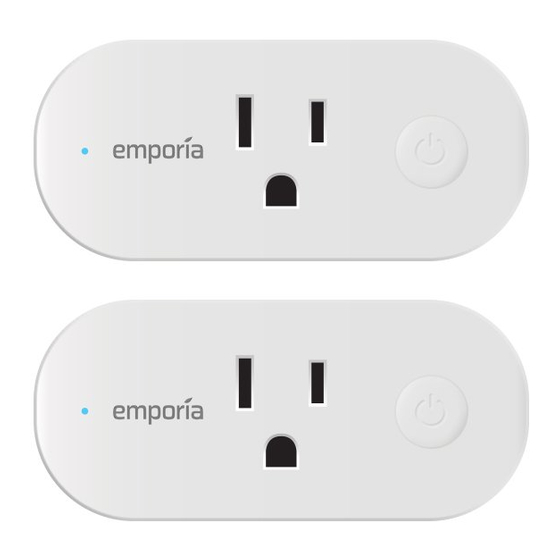
Advertisement
Quick Links
Advertisement

Summary of Contents for EMPORIA Smart Outlet
- Page 1 Installation Guide...
-
Page 2: Need Help
Smart Outlet information The Smart Outlet can only connect to 2.4 GHz WiFi networks. The Smart Outlet has an output of 15A and a maximum load power of 1,800W. Do not use the Smart Outlet in any ... - Page 3 The Emporia Smart Outlet The Emporia Smart Outlet is a simple, elegant device that plugs into a standard 15 or 20A 120V wall outlet and passes through 15A of current to provide not only power, but 24/7 timers, scheduling, and energy...
- Page 4 Apple App Store or Google Play. Create an account and choose Smart Outlet to begin the setup process. If you already have an account, go to Settings > Manage Devices > + Add a Device and then choose Smart Outlet to begin the setup process.
- Page 5 Plug in the Smart Outlet Plug your Emporia Smart Outlet into the wall outlet you’d like to control and monitor. Use your phone to check the signal strength of your Wi-Fi network next to the wall outlet you’ve chosen. Low/no signal may require a Wi-Fi extender for the Smart Outlet to work.
- Page 6 If your password is not stored, you will have to provide it. If you’d like to connect your Smart Outlet to a different network than your phone is on, click the menu button to the right of the SSID and choose the network you’d like to...
- Page 7 Name, set timezone, and set level Enter a name and timezone for your outlet. If you own an Emporia Vue, you can nest the outlet under it or its circuits. Tap Let’s Go! Now you’re ready to get started controlling and monitoring your Smart Outlet.
-
Page 8: Hotspot Mode
Hotspot Mode If your phone and Smart Outlet will be on the same 2.4 GHz WiFi network, we recommend Quick Mode. Otherwise, take these steps : Tap the Hotspot Mode tab in the app Ensure the app is not Quick Mode Status light is slowly blinking blue ... -
Page 9: Troubleshooting
Troubleshooting If you are having trouble connecting your Smart Outlet to your network, please ensure the following: The Smart Outlet is powered on and the LED Status Light matches with the mode you are using to connect. Quick Mode = rapidly blinking blue...


Need help?
Do you have a question about the Smart Outlet and is the answer not in the manual?
Questions and answers