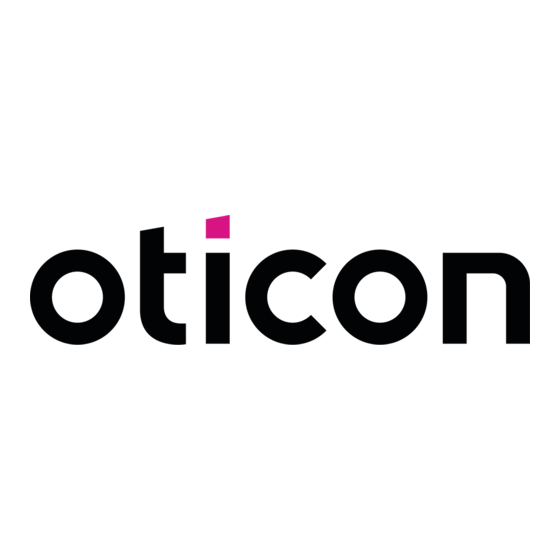
Table of Contents
Advertisement
Quick Links
Advertisement
Table of Contents

Subscribe to Our Youtube Channel
Summary of Contents for oticon FittingLINK
- Page 1 INSTRUCTIONS FOR USE...
- Page 2 Introduction to this booklet Intended use This booklet gives you guidance on how to use and maintain FittingLINK. Please read the Intended use FittingLINK is an accessory to the fitting software used when booklet carefully including the Warnings section. This will help you get the most out of programming SBO wireless hearing aids.
-
Page 3: Table Of Contents
Connect to a PC Connect to a PC via the Bluetooth adapter Technical information FittingLINK Technical information Bluetooth adapter How to re-establish pairing between FittingLINK and the Bluetooth adapter Connect to a PC via the USB cable Technical information International warranty... -
Page 4: Fittinglink Overview
FittingLINK overview Neck loop ON/OFF Front LED Front LED indicator - red indicator - blue Top LED indicator ON/OFF button Power supply (and USB port) About Start-up Handling Warnings More info... -
Page 5: Package Content
The packaging box consists of the following elements: Bluetooth adapter Clip Box 1 Box 2 Box 3 INSTRUCTIONS FOR USE Charger* USB cable 3 m Charging cradle FittingLINK This booklet (Instructions for Use) *Charger will vary from country to country. About Start-up Handling Warnings More info... -
Page 6: Basic Functions - First-Time Use
Power ON Press the ON/OFF button on top of FittingLINK for about 2 seconds until you see a green steady light from the top LED and a short red and blue flash from the front LED indicators. The LED lights indicate that FittingLINK is powered on and you can release the ON/OFF button. -
Page 7: Charge Fittinglink
Device on and fully charged the USB cable provided. When charging FittingLINK for the first time, it should be left to charge for at least two hours even Device on and charging if the top LED indicator on the device shows that the battery is fully charged. We recommend that... -
Page 8: Charge Fittinglink With The Charger And Charging Cradle
Remember to connect the charger to a power outlet. As soon as the FittingLINK in the charging cradle and connect the USB cable to a USB port on your PC. power is switched on, FittingLINK will start charging. -
Page 9: Charge Fittinglink Without The Charging Cradle
If you prefer not to use the charging cradle when charging FittingLINK, you have the option to provides 5VDC and ≥500 mA. insert the USB cable directly into FittingtLINK instead of the charging cradle. Note: When using the USB cable, always insert the USB cable into FittingLINK before connecting the cable to other equipment. About... - Page 10 Low battery – about 20 minutes capacity left Very low battery – about 5 minutes capacity left Steady Flash To ensure the best possible performance, we recommend that you turn off and store FittingLINK in the charging cradle whenever it is not in use. About Start-up...
-
Page 11: Connect To A Pc Via The Bluetooth Adapter
Bluetooth adapter provided in the box set. However the first time Before you start connecting FittingLINK to a PC for the first time, please make sure that you you connect to a PC, a message may appear on the screen and have the latest version of your fitting software installed on the PC. -
Page 12: How To Re-Establish Pairing Between Fittinglink And The Bluetooth Adapter
ON/OFF five seconds and the top LED will light up with If for some reason the PC running your fitting software does not recognise FittingLINK, you may a flashing blue light. The pairing will begin have to re-establish the pairing between FittingLINK and the Bluetooth adapter. In this case automatically. -
Page 13: Connect To A Pc Via The Usb Cable
Top LED Description To connect FittingLINK to your PC with the USB cable, insert the USB cable in the USB port in the indicator bottom of FittingLINK and then insert the other end of the cable in a USB port on your PC. -
Page 14: Fittinglink And Fitting Software
FittingLINK and fitting software How to use FittingLINK When opening your fitting software the first time after FittingLINK has been installed on the PC, it FittingLINK has been designed to offer will be detected as a programming device. you the best possible daily use during... - Page 15 Devices and installations such as power cables, TVs, PC monitors, LED light bulbs and other devices emitting magnetic noise might decrease the programming performance if placed too close to FittingLINK. Likewise a table made of or containing a lot of metal, may lead to decreased performance.
- Page 16 FittingLINK around the client's neck. right. The distance between FittingLINK and the Bluetooth adapter in your PC can be no more than 10 metres (in direct line of sight). Devices and installations such as power cables,...
- Page 17 If you experience decreased performance, we recommend that you turn off possible sources of interference. At the end of the session and before disconnecting or removing FittingLINK make sure that you have saved your programming to the hearing aids. Please consult the fitting software for further guidance.
-
Page 18: How To Use Fittinglink On Children
FittingLINK for programming, real-ear verification or fine-tuning. It is also possible to use FittingLINK with babies or small children. However, the programming process with infants and small children differs from adults since they are not able to provide verbal feedback on their hearing aids’... -
Page 19: How To Use Fittinglink For Coupler-Based Verification Using Hearing Aid Analysers
How to use FittingLINK for coupler-based verification using hearing aid analysers Place FittingLINK in the test chamber. Connect the hearing aid to the 2cc coupler and place the hearing aid 5-10 cm away from the outside of the neck loop, as shown here. -
Page 20: Overview Of Led Indicators
Overview of LED indicators How to read FittingLINK LED indicators. How to read the Bluetooth adapter LED indicator. The top LED indicator is the battery status indicator. Bluetooth adapter Battery status Description Top LED Description indicator indicator Bluetooth adapter active... - Page 21 The front LED indicators are programming status indicators. Programming status Front LED Description indicator Connected to right hearing aid Communicating with right hearing aid Front LED indicator - red Front LED Connected to left hearing aid indicator - blue Communicating with left hearing aid Not connected to the hearing aids Steady Flash...
-
Page 22: Caring For Fittinglink
FittingLINK in environments with danger of explosions e.g. mines, oxygen rich environments or areas where flammable anaesthetics are handled. When FittingLINK is not in use, turn it OFF and store it in the charging cradle in order for it to be sufficiently charged and ready for the next fitting session. -
Page 23: Warnings
Heat and chemicals Active Implants FittingLINK must never be exposed to extreme heat e.g. left inside a parked car in the sun. FittingLINK has been thoroughly tested and characterised for human health according to FittingLINK must not be dried in microwave ovens or other ovens. The chemicals in cosmetics, international standards for human exposure (Specific Absorption Ratio - SAR), induced hairspray, perfume, aftershave lotion, suntan lotion and insect repellent can damage FittingLINK. - Page 24 Please refer to “How to use FittingLINK on children”. Possible side effects. The otherwise non-allergenic materials used in your FittingLINK may in rare cases cause a skin Rechargeable battery irritation or other side effects. Please, seek consultation with a physician if these conditions Do not attempt to open FittingLINK, as it may damage the battery.
-
Page 25: Conditions Of Use
Conditions of use Technical information FittingLINK The device contains a radio transceiver using short-range magnetic induction technology, working Operating conditions Temperature: +5°C to +40°C at 3.84 MHz and a Bluetooth radio operating at 2.4 GHz. Humidity: 15% to 93% relative humidity, non-condensing... -
Page 26: Technical Information Bluetooth Adapter
Technical information Bluetooth adapter USA and Canada This device is certified under: The Bluetooth adapter contains a radio transceiver using Bluetooth Low Energy and Bluetooth at 2.4 GHz. The radio transmitter is weak and always below 10mW equal to 10 dBm in total radiated FCC ID: 2ACAHWLP021 power. - Page 27 Notice: If this equipment does cause harmful interference to radio or television reception, which can be determined by turning the equipment off and on, the user is encouraged to try to correct the Changes or modifications not expressly approved by the party responsible for compliance could void the user’s authority to operate the equipment.
-
Page 28: Technical Information
Technical information International warranty Your device is covered by an international limited warranty issued by the manufacturer for FittingLINK model WP-2 a period of 12 months from the date of delivery. This limited warranty covers manufacturing Bluetooth adapter model BTD 800 USB and material defects in the device itself, but not in accessories such as e.g. - Page 29 The manufacturer declares that FittingLINK (WP-2 and BTD 800 USB) is in compliance with Description of symbols and abbreviation used in this booklet the essential requirements and other relevant provisions of Directive 2014/53/EU. Declarations Warnings of Conformity are available from the manufacturer. This medical device complies with Medical Text marked with a marking symbol must be read before using the product.
- Page 30 Description of additional symbols used on labels Keep dry Indicates a medical device that needs to be protected from moisture. Caution symbol Consult instructions for use for warnings and cautions. Catalogue number Indicates the manufacturer’s catalogue number so that the medical device can be identified. Serial number Indicates the manufacturer’s serial number so that a specific medical device can be identified.
- Page 31 0000214688000001...

Need help?
Do you have a question about the FittingLINK and is the answer not in the manual?
Questions and answers